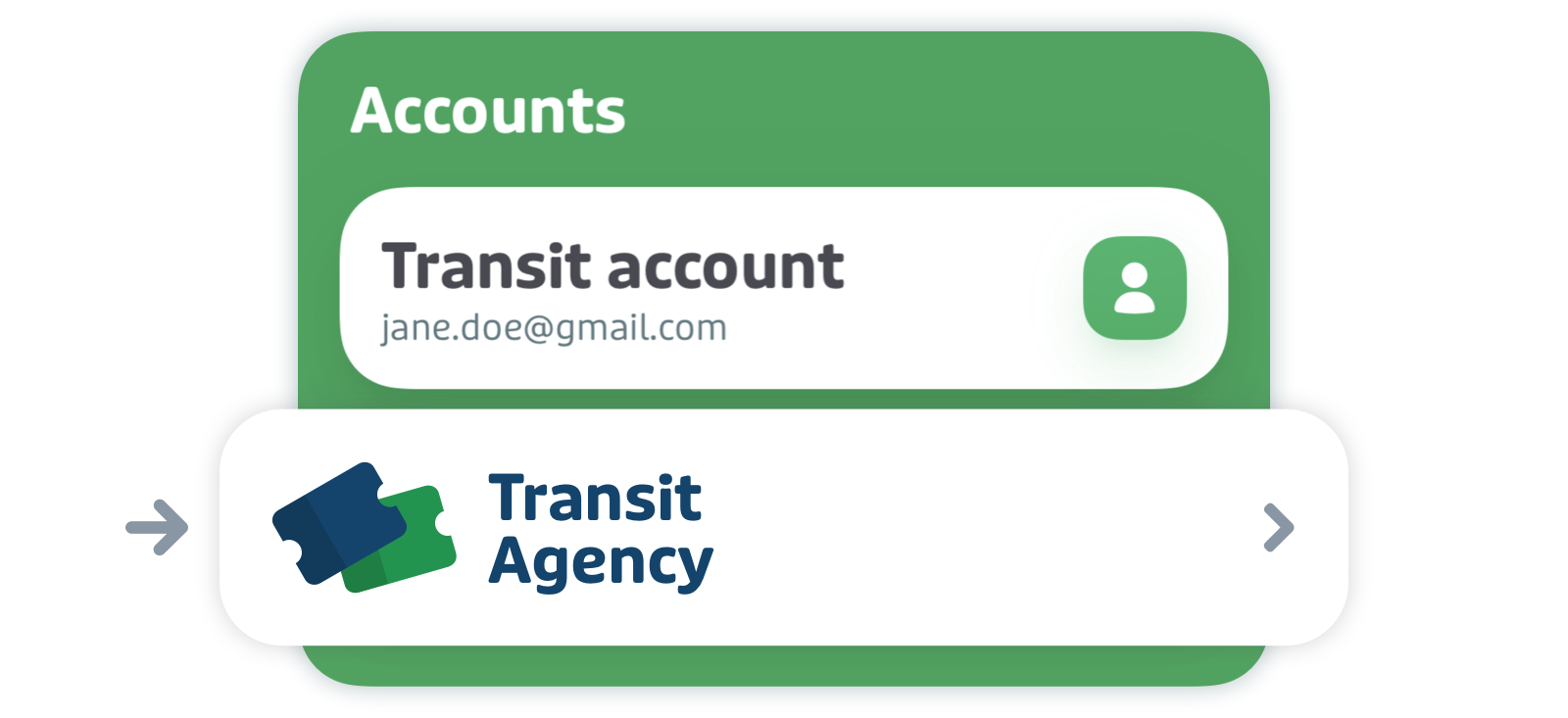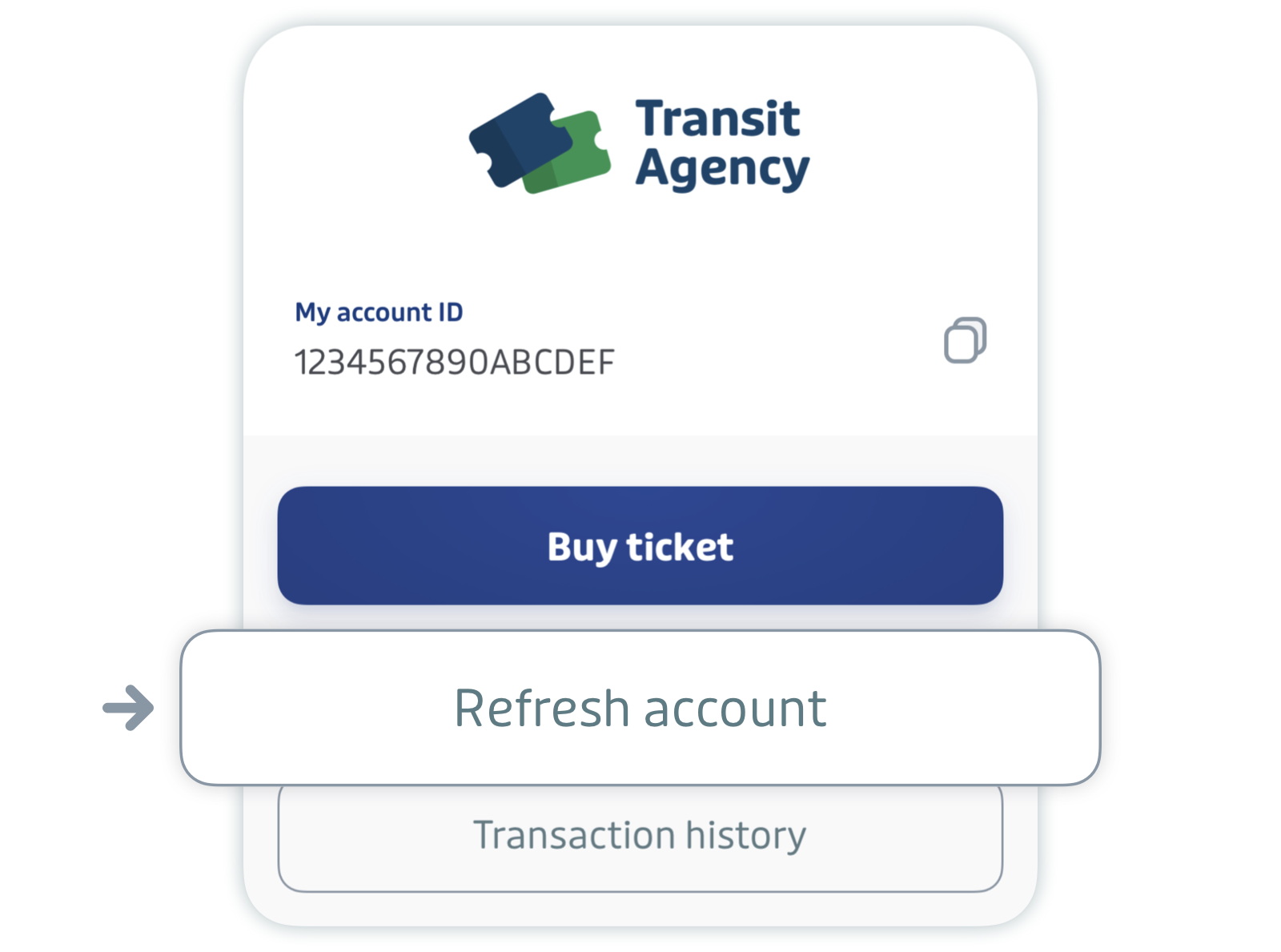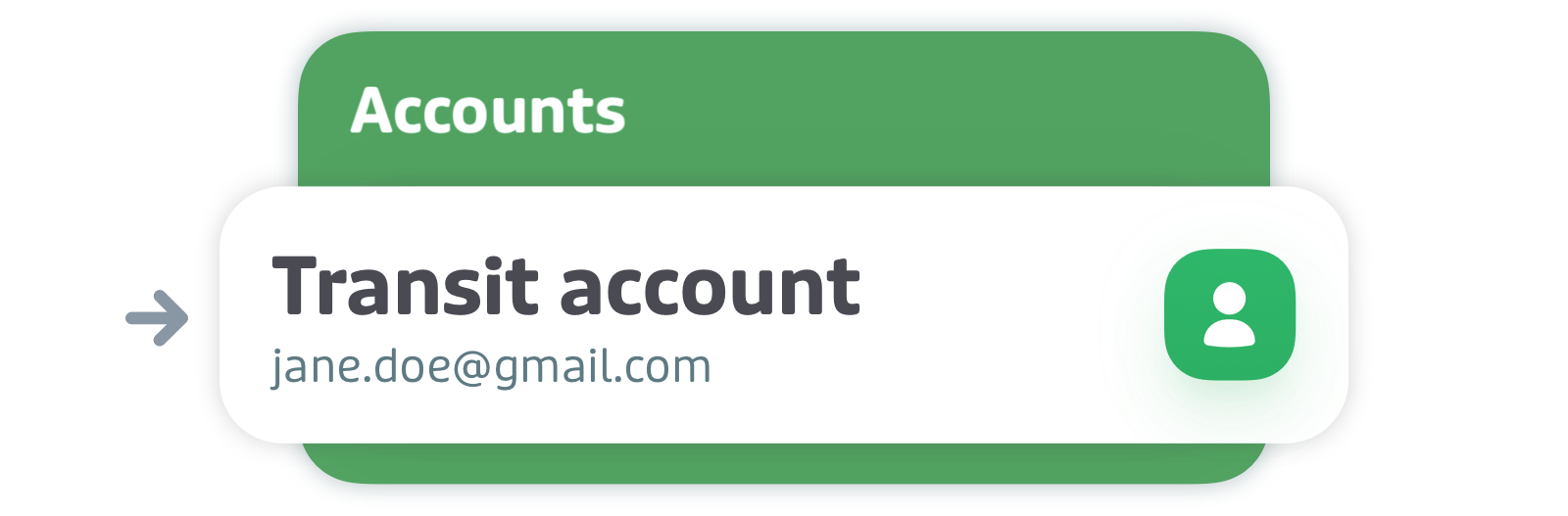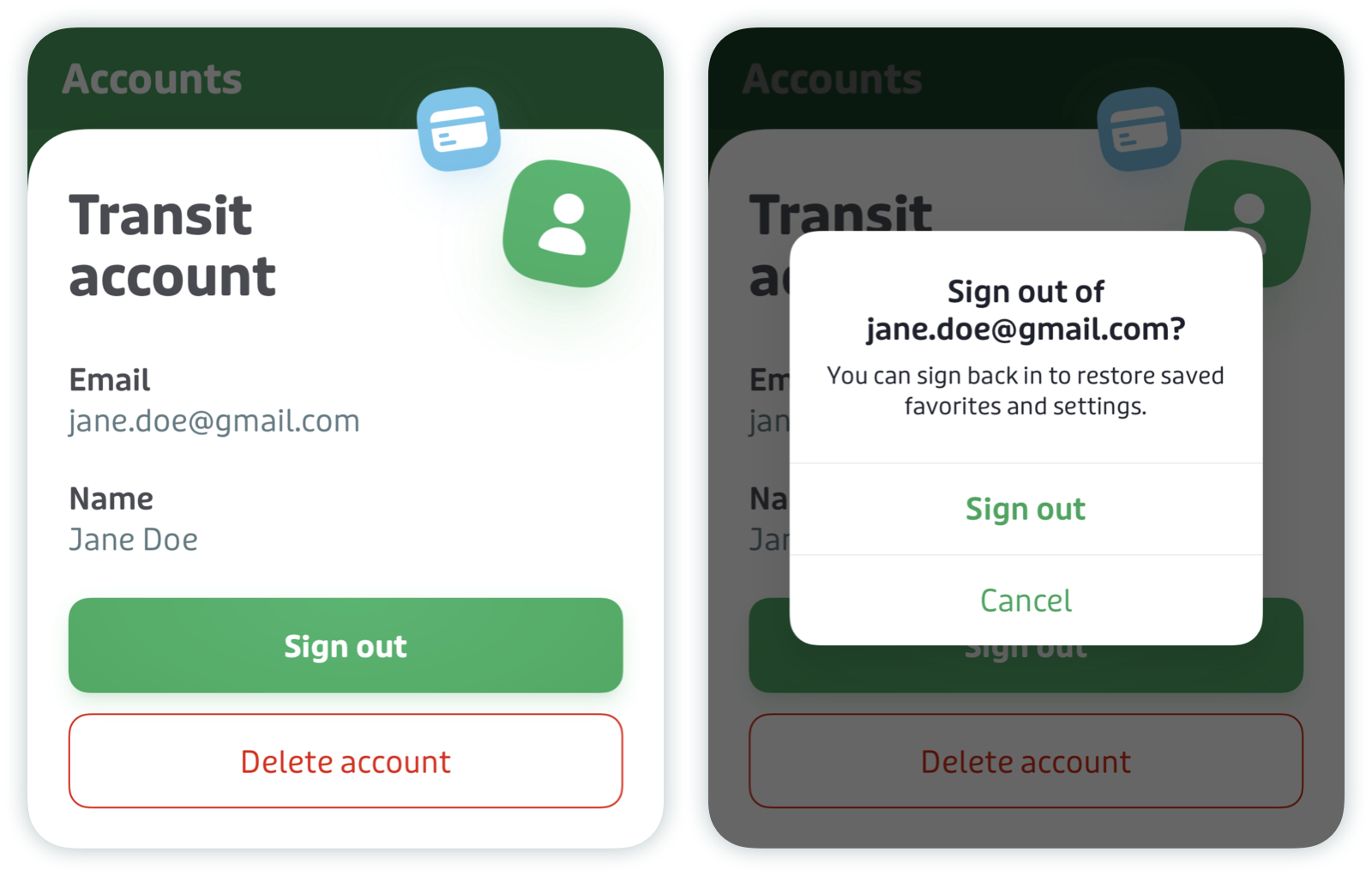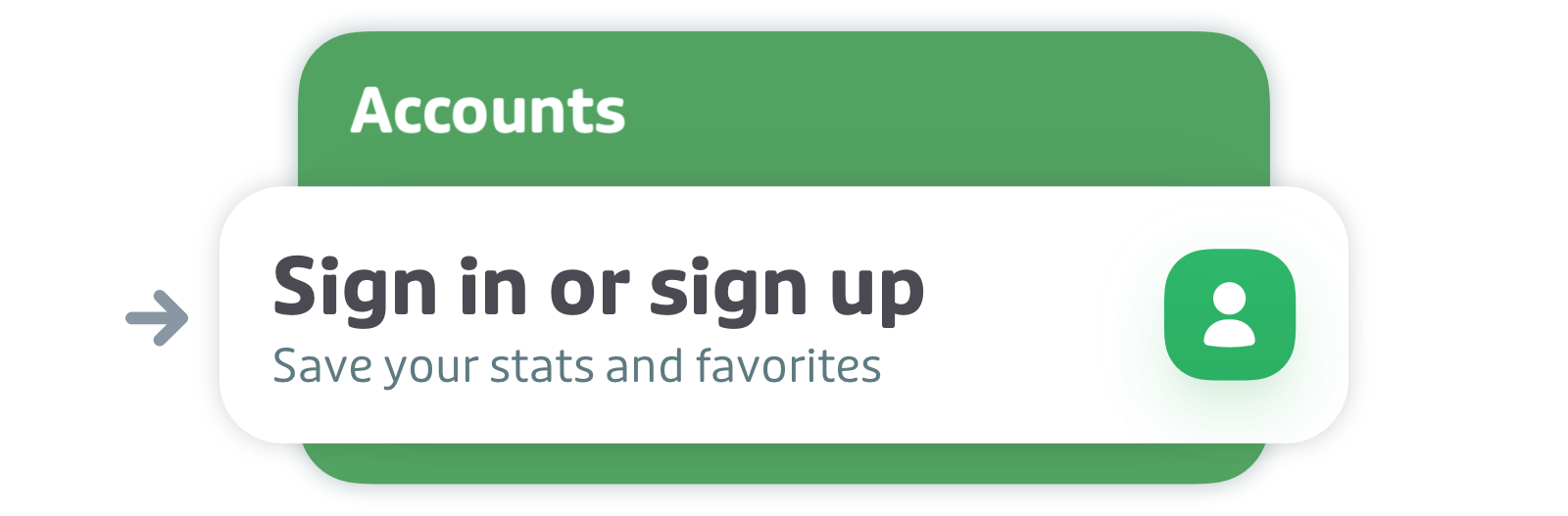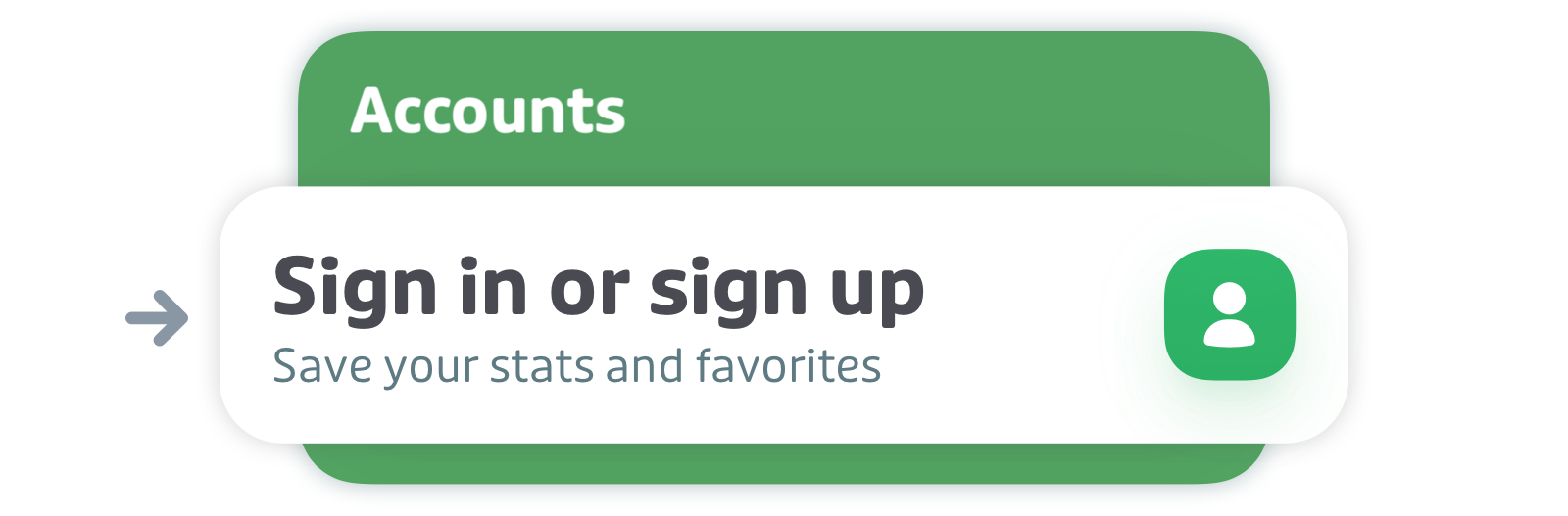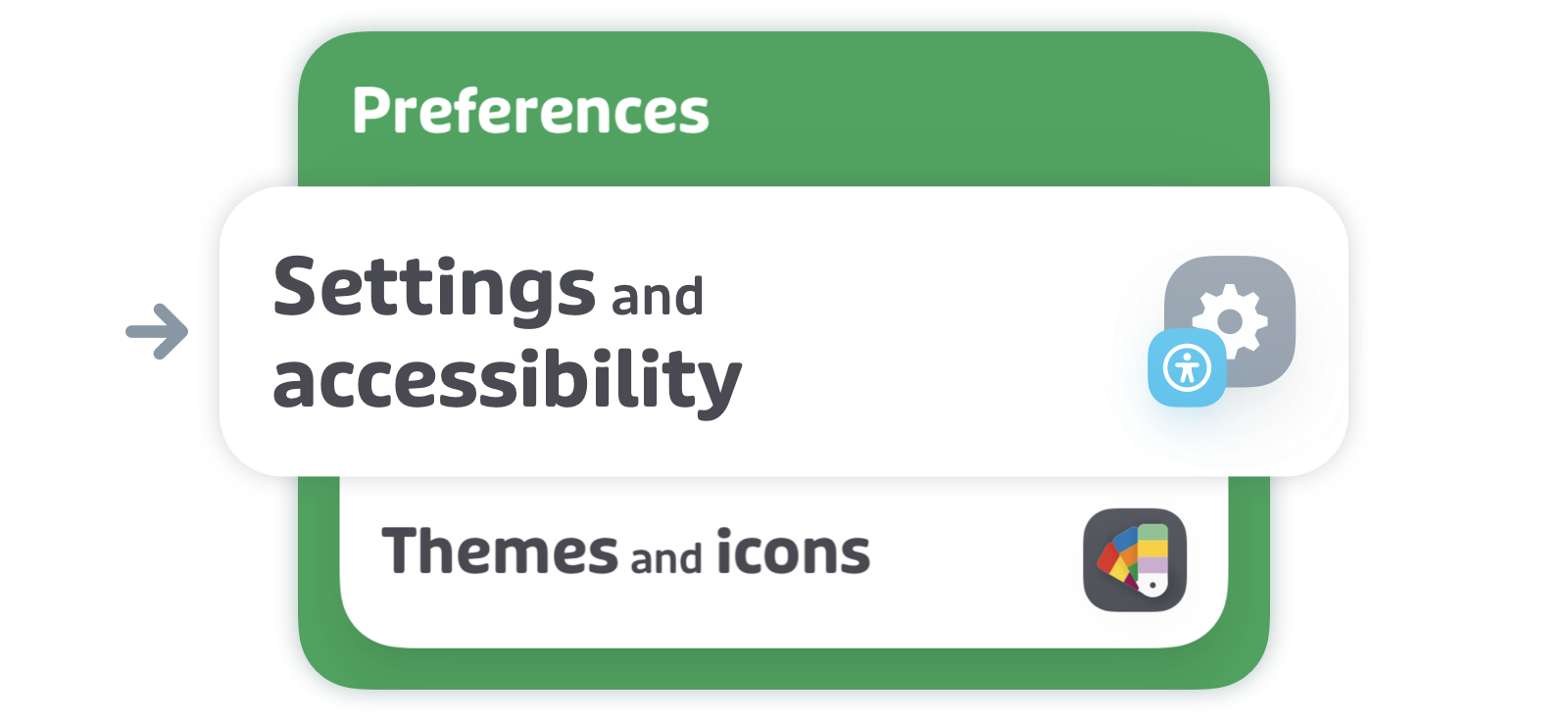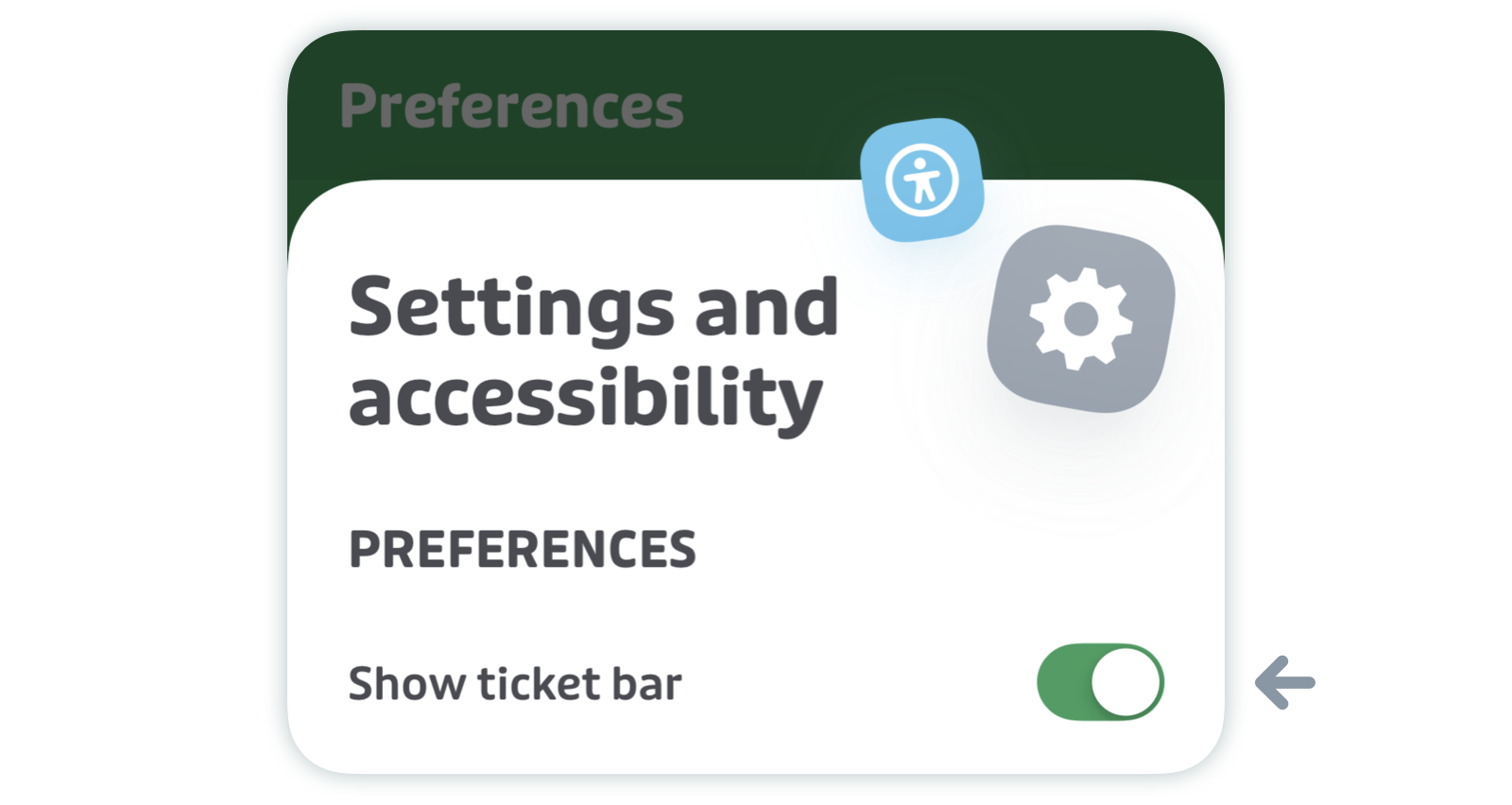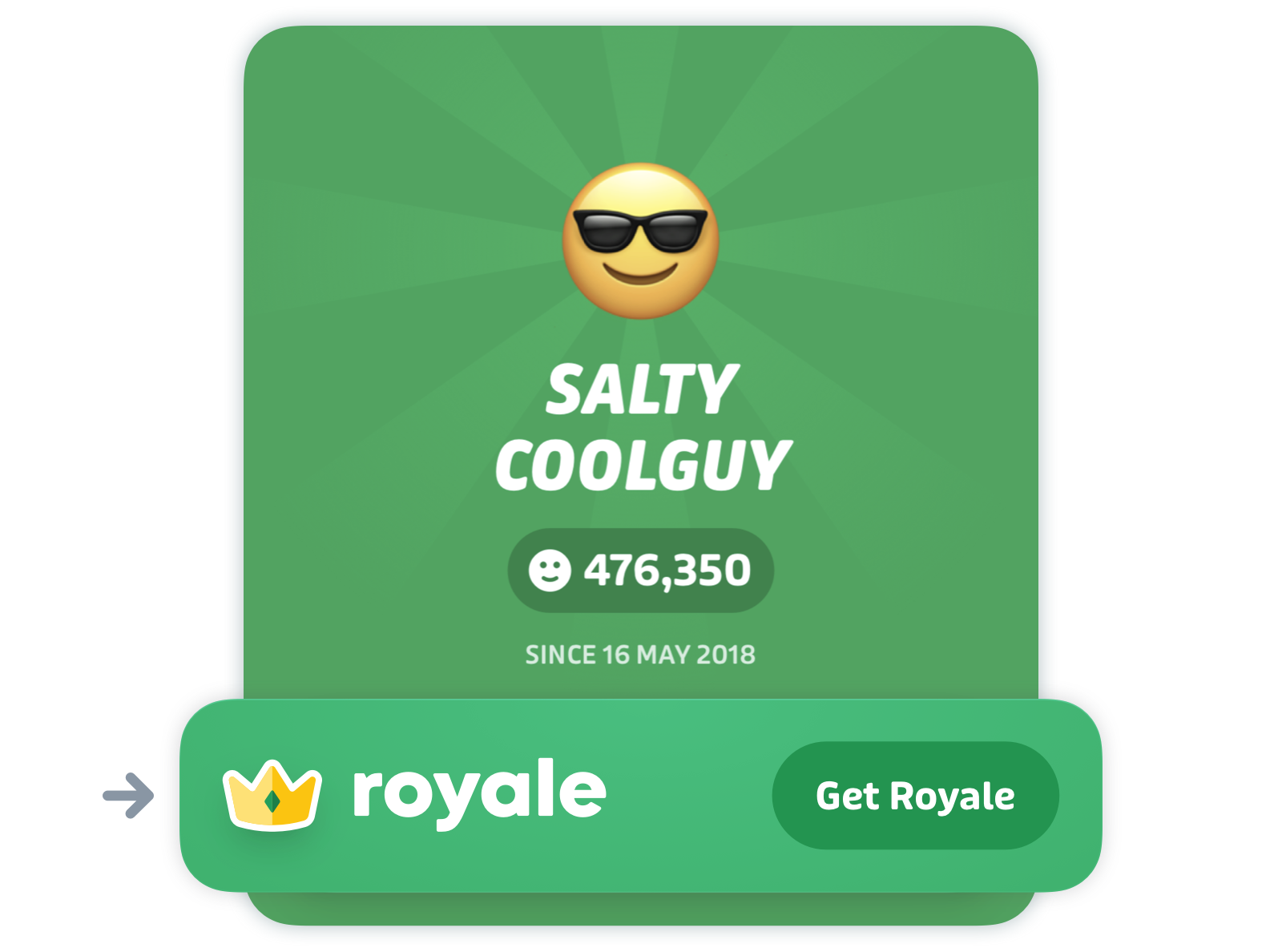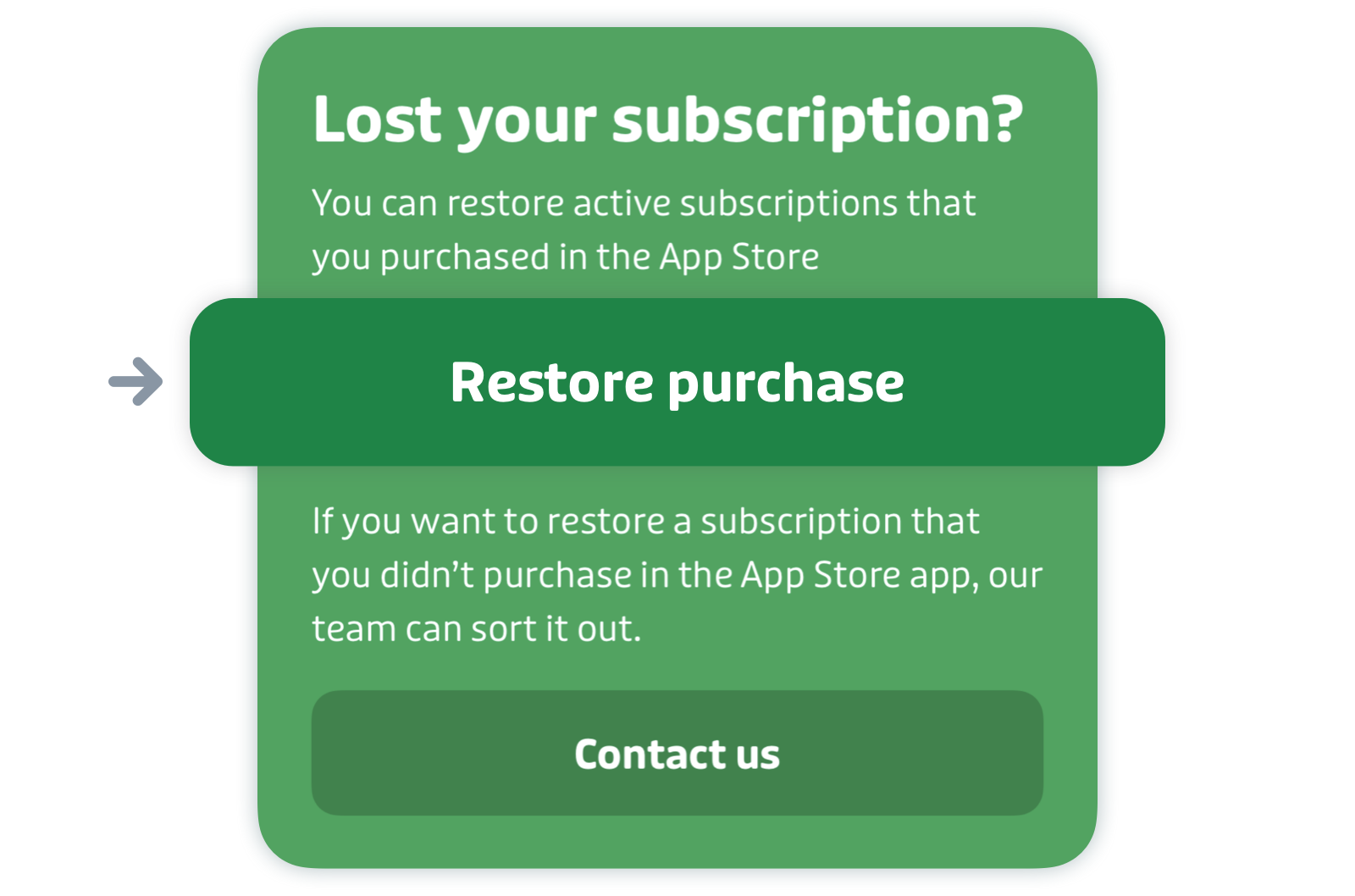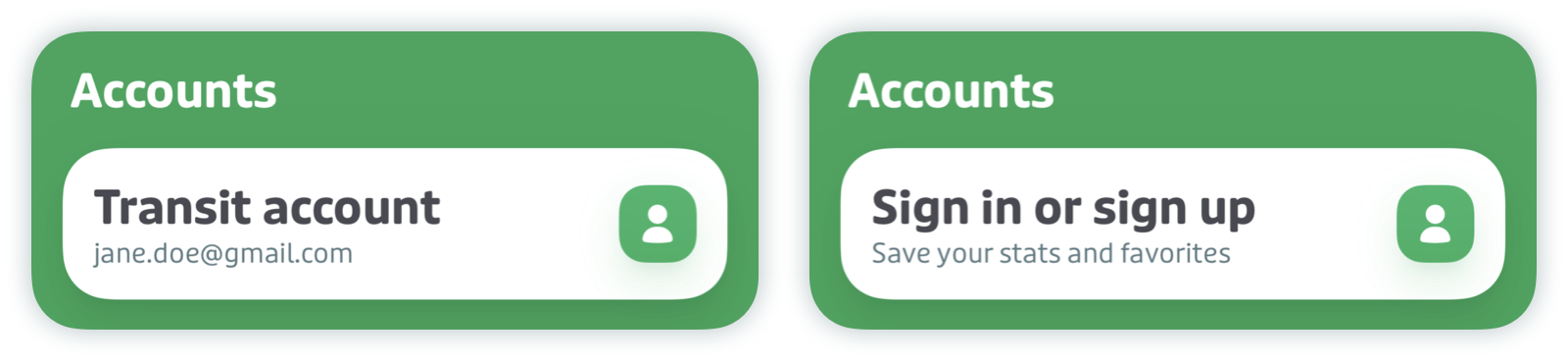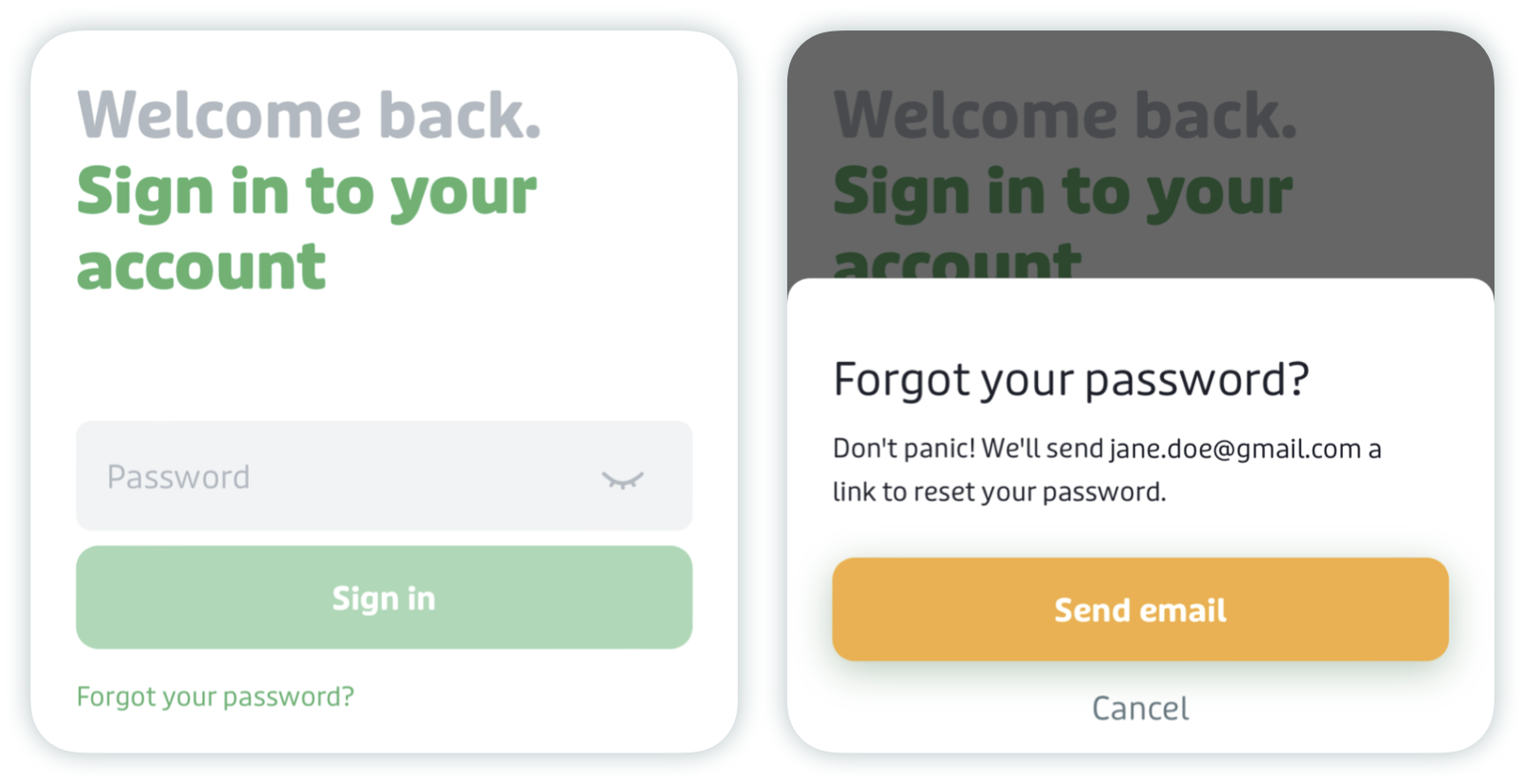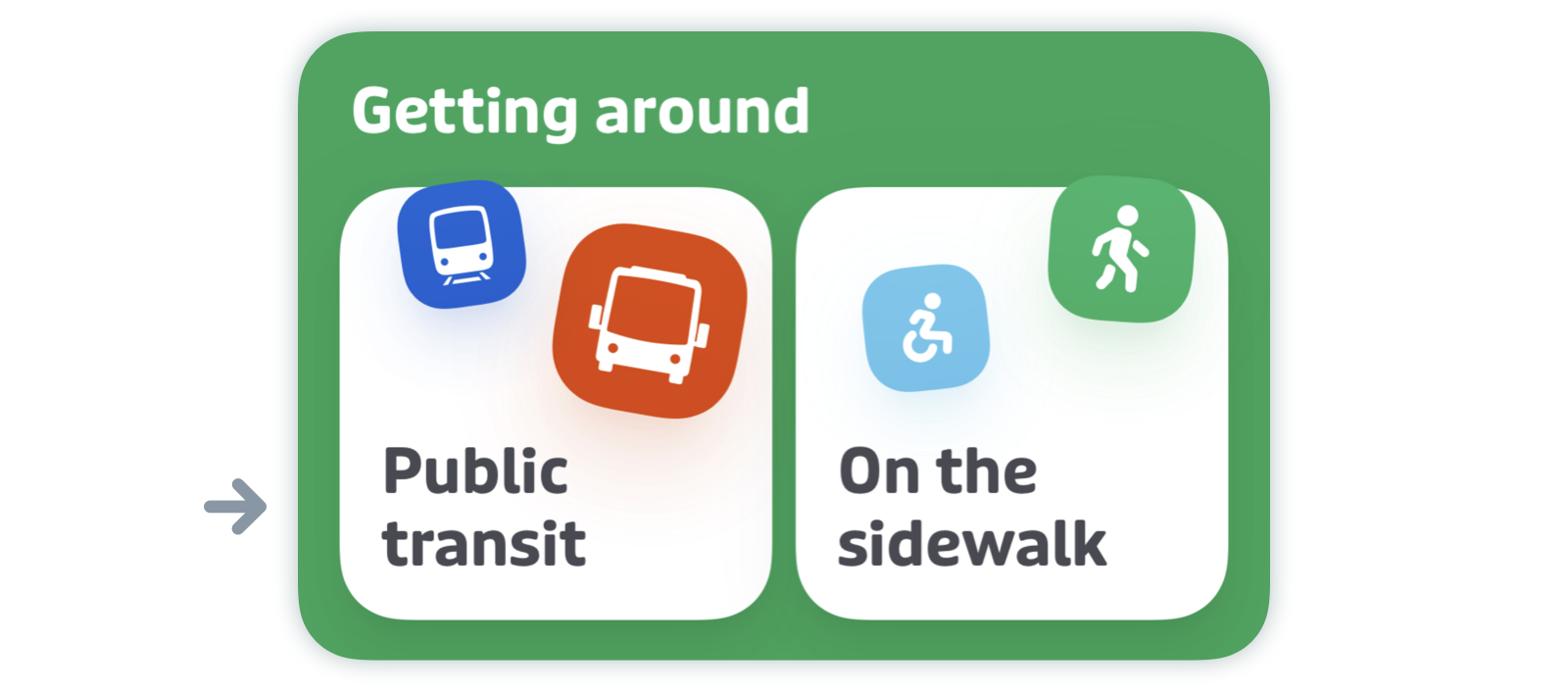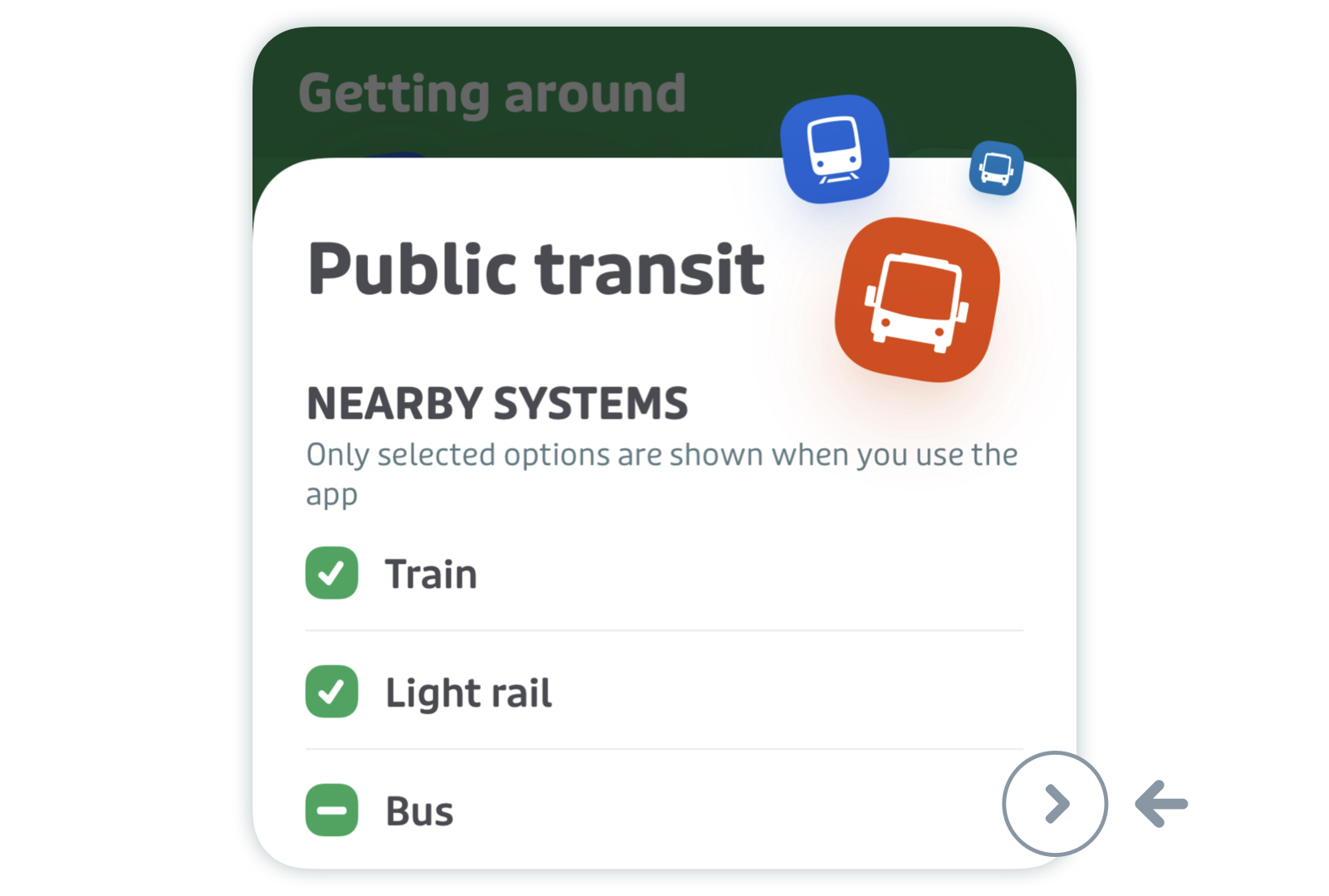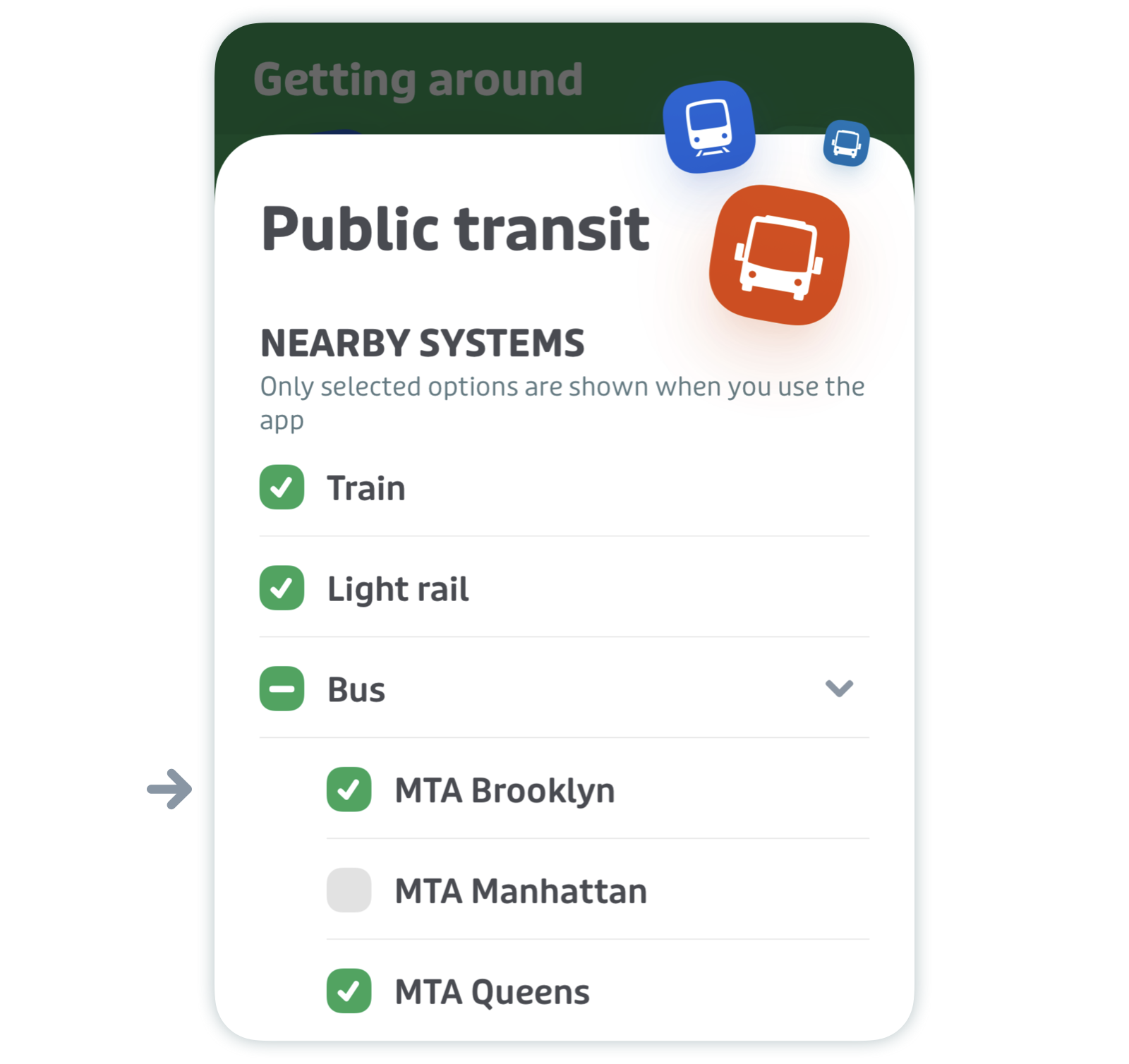Transit troubleshooting guide
While Transit should always get you where you’re going with no issues, sometimes there can be a hiccup. Here are some common problems that you may encounter, and steps to take to get you back to riding.
Here's what this article covers:
Not seeing your issue? Contact us here and we’ll help you troubleshoot.
Ticketing
I purchased a ticket and it’s missing
Bought a ticket and you are unable to see it? (1) Refreshing your account and/or (2) signing out and back in to your Transit account should fix it.
- Here's how to refresh your account:
Tap the gear icon at the top left of the main screen.

Scroll down to find your agency or your ticketing operator under "Accounts".
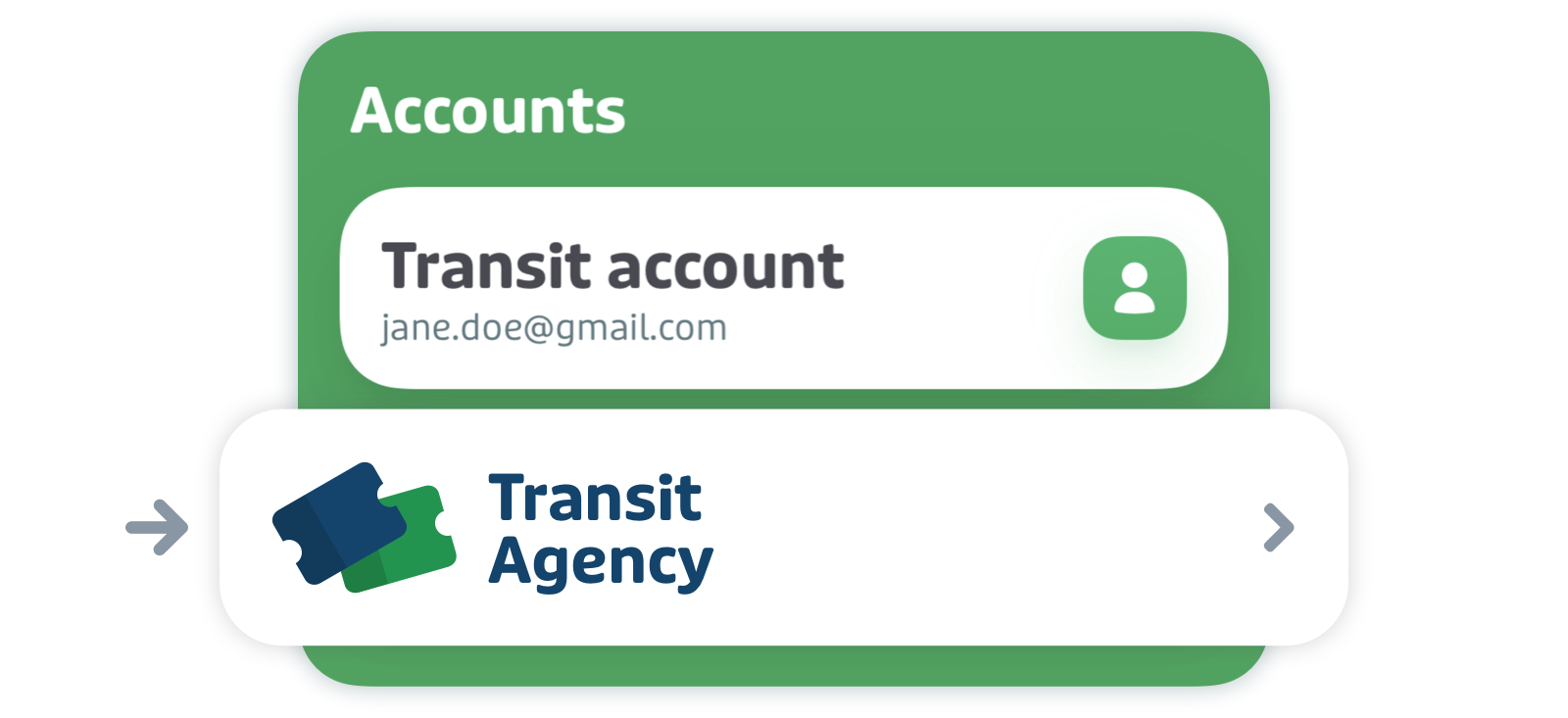
Tap "Refresh account".
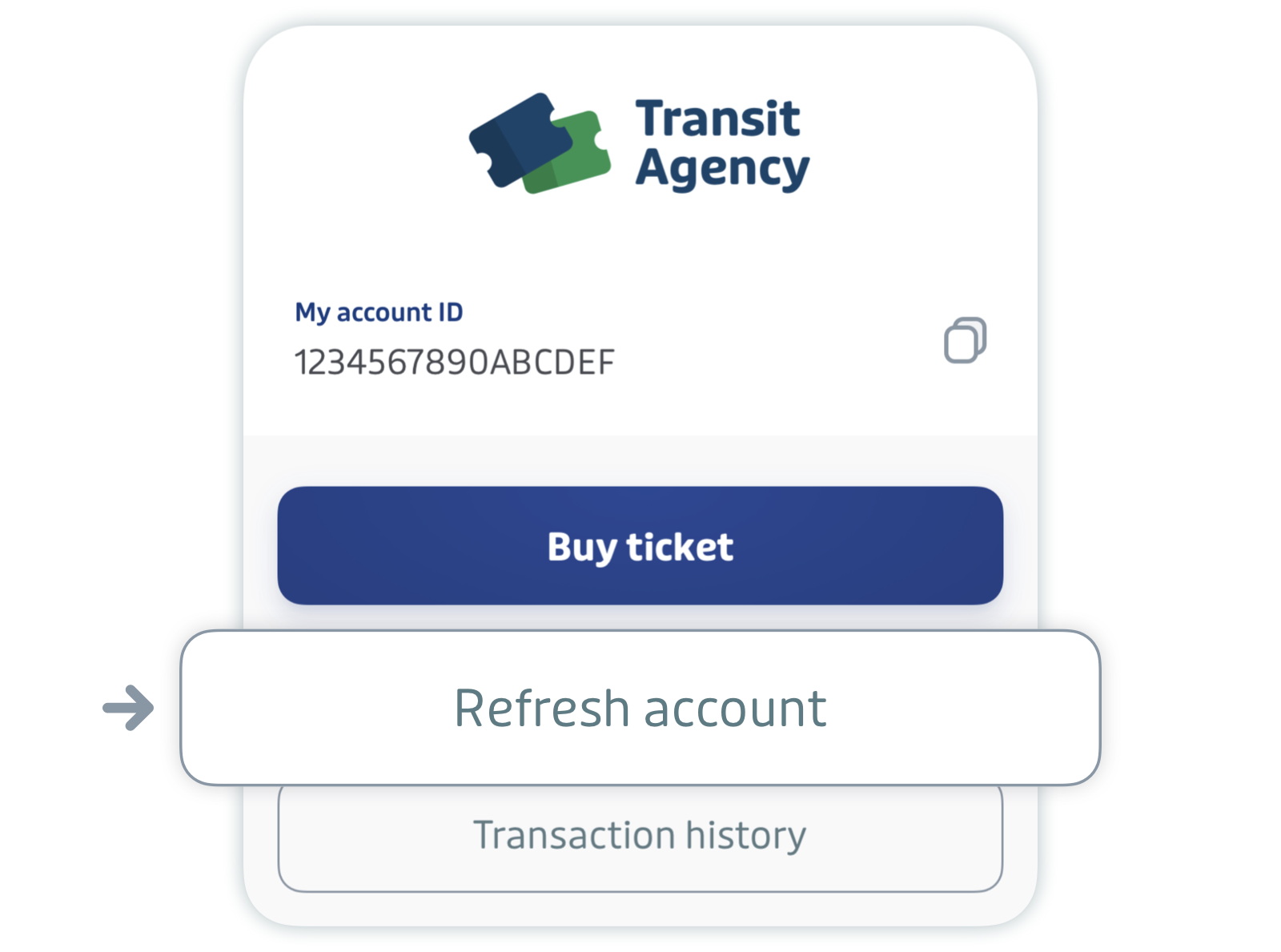
🎉 Your ticket should now appear!
- Here’s how to sign out and and back in to your Transit account.
Tap the gear icon at the top left of the main screen.

Scroll down to "Accounts" and tap "Transit account".
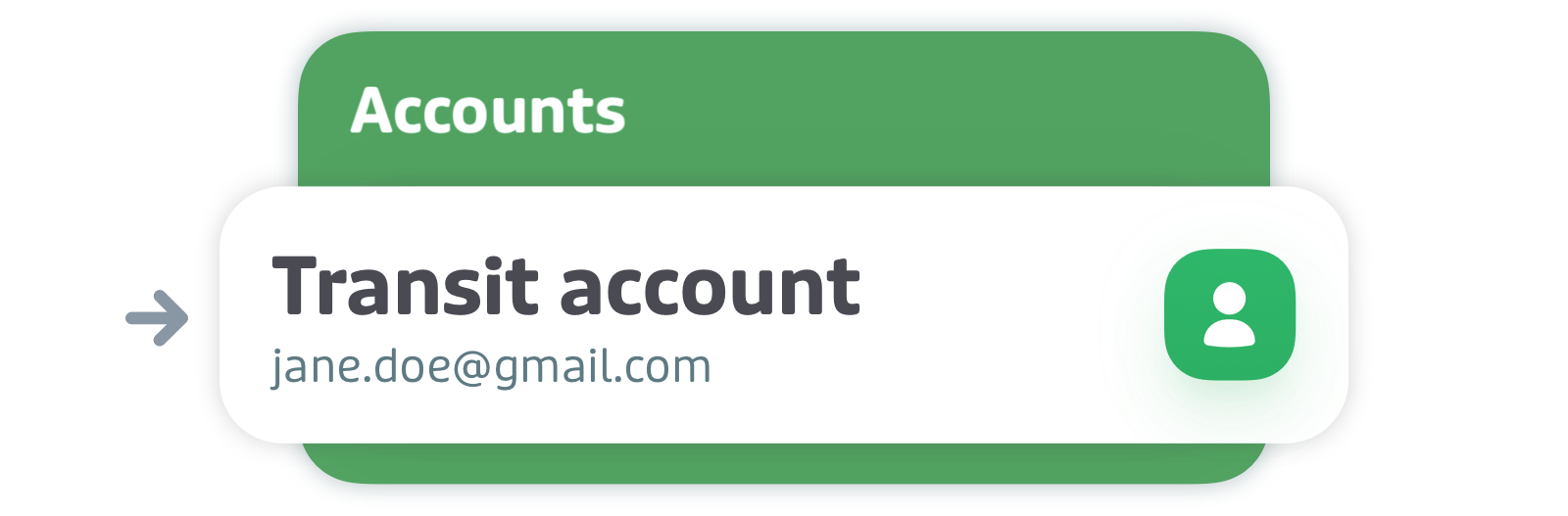
Select "Sign out".
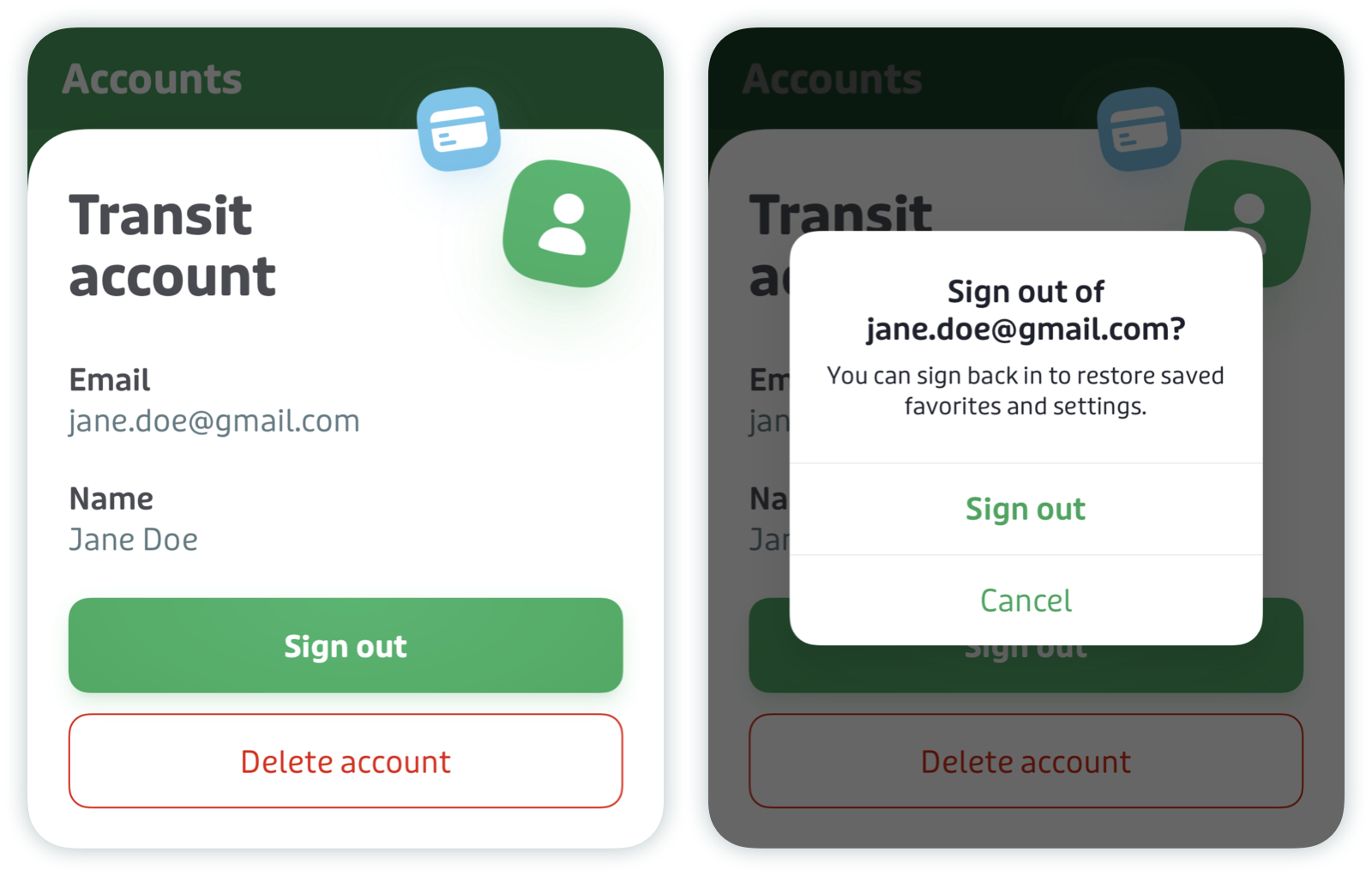
Then tap "Sign in or sign up" and follow the step to sign back in to your account.
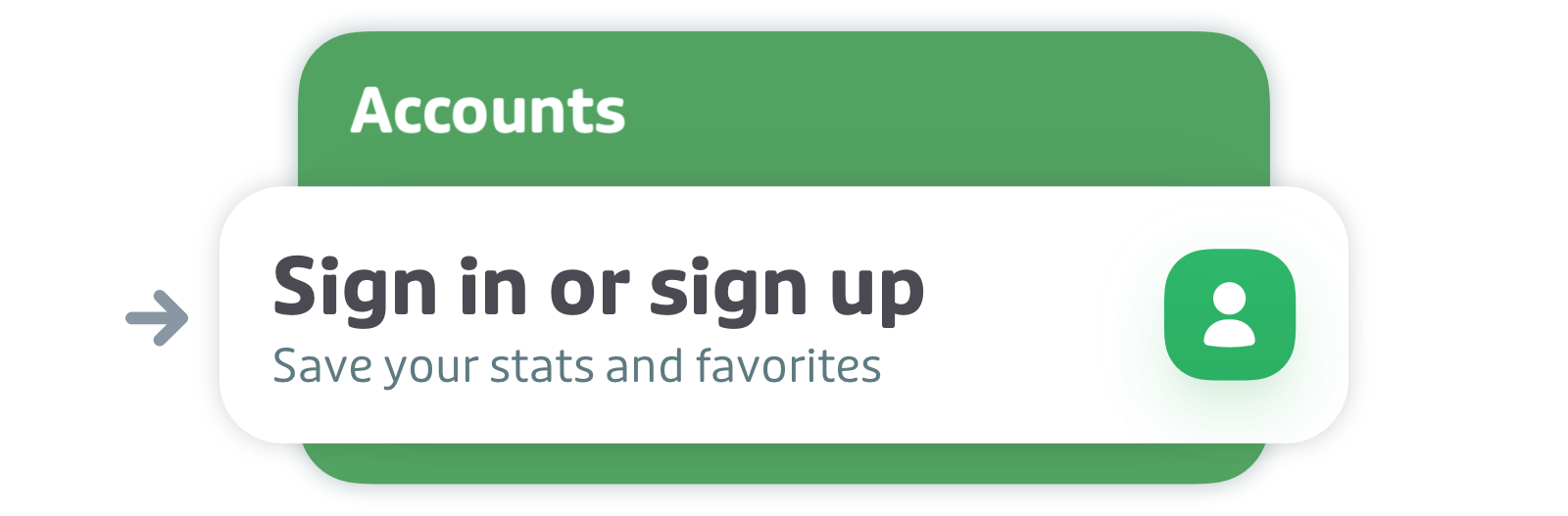
Note: If you see "Sign in or sign up" under "Accounts", you’re already signed out or have never created an account.
❓ Still don’t see your ticket(s)? Contact us here and we’ll help you troubleshoot.
I’d like to request a refund for my ticket
To request a refund for a ticket or fare bought in Transit, please contact the transit agency you bought the ticket for directly. Unfortunately, we’re unable to issue refunds on our end.
- You can find their contact information here: Get help with your tickets
In Transit, it’s possible to request a refund for unused tickets in the following cities: Duluth, MN - Jackson, WY - San Antonio, TX - Lansing, MI - Lynchburg, VA -Saint John, NB. Please see our help page for more information: Ask for refund
My account says I’m signed in to too many devices
If you see an error message saying that you’re signed in to too many devices, don’t worry! This is a security measure to protect your account and prevent fraud. It can happen when you (1) start using a different device, (2) reset your device to factory settings, or (3) delete and re-install the app.
To regain access, please contact your local transit agency and request a device change credit. You can refer to this list to find your local agency’s contact information.
I'd like to access my tickets on a new device
❗Note: If you see an error message saying that you're signed in to too many devices, please contact your local transit agency for assistance. See the previous section in this article for more information.
⚠️ If your local transit agency uses Token Transit, you need to wait until the end of the activation window (usually one day) to access tickets on a new device. You can also contact your local transit agency for assistance (unfortunately, we cannot unlock a ticket for you).
To access your tickets on a new device, simply sign in to your Transit account. Here's how:
Tap the gear icon at the top left of the main screen.

Scroll down to "Accounts" and tap "Sign in or sign up".
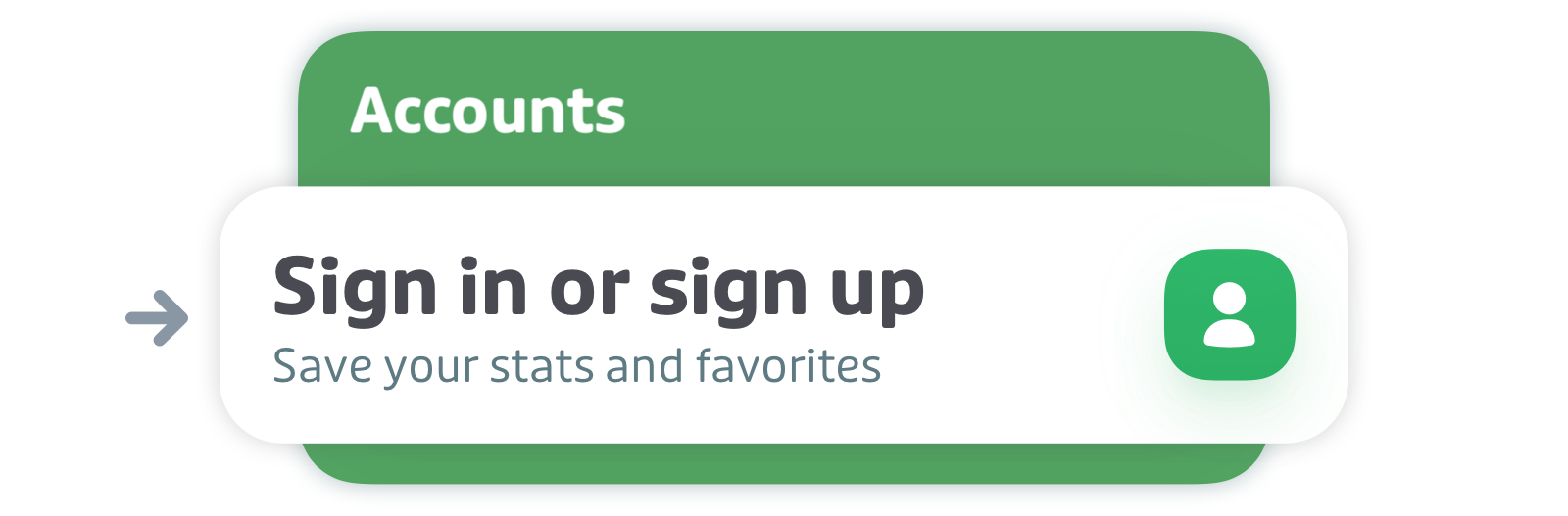
- Follow the steps to sign in to your account.
Your tickets should now be available in the "Transit fares" section or by tapping on the ticket bar on the main screen.

Having trouble? Contact us here and our support team will investigate.
I’m not seeing the ticket bar / I would like to hide the ticket bar
First, refer to this list to check if your agency supports mobile ticketing in Transit.
If your agency supports mobile ticketing but you are unable to see the ticket bar, here’s what to do:
- Make sure your location is set to near where your agency operates.
- Check to see that you have your ticket bar enabled. Here's how:
Tap the gear icon at the top left of the main screen.

Scroll down to "Preferences" and tap "Settings and accessibility".
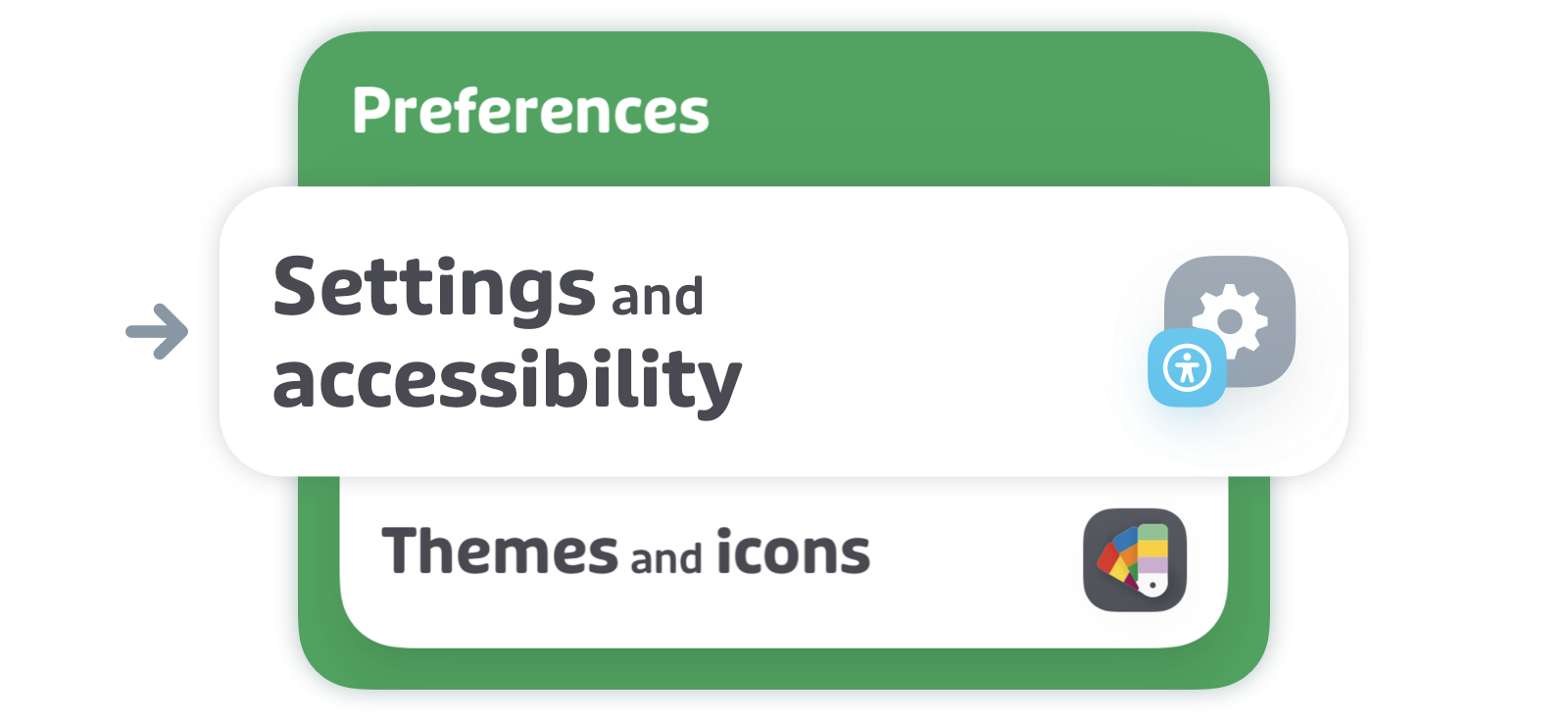
Tap on the toggle next to "Show ticket bar" to enable it.
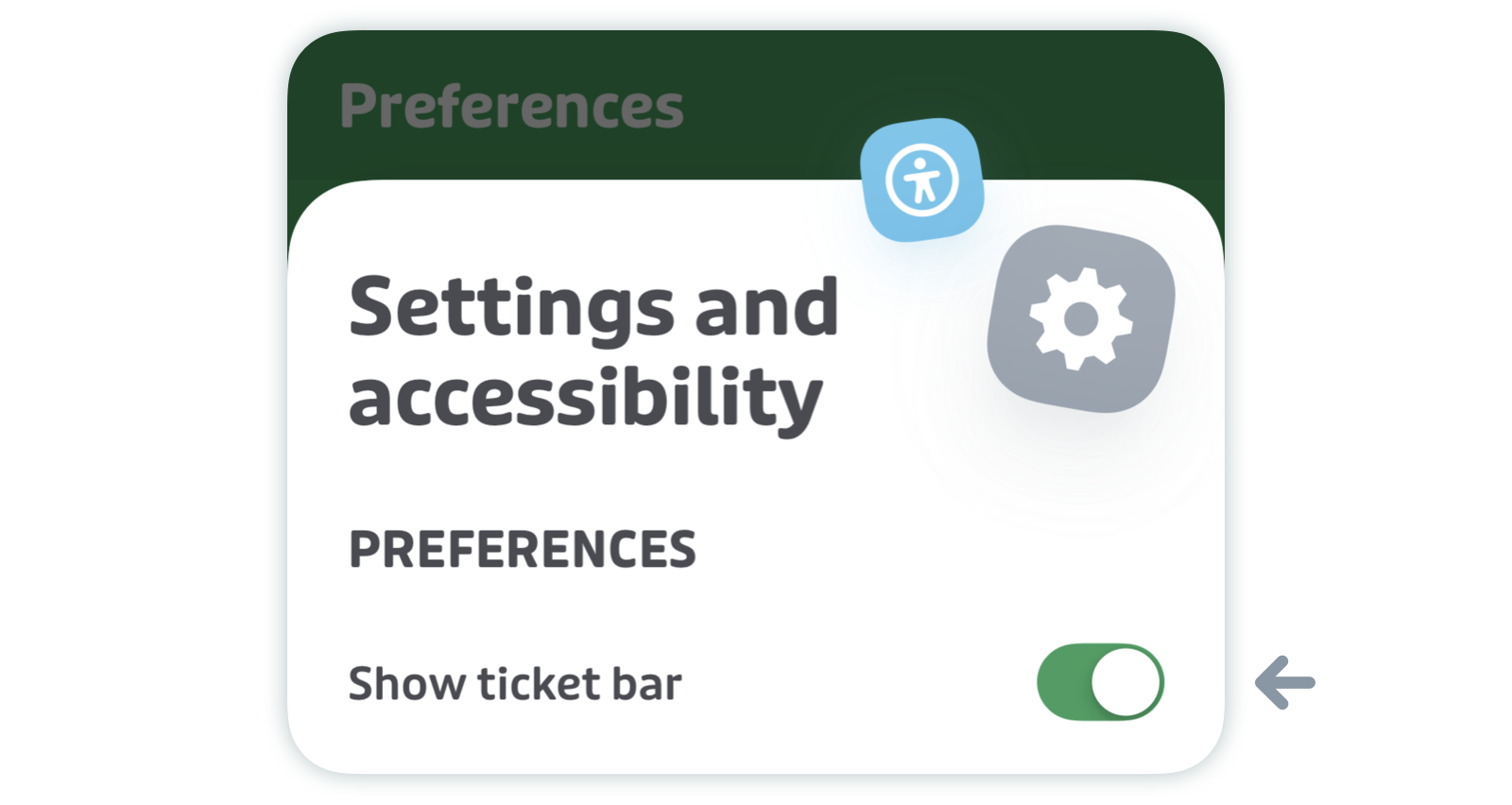
If you’d like to disable the ticket bar, just uncheck the circle next to "Show ticket bar".
If "Show ticket bar" is checked and you're still not seeing your ticket bar, please email us directly along with a screenshot of your home page in the app. We’ll be able to help you out via email.
See also:
Royale
I paid for Royale but I can’t see my subscription
If you have Royale through the community program, please see the Community Subscription section for help.
This can happen if you get a new device, reset your phone, or delete and reinstall Transit.
Here’s how to restore Royale to your device:
- First, make sure you're logged in to the same Apple ID or email associated with your Google Play account that you used to purchase Royale.
- If you haven’t already, sign in to your Transit account. If you don’t have one, create a Transit account.
Next, tap the gear icon on the top left of the main screen.

Tap the Royale bar.
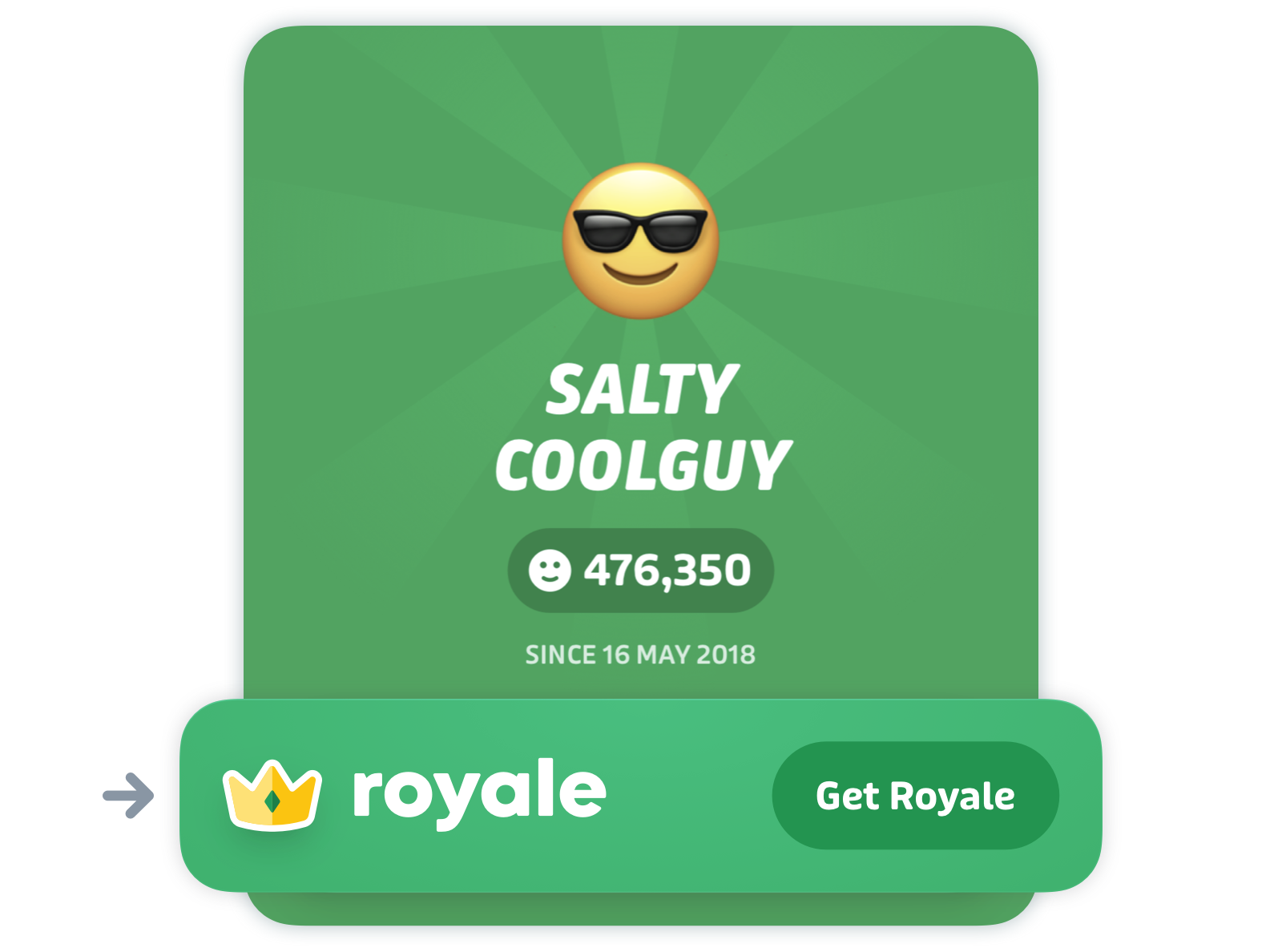
Scroll to the bottom of the page and tap Restore purchase.
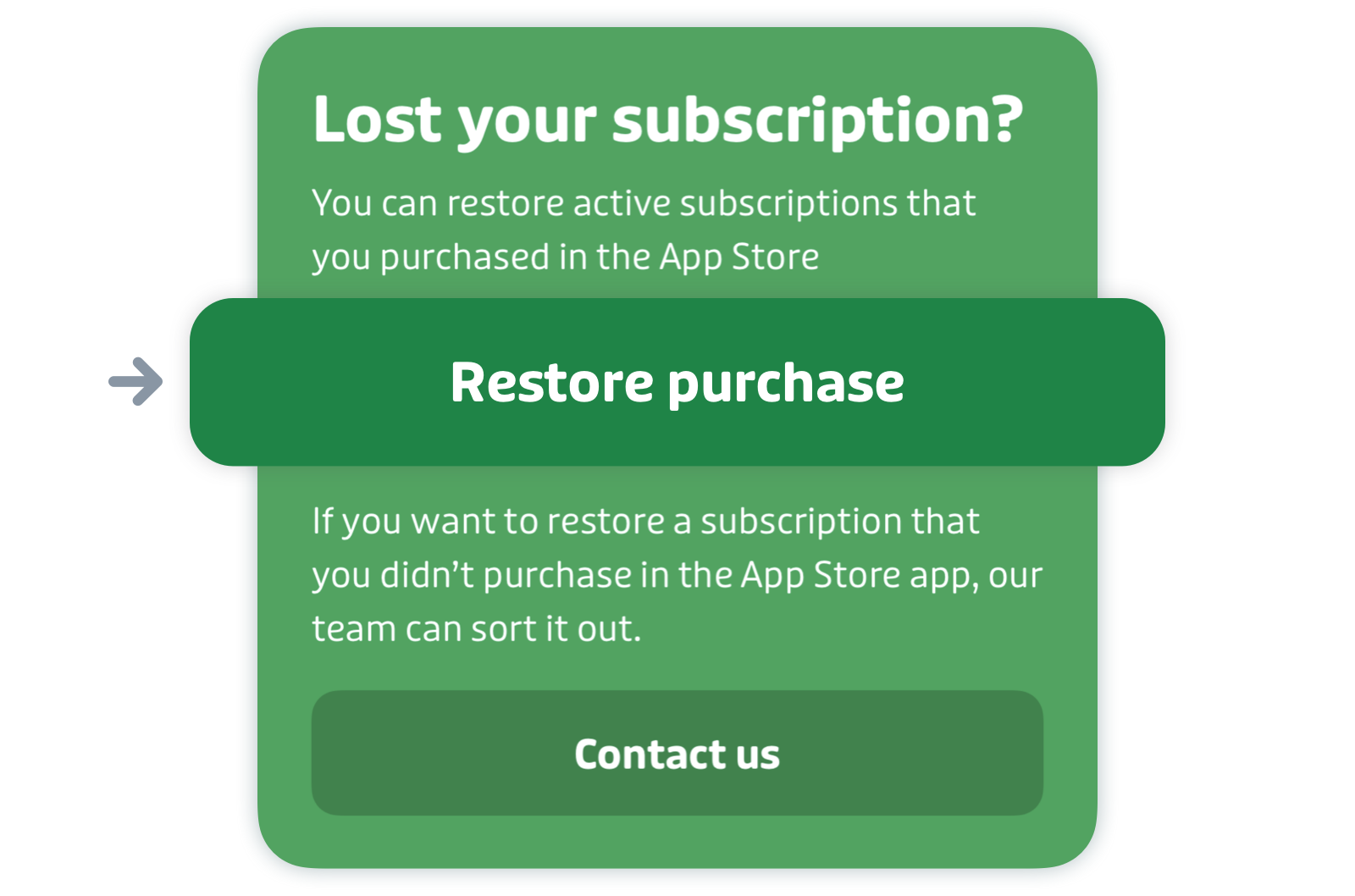
If you switched from an Android device to an iOS device or from an iOS device to an Android device, follow the instructions here.
Still doesn’t work? Contact us at info@transitapp.com.
I don’t see my free community subscription
Note: Please make sure to log in to your Transit account before trying the following troubleshooting steps. If you don’t have a Transit account, create one: here’s how.
You might not see your community subscription for a few different reasons.
- You switched to a new device or deleted and reinstalled Transit
- If you have a Transit account, signing back in to your account should restore your subscription — here’s how.
- If you don’t have a Transit account, you’ll have to reapply for a community subscription by following the steps linked here. We strongly encourage you to create a Transit account so you don’t lose your community subscription again (and to save your stats and favorites).
- Your community subscription expired
- Community subscriptions expire after one year. After this period, you’ll have to re-apply for an community subscription or purchase a paid subscription to keep your access to Royale.
If you’re still having trouble with your community subscription, email us at info+en@transit.app and we’ll investigate.
I have a different question about Royale
Please take a look at our Royale FAQ help document. The information you’re looking for should be there.
Otherwise, contact us at info@transitapp.com.
Transit Account
My GO points, saved locations, and/or pinned lines are missing
Missing information like GO points, saved locations, or other settings?
If you have a Transit account, you’re probably signed out of your account. Signing back in should fix the problem.
Here's how:
Tap the gear icon at the top left of the main screen.

Scroll down to "Accounts". If you're connected, it will show your "Transit account". If you're not connected, tap "Sign in or sign up" to access the log-in screen.
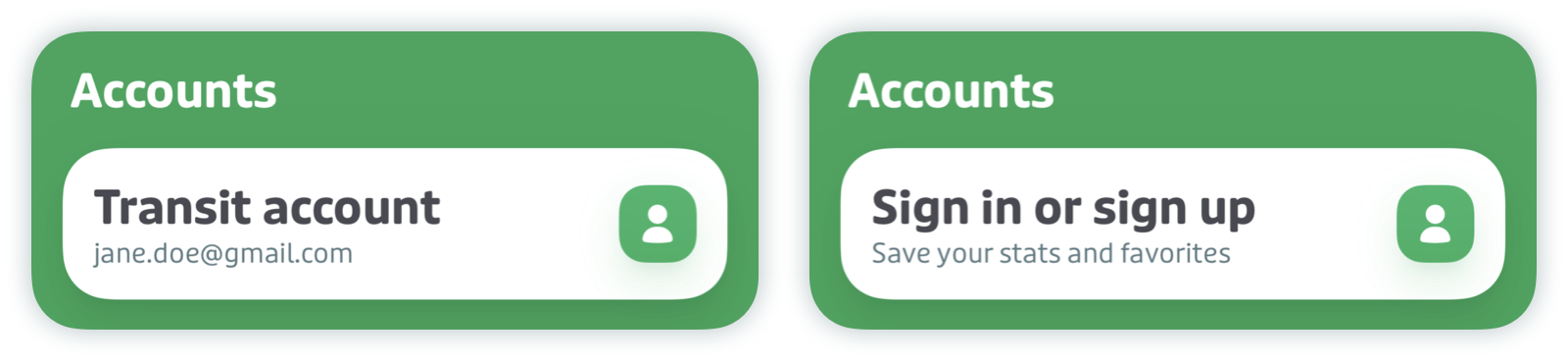
If you were already signed in, please try signing out and back in again.
Still not seeing your data? Contact us here and we’ll have a closer look for you.
I’m having trouble resetting my password
Note: All the steps to reset your Transit account password must be performed on the device you have Transit installed on.
Are you having issues resetting your password? First, make sure to carefully follow the steps presented below:
- Enter your email address to sign in to your account. If you’re already signed in, sign out.
Select "Forgot your password?" when you are prompted to enter your password then tap "Send email".
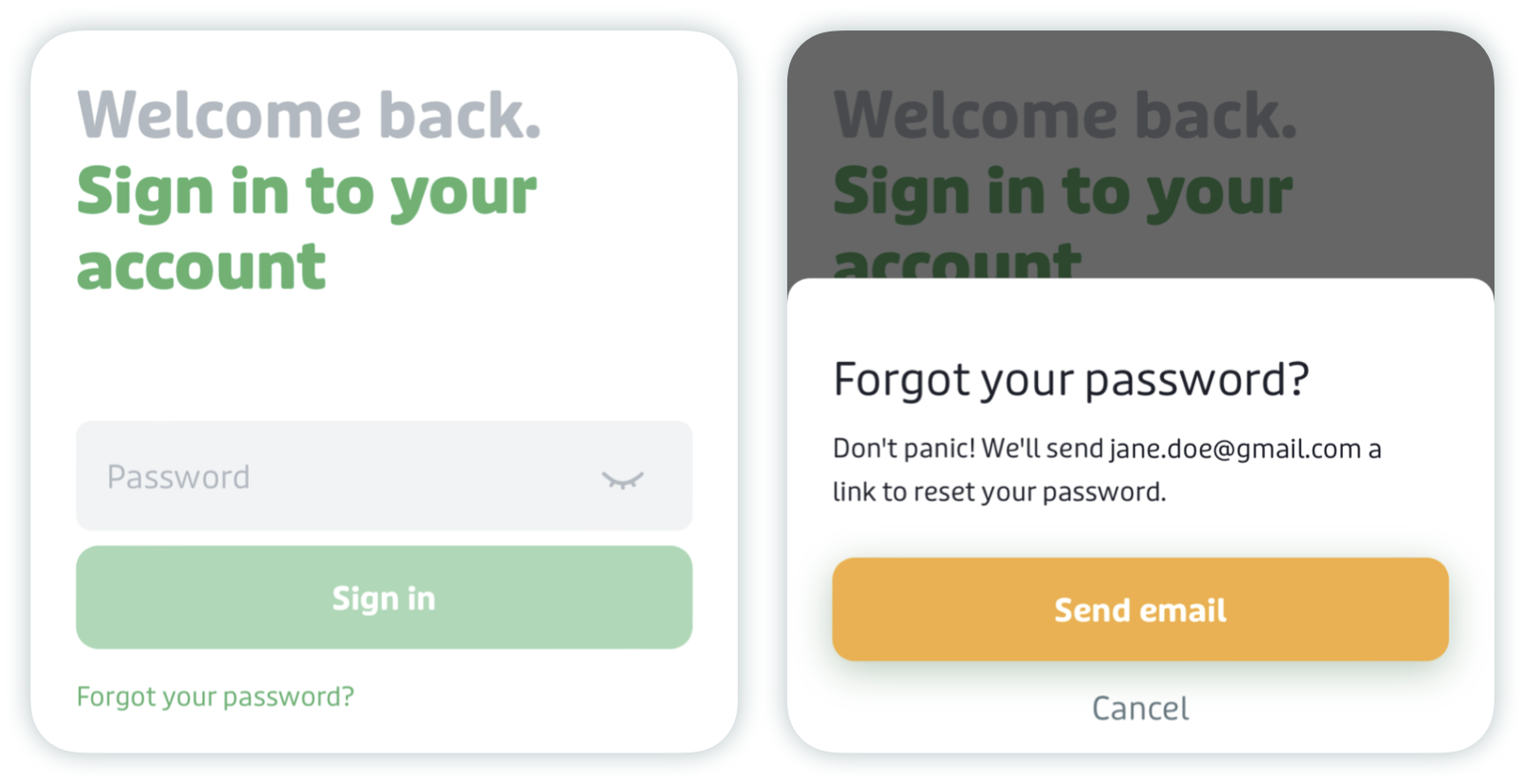
- On your phone, check your email for a message from Transit.
- In the email, tap the "Reset Password" link. The link will open in Transit.
- Follow the steps to reset your password.
⚠️ Important:
- You must open the reset password email on the same device that you have Transit installed on. This will not work from a desktop or laptop computer.
- You must tap the “Reset Password” link within 30 minutes of receiving the email. Request a new link after this point.
- If you have issues with the reset password link from the email, open the link using the default browser on your device instead (Safari for iOS, Chrome for Android).
- If it’s still not working, let us know where you’re stuck and attach a screenshot.
I can’t change my name or email address
Unfortunately, it’s not currently possible to change the name or email address associated with your Transit account. Sorry about that!
Instead, we recommend creating a new Transit account with your updated name and/or email address. Please see our instructions here to find out how
Please note that your new Transit account will not retain tickets, funds or fares, GO points, saved locations, pinned lines, settings and/or preferences from your old account.
We can help transfer GO points to your new account. Please send us an email through the app before creating your new account and we’ll assist.
Other
I’m not seeing any transit lines / some transit lines are missing
Wondering why you are not seeing transit options around you?
Please make sure all transit modes are enabled in your settings. Here's how:
Tap the gear icon at the top left of the main screen.

Scroll down to "Getting around" and tap "Public transit".
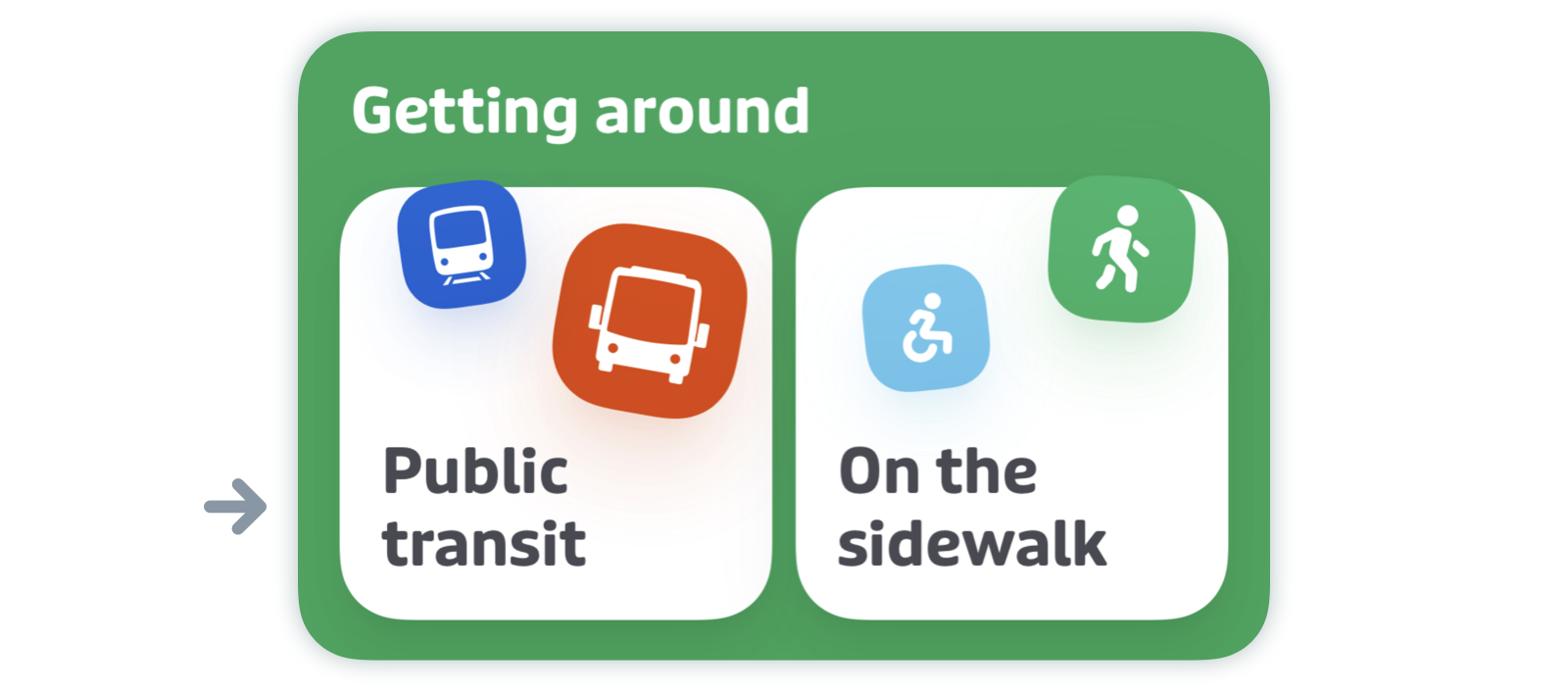
Tap services with an arrow to expand more options.
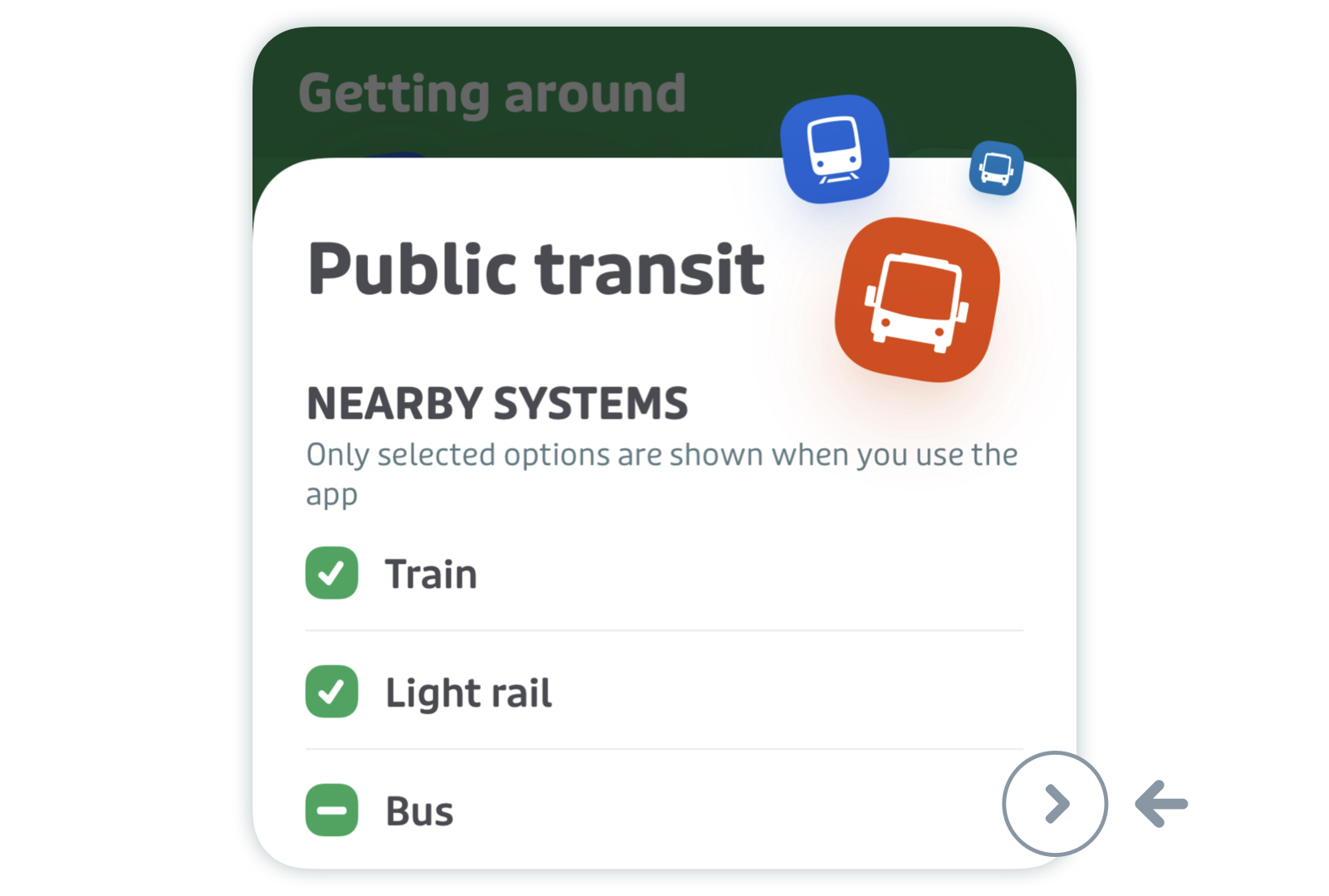
Make sure that there is a green checkmark next to the services you're interested in using.
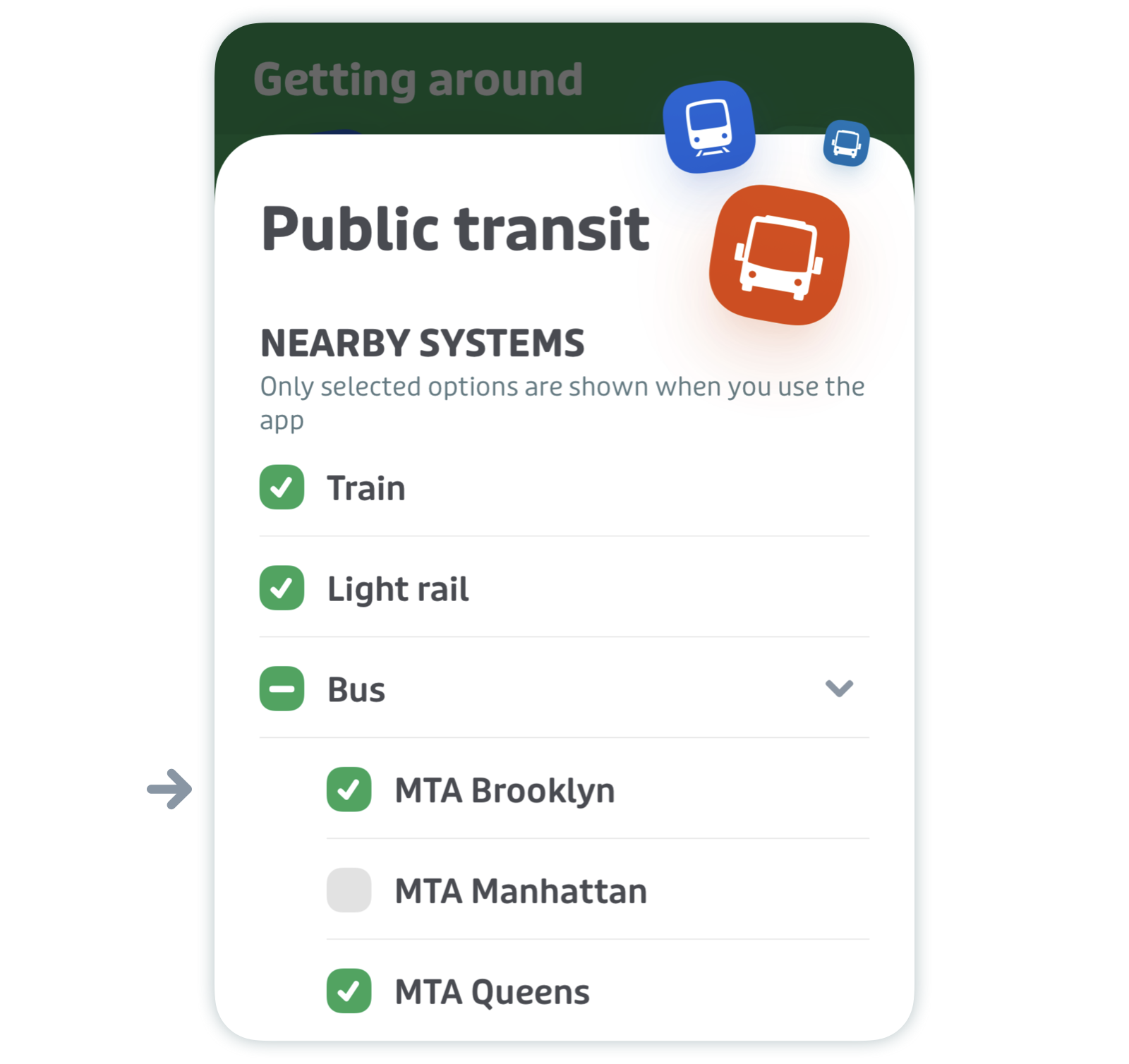
Still having issues? Contact us here and our support team will investigate.
I am not able to see the opposite direction of a route
Swipe left/right on the route in the app to see the opposite direction. The app will learn your preferences over time and the direction you usually take will be shown by default.