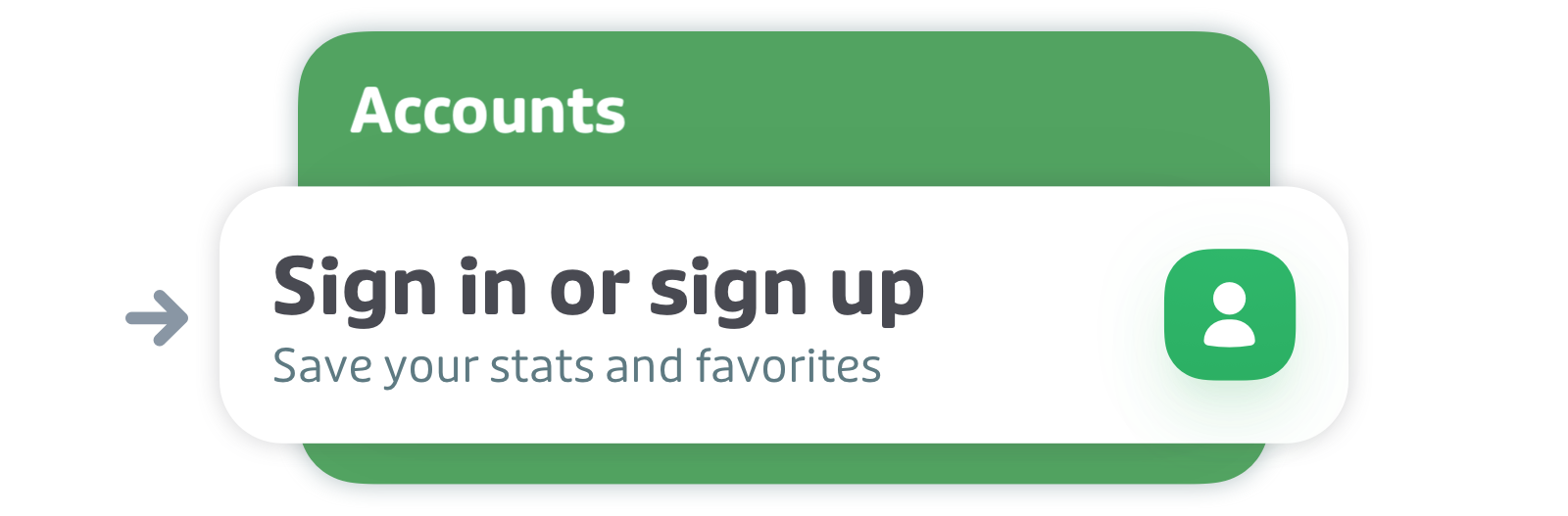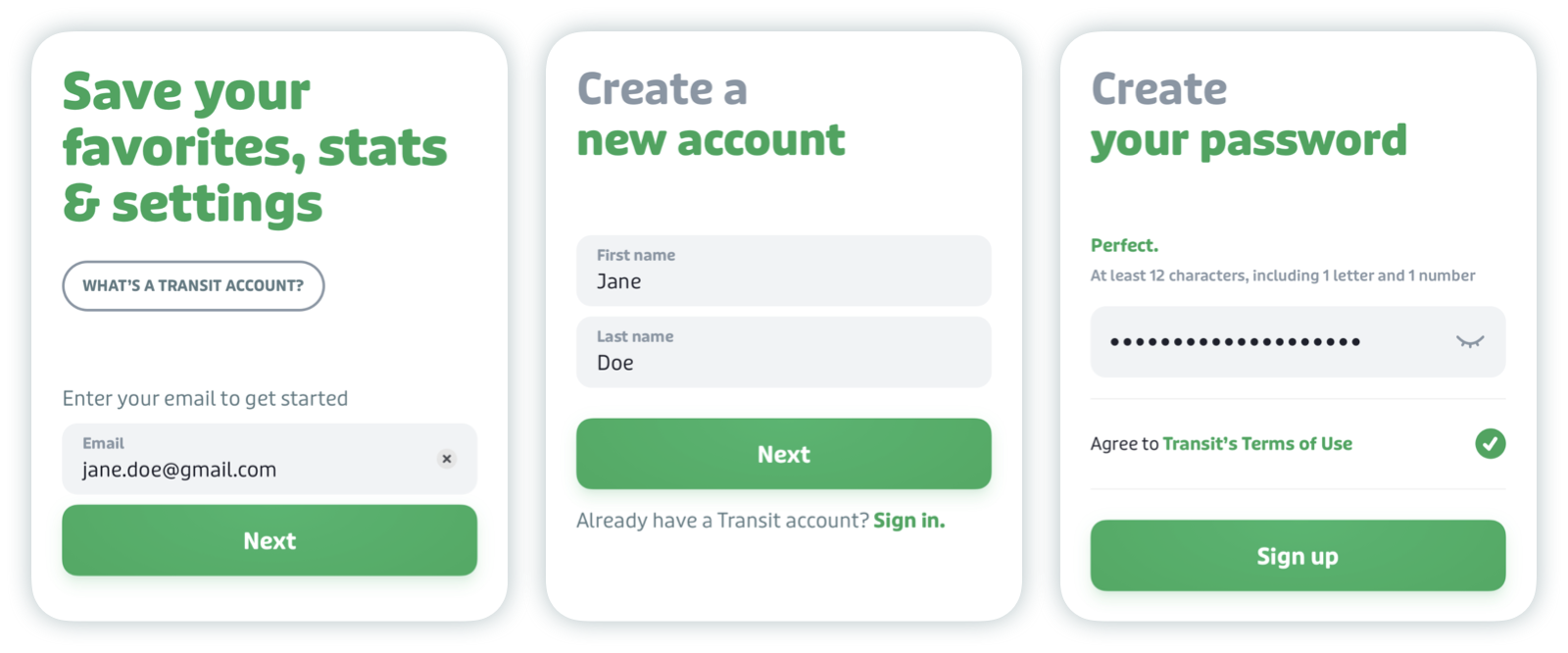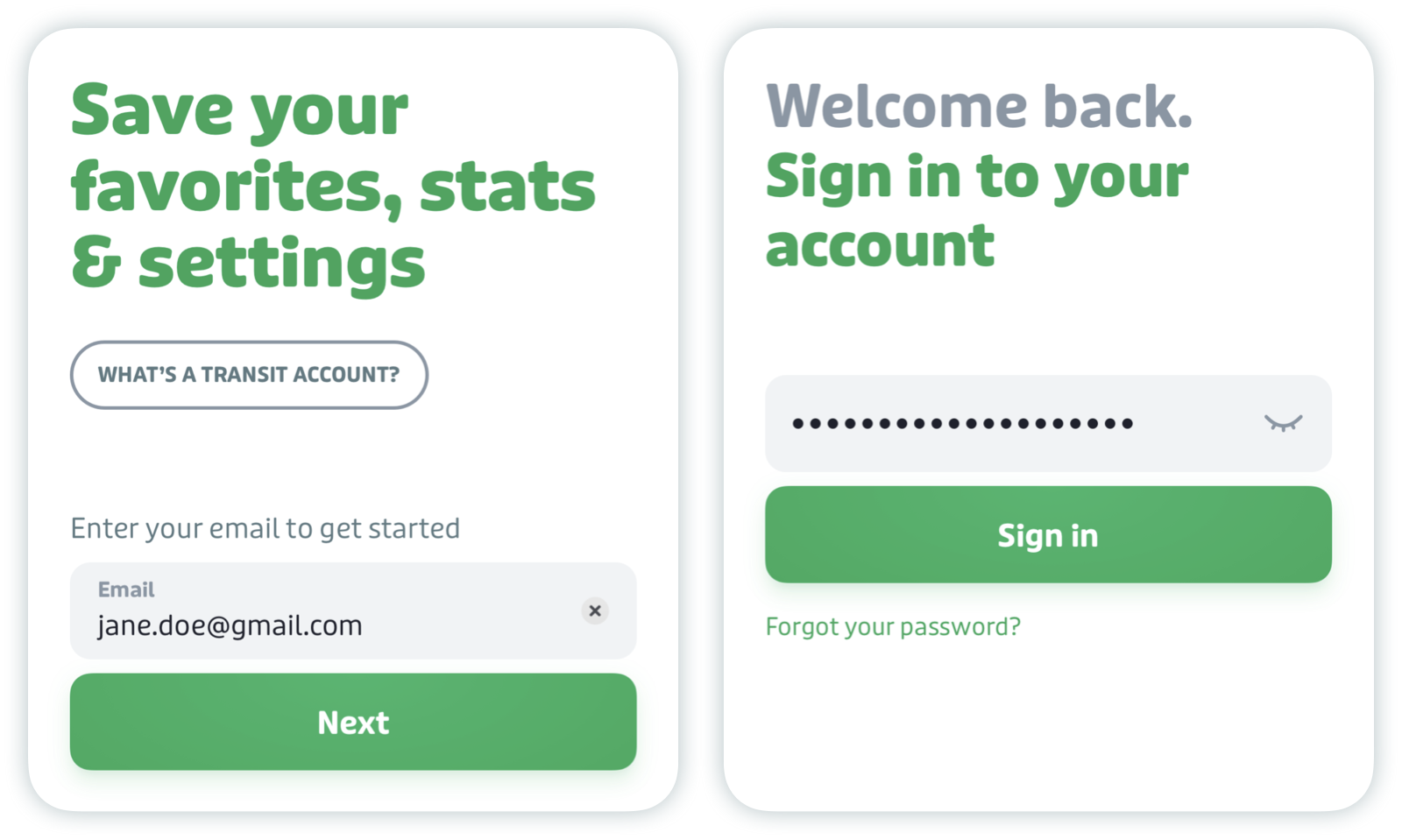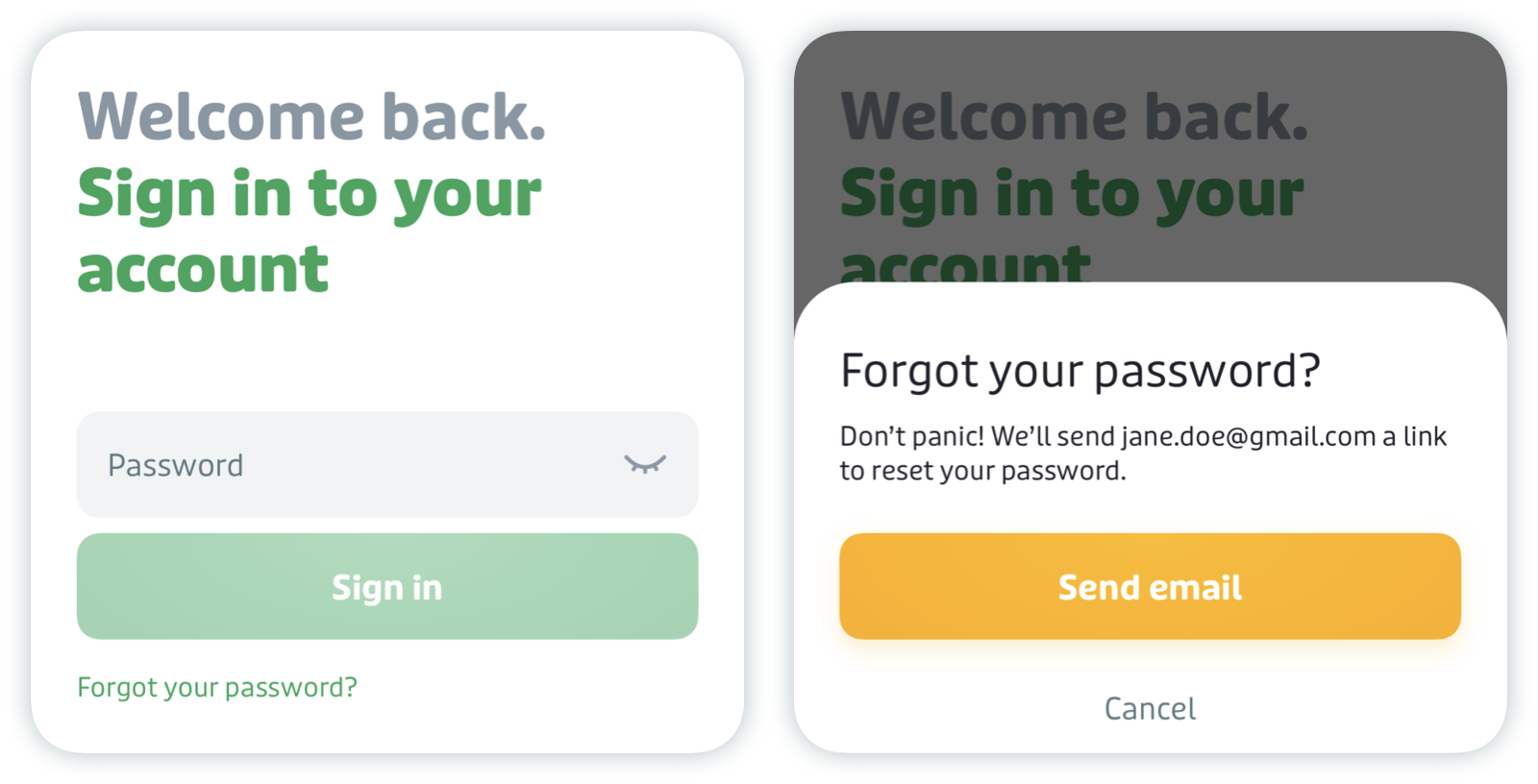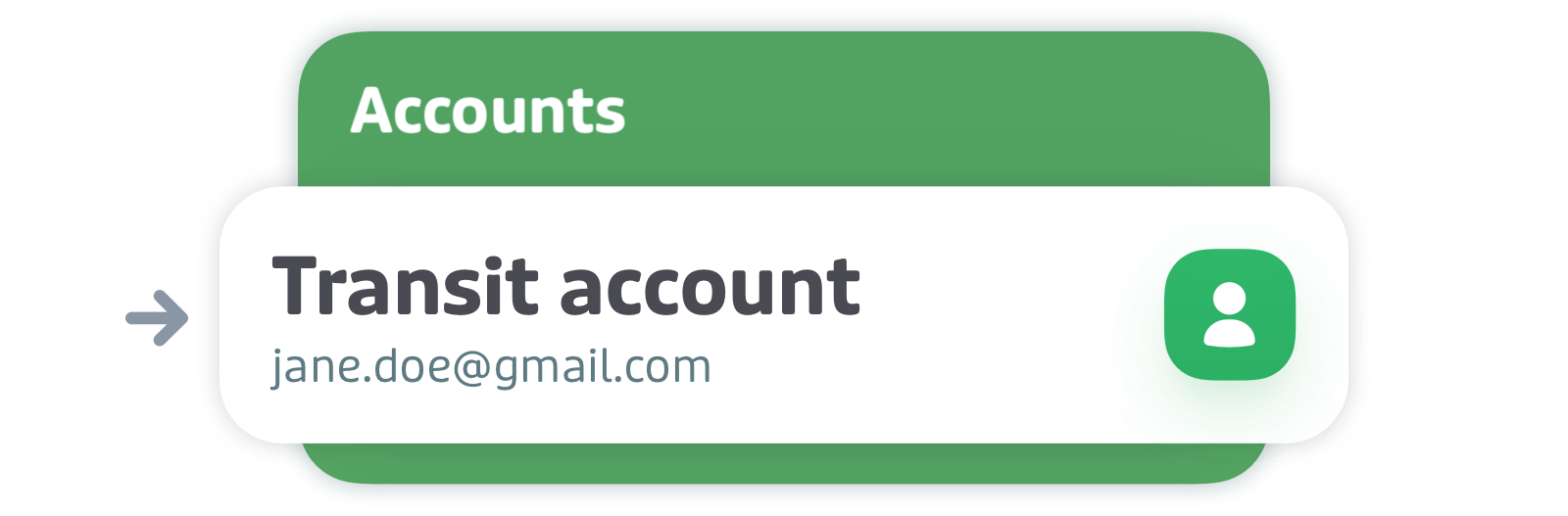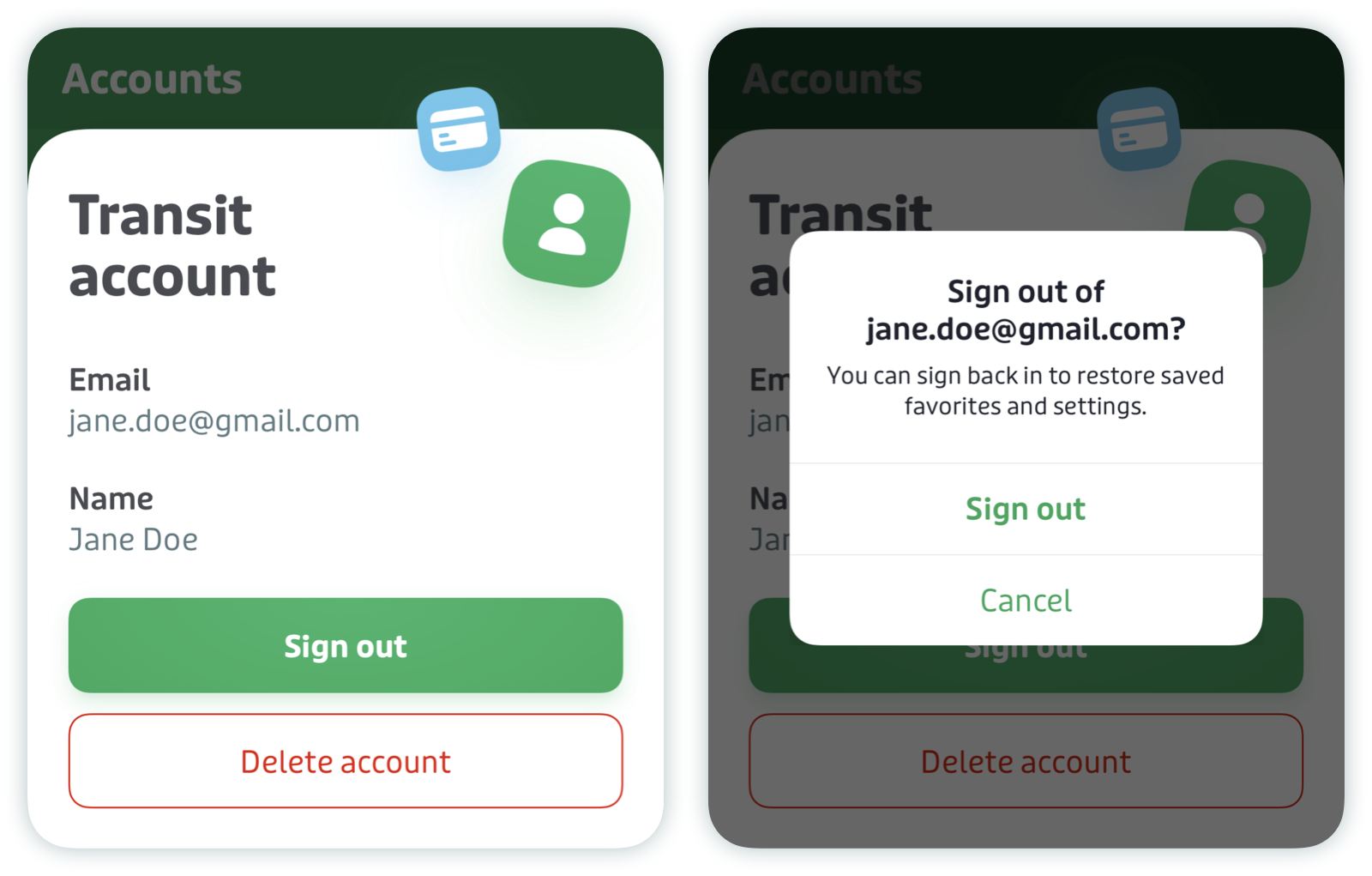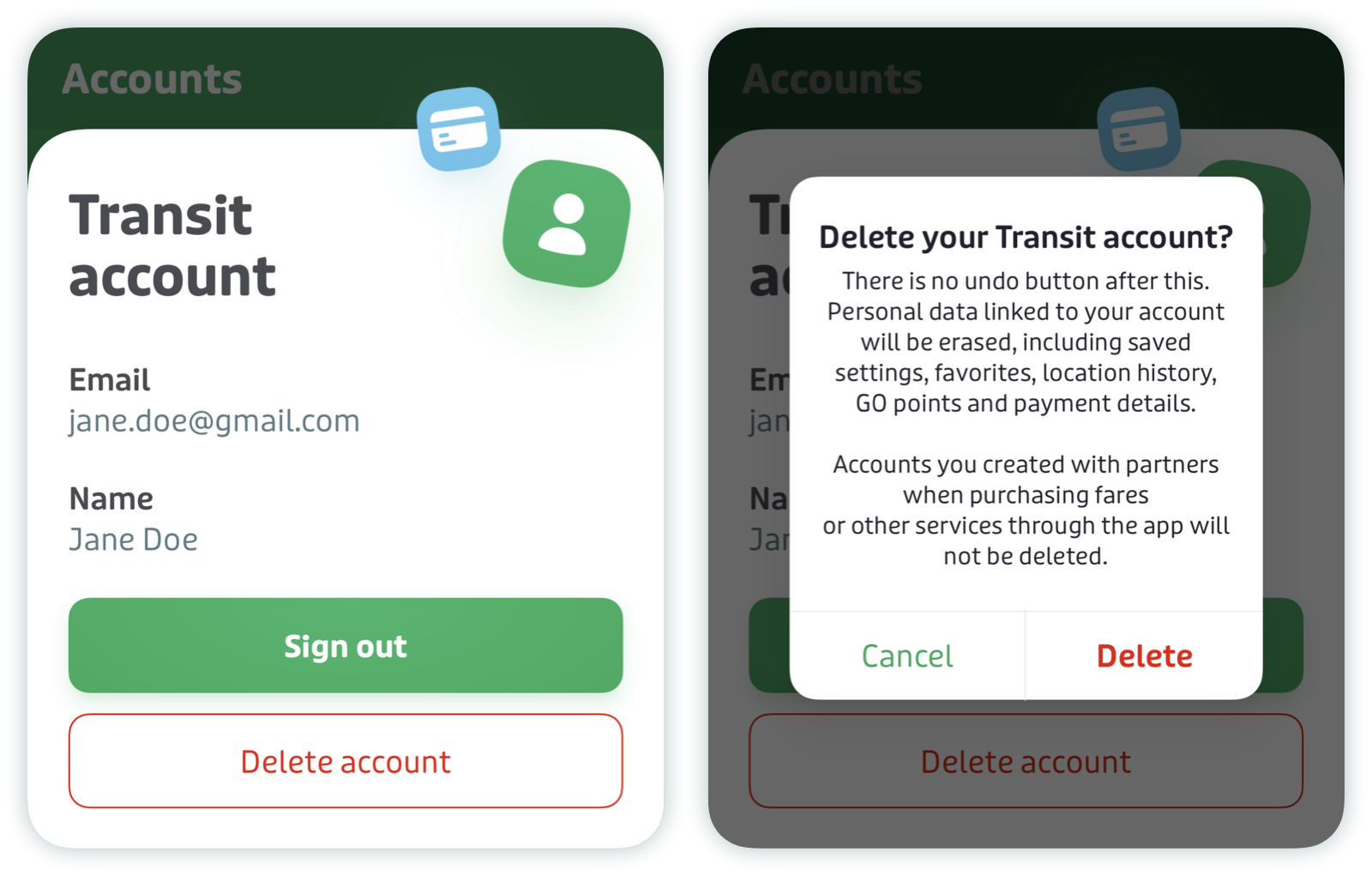Manage your Transit account
Having a Transit account makes it easier to use the app. You can save key information, access new transport services, and never lose your GO points.
Here's what this article covers:
- Why create a Transit account?
- Create an account
- Sign into your account
- Reset your password
- Sign out of your account
- Delete your account
Why create a Transit account?
Create a Transit account to...
- Back up your GO usage stats and hang on to those sweet, sweet, points — forever 🏆
- Store payment details to easily buy transit tickets and bikeshare passes in new cities
- Save app settings like home and work locations, your pinned lines, and Royale status so you pick up right where you left off if you replace your device or reinstall Transit
Create an account
Tap the gear icon at the top left of the main screen.

Scroll down to "Accounts" and tap "Sign in or sign up".
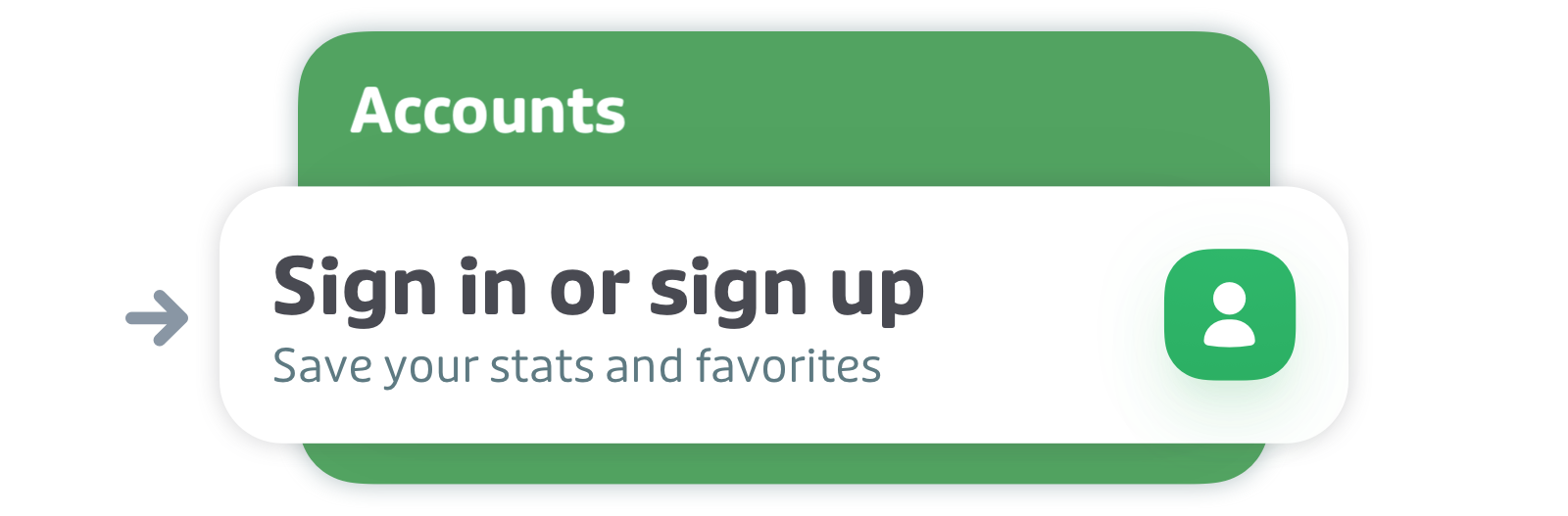
Enter your email address and follow the steps to create an account.
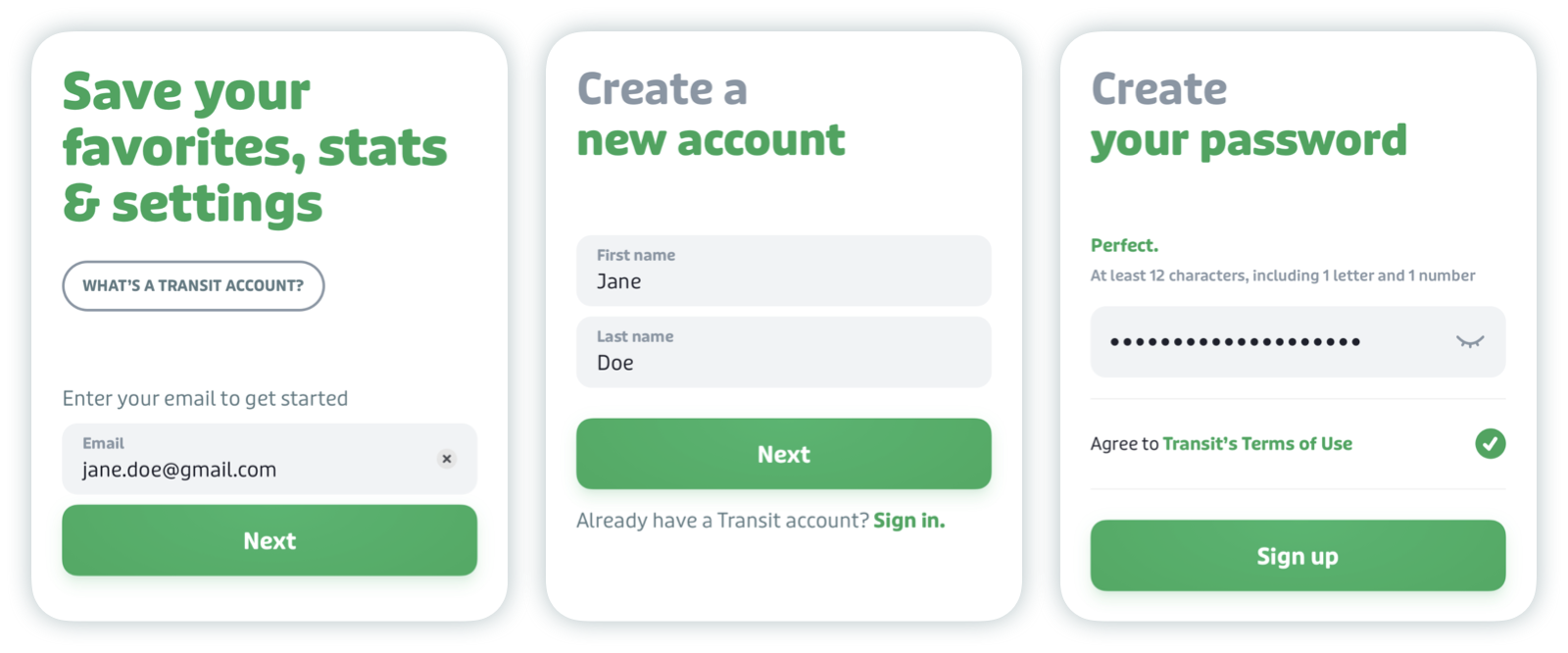
Sign into your account
Tap the gear icon at the top left of the main screen.

Scroll down to "Accounts" and tap "Sign in or sign up".
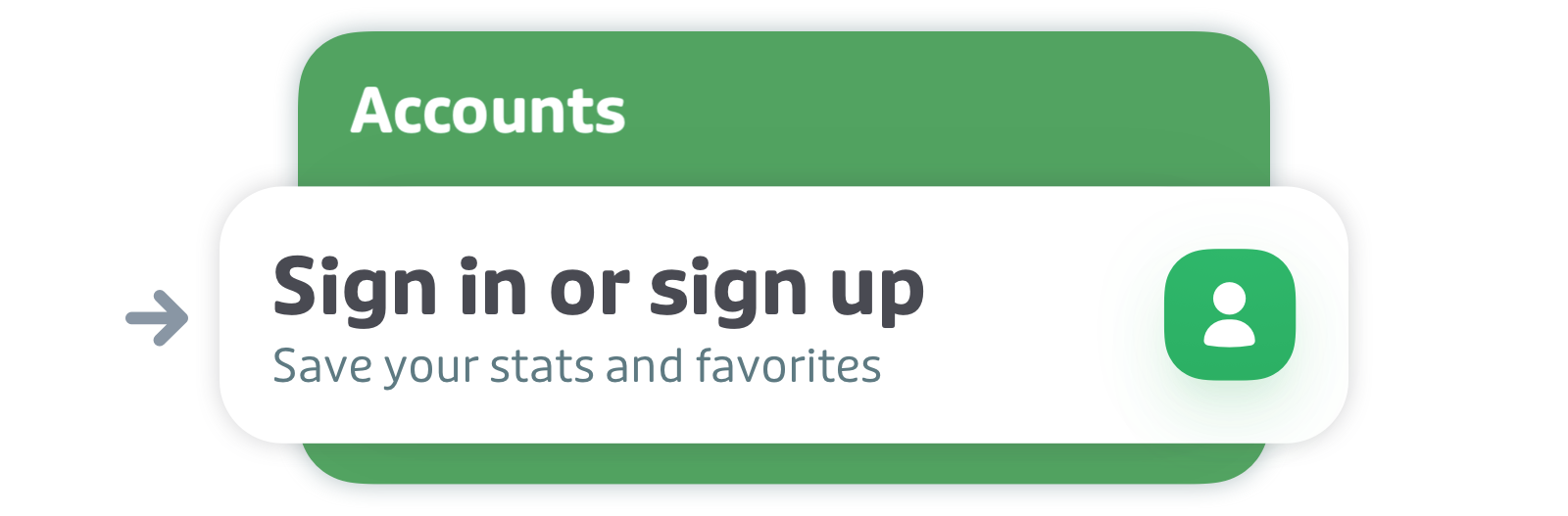
Enter your email address and follow the steps to sign into your account.
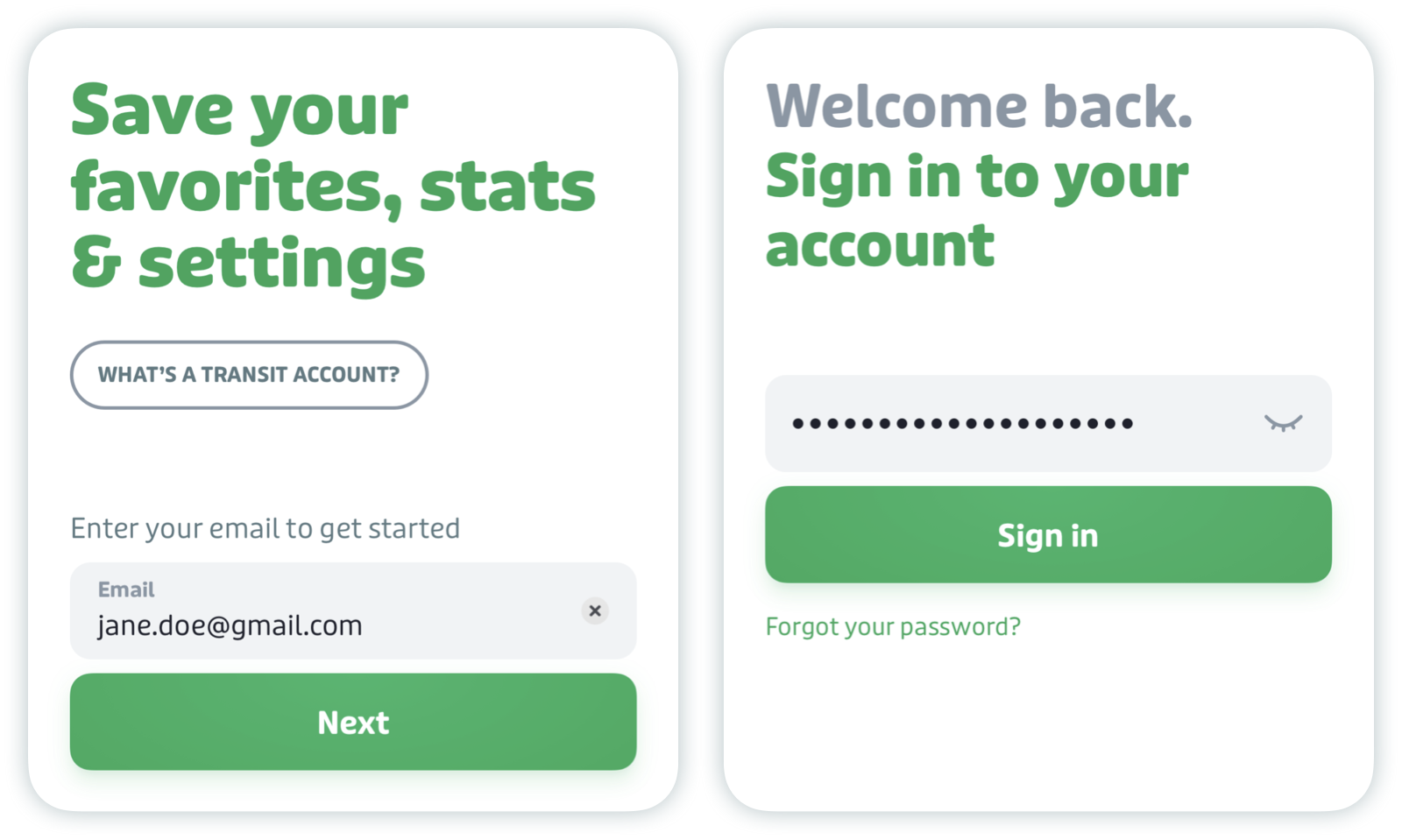
Reset your password
Warning: If you choose to reset your password, credit card information associated with your account will be removed and you will need to re-enter it. Try to remember your password before you proceed with the reset!
- Enter your email address to sign in to your account.
Select "Forgot your password?" when you are prompted to enter your password then tap "Send email".
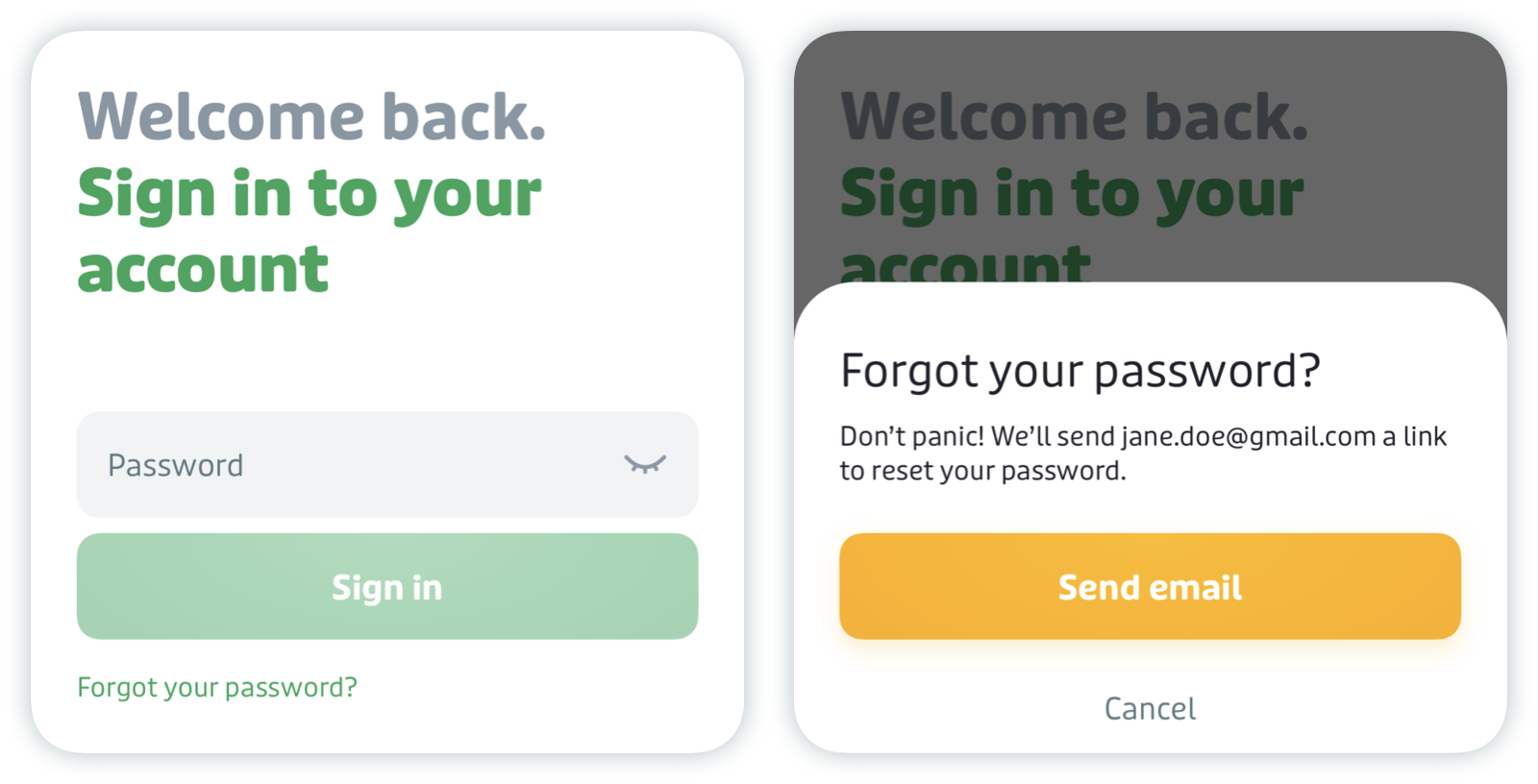
- On your phone, check your email for a message from Transit.
- In the email, tap "Reset Password". The link will open in Transit.
- Follow the steps to reset your password.
Note: You will need to open the link on the phone on which you have Transit installed, within 30 minutes of receiving the email. The link won't work on a desktop or a laptop computer.
Sign out of your account
Tap the gear icon at the top left of the main screen.

Scroll down to "Accounts" and tap "Transit account".
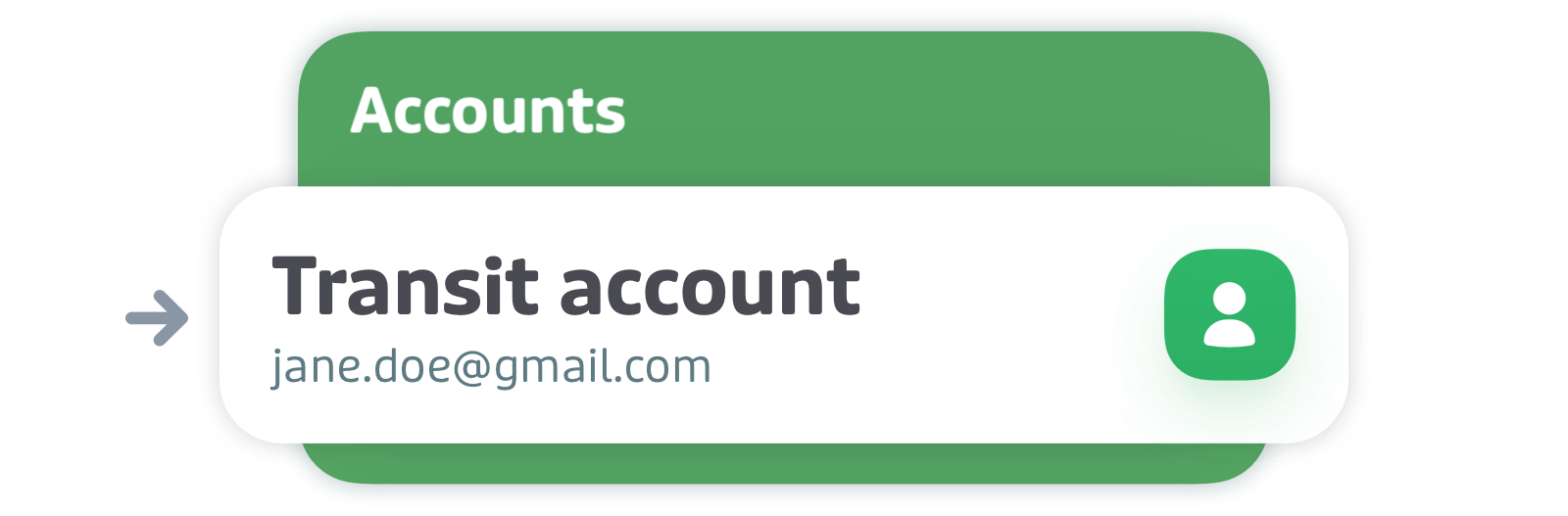
Note: If you see "Sign in or sign up" under "Accounts", you’re already signed out or have never created an account.
Select "Sign out".
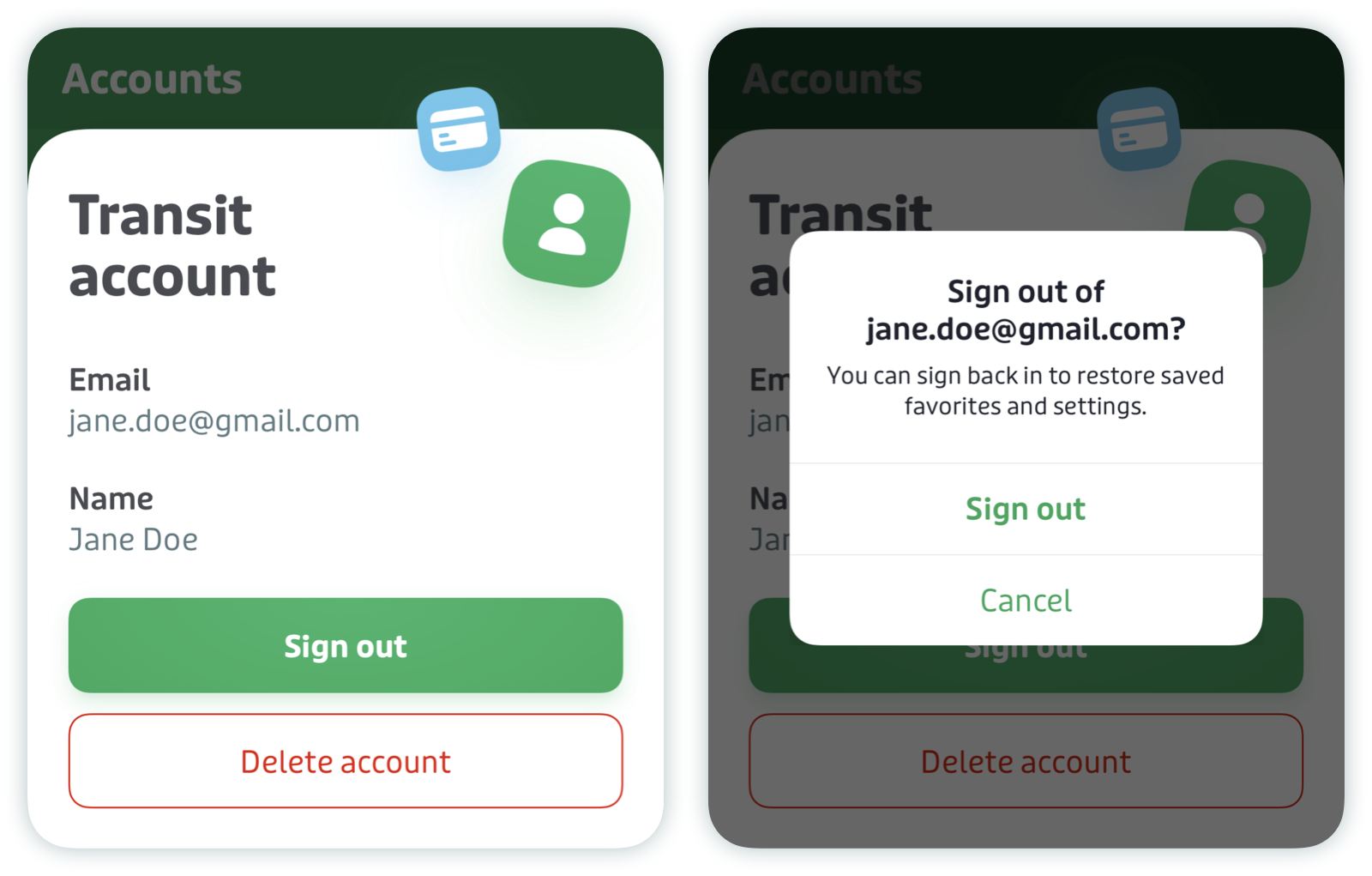
Delete your account
If you want to remove your Transit account and data, you can delete it from inside the app.
Notes:
- Accounts created when purchasing fares or other services through the app will not be deleted. Please refer to the second part of this section to learn about deleting accounts created with other services.
- Once you delete your account, all of your saved settings, pinned lines, and payment details will be permanently deleted.
Here’s how to delete your Transit account:
Tap the gear icon at the top left of the main screen.

Scroll down to "Accounts" and tap "Transit account".
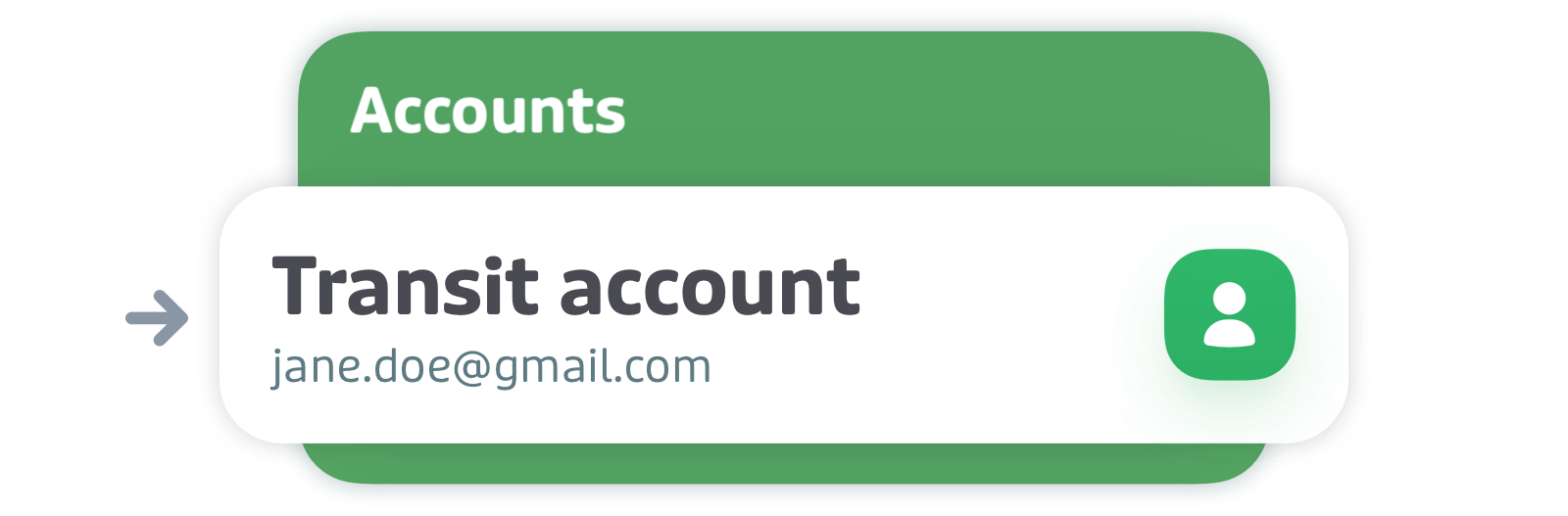
Note: If you see "Sign in or sign up" under "Accounts", you’ll need to log in to your account first before requesting a deletion.
Select "Delete account" and then "Delete".
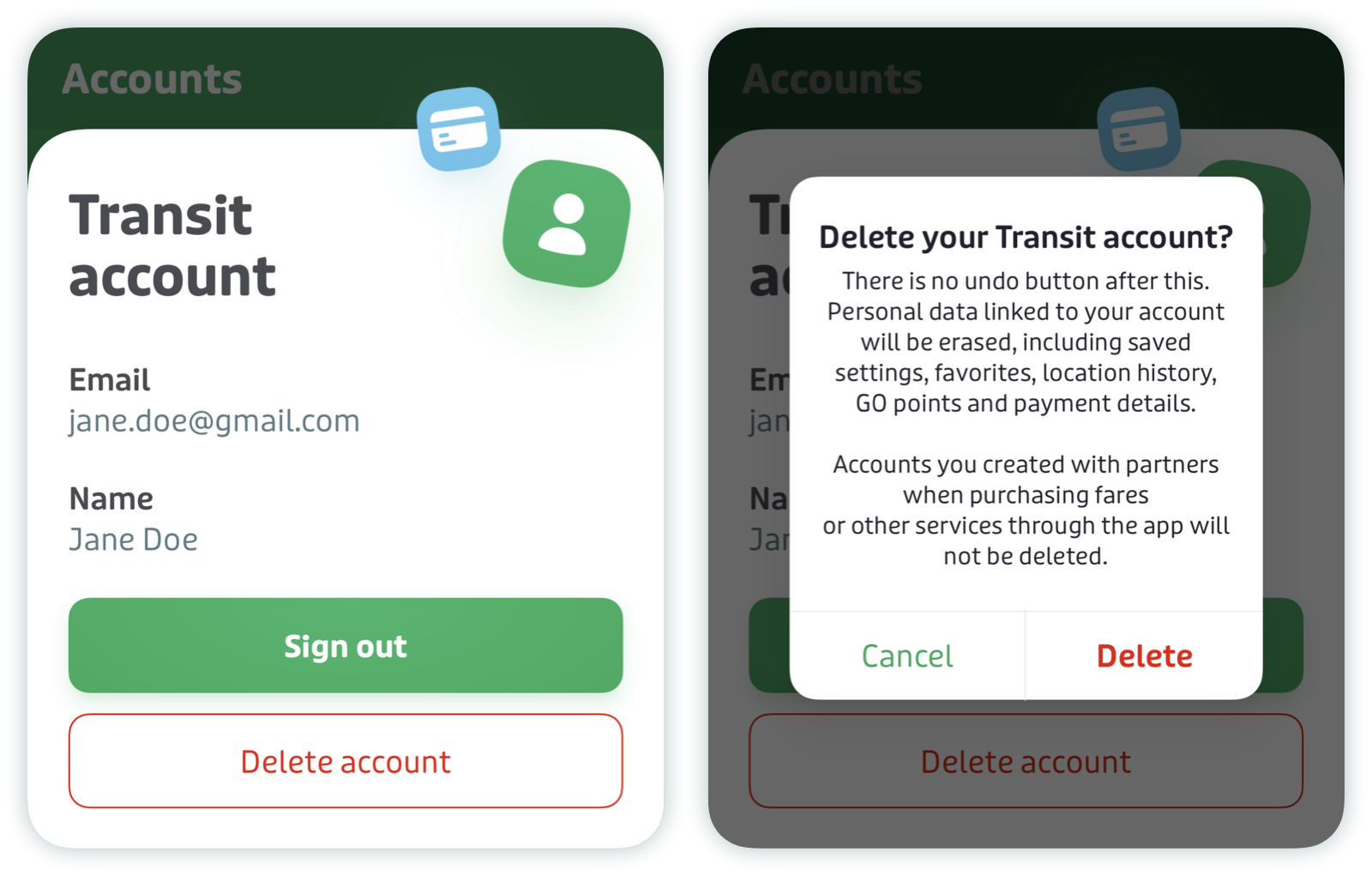
You will then receive an email confirming the deletion of your account. If you have accounts with our partners, they will be listed in the email.
Deleting accounts in partnership with Transit
When you buy a public transit or bikeshare pass from a partner in Transit, we create an account with that partner so you can access their service. If you wish to delete that account, you’ll need to contact the partner directly about their account deletion policy.
Be sure to include the email address you used to create your Transit account. Some providers require you to send your request from the same email address used to access their services.
For additional information on ticketing and bikeshare accounts, please refer to these pages:
Contact us
Still need help? Please tap this link to email our support team. Make sure to include screenshots!