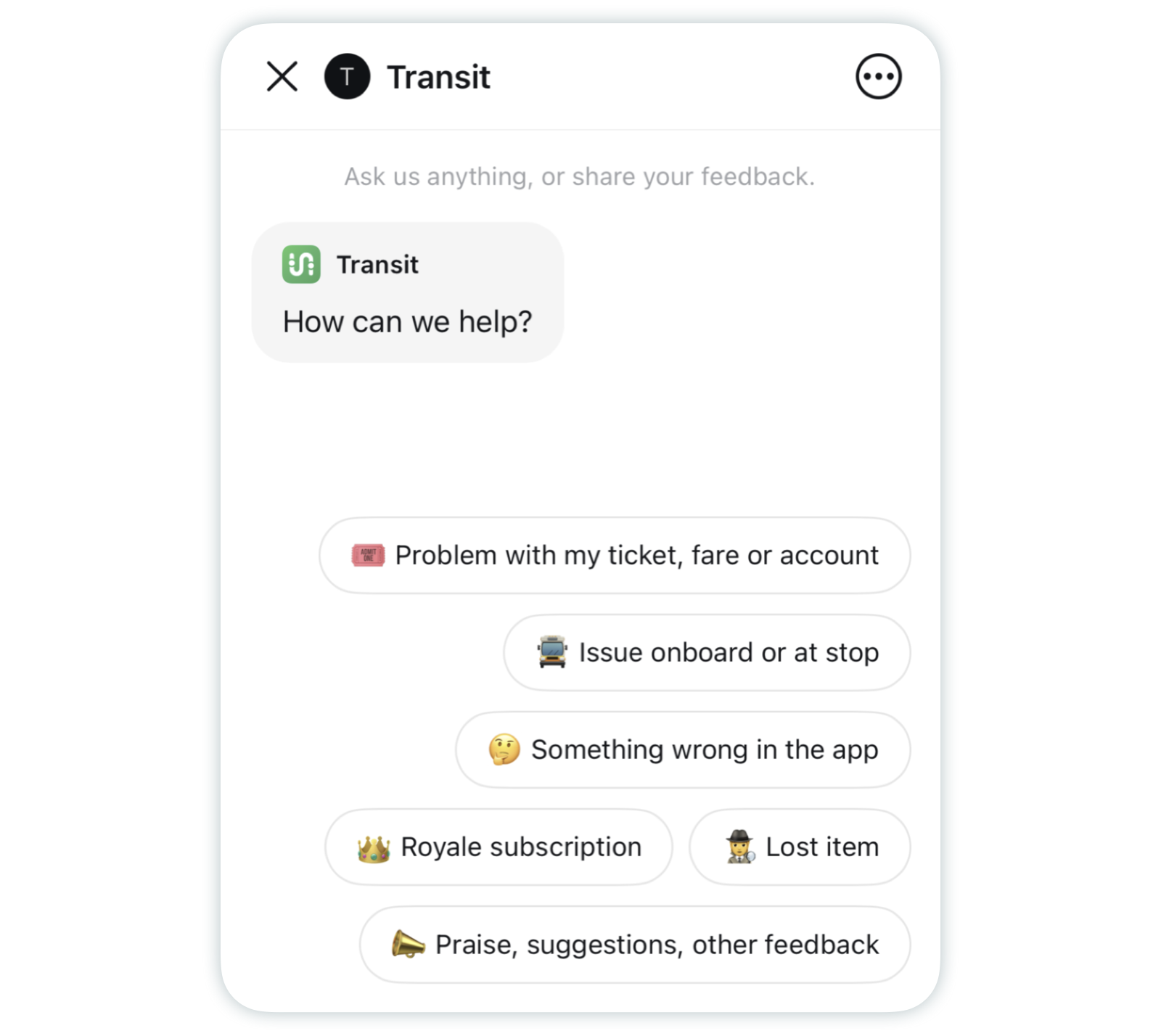Quick start guide: Transit 6.0
What's covered in this article:
- What is Transit 6.0?
- ETA cards
- Select departures on your trip
- Design and layout improvements
- Report a bug or send us feedback
What is Transit 6.0?
Transit 6.0 is our latest design overhaul for Transit (we’ve come a long way since launching 1.0 in 2012)! It introduces a bigger, bolder, and rounder look for Transit, along with some nifty new features. Here’s a quick breakdown:
- New ETA cards put departures front and center — and they’re selectable
- Bigger, bolder, rounder design for all of Transit’s screens, with a new custom font
- GO, trip plans, and route details are refreshed with an easier to use, intuitive design
- Dark mode features improved colours and contrast
All that said: for the most part, Transit works just like it did before! Our main screen is unchanged (except for the font) and you can still plan trips, use GO, buy tickets, and do all the things you did before.
Have more questions? Check out the sections below for more details on what’s new, what changed, plus some tips and tricks.
💁 Transit 6.0 is a work in progress! If you spot a bug, or have a suggestion, tap here to learn how to report a bug or send us feedback.
ETA cards
The most visible change in Transit 6.0 is our new ETA cards. Previously, departures were small and hard to read — plus, it was difficult to tell when one departure was selected over another.
Now, departures are shown in big, bold, selectable ETA cards so you can see when your bus or train will arrive at a glance. No more squinting!

To see the complete schedule, swipe left through the ETA cards and tap on “More departures”.

💡 Pro tip: to change directions, you can now tap or swipe left / right on the two dots above the direction name!
ETA cards also feature tons of information about upcoming departures — crowding information, service alerts, accessibility, route destination, cancellations, etc.

We’re ✨ very excited ✨ about ETA cards: they’re a huge improvement over how we used to display departures, plus they unlock tons of possibilities for future development. Stay tuned for more features involving ETA cards!
Select departures on your trip
Need a couple more minutes to get ready? Prefer to hop on an express service rather than a local one? Want to board a less-crowded bus? With Transit 6.0, you can now select which departure you’d like to board, on any leg of your journey and at any time.
Just tap the ETA card for the departure you’d like to board and your trip plan or GO trip will automatically update.

💁 Previously, it was only possible to manually select your preferred departure before starting GO for a specific route — never for trip plans or if GO was already running. Now it’s just a tap away.
Design and layout improvements: GO
In addition to selectable ETA cards, we updated the layout for GO trips to better display important information.
⏱️ Your estimated arrival time is now visible at the top of the screen so you can check it at a glance — no scrolling required.
⚠️ Departure times and number of stops remaining is displayed front and center for improved readability.
😎 You can now track your avatar’s progress in the summary card as you complete your GO trip.
🔍 Zoom in and out to see your whole trip by using the location toggle on the upper right side of the screen.

Last but not least, we added a new GO settings menu which consolidates all GO options into a simple, accessible, and easy-to-use interface. Just tap the bell icon 🔔 in the top right corner while in a GO trip!


💁 For an in-depth look at GO and how it works, please consult our help page below:
Design and layout improvements: Trip planner
Planning a trip works just like before, but results look a bit different. Walk and wait icons were removed to condense results, improve readability, and emphasize each transit leg. Departure and arrival times also feature more prominently.

More detailed information is available once you tap a trip plan to expand it. The expanded trip plan is also bigger, bolder, and features selectable ETA cards.

💁 For an in-depth look at how to plan trips, please consult our help page below:
Report a bug or send us feedback
Think you've found a bug or have a suggestion to improve the app? The best way to contact us is from inside the app. Here’s how:
- Tap the gear icon ⚙️ on the main screen.

- Scroll down to "Help center" and tap "Get support".

- Tap "Contact us".

- Tap the relevant option in the decision tree and follow the steps. Depending on the issue, you’ll be prompted to send an email to Transit support or consult a help page for instructions.