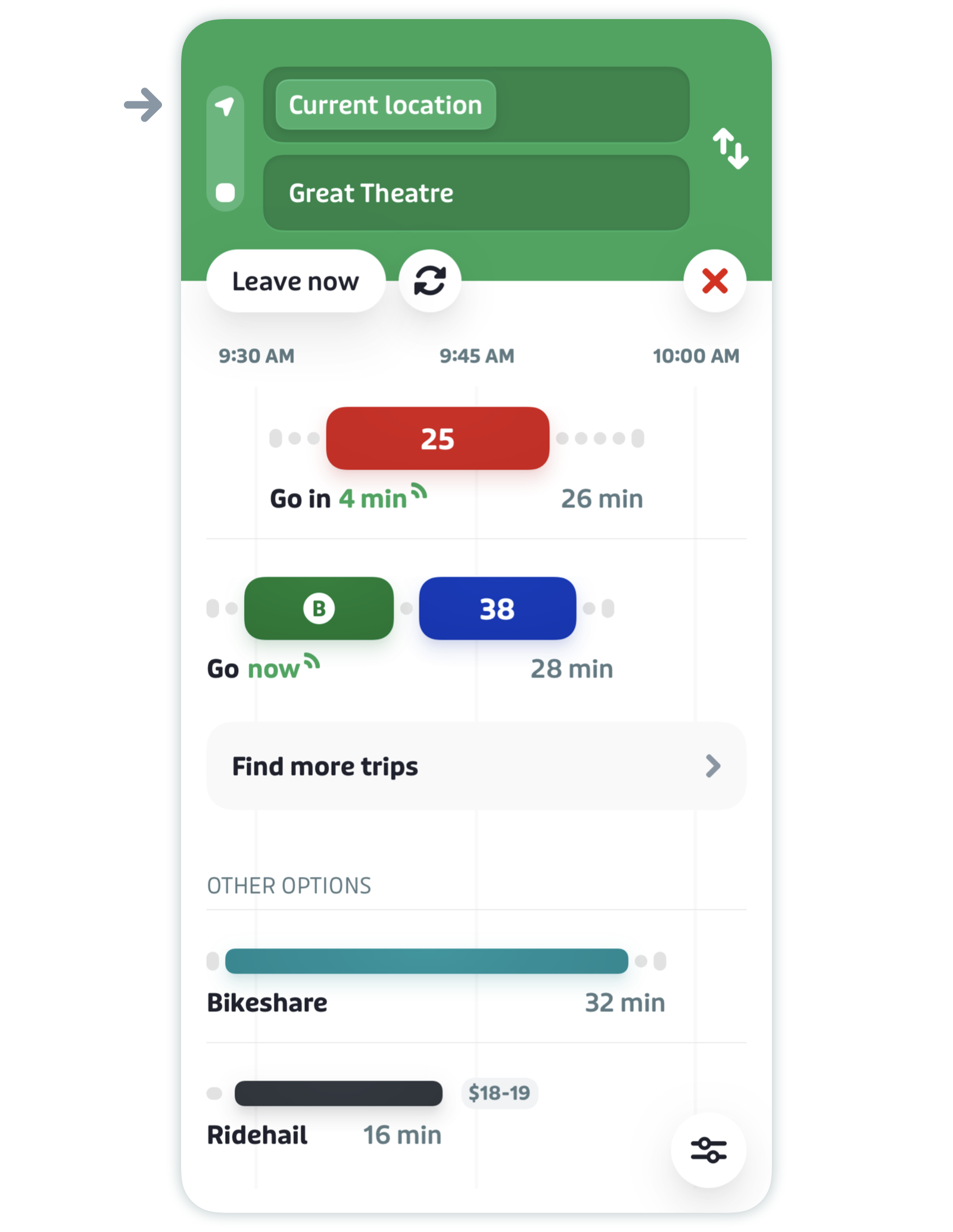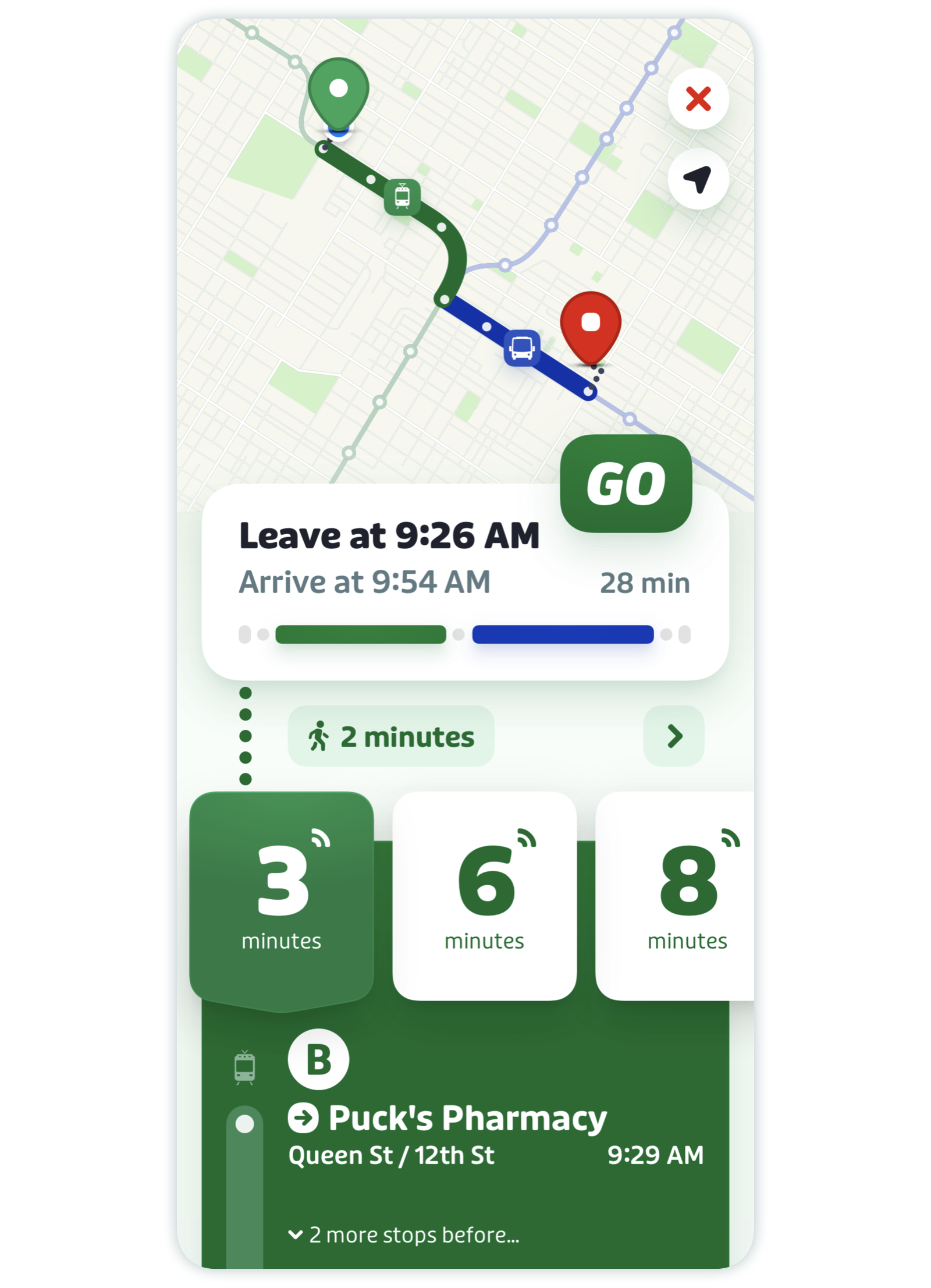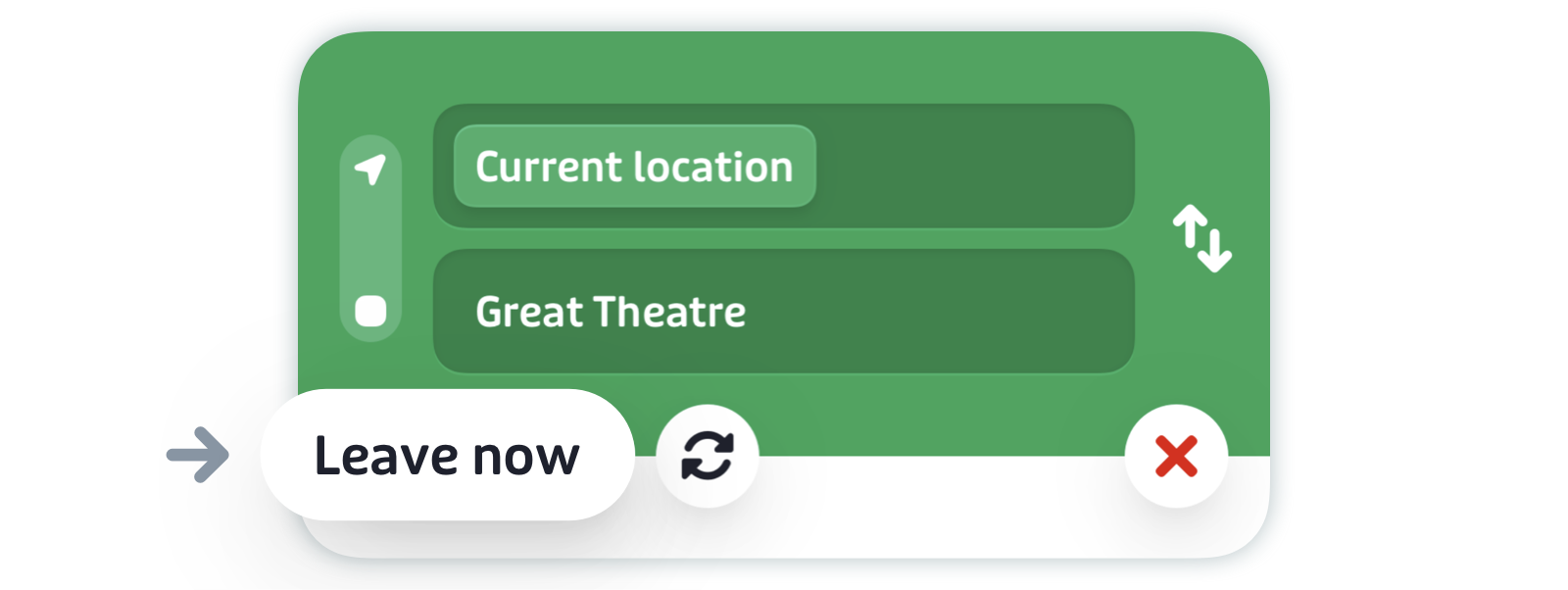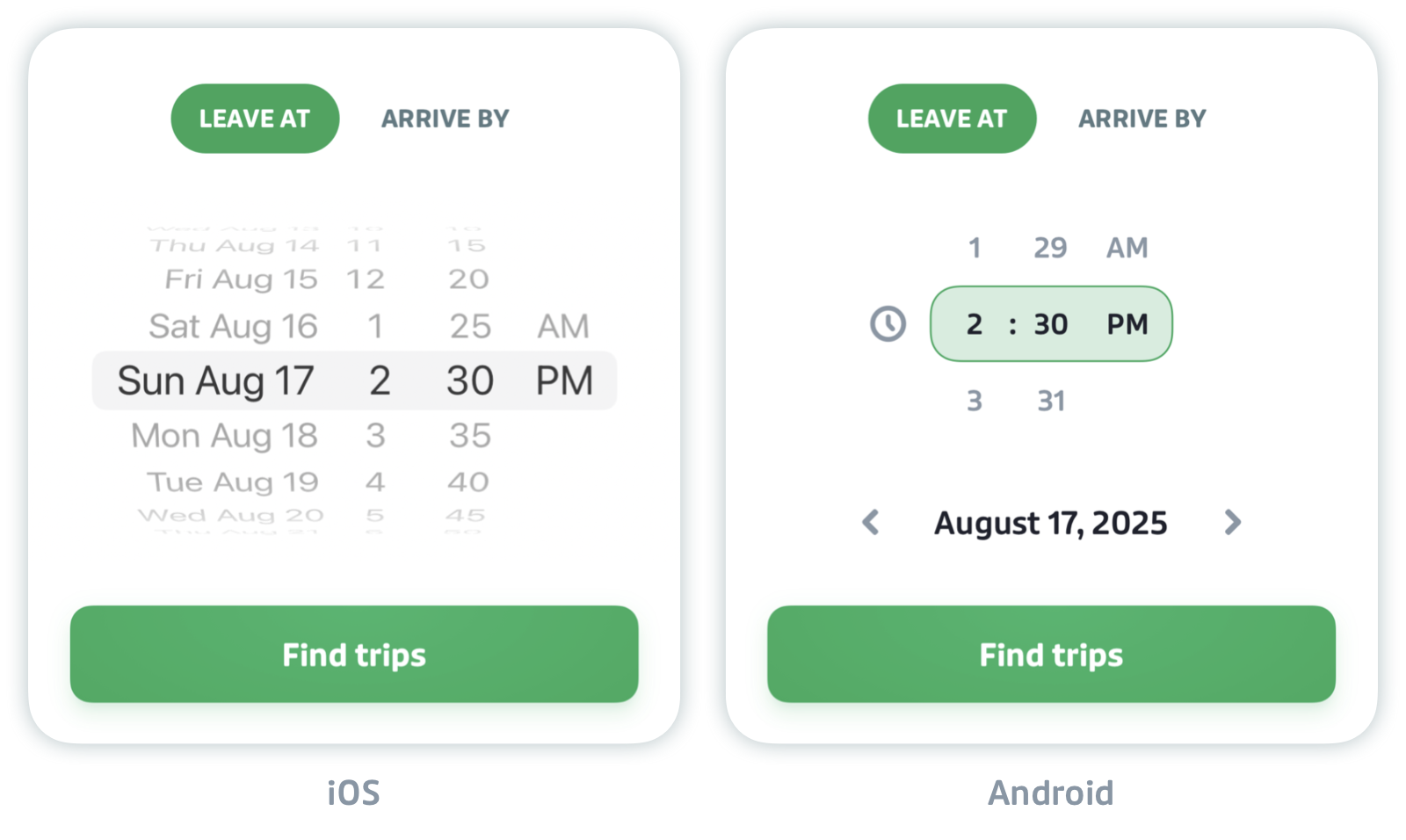Plan a trip from A to B
To get directions from A to B, use Transit's trip planner. You can quickly navigate to your favorite locations and pull up addresses from your phone's calendar to plan your favorite trips.
Here's what this article covers:
- Plan a trip from A to B
- Plan a trip in advance
- Plan a trip directly from the main screen
- Plan a trip from your calendar events
Plan a trip from A to B
On the main screen, tap the search bar.

- Enter your destination. Here you can: type an address, select a point on the map, select a favorite location, or pull up an address from your phone's calendar or contacts.
- Tap the search result you want.
- Tap in the upper "Current location" field to change your starting point, if desired.
Compare your options using public transport, other modes of transportation, or a combination of the two.
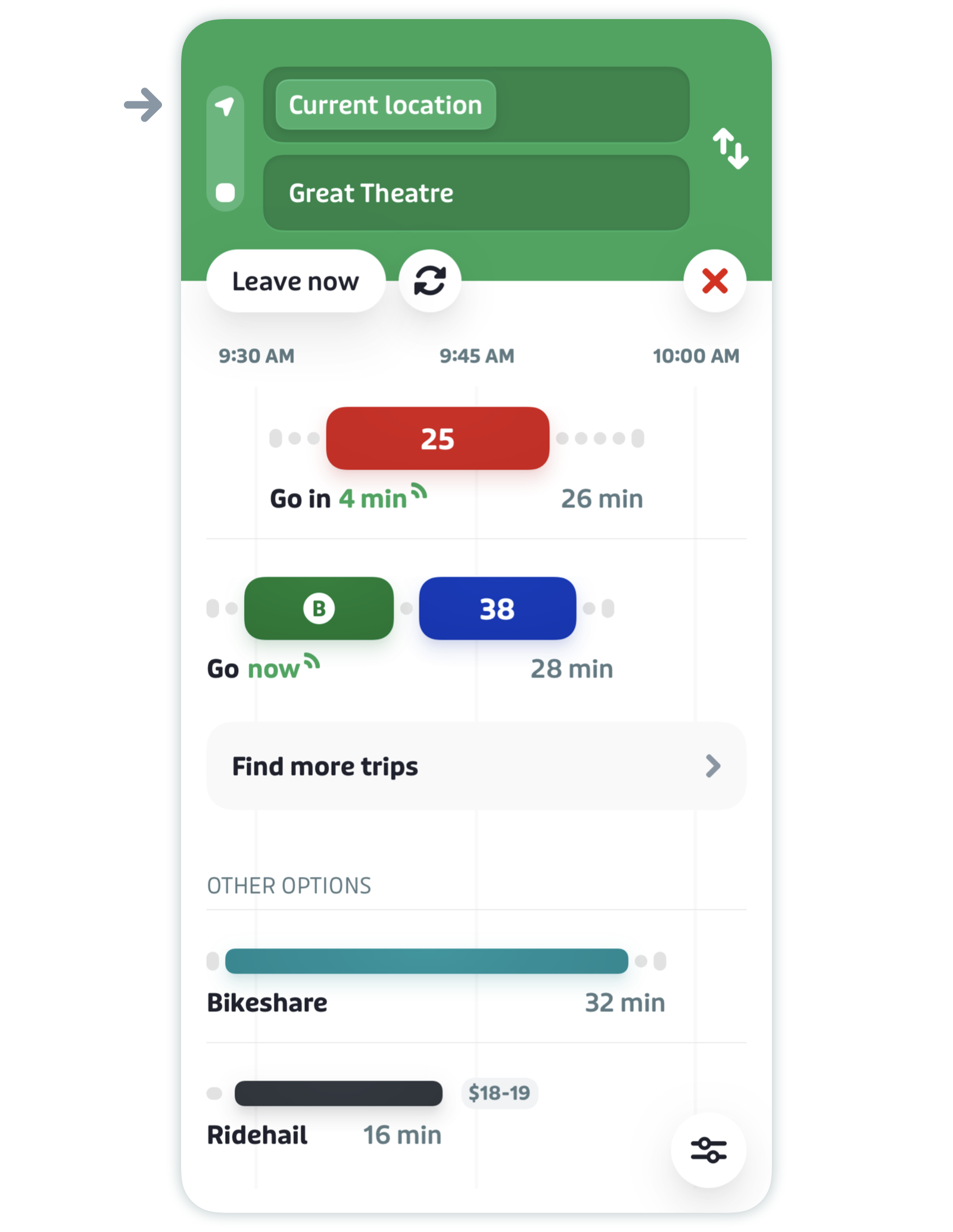
Tap a trip to see more details.
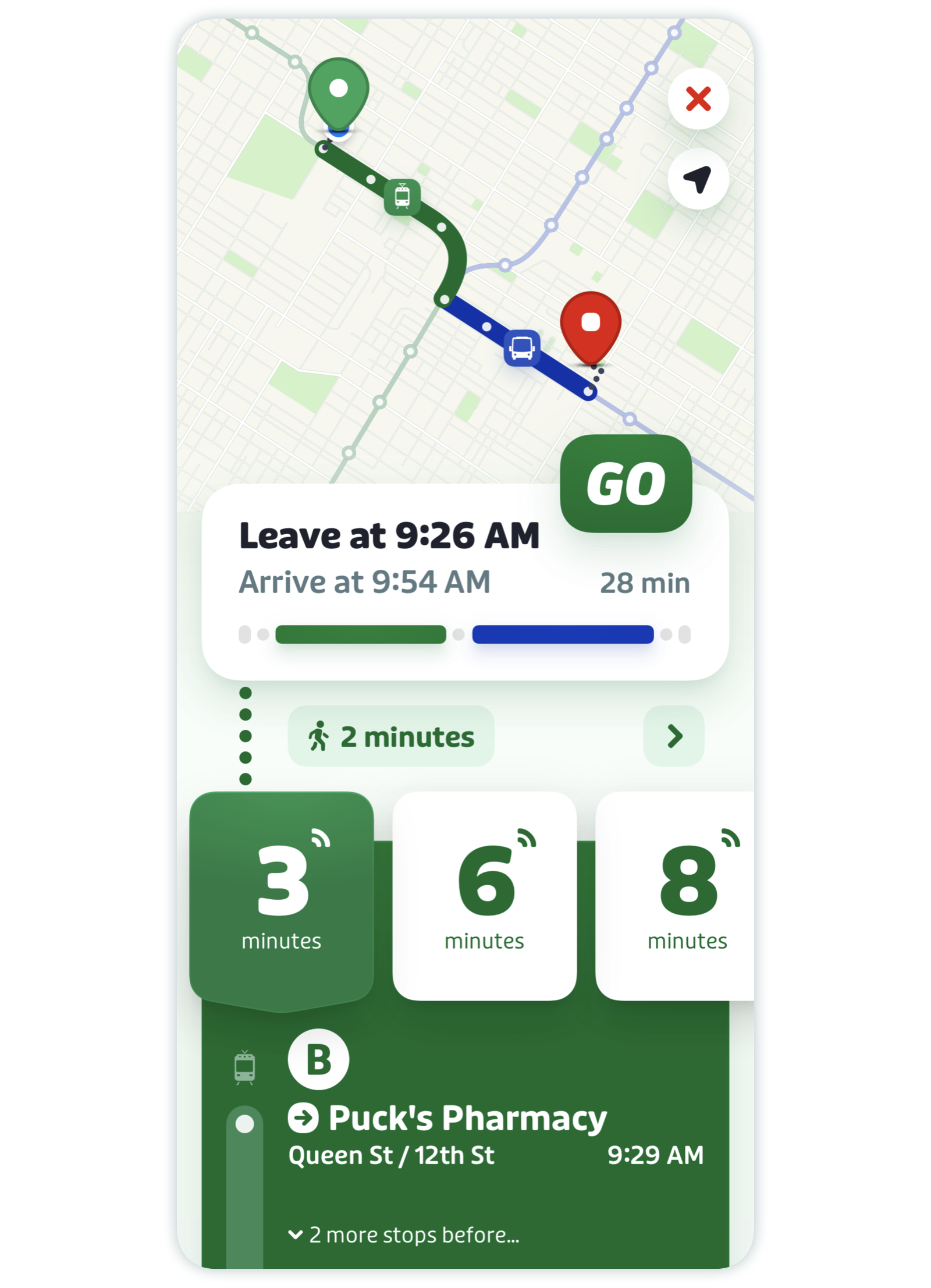
- Tap GO to get step-by-step instructions during your trip.
Note: It's possible to planning a trip with accessibility, follow the instructions here.
Plan a trip in advance
In the trip planner, tap "Leave Now".
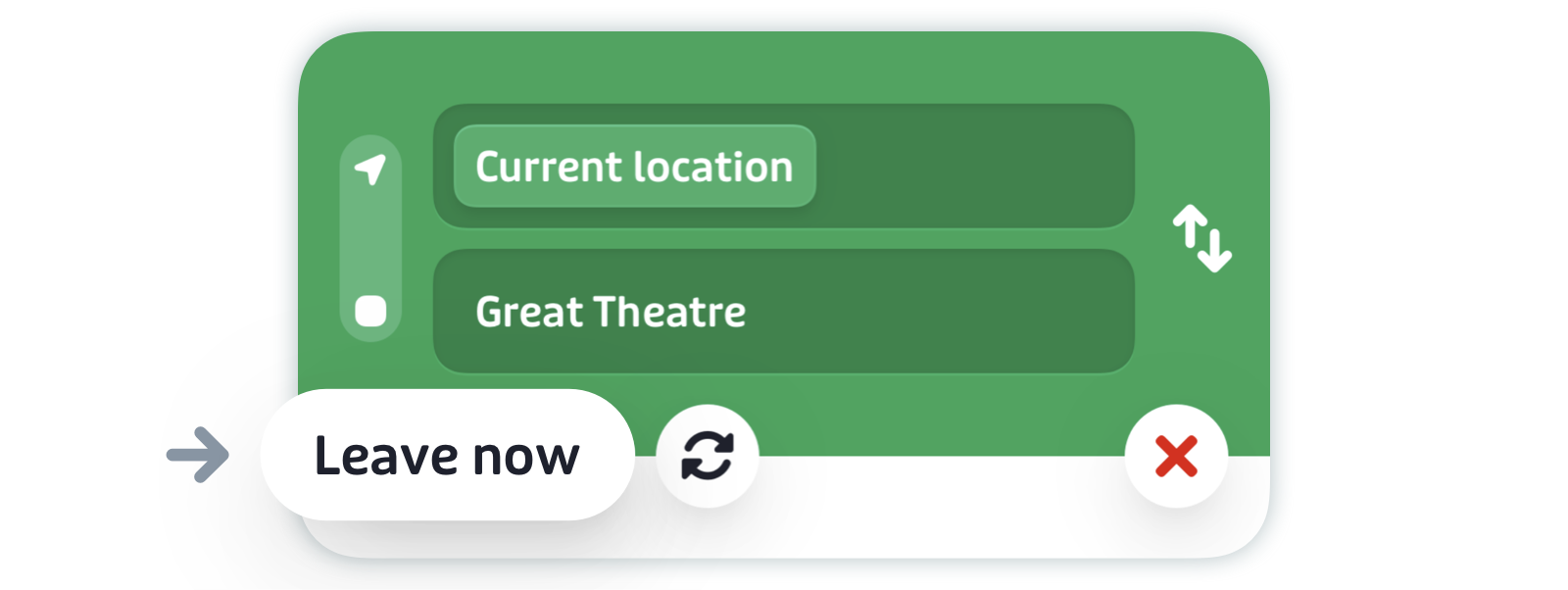
- Choose between "Leave at" or "Arrive by."
Set the time you would like to leave or arrive.
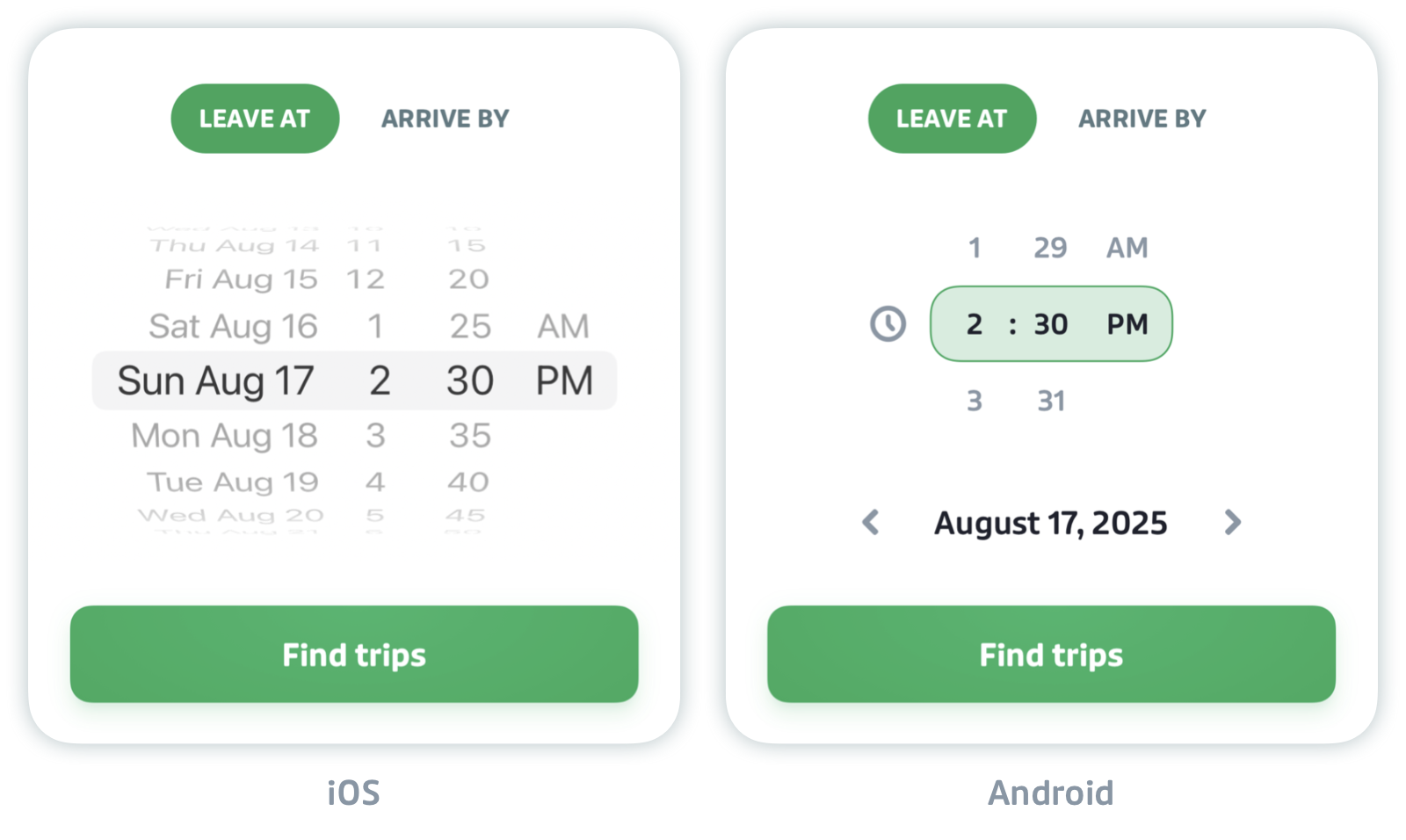
- Choose the trip that fits your schedule.
Plan a trip directly from the main screen
In a rush? You can plan a trip to a saved location simply by tapping the instant ETA box at the right of the search bar.

Transit will open the trip planner and display different ways to get to your destination.

Using your current location, saved locations, and time of day, Transit can predict where you’re most likely headed — whether it’s work, home, etc. As you move around your city, the instant ETA button will update to show you estimated travel times to the predicted locations.
Plan a trip from your calendar events
If you have calendar integrations turned on for Transit, you’ll be able to see upcoming events and plan trips directly to them in the app!
Note: To activate calendar integrations in Transit, go to your Phone settings > Apps > Transit > Permissions (Android) or Phone settings > Apps > Transit > Permissions (iOS), and make sure Transit has access to Calendar.
If there is an event in your calendar, you will be able to find a route to it by tapping the calendar icon in the search bar.

You can also tap the search bar to see all events coming up in the next 24 hours (as well as any of your saved locations).