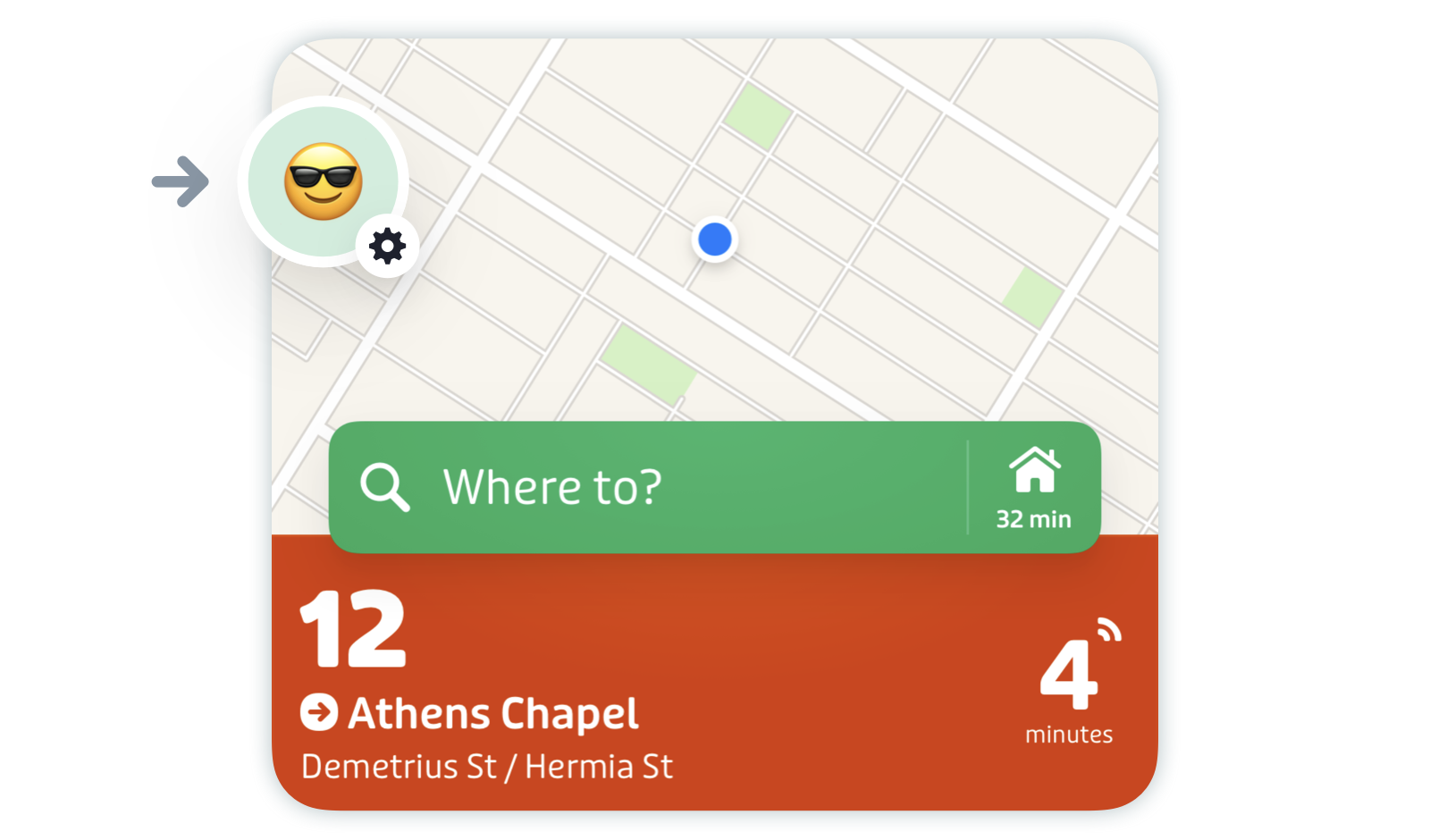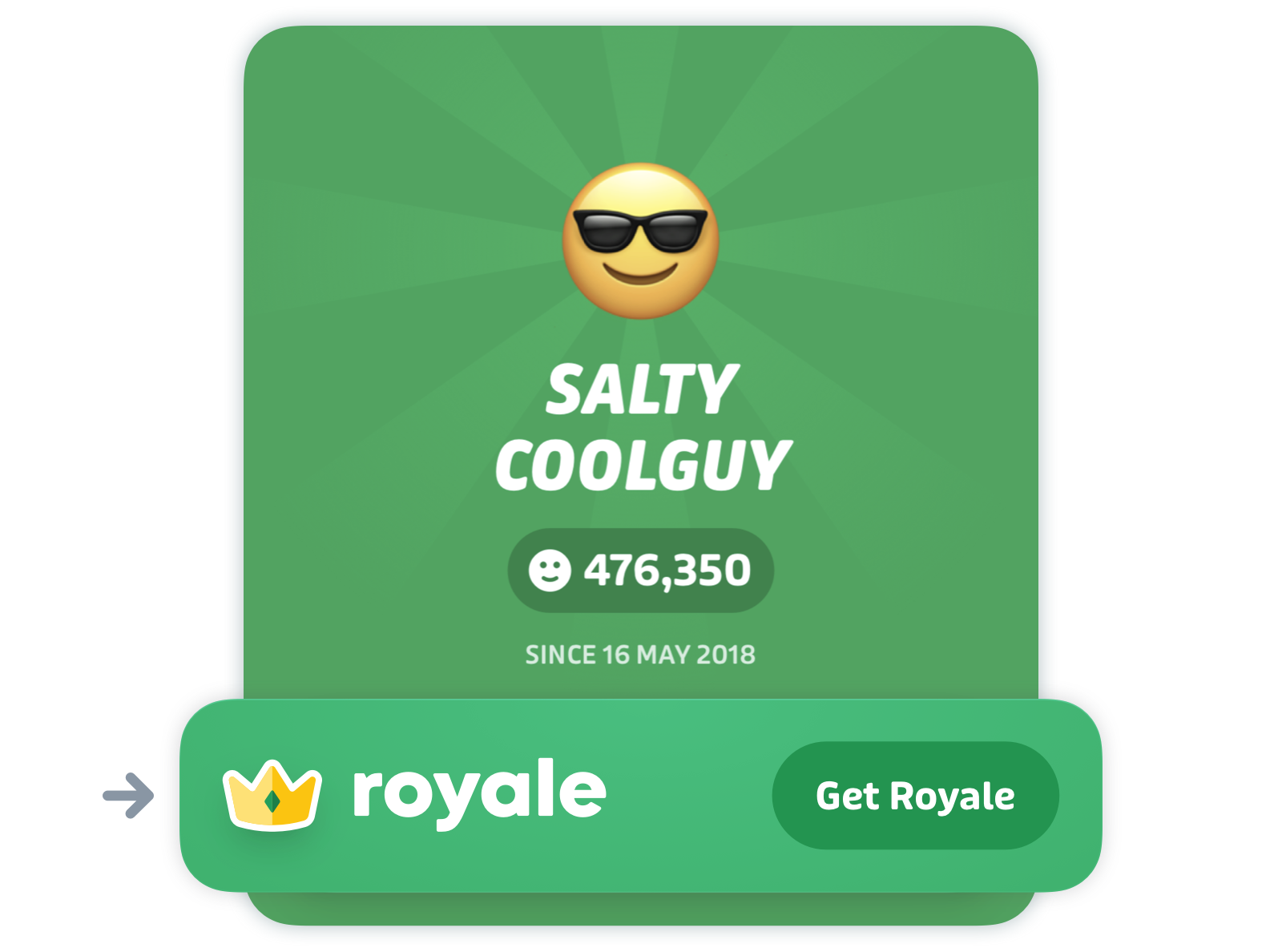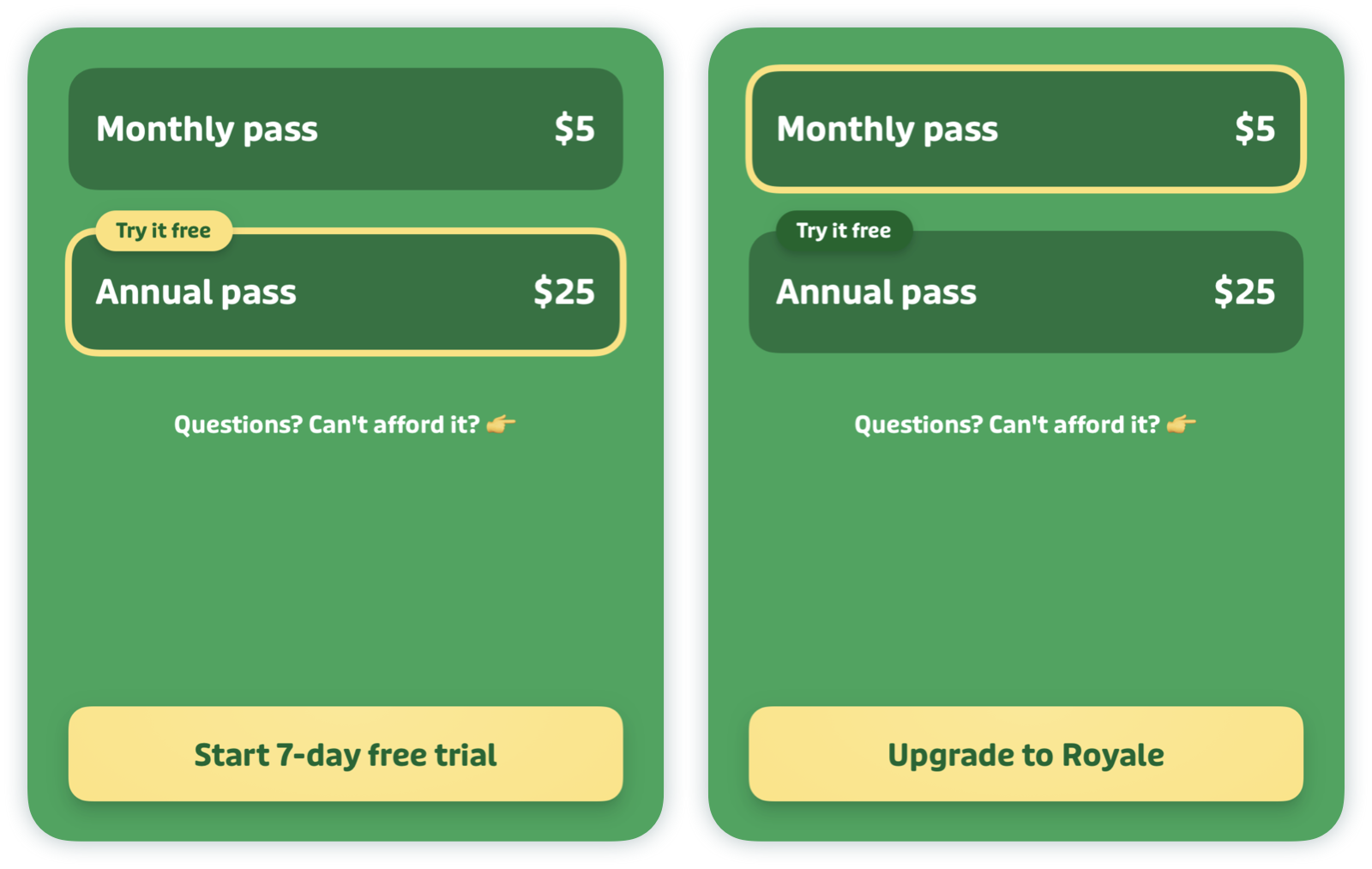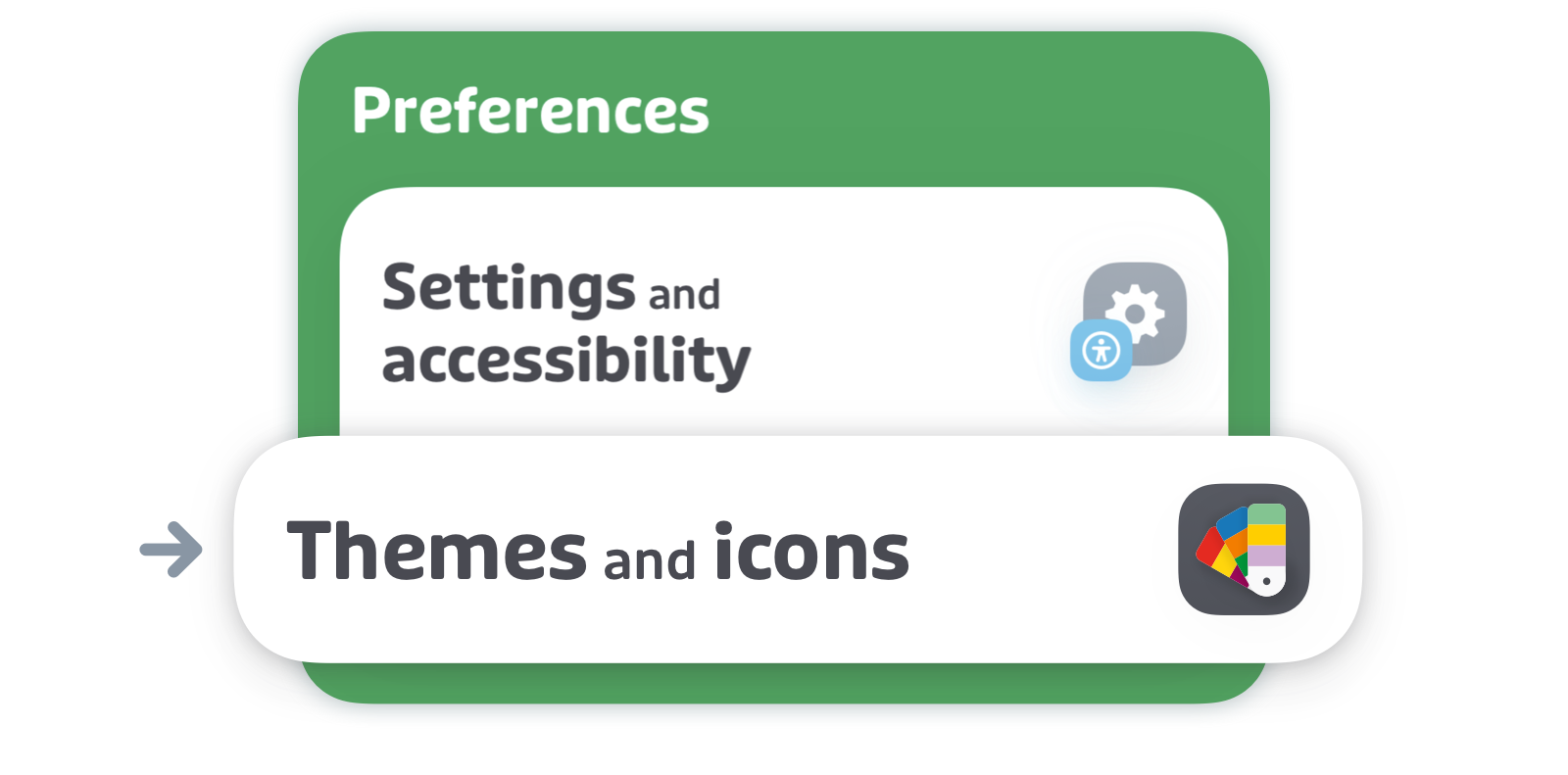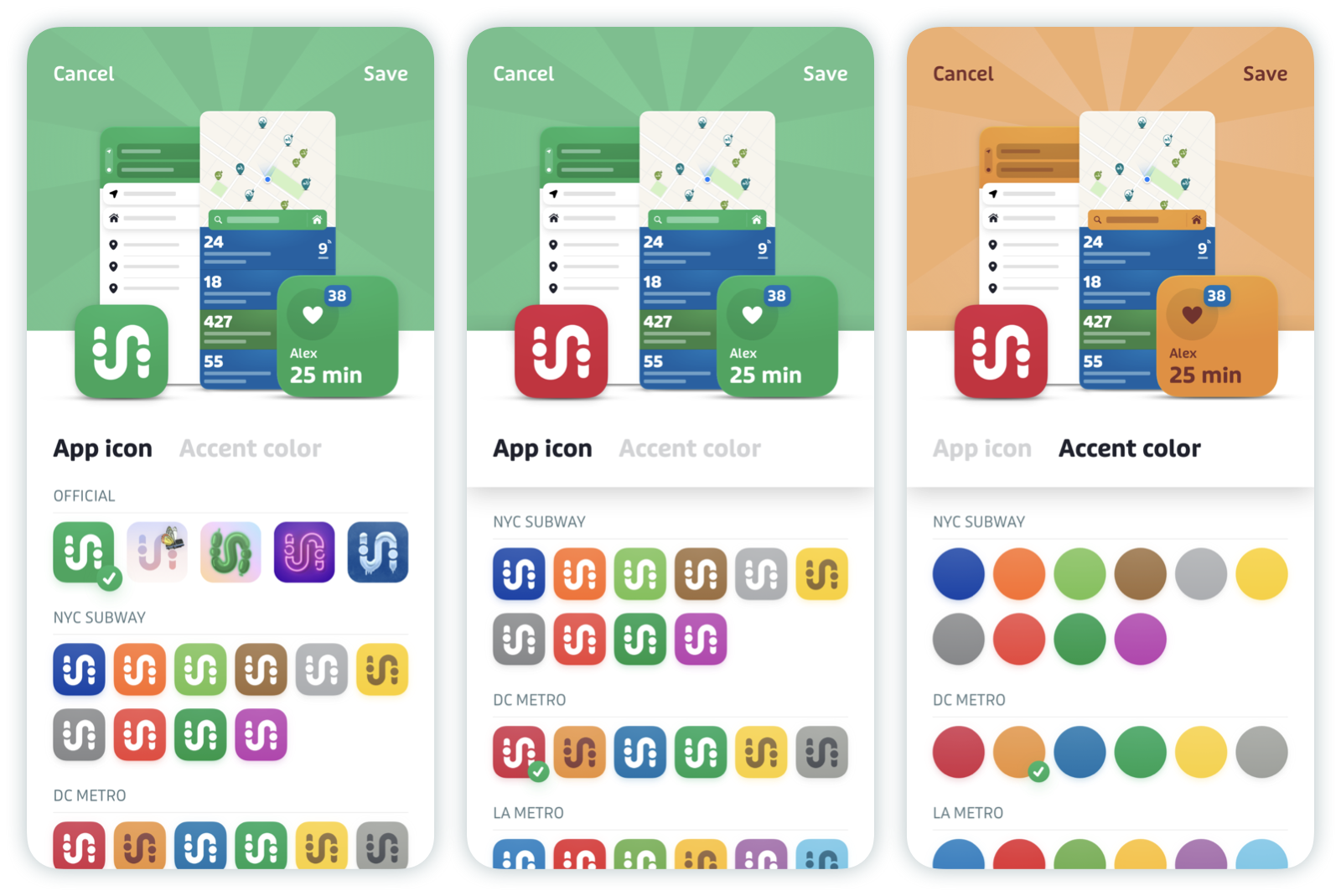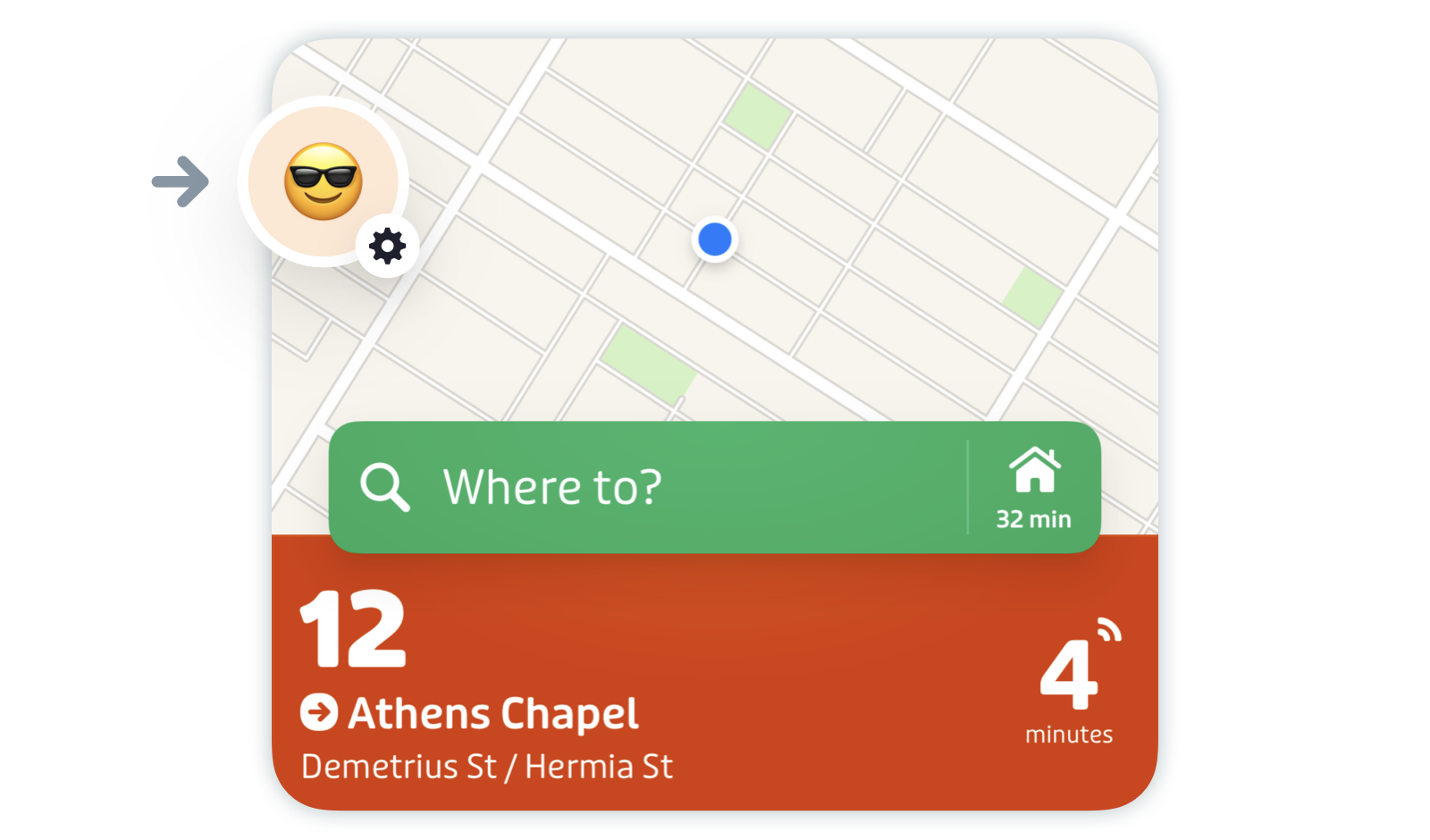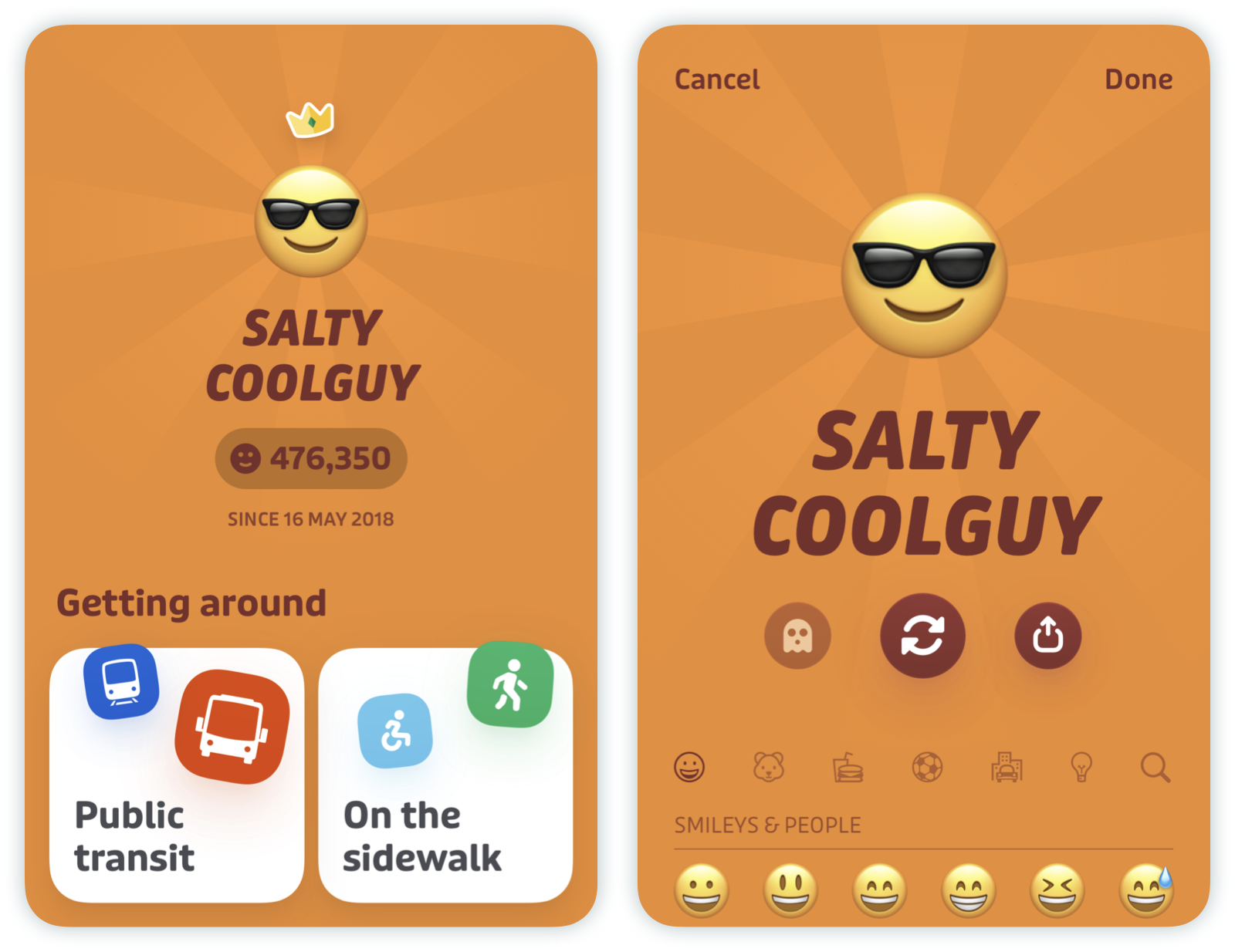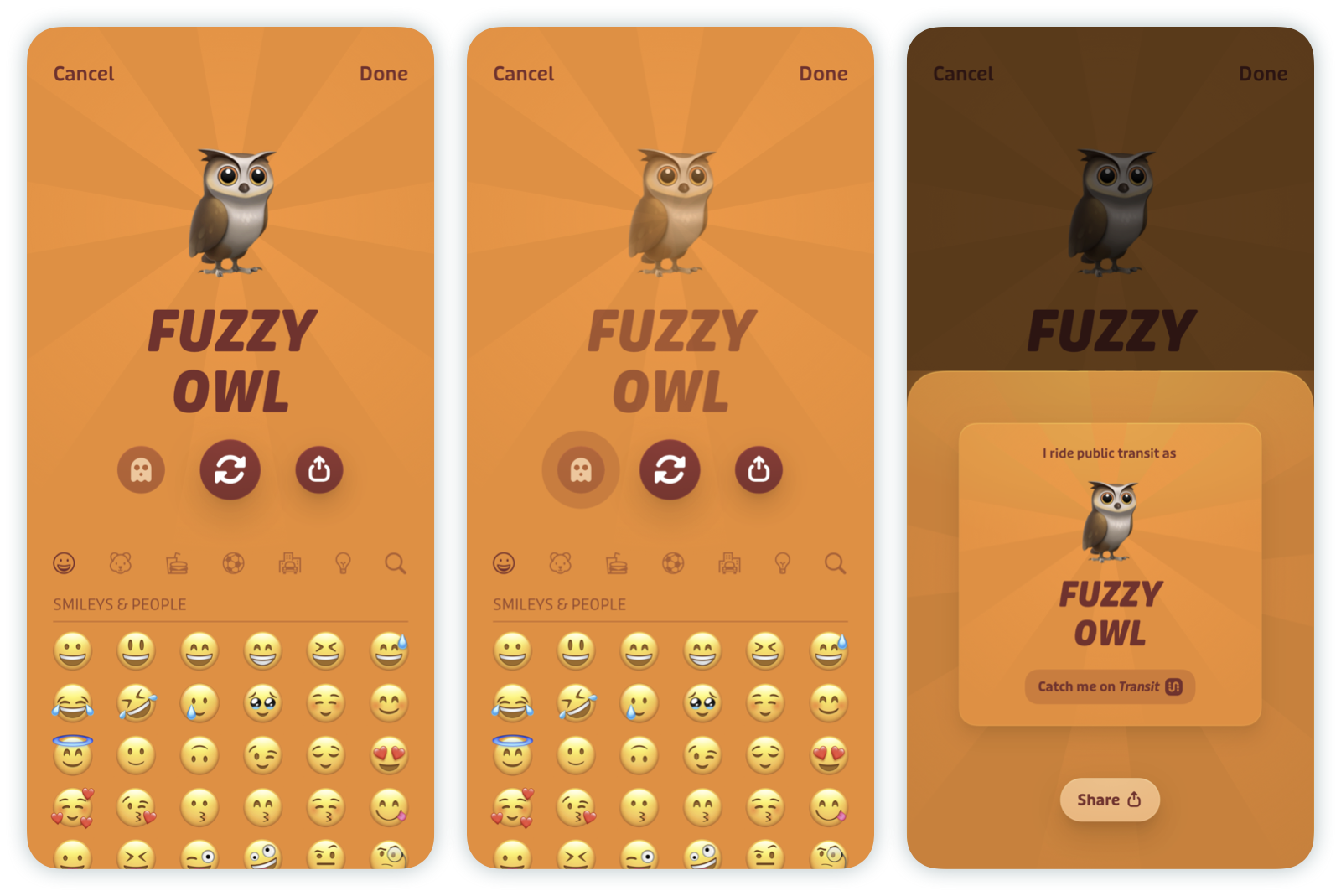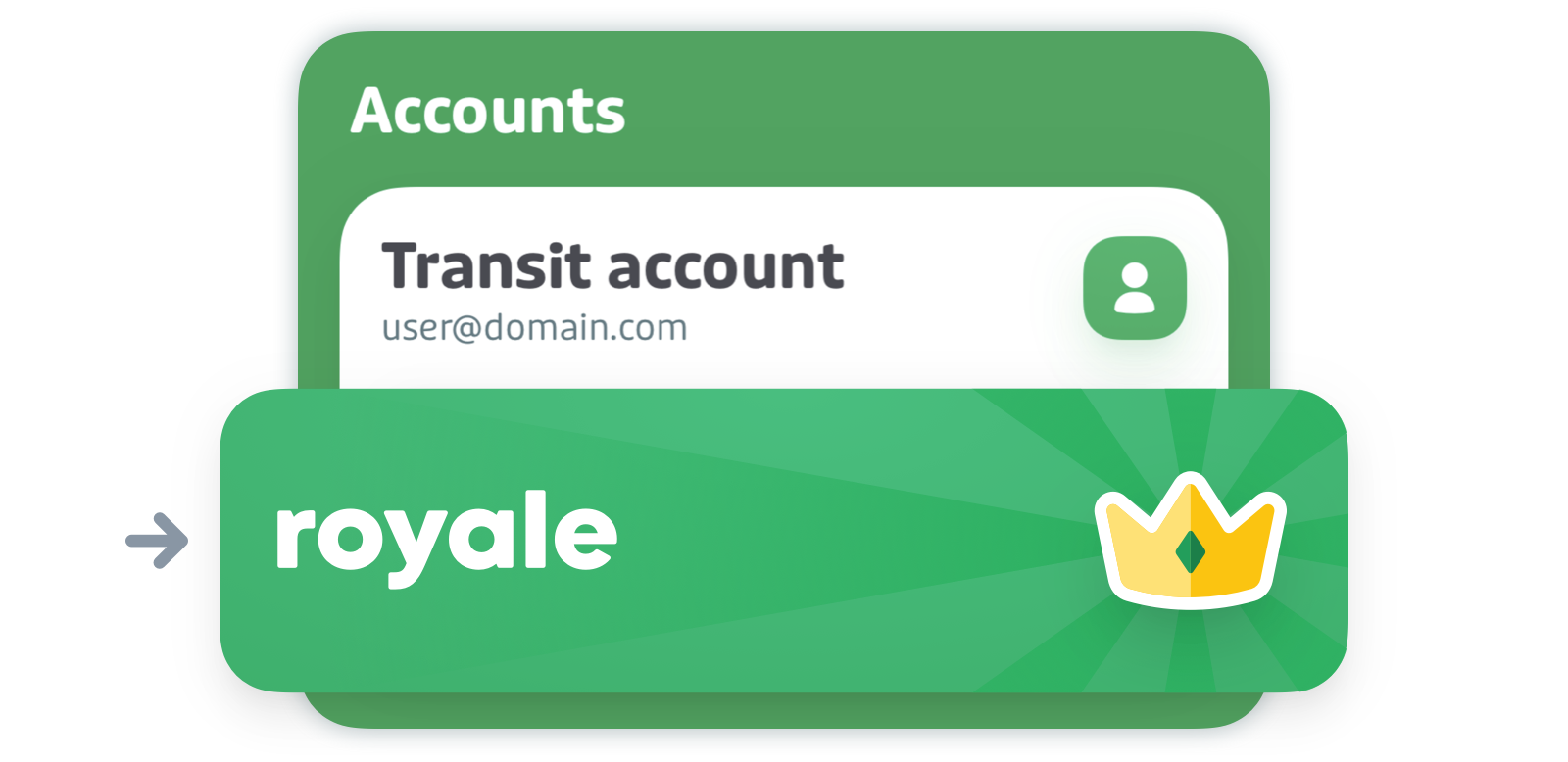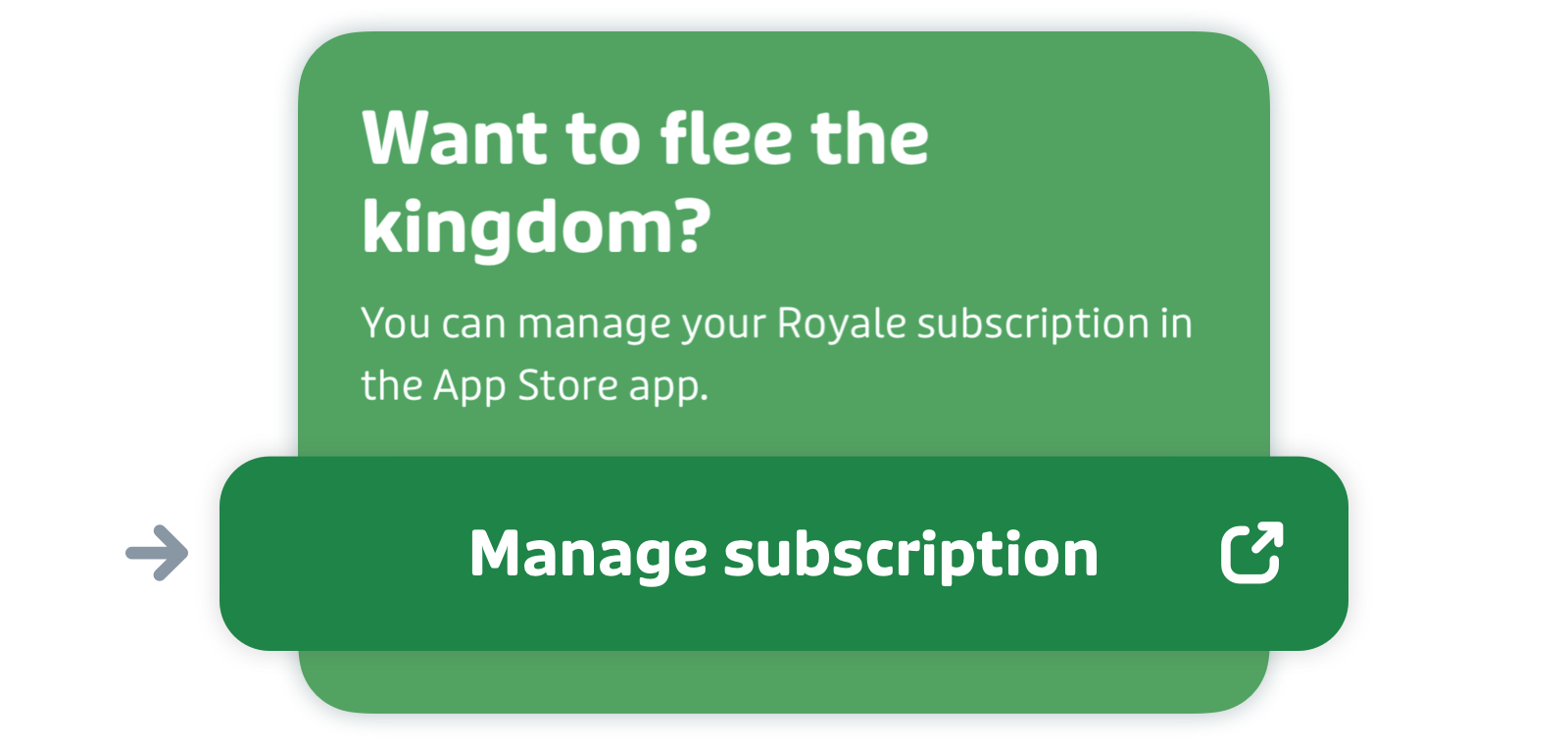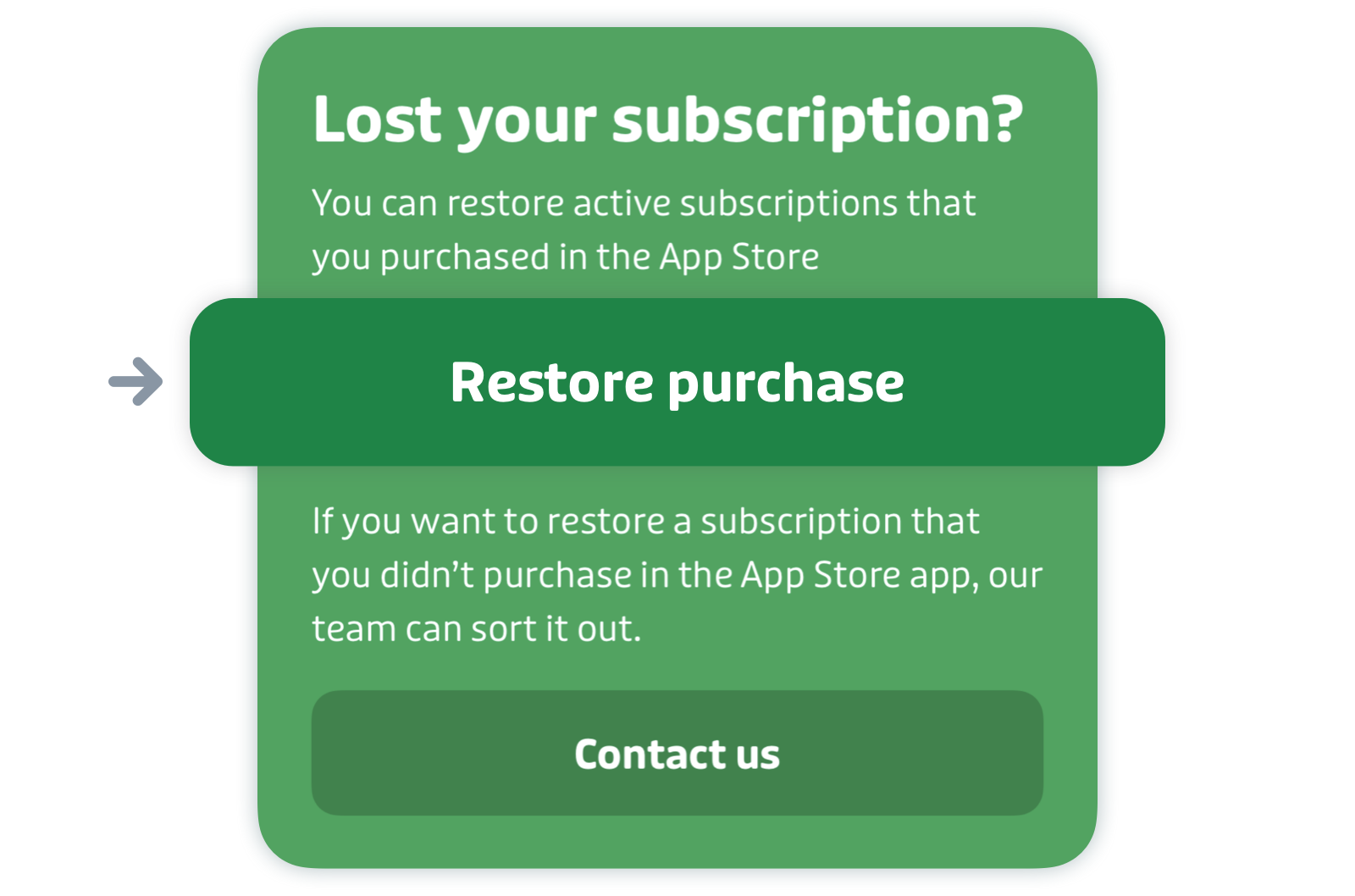Get the most out of Royale
To learn more about what Royale is and learn about how it helps sustain Transit, click here.
Here's what this article covers:
- What is Transit Royale?
- How to get Transit Royale?
- Customize your app
- Create your own GO avatar
- More icons for your favorite locations
- Manage your subscription
- Troubleshooting
What is Transit Royale?
Transit Royale is the premium version of Transit. You can unlock Royale by (1) purchasing a subscription or (2) being a regular rider on a transit system that partners with Transit (see our help article here for more info). Royale gives you access to additional features, including…
- All transit lines: Look up future departure times, track vehicles, and more, for any transit line.
- More trips: Expand the number of trip results when you use the trip planner.
- Unlimited transit schedules: Want to look up the schedule of next week’s bus? Now you can.
- GO celebrity status: Create the perfect alter ego when you ride — you can choose your own emoji and a nickname to climb up the leaderboards when you use GO.
- Custom themes: Make Transit feel more like, well, YOU! Customize your app icon, and the app colour scheme when you use Transit.
- More iconic icons: Unlock 20+ new icons to mark your favourite places, so they feel more personal and quirky — not just like pins on a map.
How to get Transit Royale?
Open the app and, tap the gear icon on the top left of the main screen.
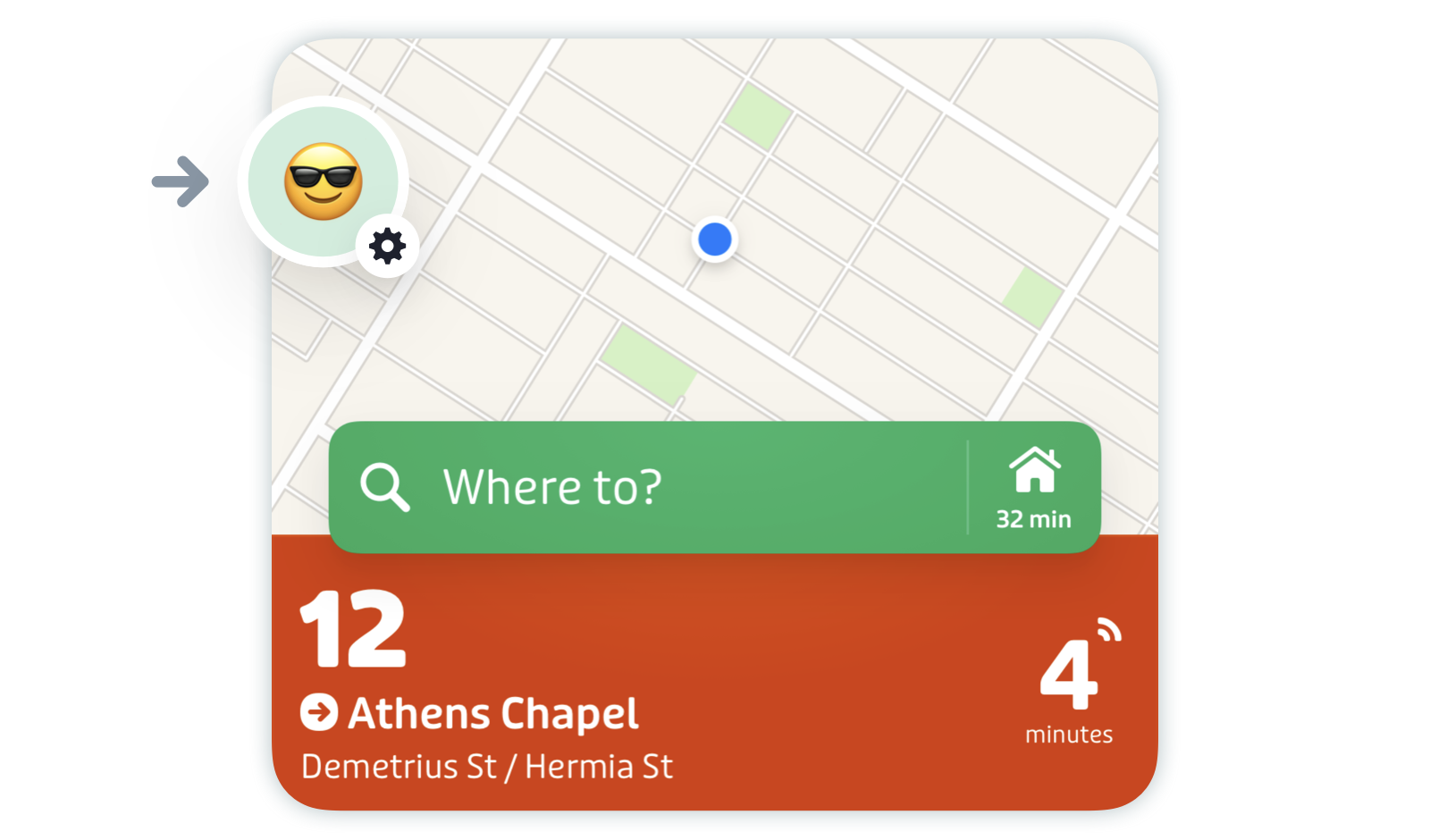
Tap the Royale banner at the top of the screen.
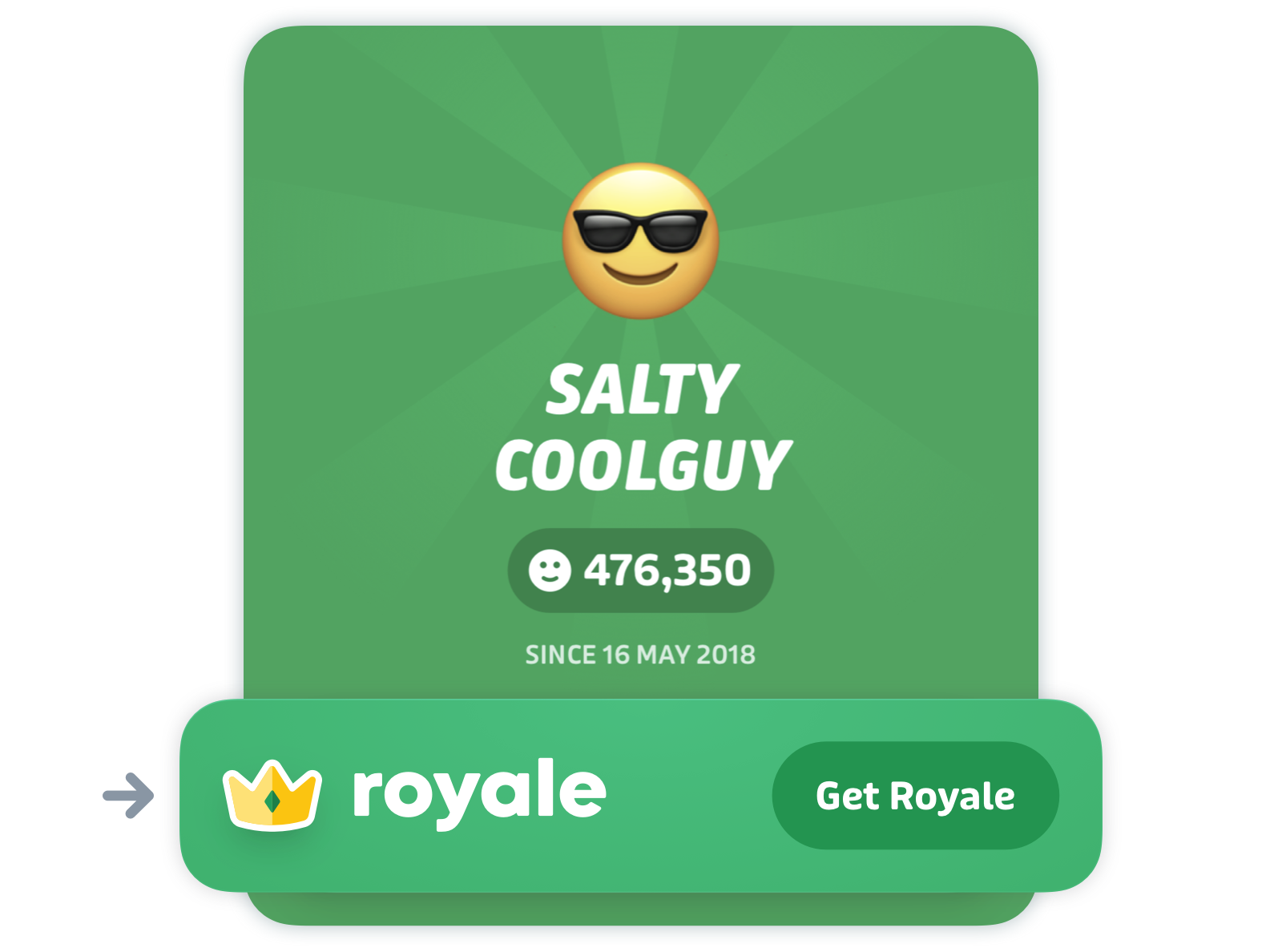
Tap the yellow button at the bottom of the screen.

Choose your plan "Annual" or "Monthly", then tap "Start 7-day free trial" or "Upgrade to Royale". If you choose an annual subscription, you'll get a week of free trial that you can cancel at any time! Your subscription will start at the end of the free trial.
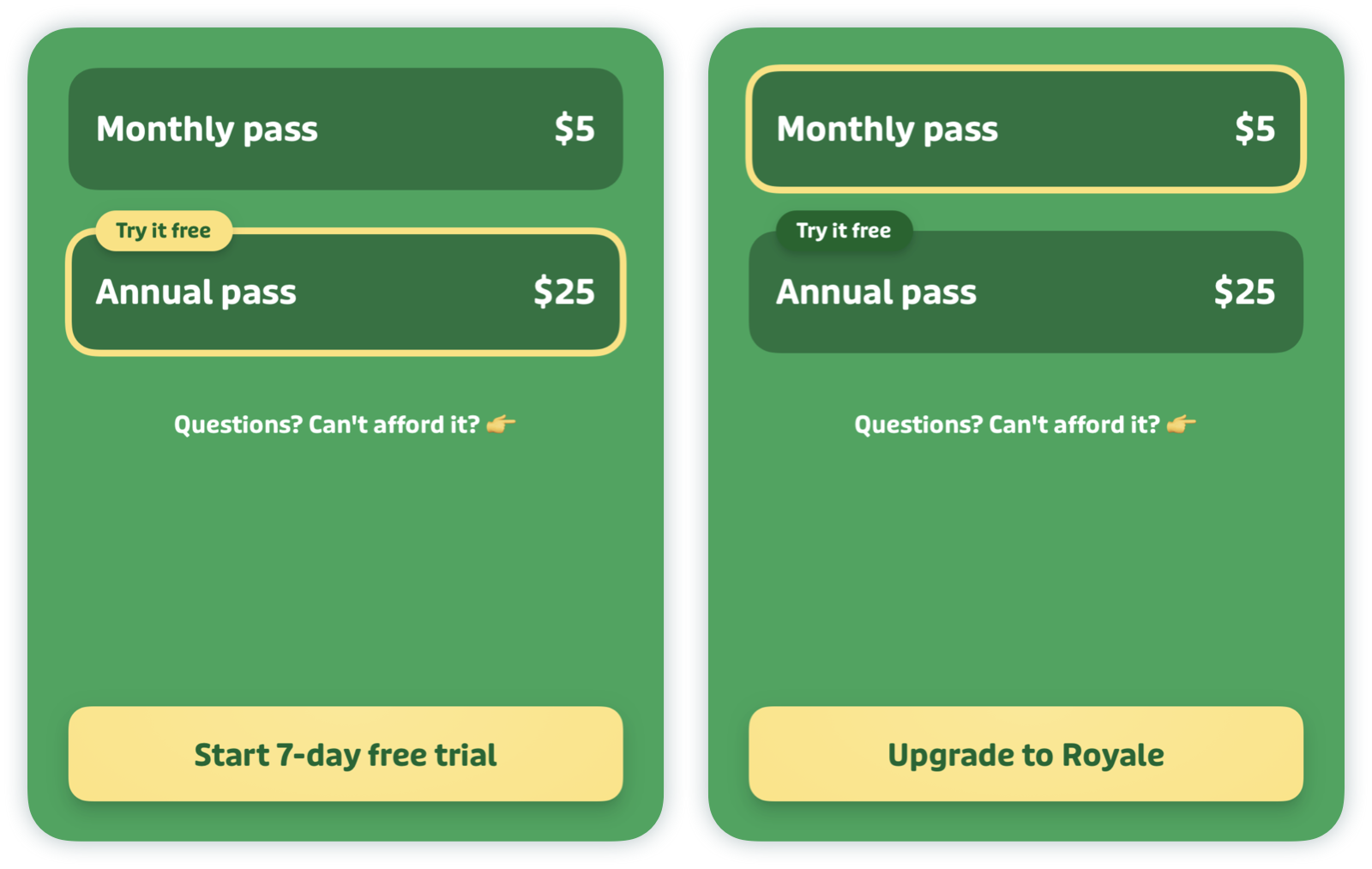
Note: Only one free trial is available per user.
- Confirm your subscription and voilà, you’re Royalty! 🎉
Warning: Your Royale account is tied to your App Store/Play Store account, not to your Transit account. That means that if you get a new phone, you'll have to download Transit using the same Apple ID or Google Play Store account to restore Royale on your phone again. If you’re having any issues, you can reach out to our User Support team at info@transitapp.com.
Customize your app
Royale unlocks the ability to customize Transit’s theme and the Transit app icon on your home screen.
Here's how:
Tap the gear icon at the top left of the main screen.
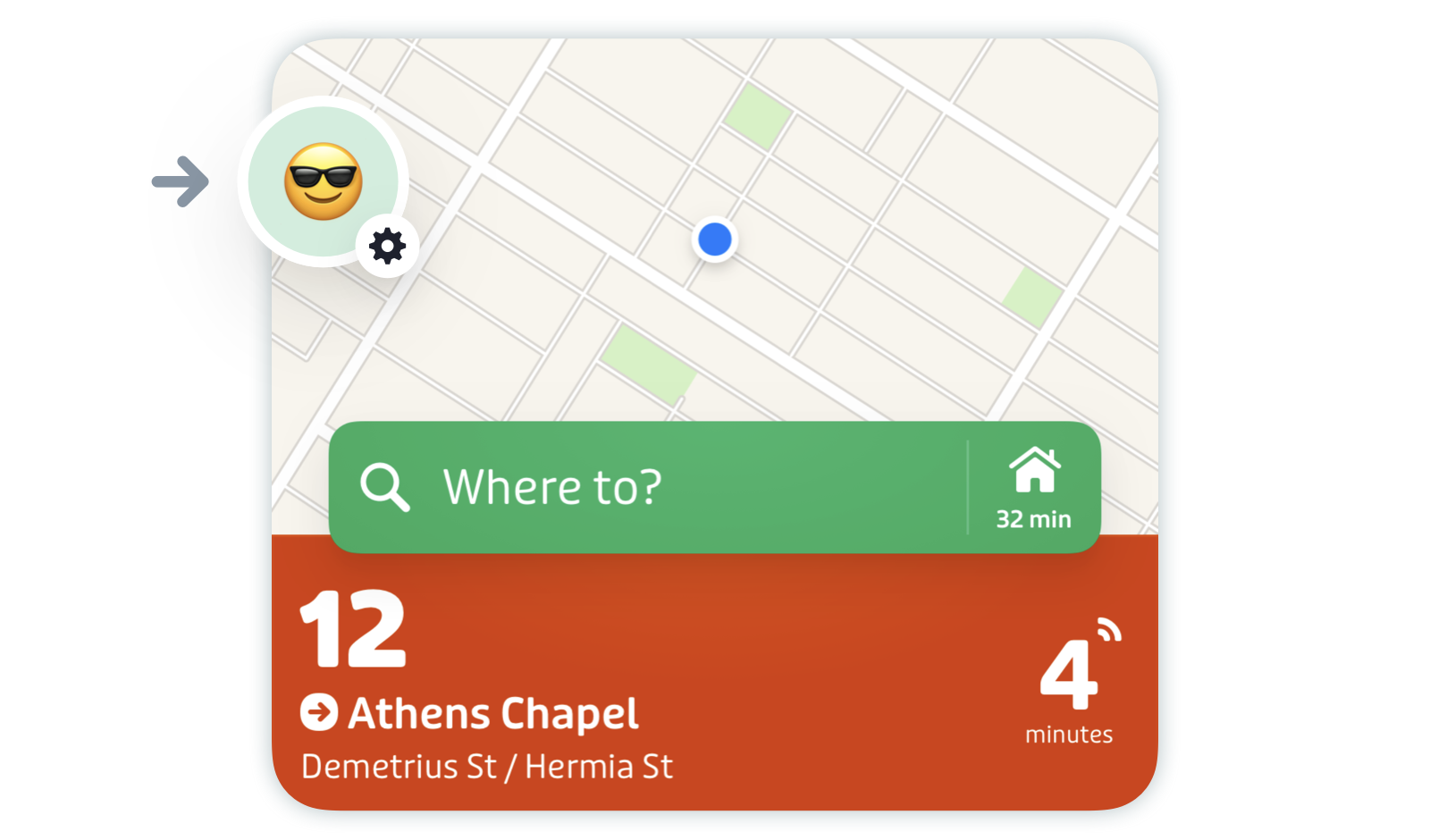
Scroll down and tap "Themes and icons,” then "App icon" or "Accent color".
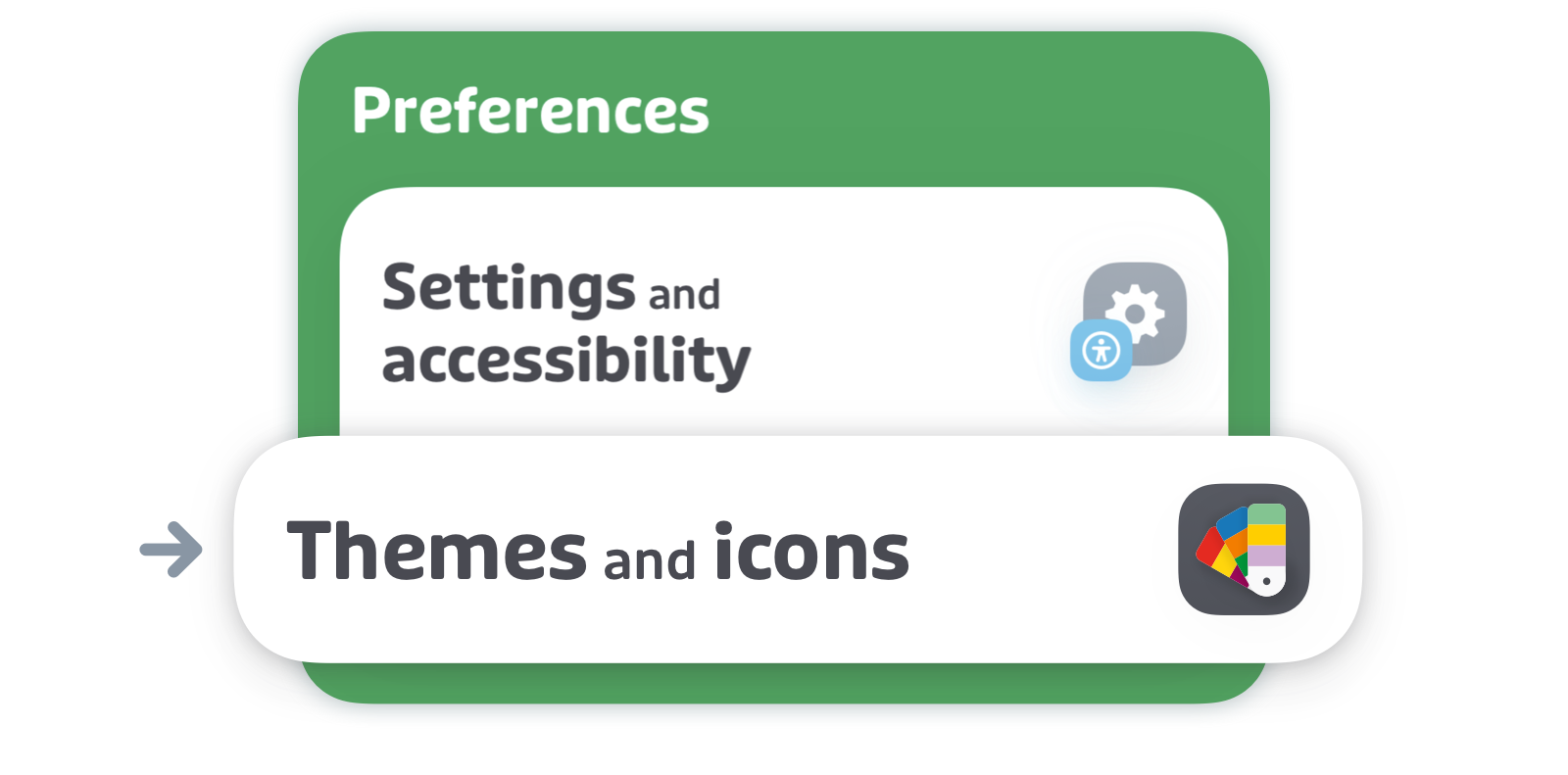
Customize the look of your app by changing the app icon color, and/or the accent color.
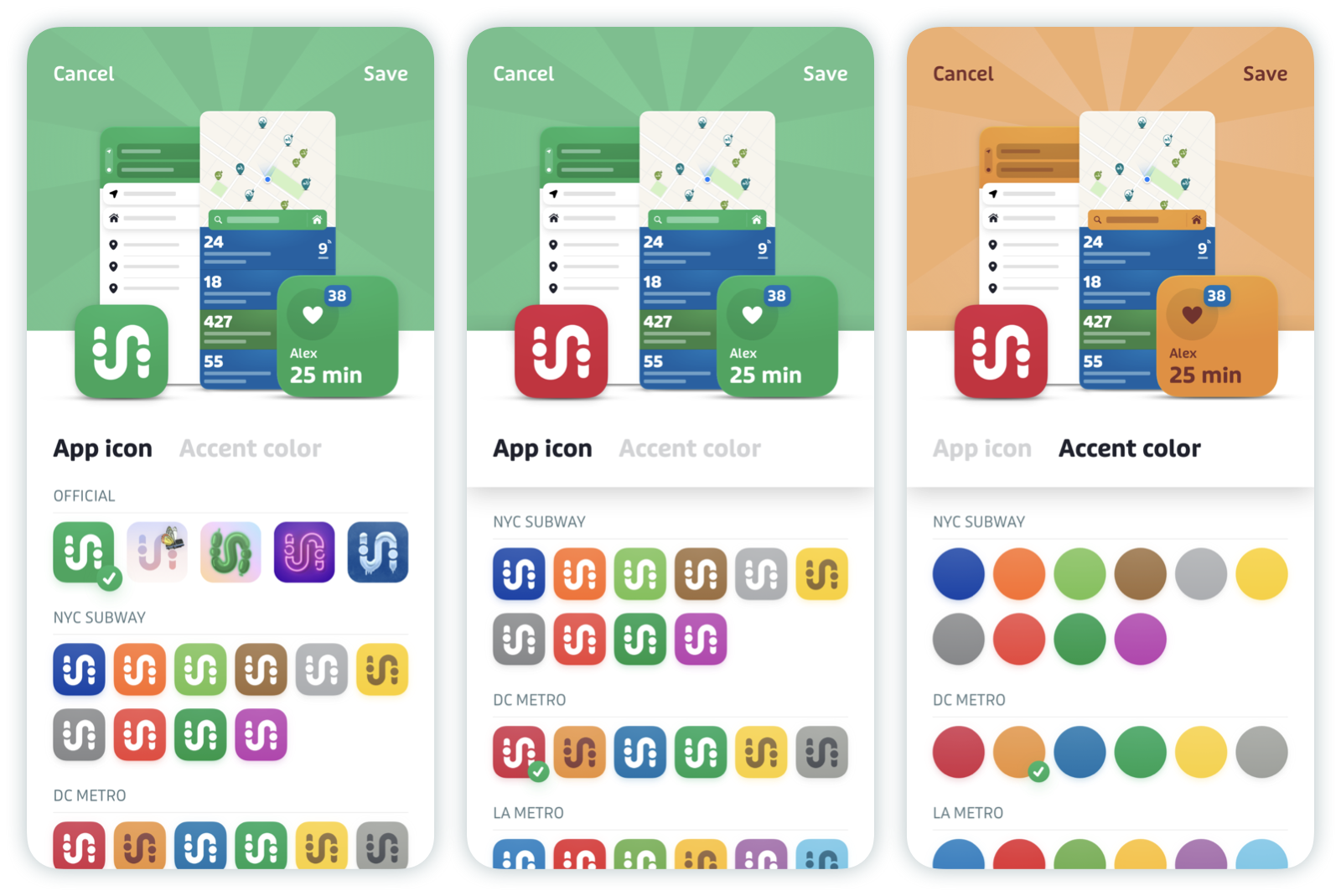
Note: The selected accent color will also apply on the background of your avatar.
Create your own GO avatar
When you have Royale, you can choose your own avatar and even use our in-house nickname generator to customize your nickname.
Note: As of October 3rd, 2024, Royale users are no longer able to type in their own custom nicknames. Tap or click here to learn more.
Here's how:
Tap the gear icon at the top left of the main screen.
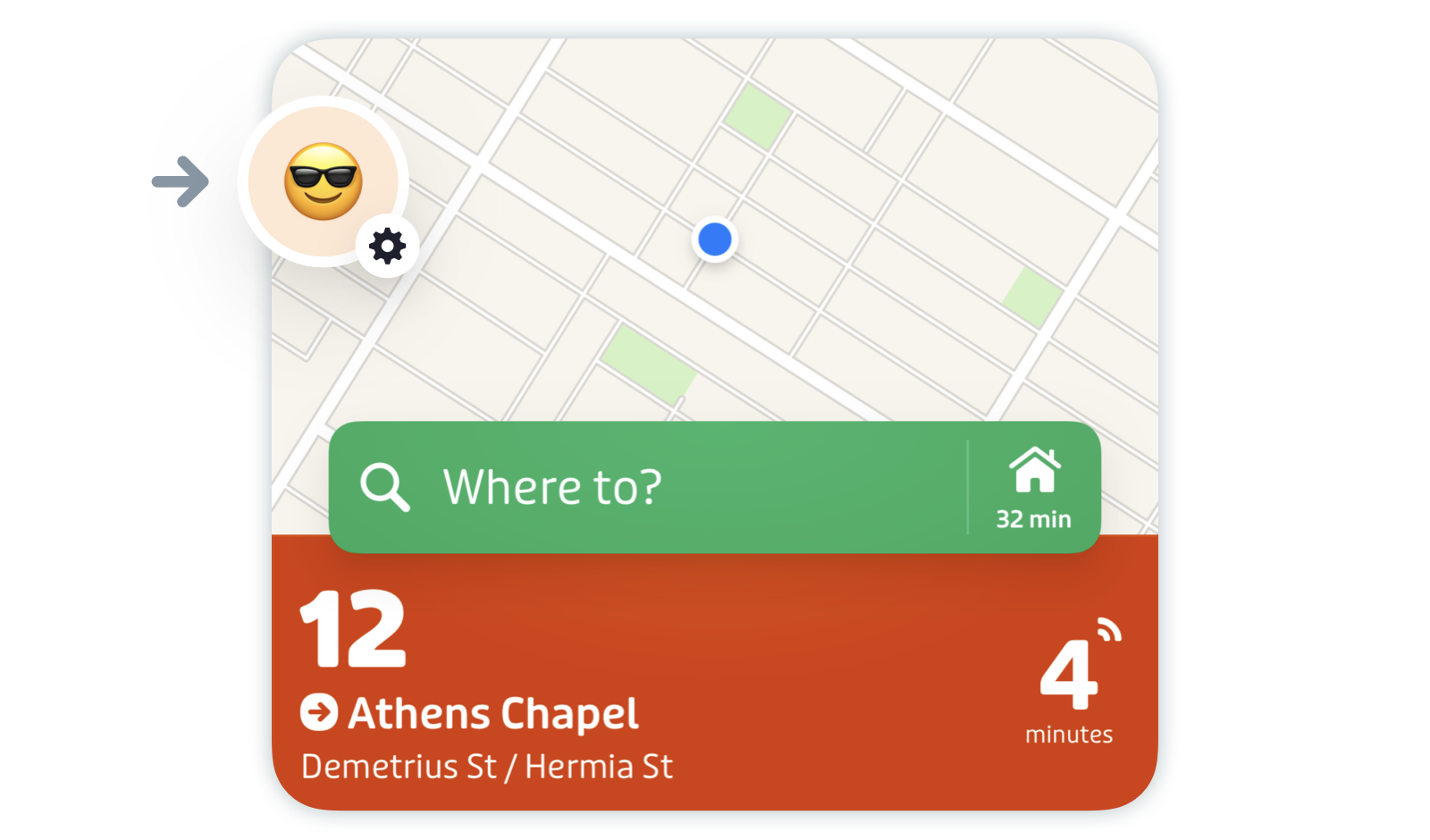
Then tap on your current avatar at the top of the screen.
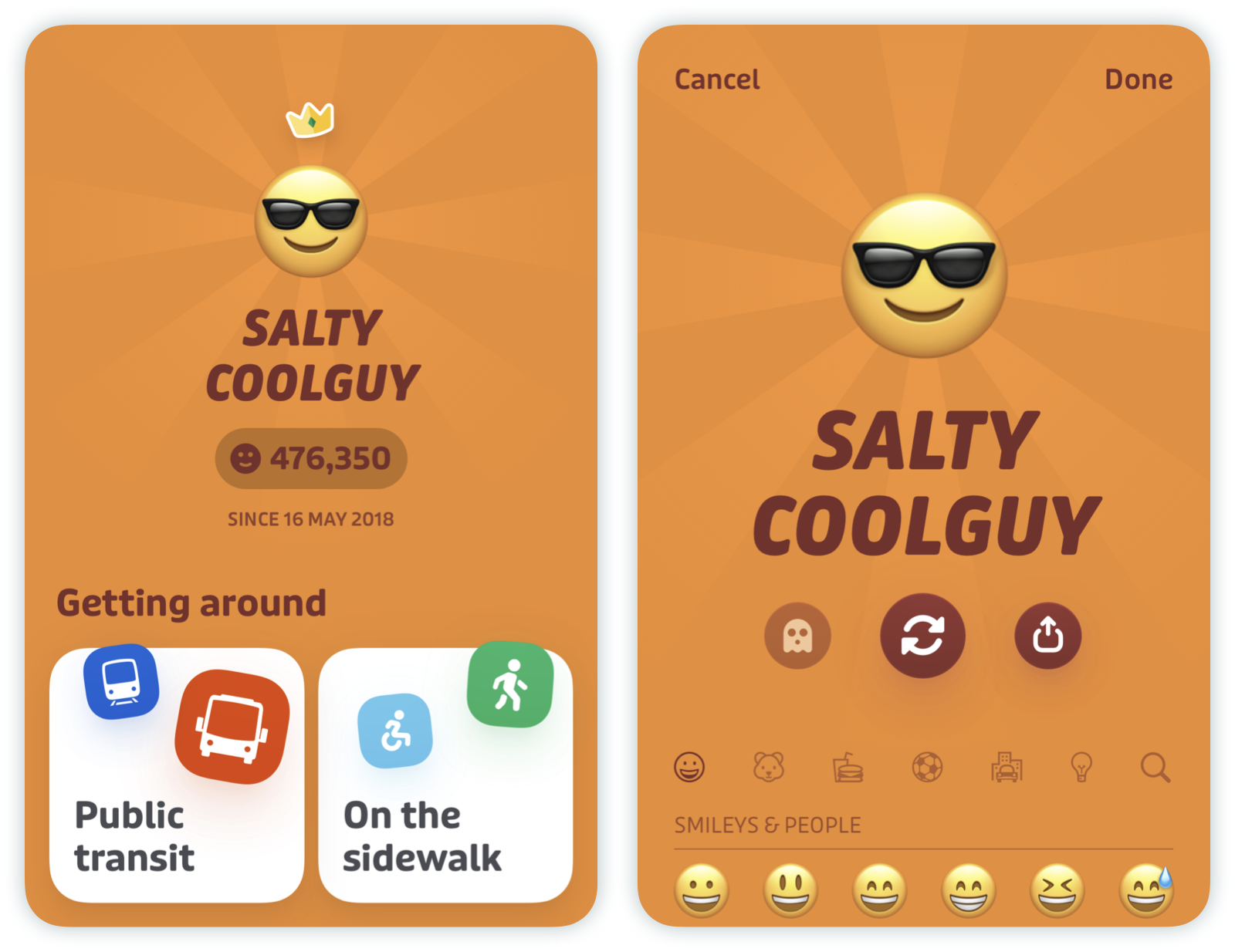
- Here you can:
- 🔁 Shuffle to pick from our suggested names and avatars!
- 🦉 Select your own avatar and then tap your nickname to shuffle through related suggestions.
- 👻 Stay low-key by enabling ghost mode.
📤 Share your awesome new identity on social media by tapping the share icon.
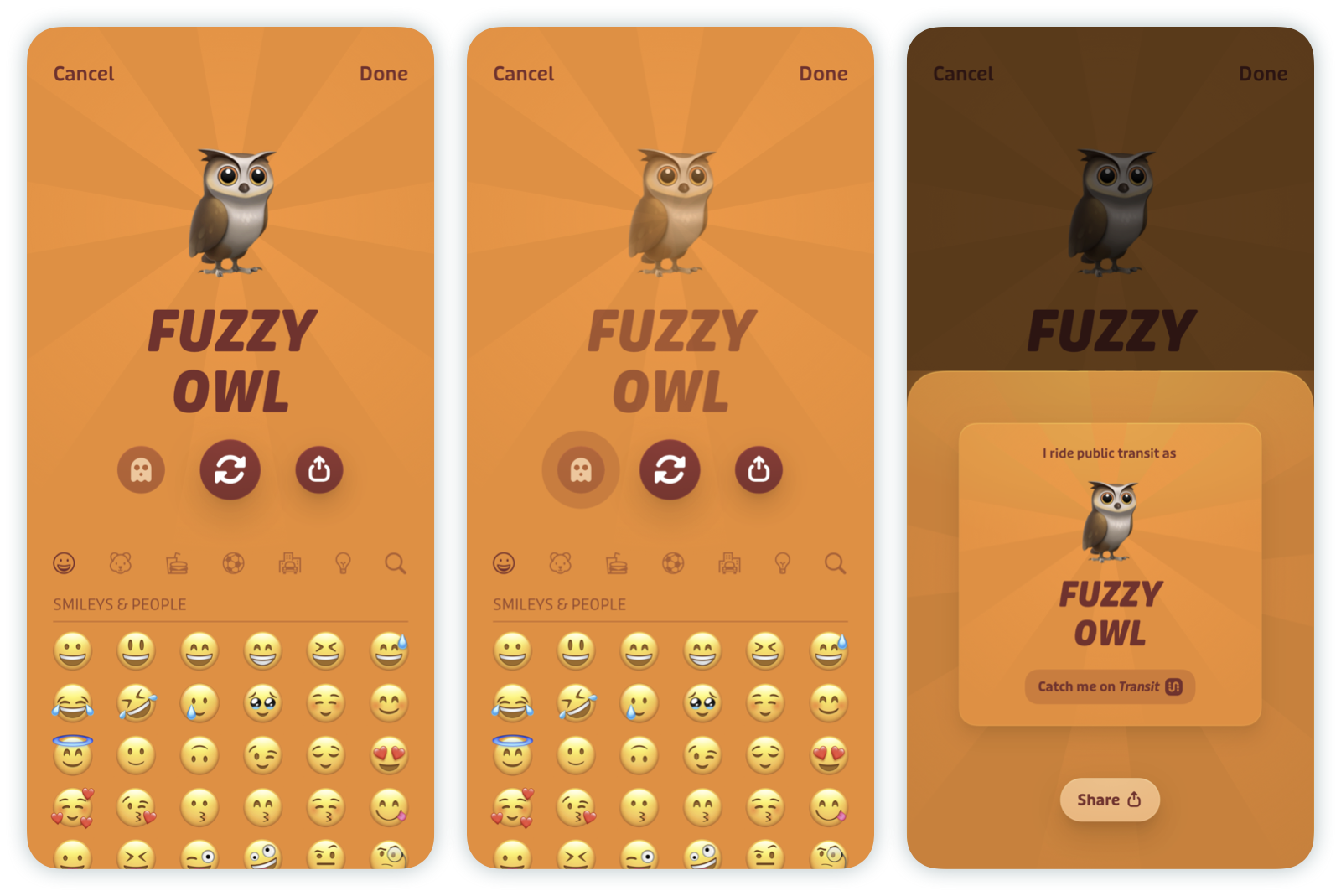
- Tap "Done" to save your changes.
Pro tip: If you don't want to show your avatar to the world, you can tap the ghost emoji to hide your emoji from other riders when taking a trip with GO.
More icons for your favorite locations
Royale also unlocks many new icons for organizing your favorite locations.
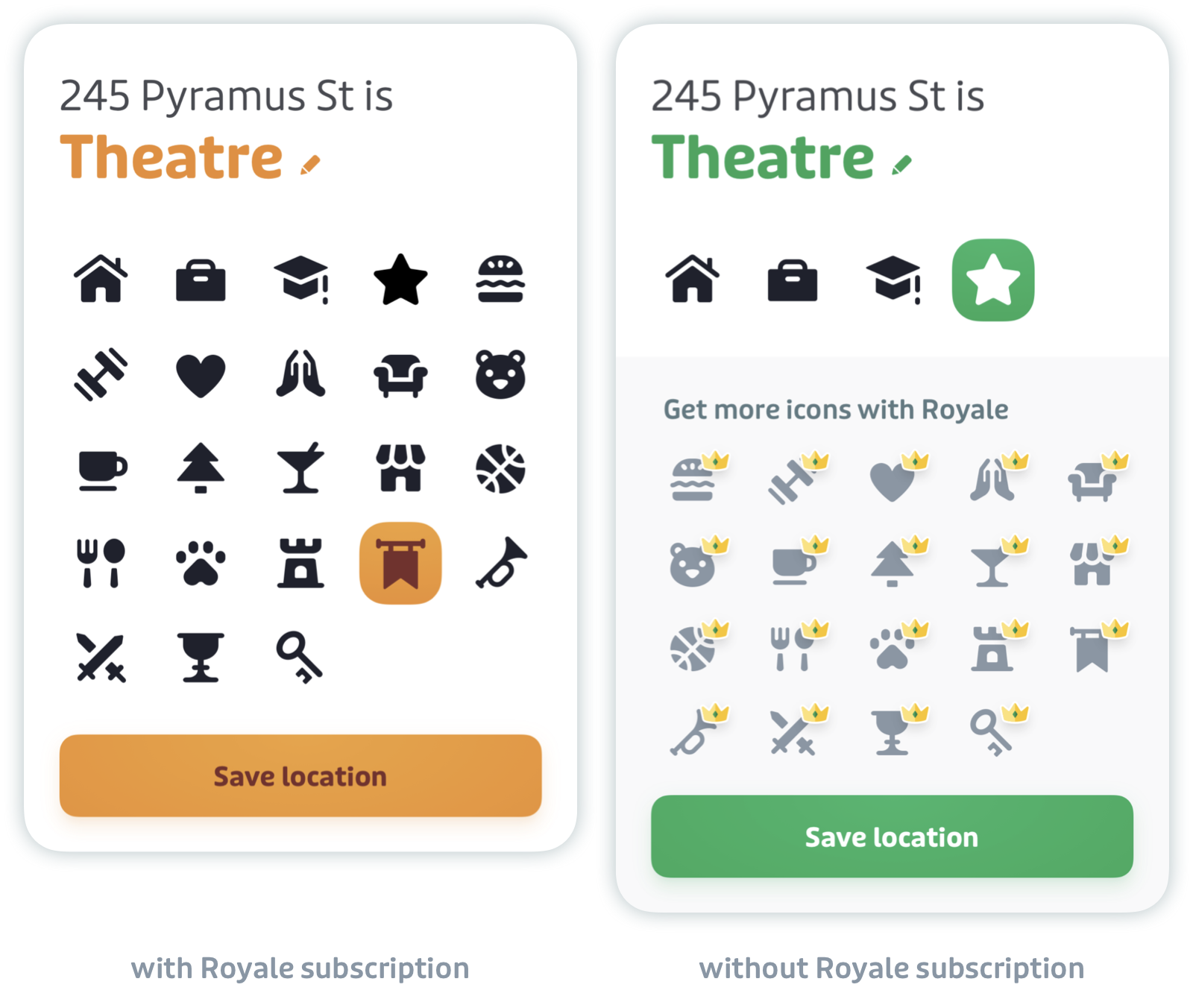
Manage your subscription
If you want to cancel your subscription or switch from monthly to yearly (or vice versa) you can do so in Transit.
Tap on the gear icon at the top left of the main screen.
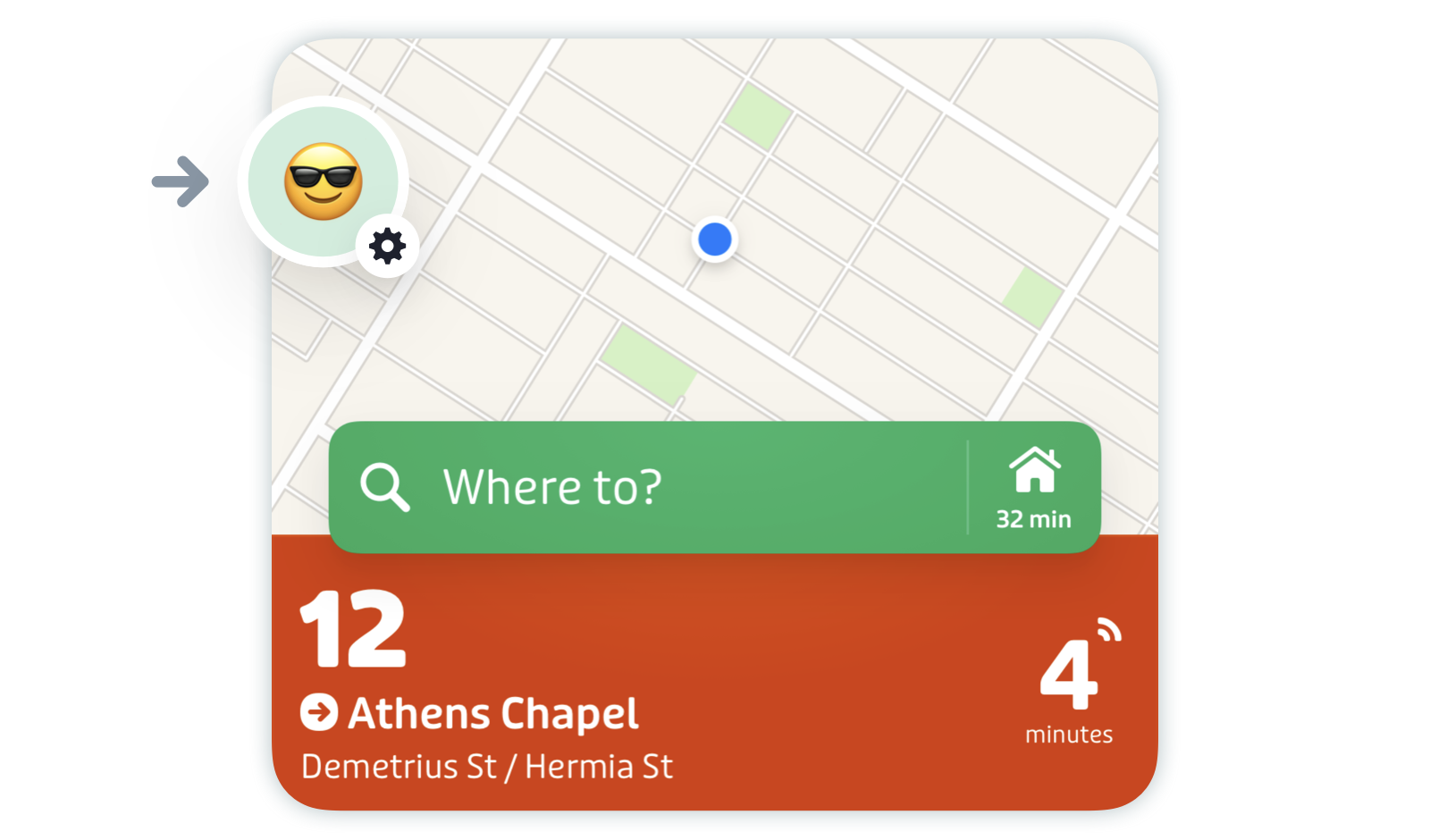
Scroll down to "Accounts" and tap the "Royale banner".
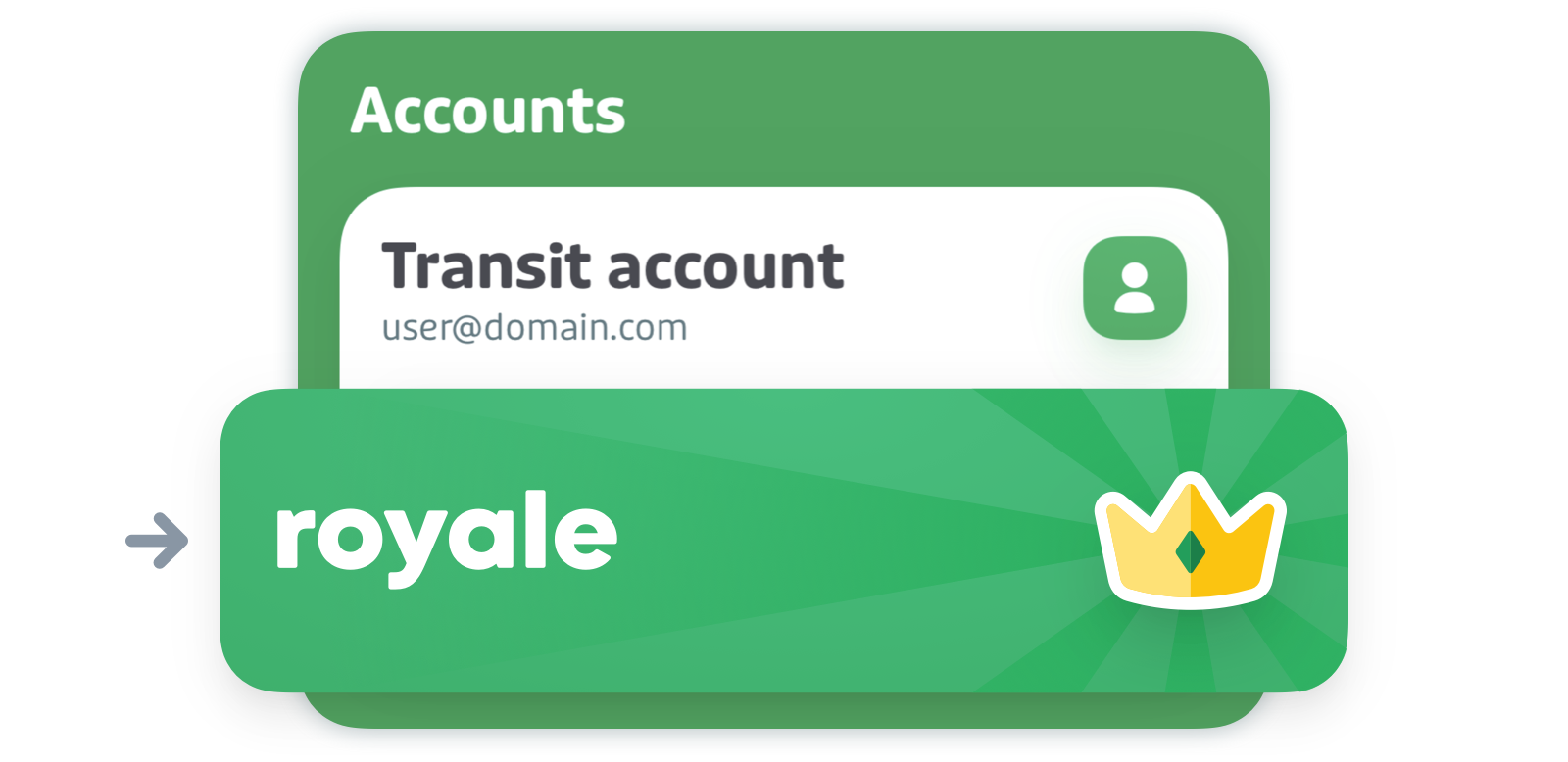
Then scroll down again and tap "Manage subscription". You will then be taken to the App Store or Google Play Store where you’ll be able to modify or cancel your subscription.
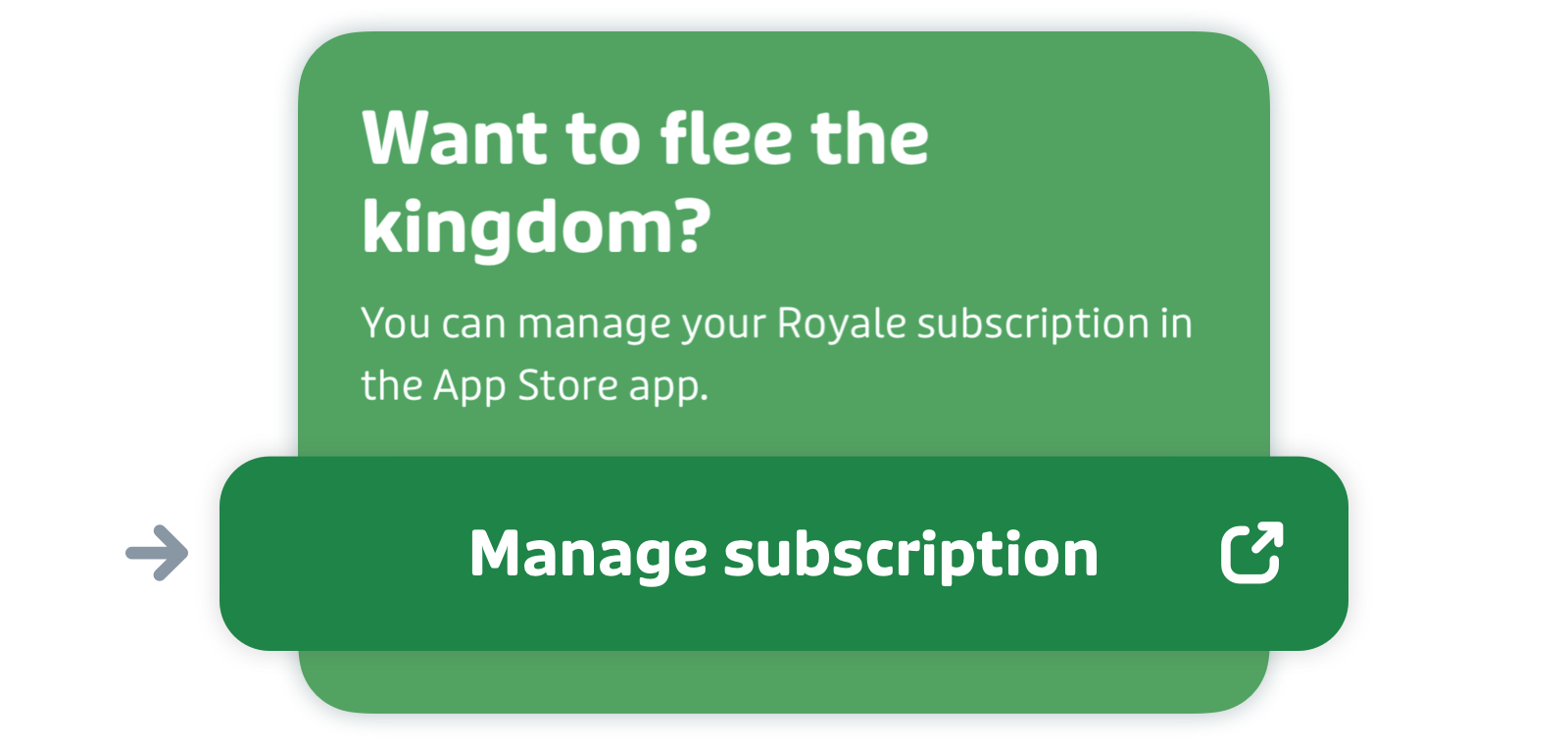
Troubleshooting
I paid for Royale but I can't see my subscription.
If you have Royale through the community program, please see the Community subscription section for help.
This can happen if you get a new device, or delete and reinstall Transit. Here’s how to restore Royale to your device:
- Make sure you're logged into the same Apple ID or email associated with your Google Play account that you used to purchase Royale.
- If you haven’t already, sign into your Transit account. If you don’t have one, create a Transit account.
Next, tap the gear icon at the top left of the main screen.
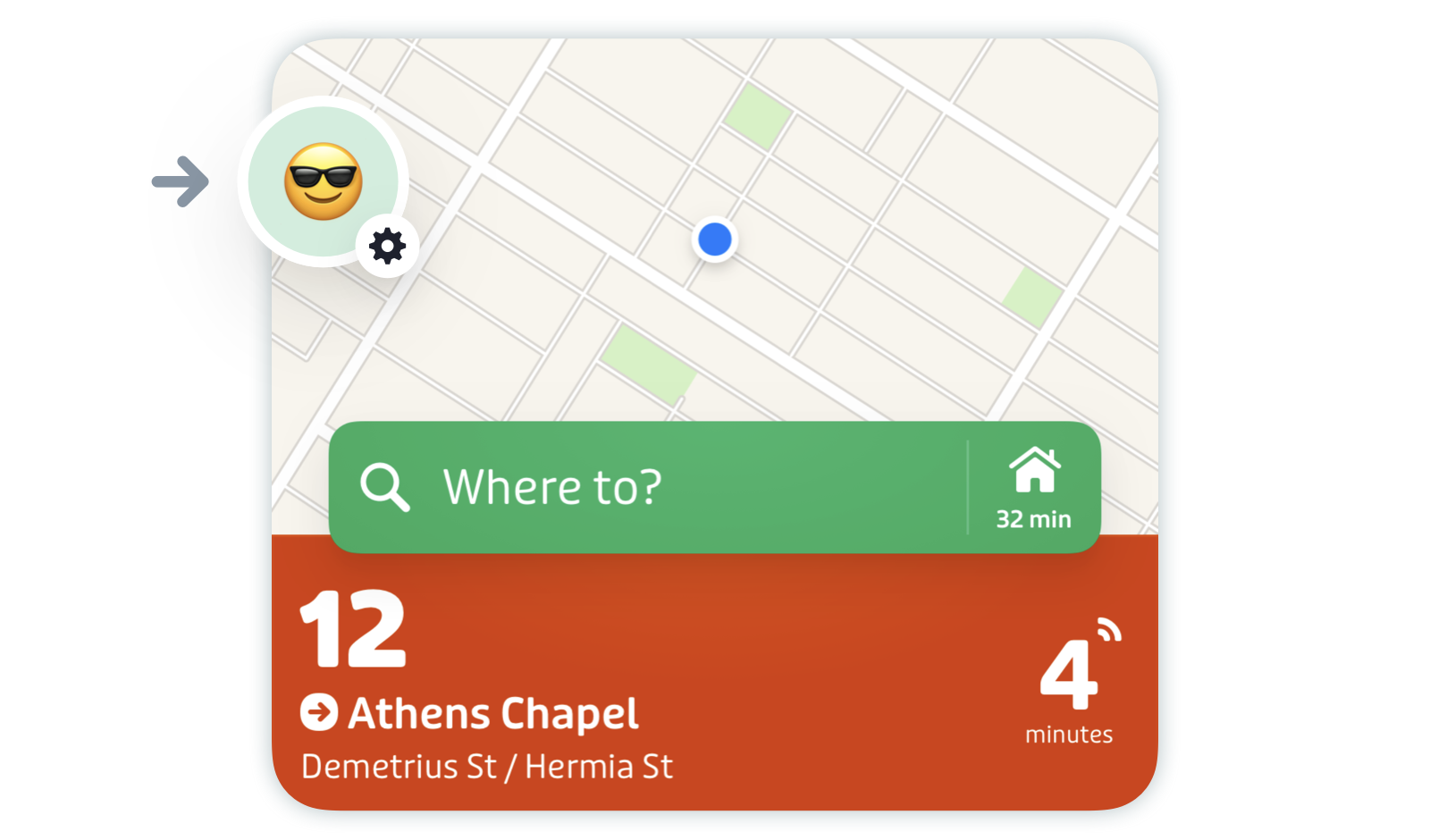
Tap the Royale banner at the top of the screen.
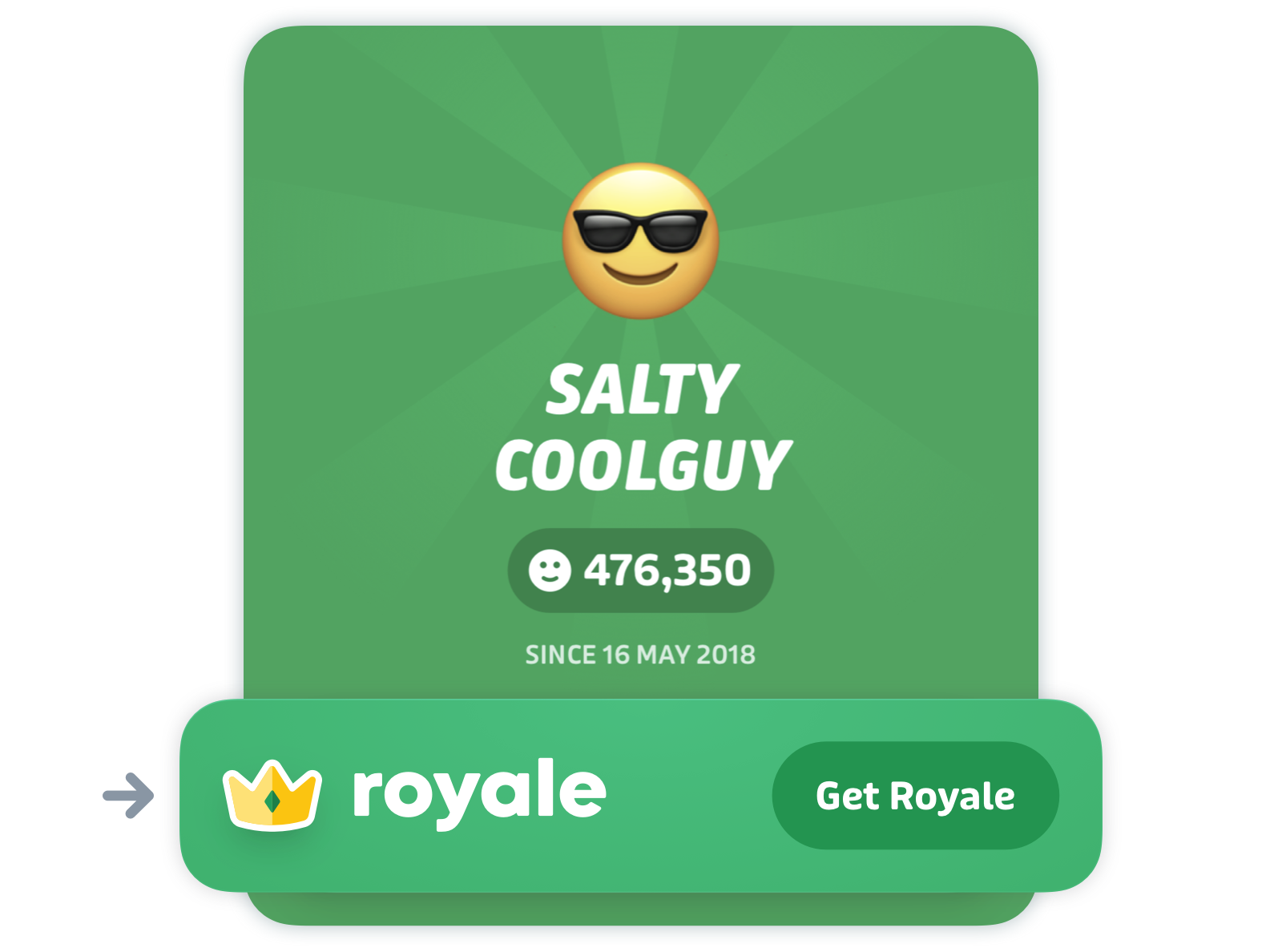
On the Royale announcement screen, scroll to the bottom of the screen and tap "Restore purchase".
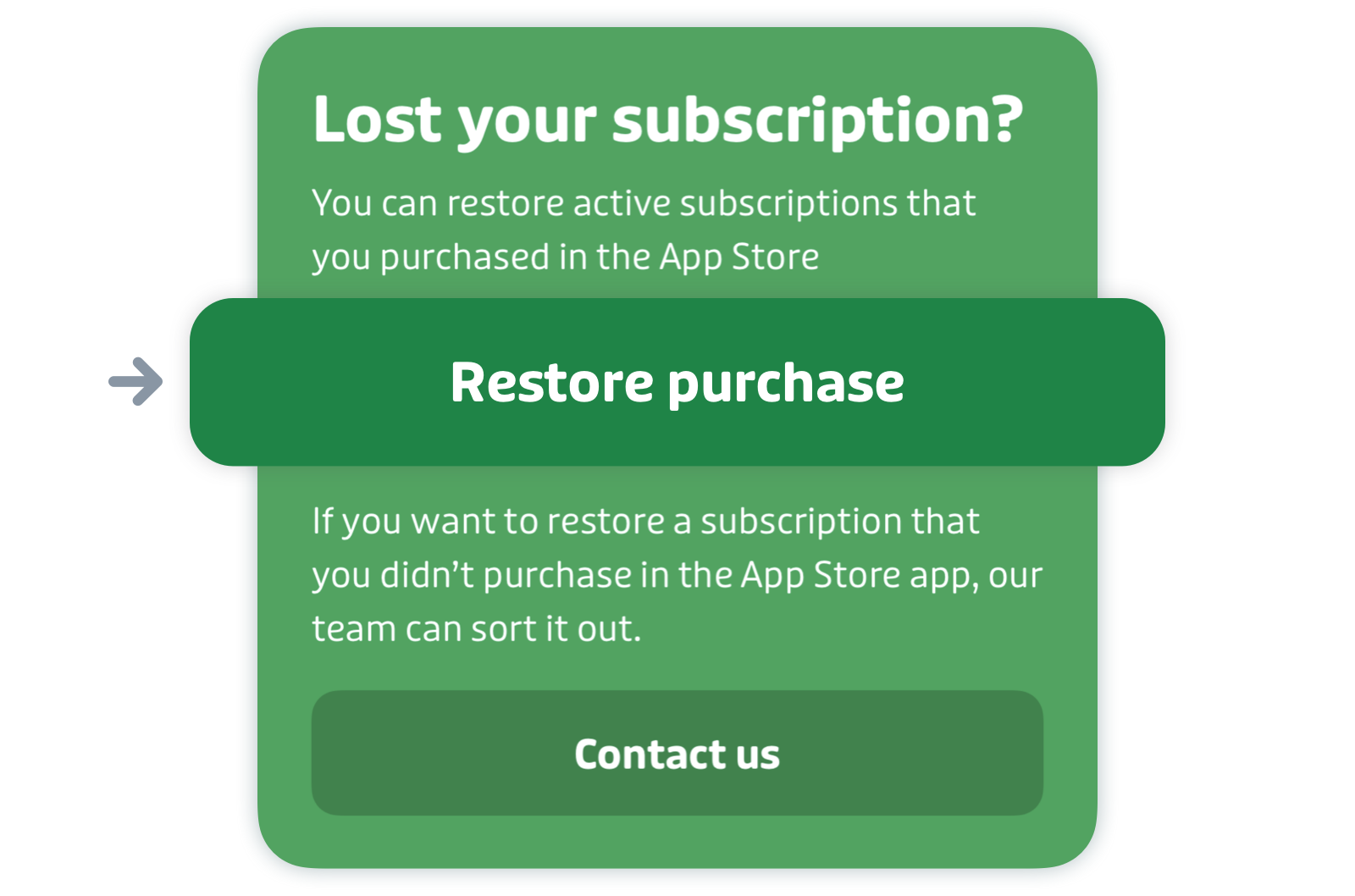
If you switched from an Android device to an iOS device or from an iOS device to an Android device, follow the instructions here.
Still doesn’t work? Tap this link to contact our support team.
How can I request a refund for a Royale subscription that I bought?
To request a refund for your subscription, you’ll have to go through the App store or the Play Store directly.
If you are using an iOS device:
- You can visit this page with more detailed instructions: Request a refund for apps or content that you bought from Apple.
- To check the status of a refund request, please follow the instructions here.
If you are using an Android device:
- To request a refund, you can request it on the Google Play website within 48 hours of the purchase. You can use this link and follow the instructions. If it’s been more than 48 hours since the purchase was made, we can issue a refund for you. Tap this link to contact our support team for help.
I don’t see the answer to my question here.
We have additional troubleshooting instructions and answers to common questions in our Royale FAQ.