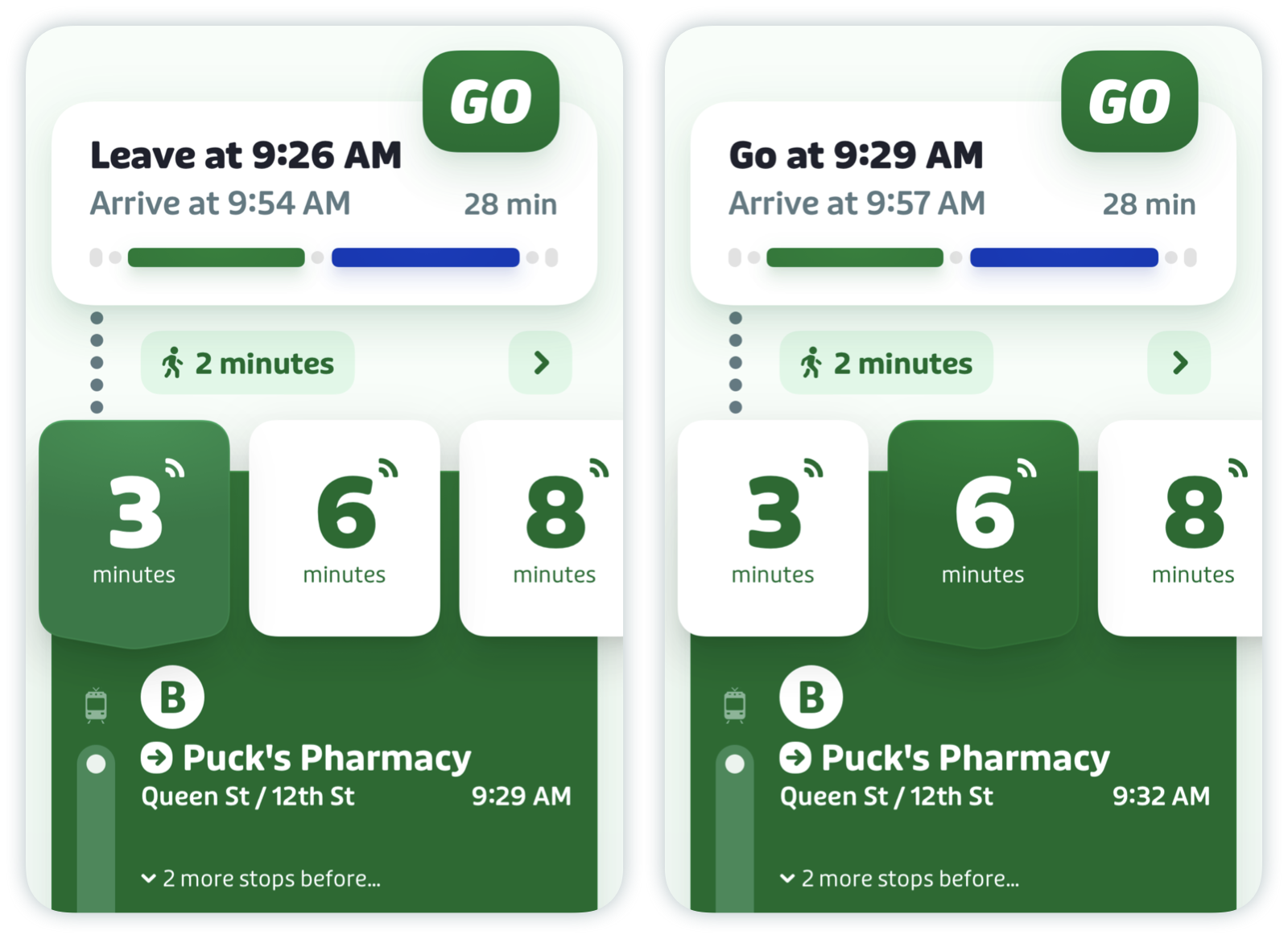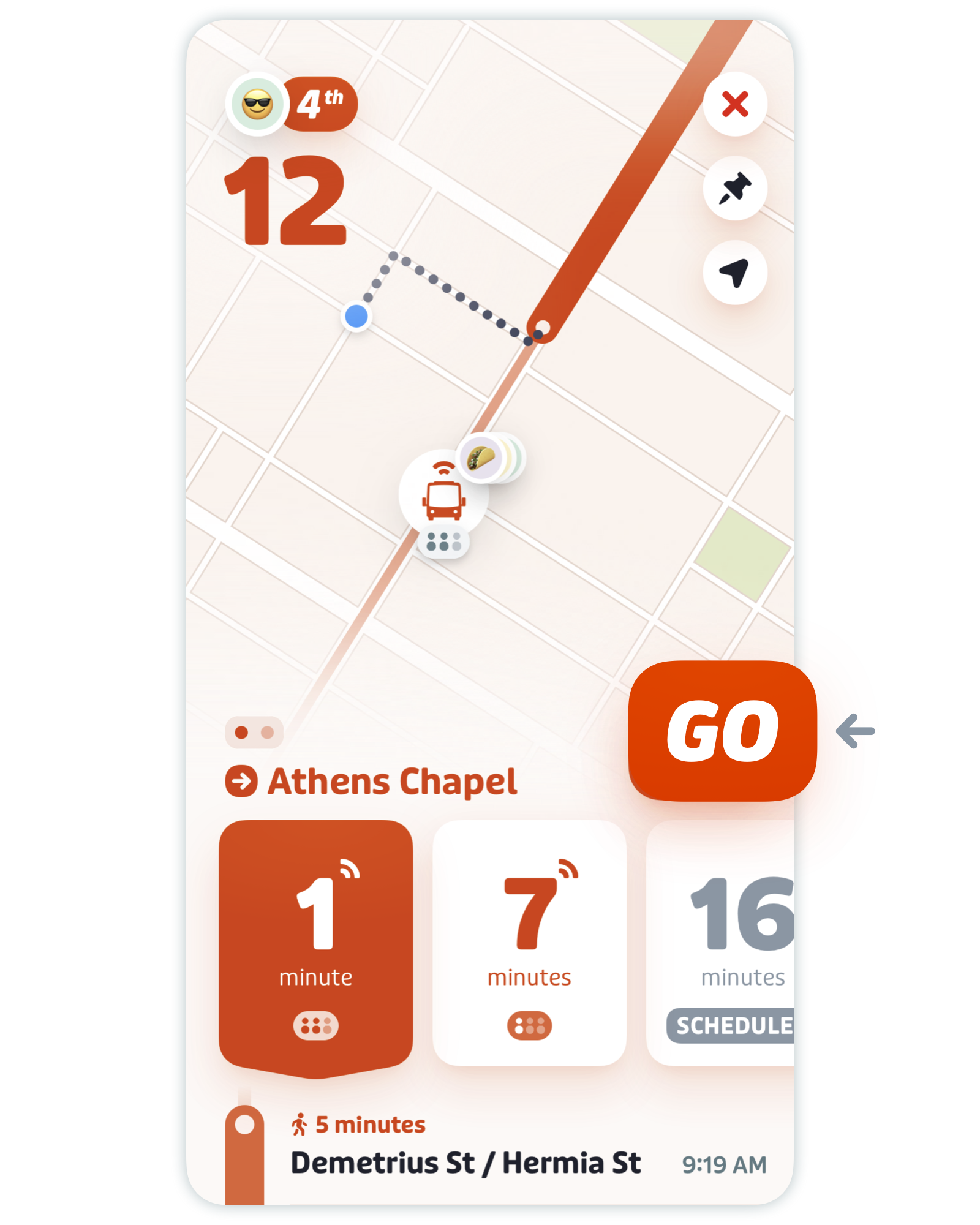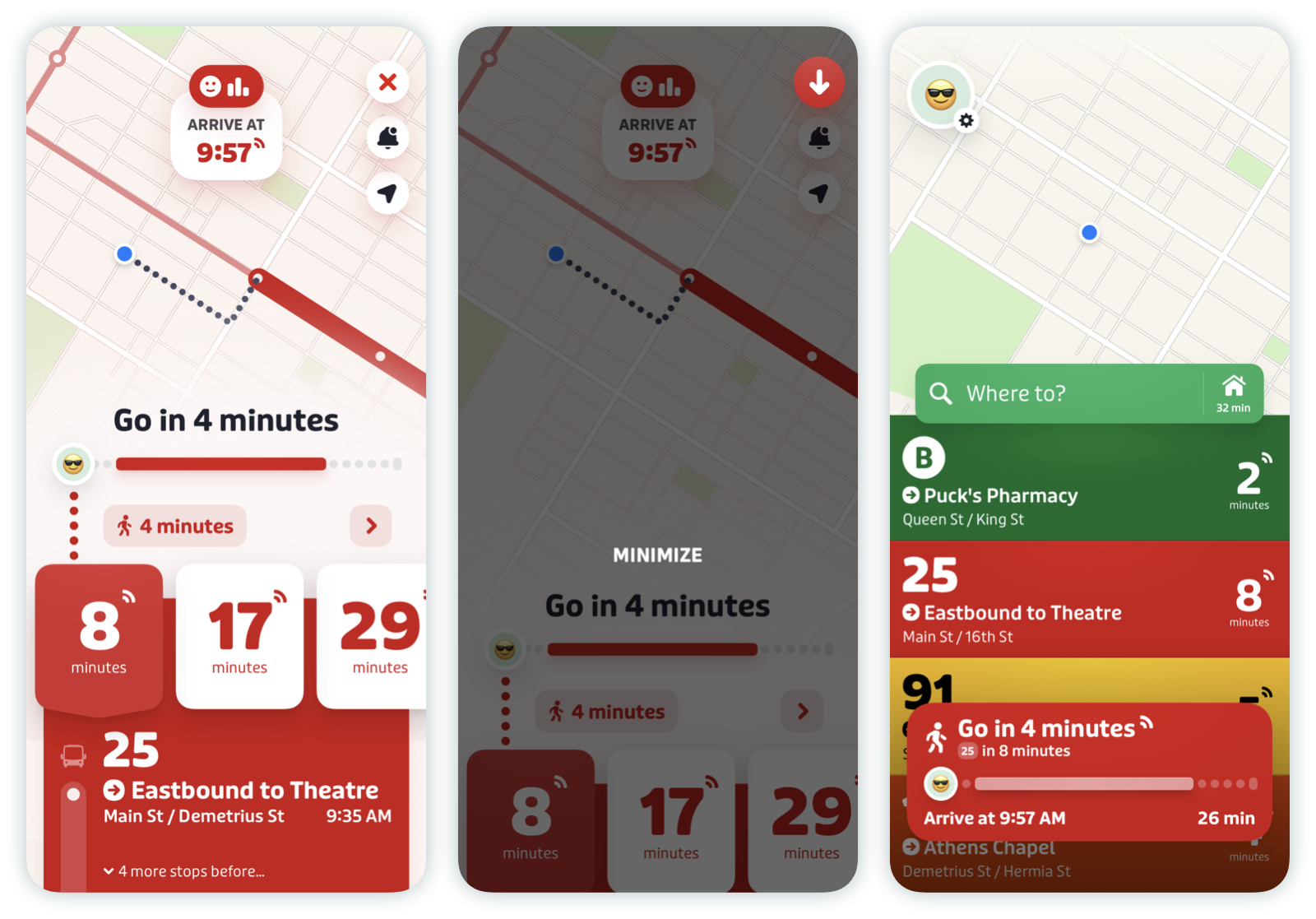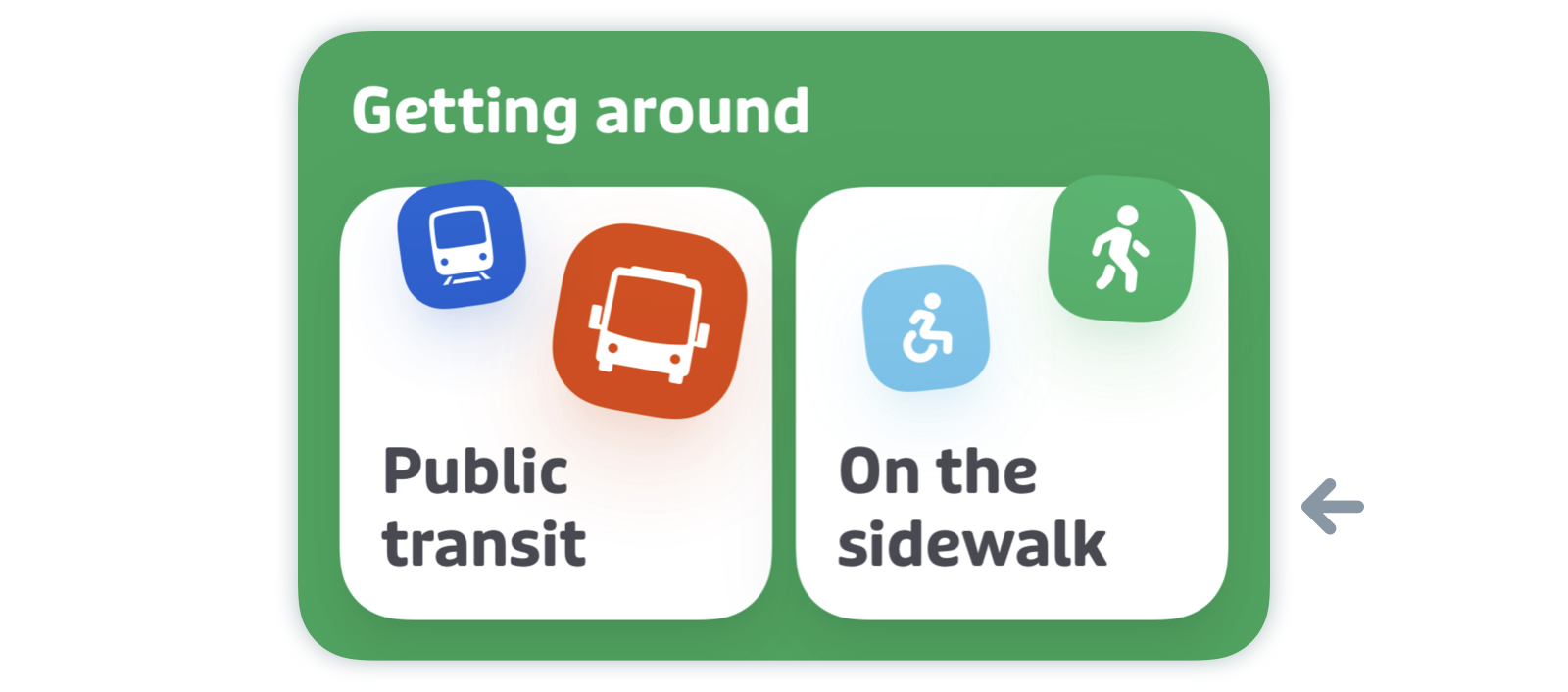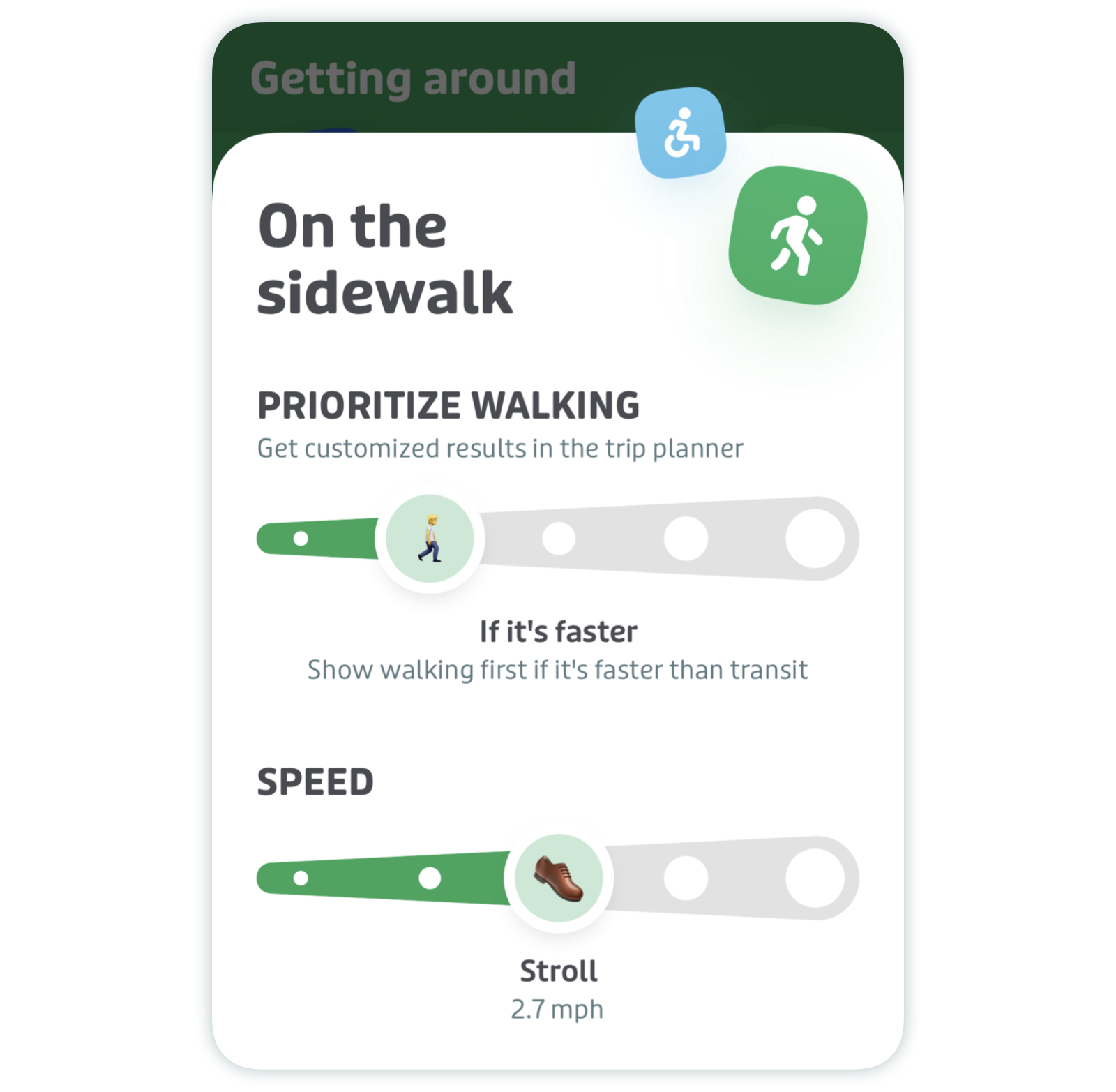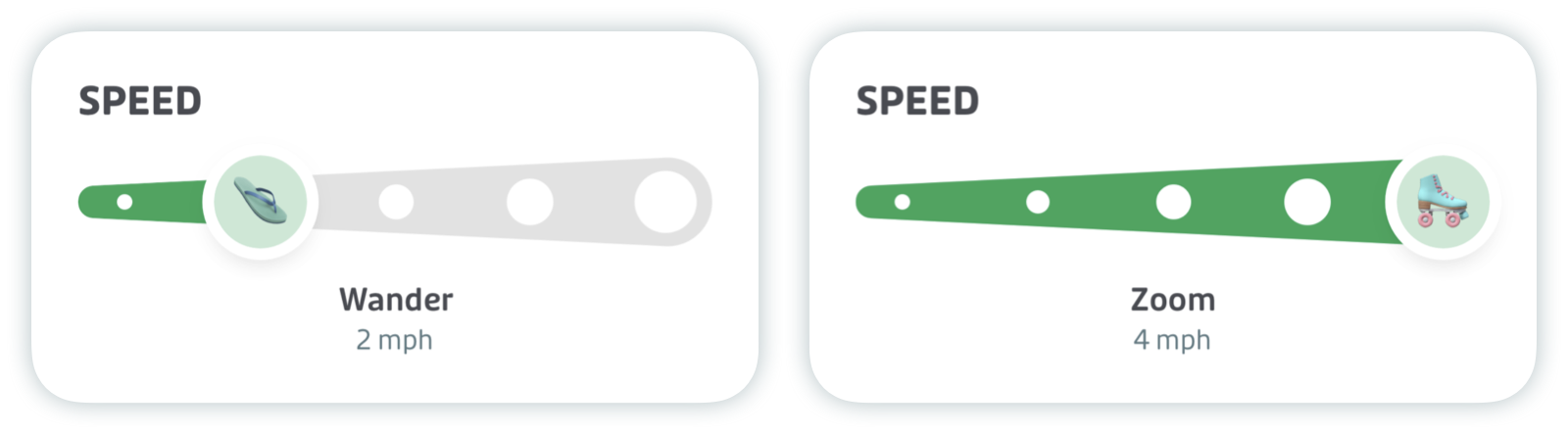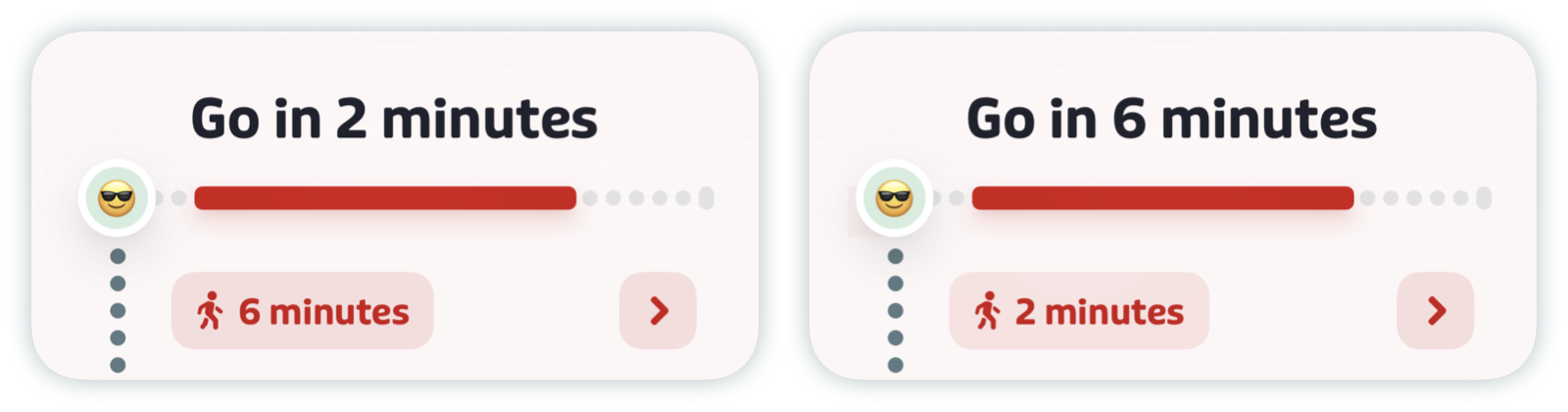How to use GO
Here’s what this article covers:
What is GO ?
Transit’s GO feature helps you navigate your local transit system by sending notifications to guide you through a trip step-by-step.
- Go in … minutes, so you know when to start heading to your stop.
- Hurry up!, if you might miss your ride.
- 5…4…3…2..more stops, as you get closer to your destination stop.
- Your stop is next!, when your stop is next.
- This is your stop!, when you're at your destination.
Once launched, GO runs in the background and works with voice notifications, so you can get lost in your music or take a nap without worrying about missing your stop. GO then ends automatically when you've reached your destination.
Plus, when you ride with GO, you provide other riders on your line with more accurate real-time tracking information. The more you use GO, the more people you help!
More info: What is GO crowdsourcing?
How do I start GO?
⚠️ Note: You can only start GO for trips that leave in the next 60 minutes. GO is not supported on multimodal trips.
From a trip plan
- Tap the search bar then type your destination to plan a trip.
- Tap the search result that best meets your needs.
- On the trip details screen, tap GO.

You can switch to a different departure on each leg of your trip by tapping on the appropriate ETA card! GO will automatically update to reflect the departures you selected.
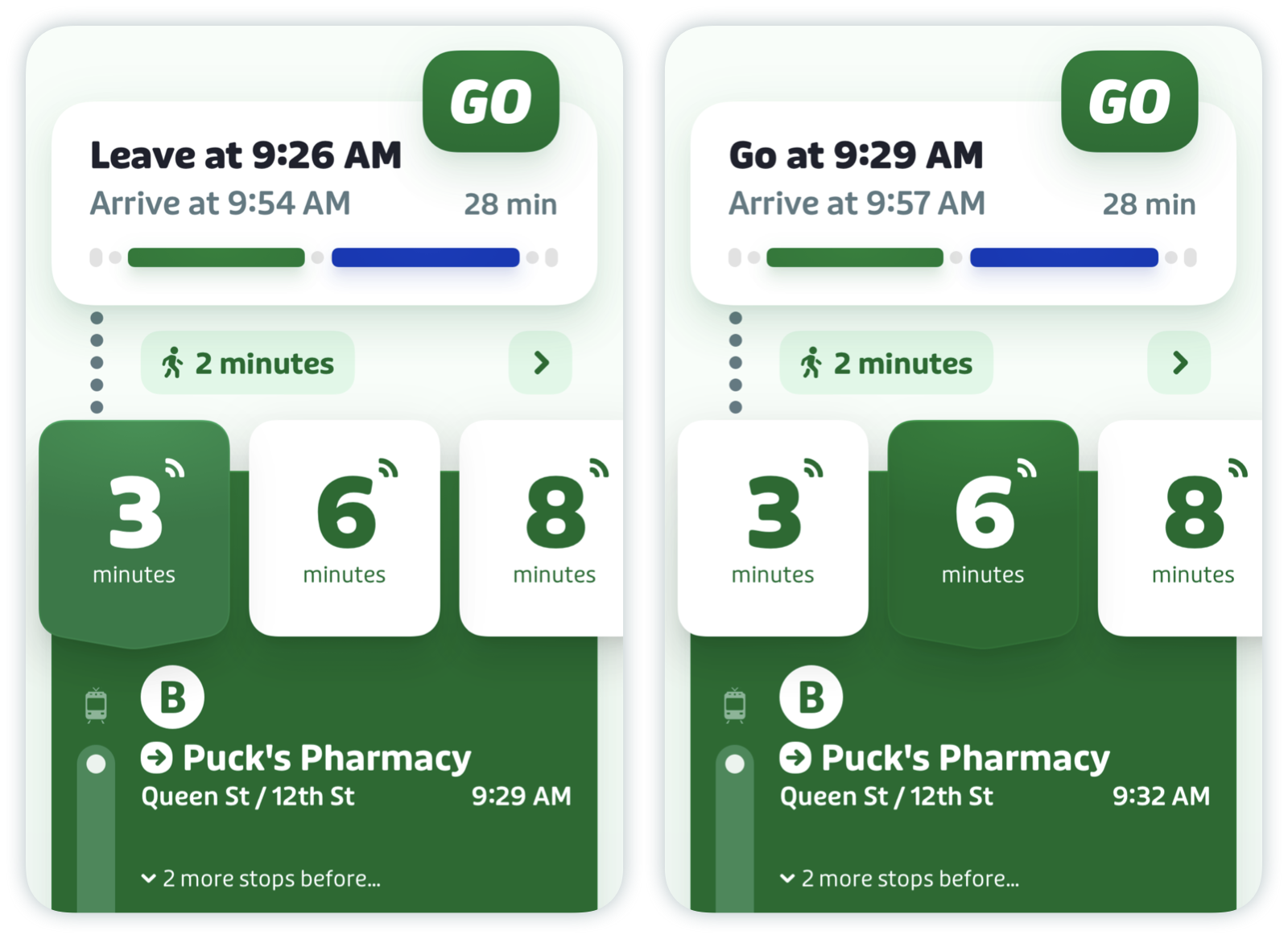
💁 Note: You can change the selected departure for a GO trip before or after starting GO!
From a route
Already at or close to your stop? Select the line you’ll be taking from the list on the main screen and tap GO.
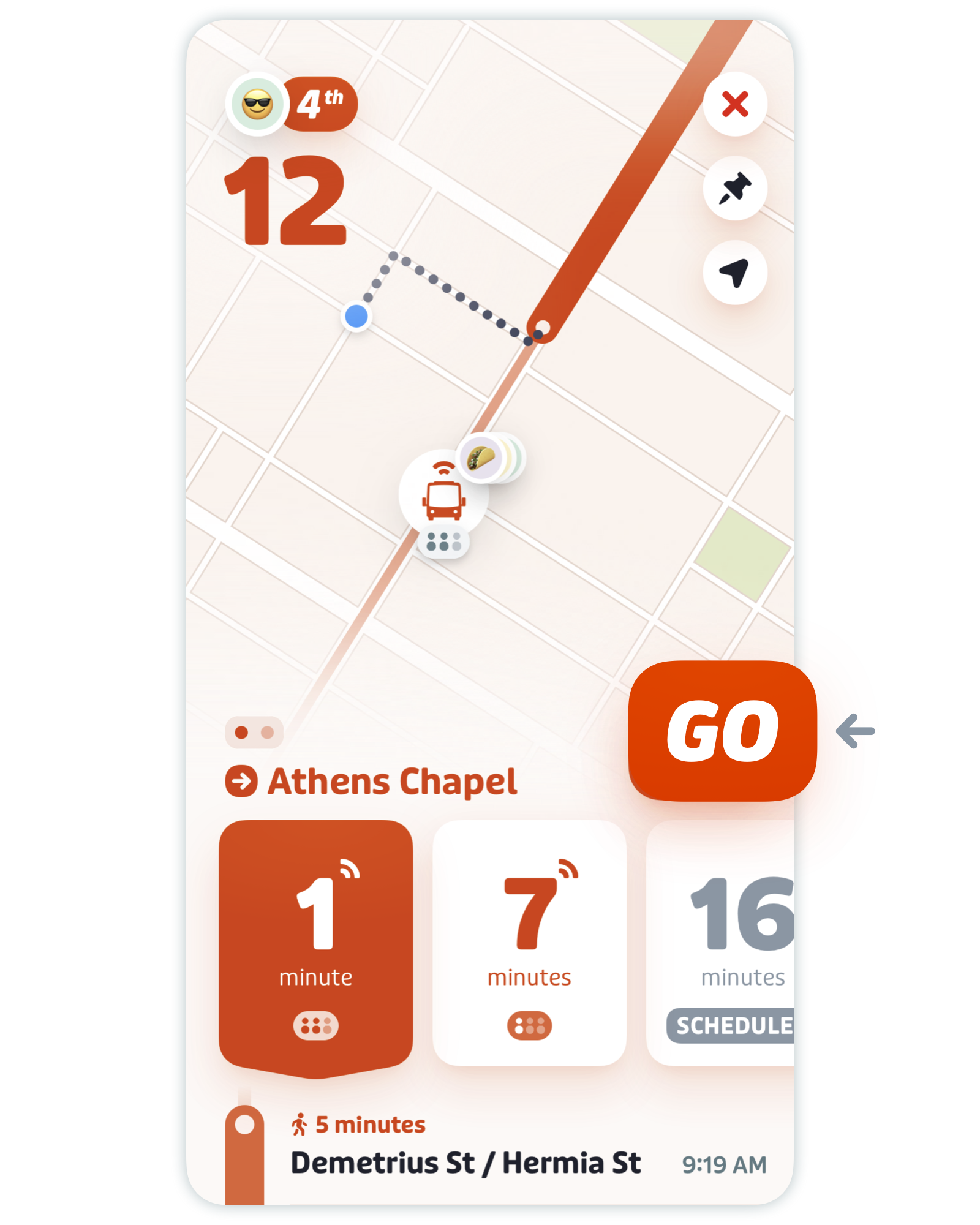
💁 Just like starting GO from a trip plan, you can switch to a different departure before or after starting GO by tapping on the relevant ETA card.
• You can then select your destination stop at the bottom of the screen to receive a notification when it's time to get off.

What if I'm already on the bus or train?
When you open Transit while riding a bus or train, just select the line in question from the main screen and tap the GO button. Wait a few moments and Transit will detect that you're on board.
It doesn't matter if the departure listed isn't the one you're on. Because GO detects whether you're on a vehicle or walking, once you've selected a line and Transit has detected that you’re on board, it dismisses all other scheduled (or real-time) departure times. GO will adjust to show information about your current trip.
Track your trip with GO
Live Activity, Live Notifications, and Dynamic Island
Don’t wanna fiddle with your phone to check up on your trip? Transit’s Live Activities feature is for you. (On Android, we call it Live Notifications.)
Here’s how to turn it on:
- iOS: Go to Settings > Apps > Transit, then make sure Live Activities is turned on.
- Android : Go to Settings > Apps & notifications > Notifications > choose Lock screen notifications or On lock screen and select Show alerting and silent notifications or Show all notification content (depending on your device and preference)
When you start GO, the lock screen widget will show your entire trip at a glance so you can easily check on its progress. Instead of sending multiple notifications throughout your trip, your phone will wake only to alert you when it’s time to take action, like "Leave now" or "Get off in 2 stops".
Once your trip is over, the widget dismisses itself and you can rate your ride the next time you open the app!

⚠️ Live Activities requires iOS 16.1 or later. Live Notifications requires Android 11 or later. Version 5.13.0 or later of the app is required to use this feature on either platform. It also supports VoiceOver and TalkBack for low-vision users.
iOS only: Dynamic Island
With Dynamic Island, your GO trip is always just a tap away, and important information is displayed directly. If you need to get off soon or hurry to catch your ride, the Dynamic Island will get larger to catch your attention. Tapping a Dynamic Island notification will launch the app to display your trip in its entirety.

📝 The Dynamic Island feature is only available for select iPhone models, starting with iPhone 14 Pro or iPhone 14 Pro Max.
Minimize GO
You can minimize the GO screen to allow you to browse the rest of the app without leaving your trip.
- On iOS: Swipe down from the top of the GO screen or from the “minibar” in the center of the screen. You can also tap the X in the top right corner.
On Android: Tap your phone's back button or swipe back.
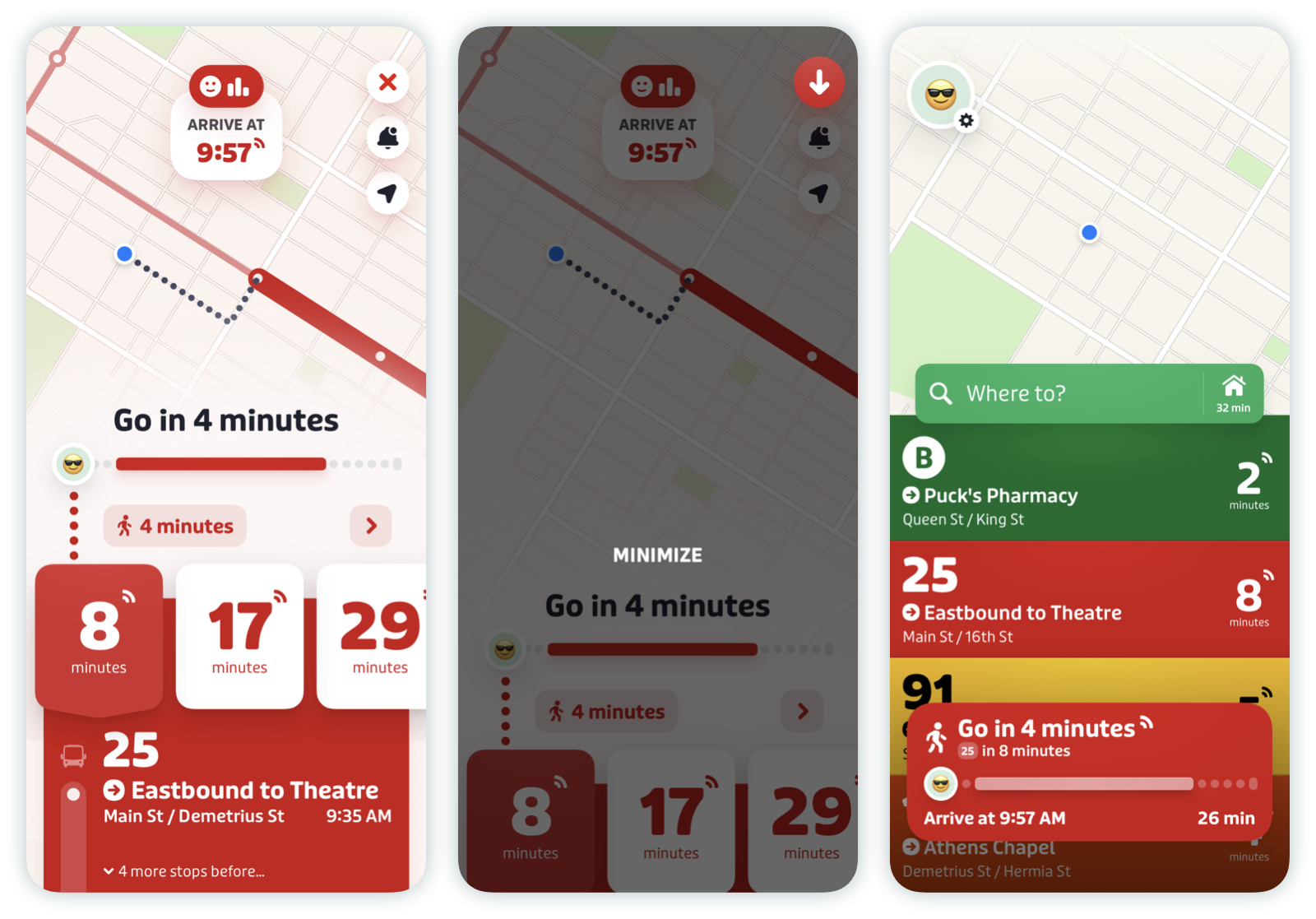
- Tap the minibar at the bottom of the screen to enter GO again.
GO settings
Customize notifications
Transit’s GO feature helps you navigate your local transit system by sending notifications to guide you through a trip step-by-step.
Tap the bell icon while in a GO trip to customize how and when you’ll be notified about your trip.


- Voice notifications: choose whether to speak all notifications
- Headphones only: only speak notifications when headphones are connected
- Send reminder: get a notification before you need to leave
- Rate-My-Ride: Answer questions when riding with GO
⚠️ Note: this options menu is only available after starting GO.
Adjust walk times and speed
For individual trips
Tap the "x minutes" walk box to adjust the estimated walking time. GO will remember the walk time you specified for the next trip!

For all trips
You can also adjust your walk speed to improve walk time estimates across all trips. Here’s how:
- Tap the gear icon at the top left of the main screen.
Scroll down to "Getting around" and tap "On the sidewalk".
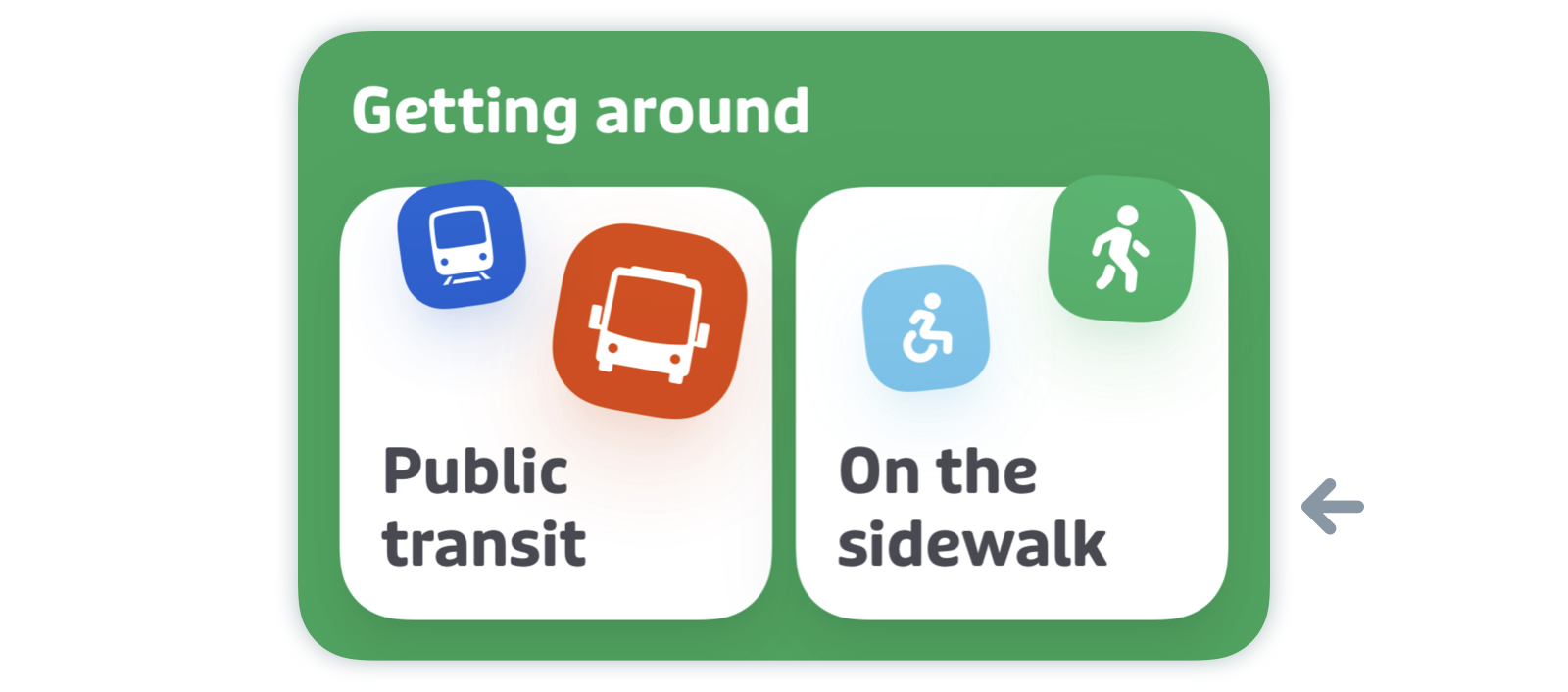
Here you'll be able to adjust your walk speed. The settings below are the default ones.
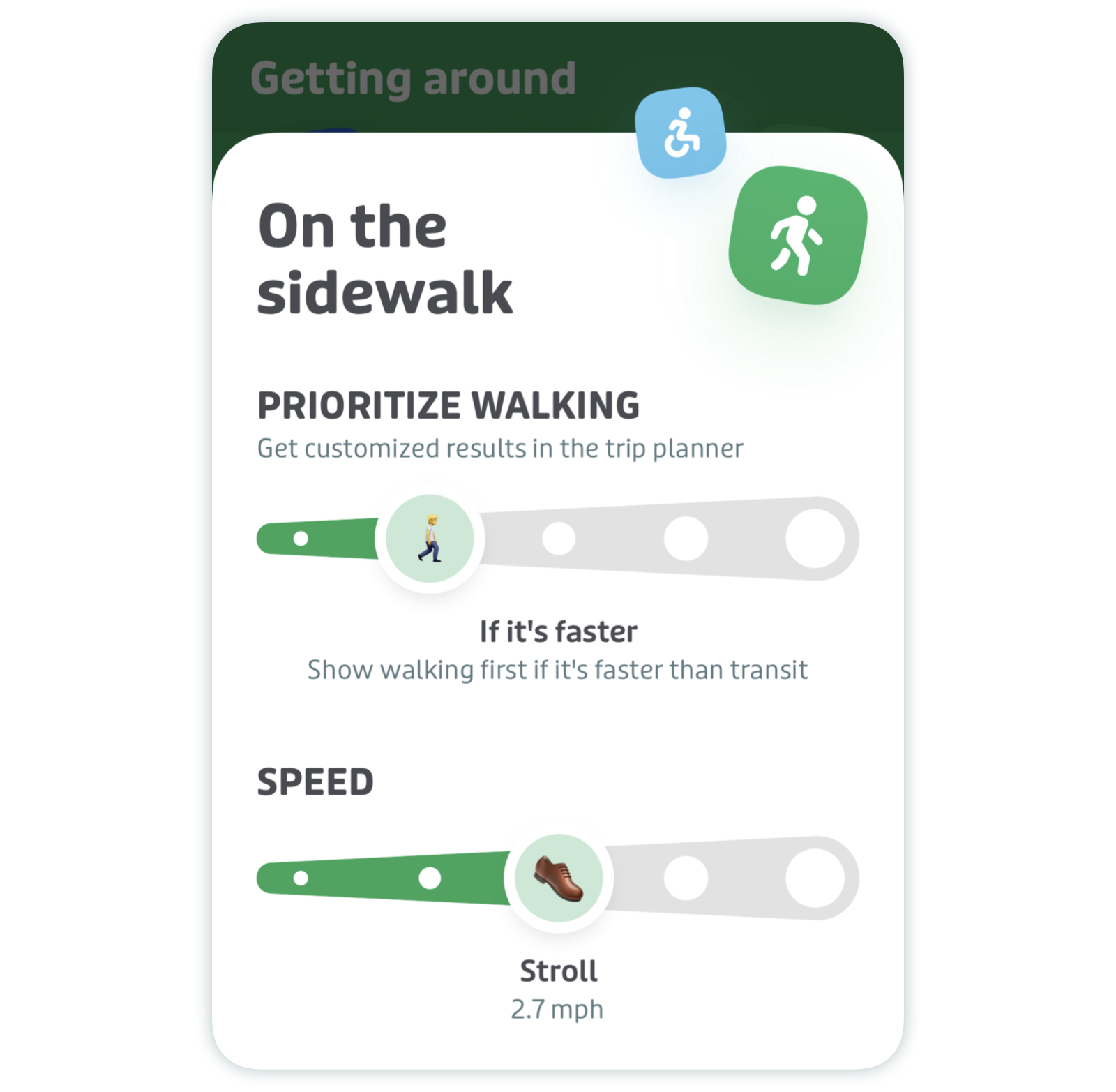
Adjust your speed at your convenience.
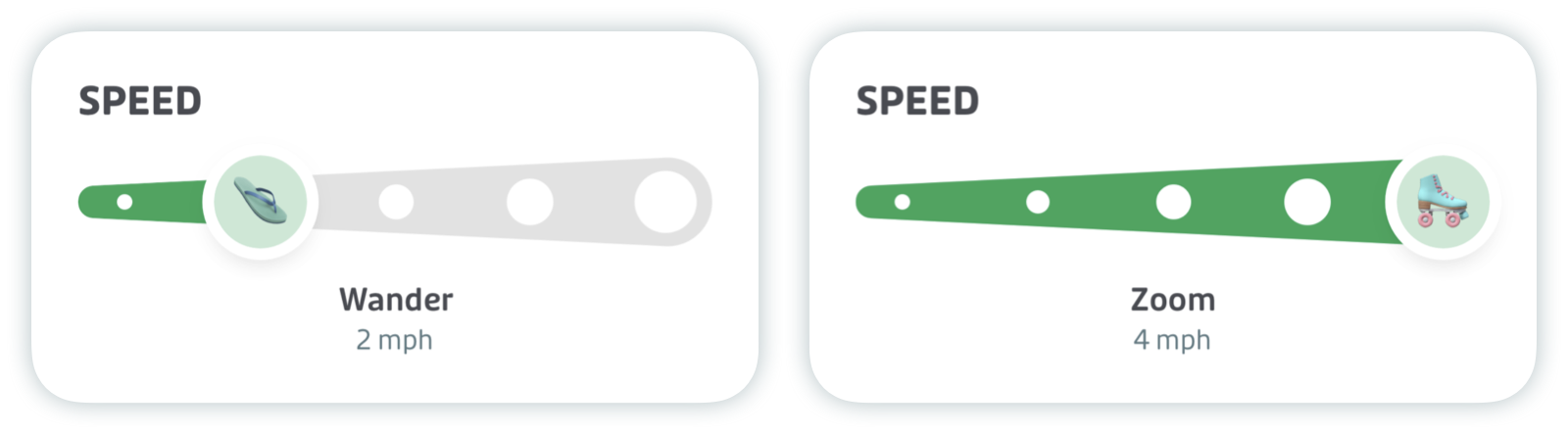
Walk time estimates in GO will now reflect your adjusted walking speed!
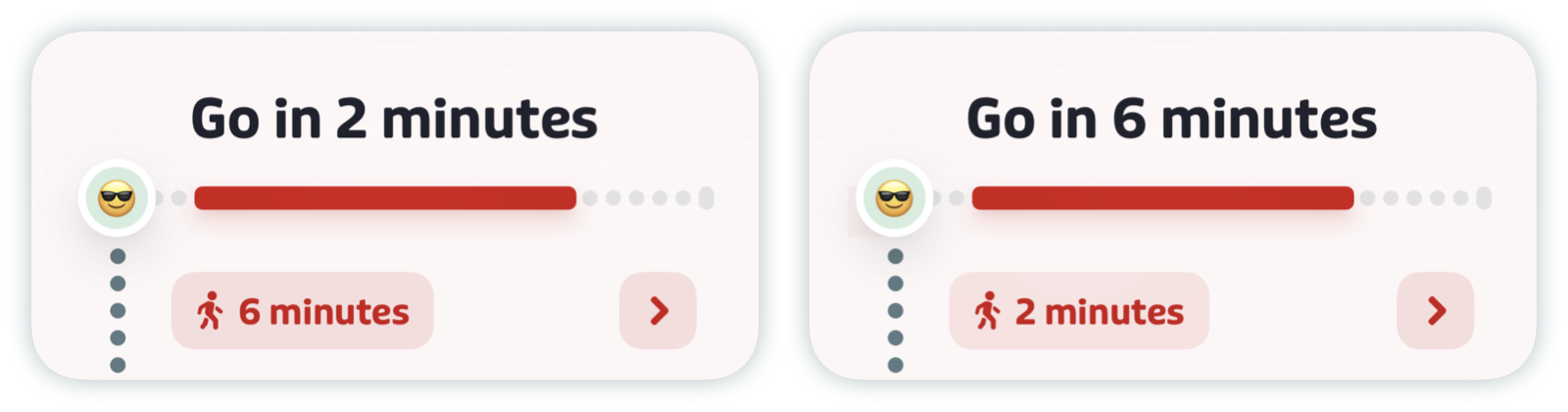
Battery, data, and privacy
While GO uses some battery, we’ve managed to keep it down to ~5% for an average 20-minute trip and that assumes you’re glued to your phone the entire ride. The same typical GO trip will take less than 100 kb of data. That’s more than a text message, but less than a kitten GIF.
As for privacy: your exact position is never shared with other riders. The position of the vehicle is only shared while GO is active and you’re on board. All data you generate using GO is anonymous, and GO automatically turns off when you reach your destination.