Instructions to Purchase Transit Tickets
In select cities, you can purchase transit tickets directly in the app. Plan your trip, track your ride, and buy your ticket all within Transit! Once you've made your purchase, you'll activate your ticket and either show your phone to the driver or scan the barcode when you hop on board.
Here's what this article covers:
Buy a Ticket
1. On your home screen, tap Buy ticket: 
2. Select your agency and/or choose your ticket type and accept the ticket rules: 
3. Follow the steps to sign in to your Transit account or to create a new account. 
4. Tap Proceed to payment to confirm your purchase. Then tap Place order: 
Pro tip: If you’d like to use Apple Pay or Google Pay to pay for your ride, just tap on your payment method before completing your purchase to use it. You can learn more in this article.
5. Choose to activate your ticket now or later: 
Use a Ticket
1. Tap the gear icon at the top left of the main screen. 
2. In the "Transit fares" section, choose the pass or ticket you want to use and tap Activate next to the pass. Make sure to only activate shortly before you board! 
3. When you board, tap Show to display the activated pass to the driver using your phone. If you have multiple activated tickets of different types - for example if you're using your monthly pass but activated a single ride for a friend - just close the ticket and open a different one: 
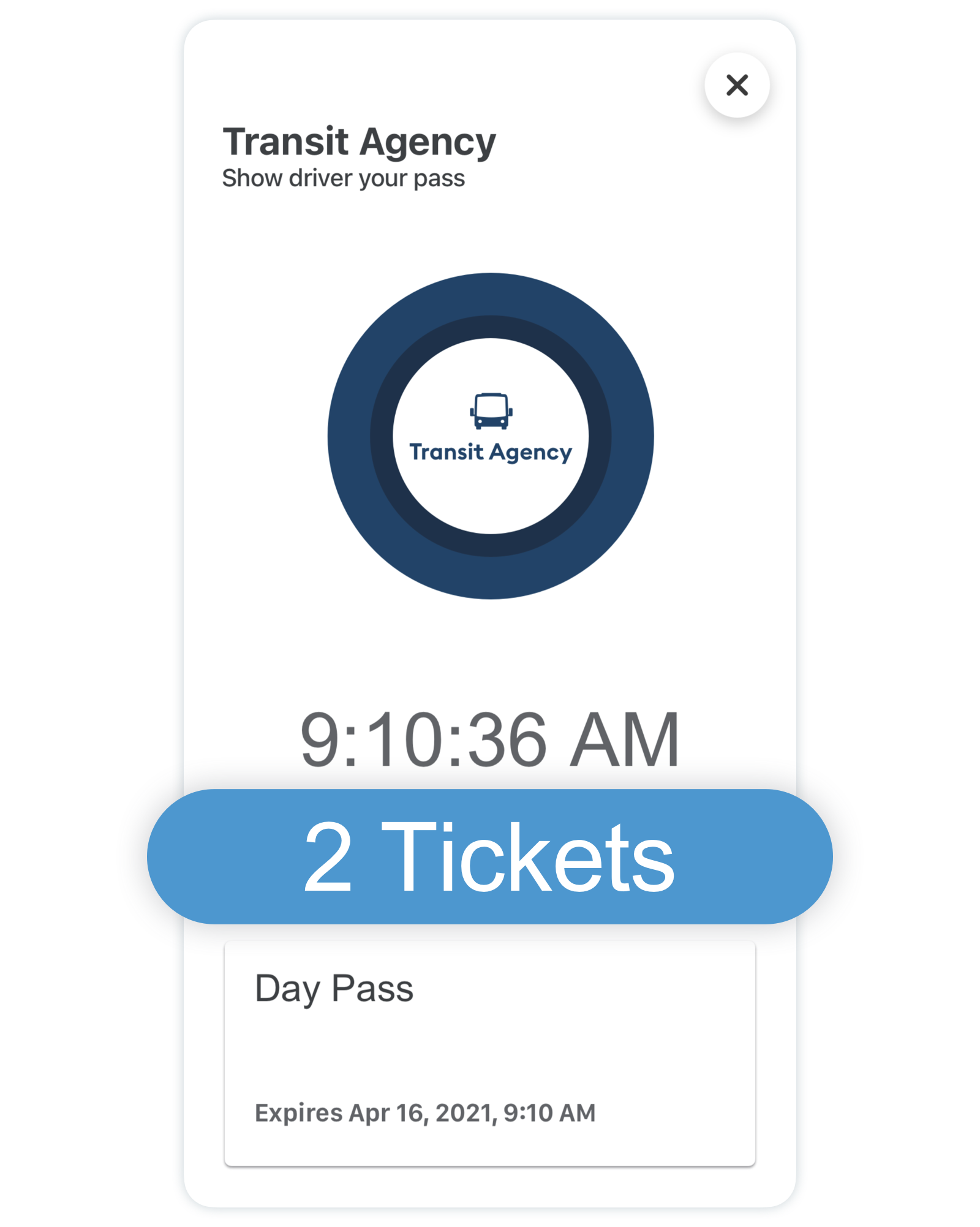
Redeem a Ticket
In some areas, it’s possible to redeem a ticket by entering a redemption code issued by your local transit agency or another organization.
- Tap the gear icon at the top left of the main screen.
- Scroll down to find your agency under "Accounts":

- Tap "Redeem ticket" then enter your redemption code and tap "Redeem".

Your redeemed ticket will then be available in your wallet.
Manage your Payment Method
1. After choosing your fare type, you will be asked to confirm your purchase in the next step. Tap the Payment method section at the bottom of the screen. 
2. Enter the new credit card information and press Save. All future ticket purchases will now be charged on this new credit card. 

