Digital Wallet and Regular Tickets
Ever scramble to find your payment card when you buy your ticket last minute on your phone? What if you could add value to your digital wallet on your phone and buy tickets whenever you want? Now you can! Just add value to your digital wallet, then buy your ticket. Don't want to add value? No problem! You can still buy tickets using your payment card. Transit has made is easy for you: buy tickets from your digital wallet or from your payment card, store your tickets for a later use or even check out your transaction history to keep track of your travels.
Here's what this article covers:
- Buy a Ticket
- Pay for your Ticket
- Use a Ticket
- Check your Transaction History
- Manage your Payment Method
- Get Help with your Tickets
Buy a Ticket
1. On your home screen, tap Buy ticket: 
2. Choose your ticket type, accept the ticket rules and choose the number of tickets you need: 
3. Follow the steps to sign in to your Transit account or to create a new account. 
Warning: Tickets bought through Transit cannot be transferred to any other apps, and tickets bought on other ticketing apps cannot be transferred to Transit.
Pay for your Ticket
Pay using your credit card
1. If you just created a new account and you would like to pay using your credit/debit card, choose Use payment card: 
2. If you want to add more tickets to your purchase, you can either tap on the ticket type you just selected or Add another ticket: 
3. Tap Proceed to payment then Place order: 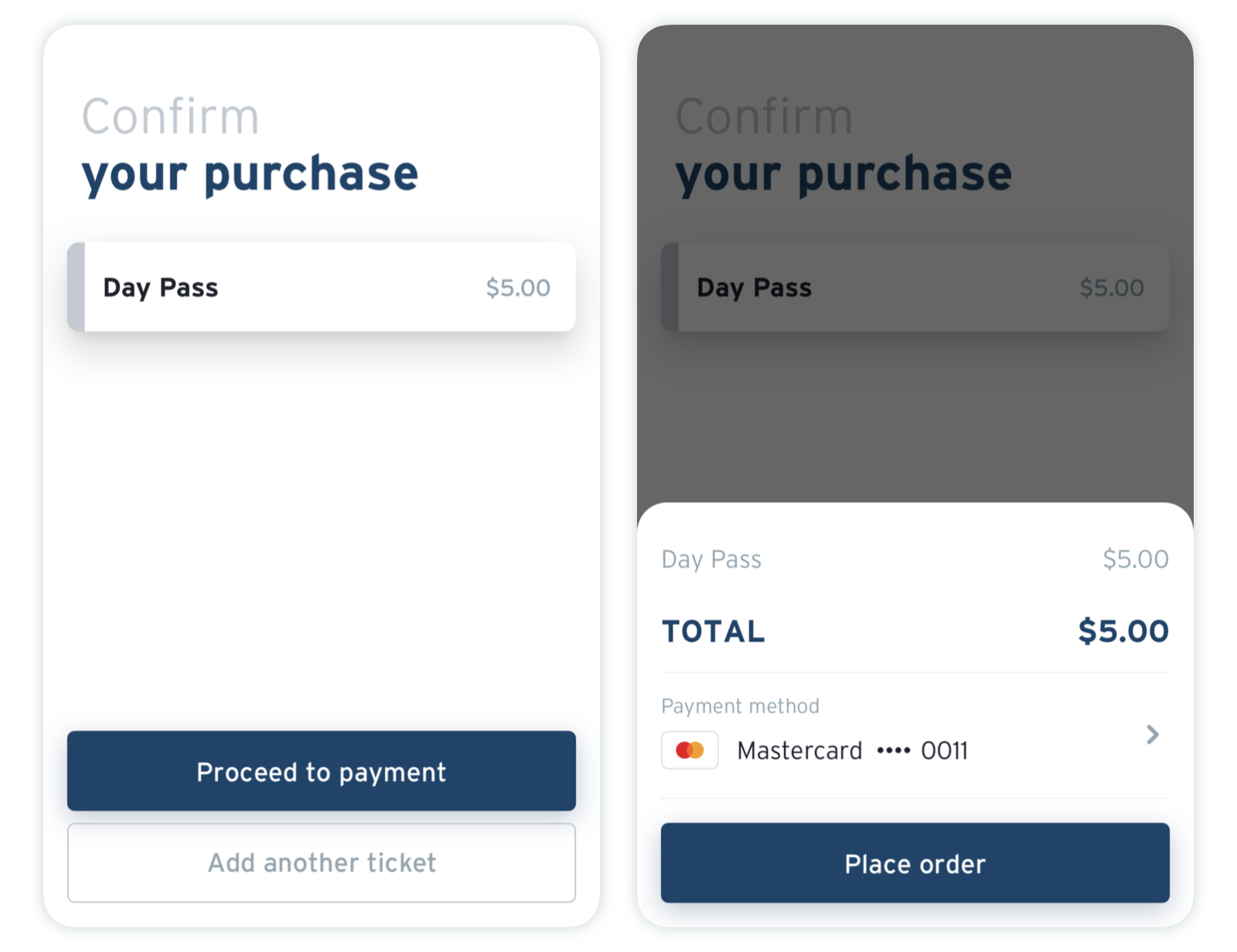
Pro tip: If you’d like to use Apple Pay or Google Pay to pay for your ride, just tap on your payment method before completing your purchase to use it. You can learn more in this article.
4. Choose to activate your ticket now or later: 
You are now ready to hop on board! 🎉 Your receipt will be sent by email for your records.
Pay Using your Digital Wallet
1. After signing into or creating a Transit account, tap Add value to wallet: 
2. If you would like to add value with your credit card, choose the amount you would like to add or enter a custom amount. 
Note: You can also add value to your account using cash with the following options if available in your city:
- To add value using your agency's ticket kiosks or at your agency Transit center, tap Add value at kiosk (or Add value at transit center) ;and follow the steps on the machine. Contact your local agency for kiosk locations or for more information.
- You can also add value using VanillaDirect or VIDAPAY, if available.
3. Tap Place order to pay for the value you would like to add your account: 
4. You will see a message on your screen confirming that the value has been added to your digital wallet. To continue with your ticket purchase, tap Complete ticket purchase: 
5. If you want to add more tickets to your purchase, you can either tap on the ticket type you just selected or Add another ticket: 
6. Tap Proceed to payment then Place order. Make sure you have selected the correct payment method. 
7. Choose to activate your ticket now or later: 
You are now ready to hop on board! 🎉 Your receipt will be sent by email for your records.
Use a Ticket
Note: Although the purchase of a ticket requires you to be online, you may activate a purchased ticket offline.
1. Tap the gear icon at the top left of the main screen. 
2. In the "Transit fares" section, choose the pass or ticket you want to use and tap Activate next to the pass. Make sure to only activate shortly before you board! 
Note: To activate multiple tickets, tap Activate for each one individually. When you show your pass, you'll be able to switch between all activated tickets.
3. When you board, tap Show to display the activated pass to the driver using your phone. 
4. If you have multiple activated tickets, you can tap the arrows at the bottom of the screen to show all your passes: 
Pro-tip: You can tap Details at the bottom right of the screen to check the expiration of your ticket, along with other useful information.
Check your Transaction History
Within Transit, you can see the past 6 months of your transaction history: the tickets you've paid for and used and when you last added value to your account.
1. Tap on the gear icon in the top-left corner of the screen.
2. Scroll down to find your agency under "Accounts": 
3. Tap Transaction history: 
4. Here, you can switch between the tabs to either see all account activity, or see when you added value, or all your ride activity: 
Manage your Payment Method
1. After choosing your tickets, tap the Payment method section at the bottom of the screen: 
2. Tap Manage cards: 
3. You can then delete your card by tapping the bin icon 🗑 or you can tap Enter a new payment card to replace the current one. If you choose to enter a new card, note that the previous one will be deleted as we can only store one card at a time. When you're finished, press Done: 