Scan-to-Pay with a Digital Wallet
With Transit's scan-to-pay, you'll never be charged for more than you ride! Ever purchase a monthly pass but only use it for half the time you paid for? No more! Just tap your phone every time you ride and watch fare capping be enabled once you've reached the cost of a daily or monthly pass. With Transit, you can add value, scan your pass and check out your transaction history to keep track of your travels.
Here's what this article covers:
- Add Value to your Account
- Pay for your Ride
- Check your Transaction History
- Manage your Payment Method
- Get Help with your Tickets
Add Value to your Account
With other ticketing systems, you would have to purchase a ticket with a set value. Instead, you'll add value to your account and have a set amount be taken out of your account every time you ride.
Note: There are different ways to add value to your account. You can use your payment card, or load with cash at a ticket machine. The steps will differ slightly depending on the method, but you can always switch and use both methods.
1. On your home screen, tap Buy: 
2. Tap Pay with your mobile phone to add money to your account: 
3. Follow the steps to sign in to your Transit account or to create a new account. If it's your first time purchasing fares in that city, you'll be asked to choose your fare type.
Pro tip: you will always be able to update your fare type in the settings later.
Add Value Using a Credit Card
1. If you just created a new account and you would like to pay using your credit/debit card, enter your payment information and tap Save: 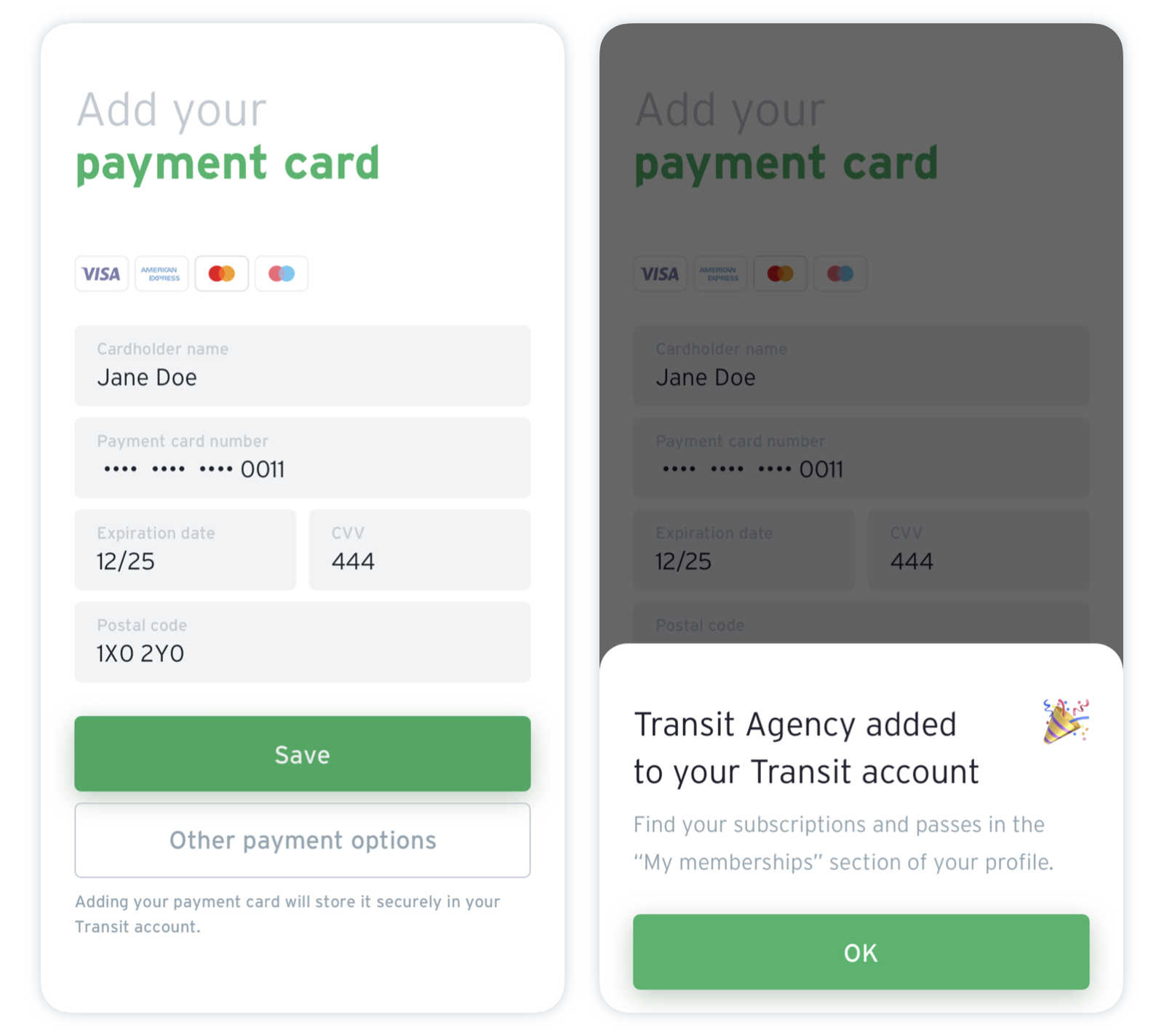
2. Select the value you'd like to add to your account or enter a custom amount. Confirm your purchase by tapping Proceed to payment and then Place order: 
Pro tip: If you’d like to use Apple Pay or Google Pay to pay for your ride, just tap on your payment method before completing your purchase to use it. You can learn more in this article.
3. Choose to ride now or later. 
You are now ready to hop on board! 🎉 Your receipt will be sent by email for your records.
Add Value Using a Ticket Machine
1. After signing in or creating a Transit account, tap Other payment options: 
2. Use the barcode on your phone to load money using the vending machine. 
3. Follow the steps on the machine to add value to your account.
Check your Balance and Change your Traveller Type
1. Tap the gear icon on the main screen: 
2. Tap the card displaying your balance: 
3. Here you will be able to change your fare type and/or add more funds: 
Pay for your Ride
To pay your fare, just click on Ride now on the ticketing bar on the main screen and scan your code on the bus. This will also show you your balance and let you easily add more funds, no matter what payment method you use. 
Note: While it is possible to scan your code offline, you won't be able to see your updated balance until you're back online.
Check your Transaction History
Within Transit, you can see the past 6 months of your transaction history: your past scans, when you last added value to your account and check when you accumulated enough value to get fare capped.
1. Tap on the gear icon in the top-left corner of the screen.
2. Scroll down to find your agency under "Accounts": 
3. Tap Transaction history: 
4. Here, you can switch between the tabs to either see all account activity, or see when you added value, or all your ride activity. 
You'll be able to scroll through and see when you were fare capped and for which type of pass. 
Manage your Payment Method
Within Transit, you can update your payment method, delete it or both.
Here's how:
1. After choosing your tickets, tap the Payment method section at the bottom of the screen. 
2. Tap Manage cards. 
3. You can then delete your card by tapping the bin icon 🗑 or you can tap Enter a new payment card to replace the current one. If you choose to enter a new card, note that the previous one will be deleted as we can only store one card at a time. When you're finished, press Done. 