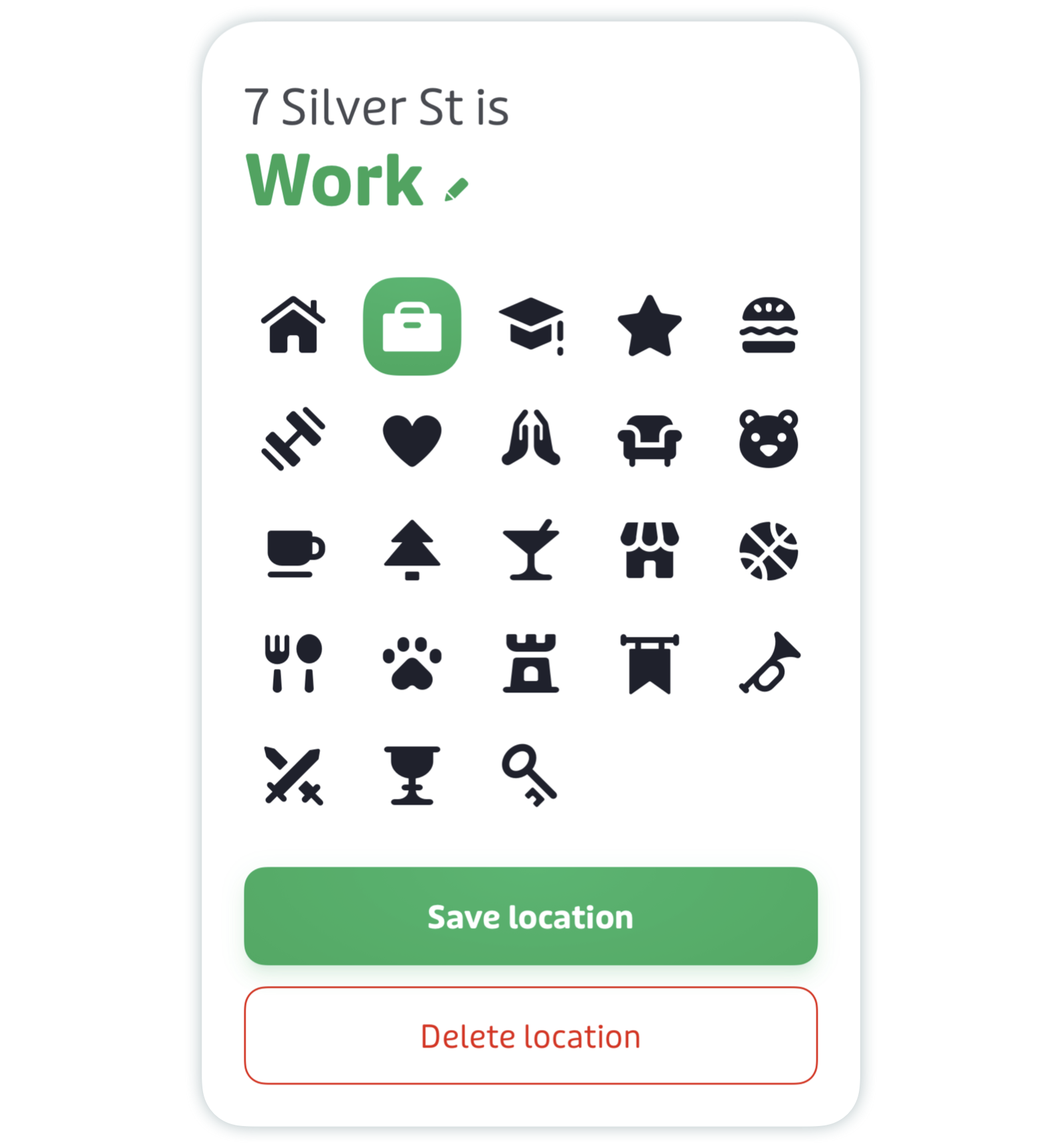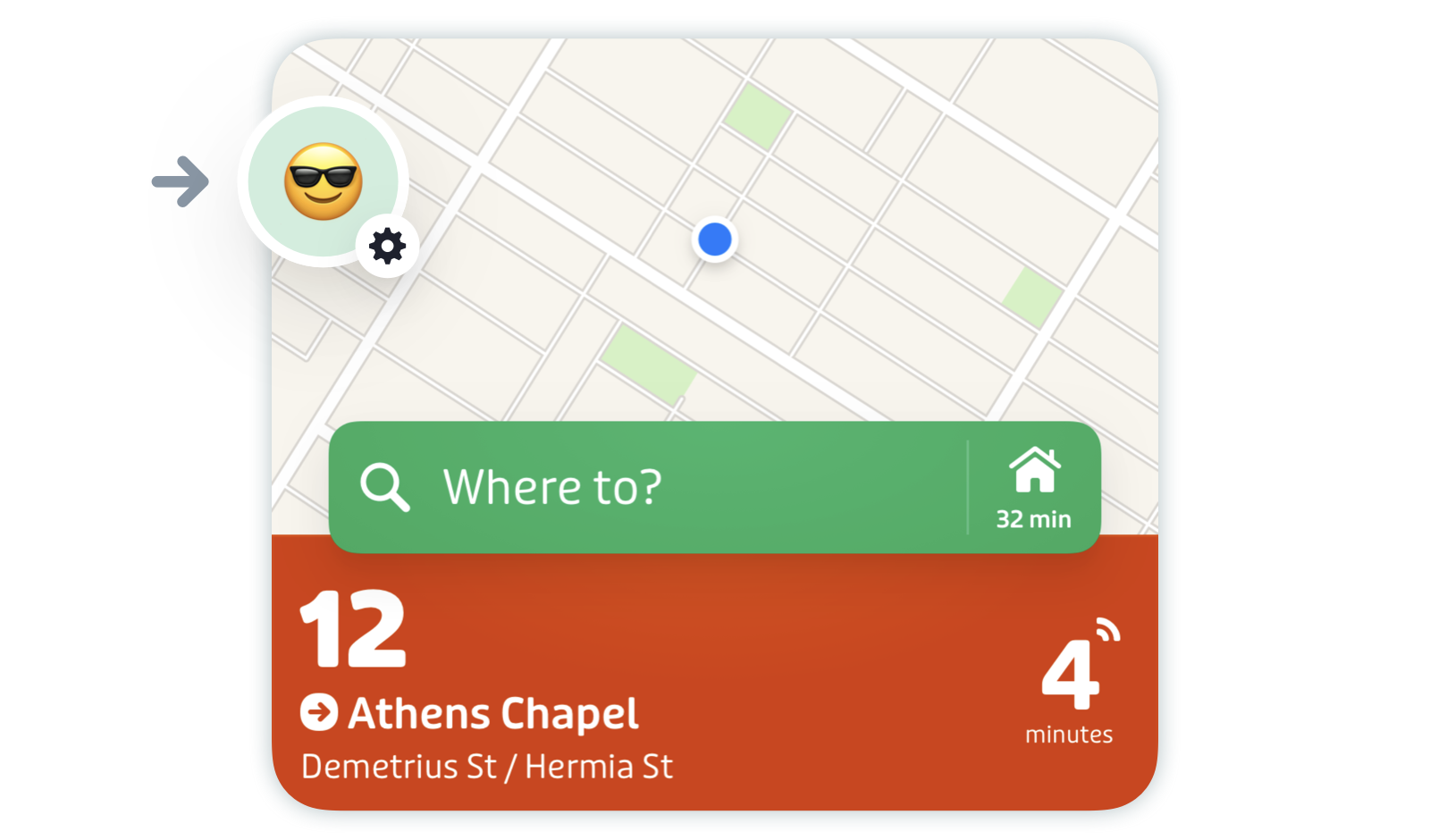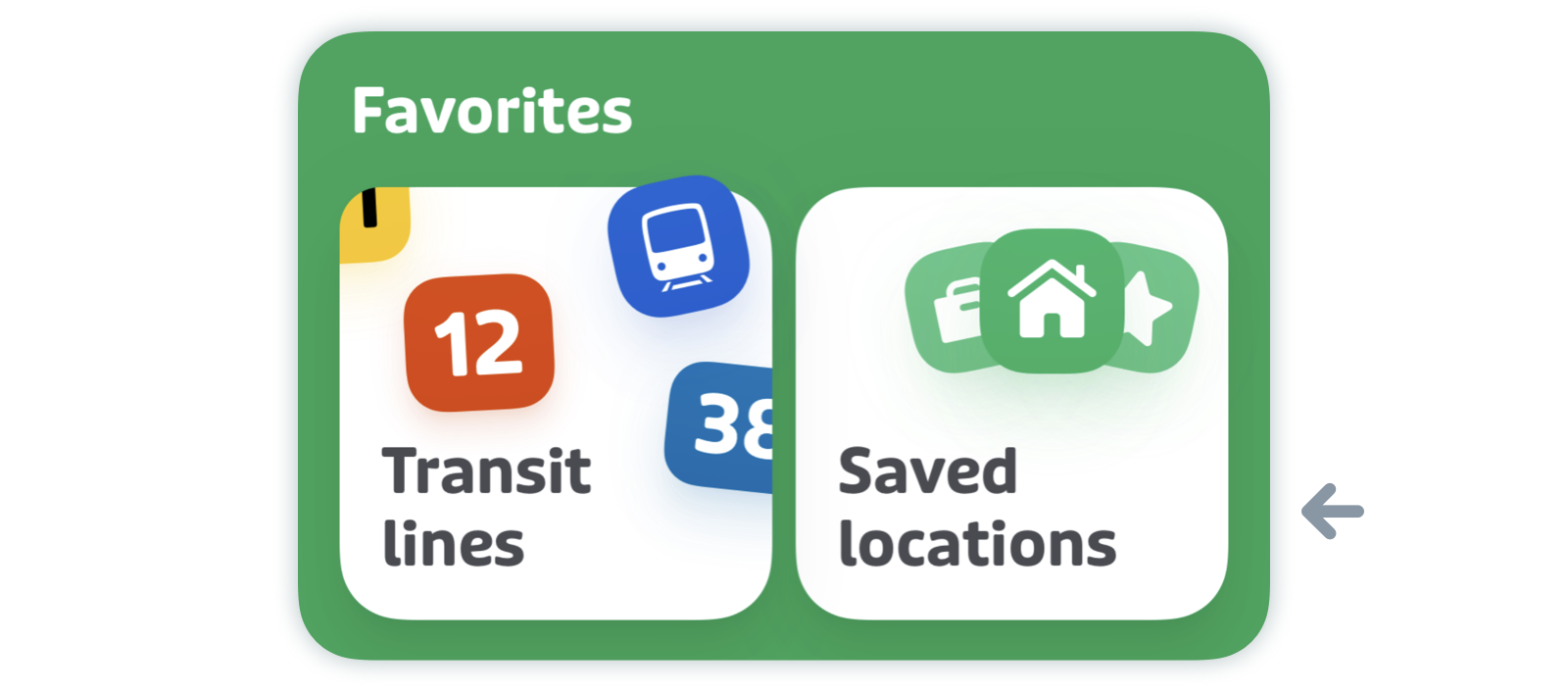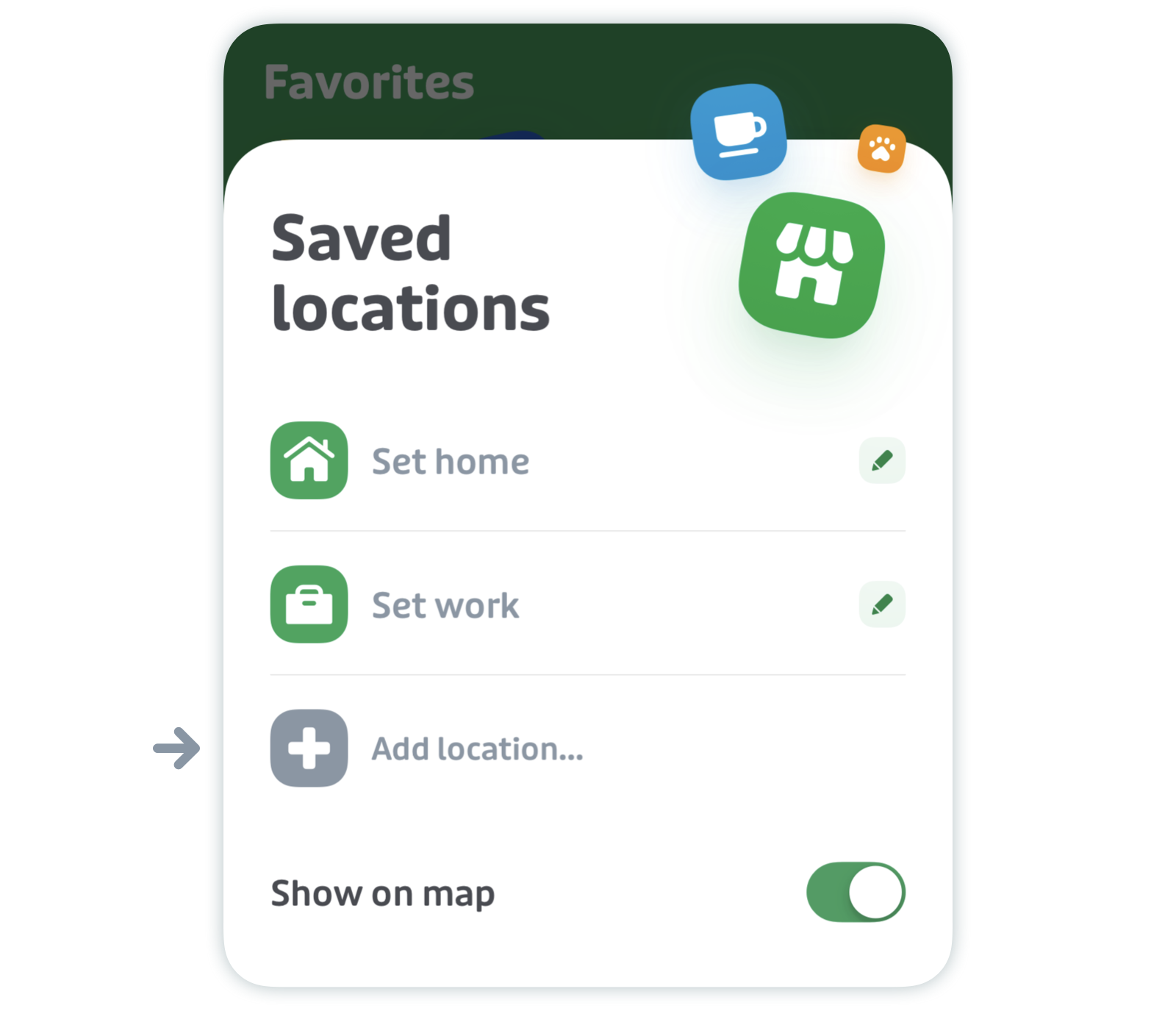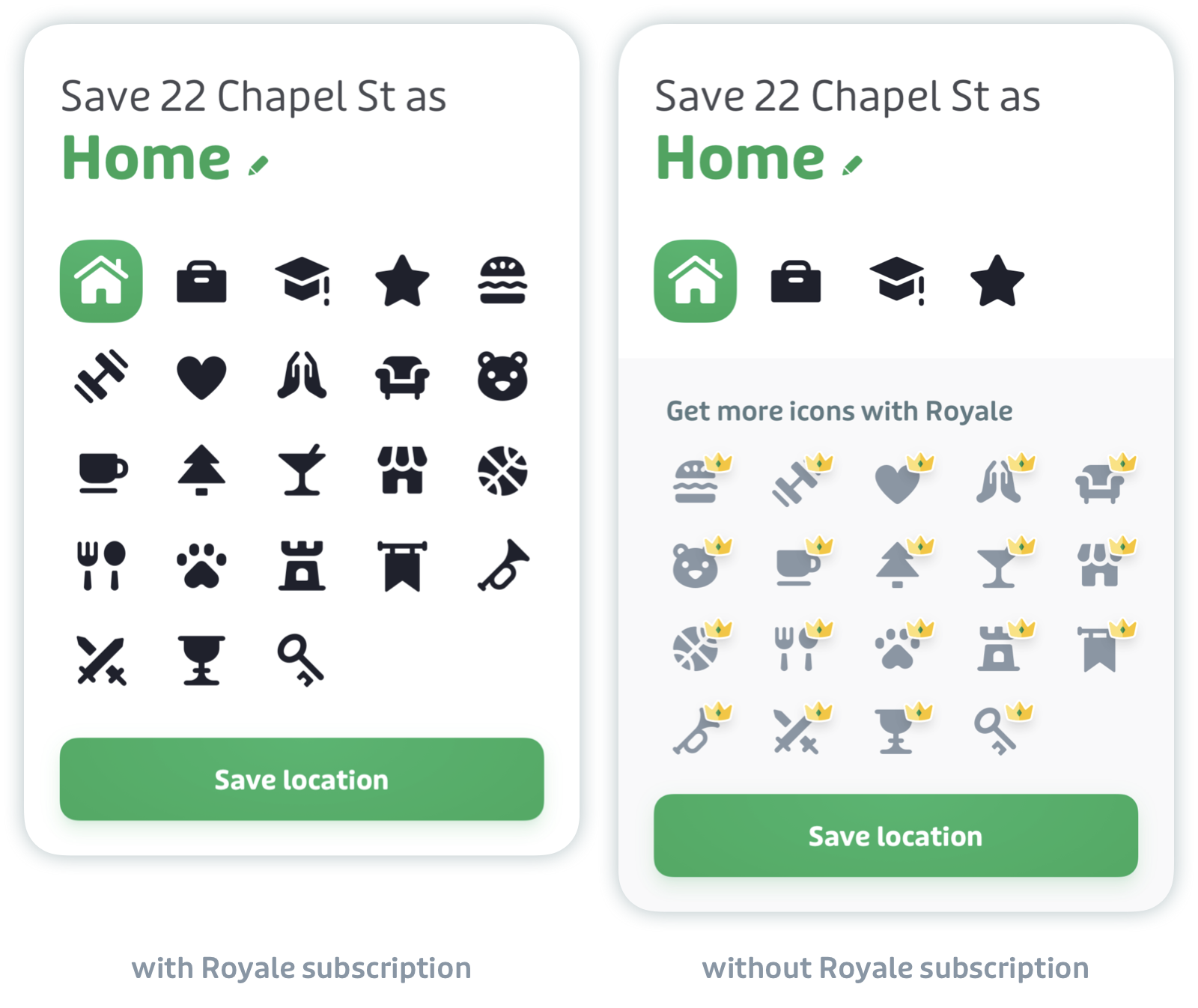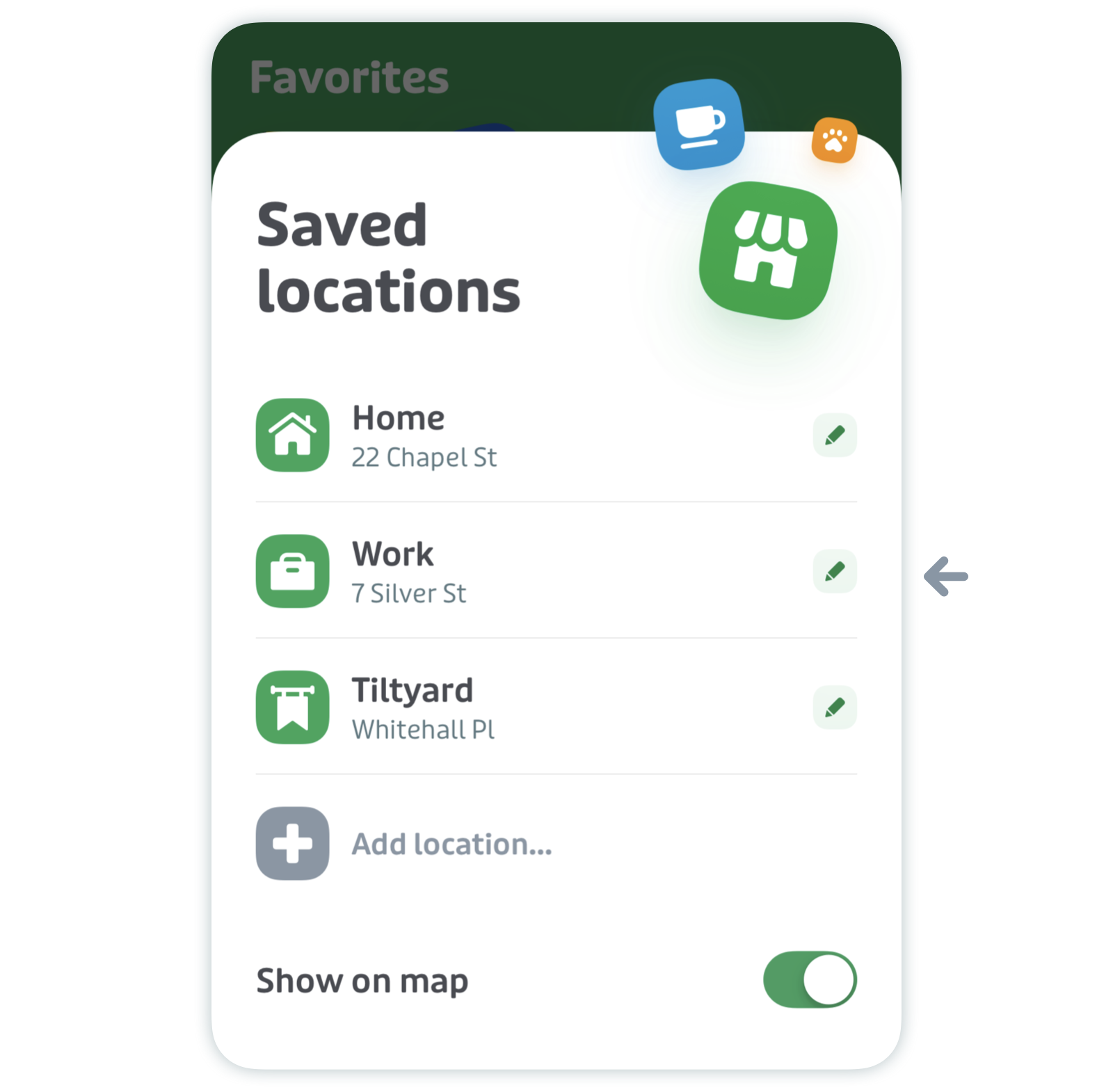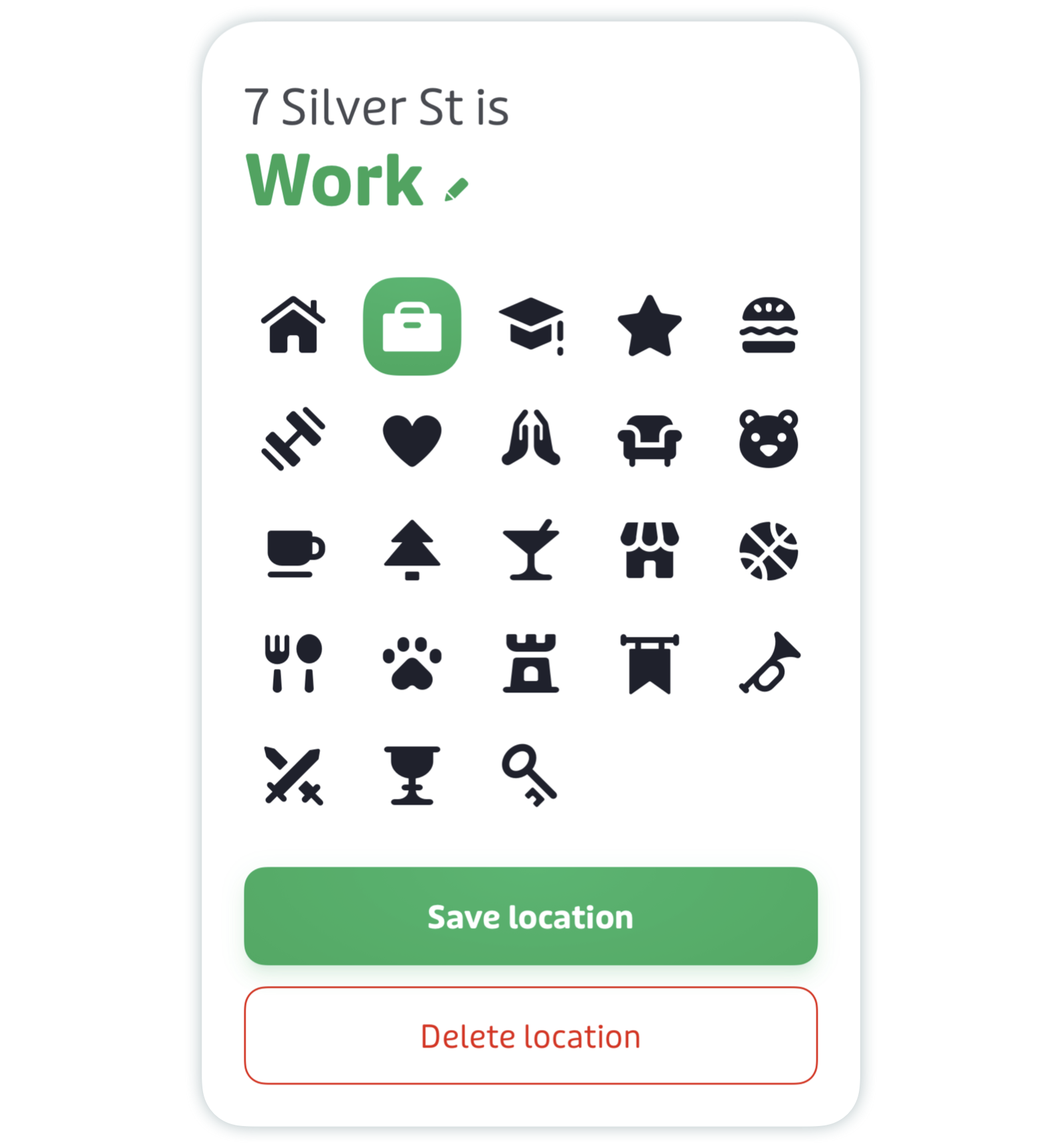Save your favorite locations
Trekking back and forth from the same spots around town? Save yourself a bit of energy by setting your home, work, and other frequently used locations as favorite locations.
You'll be able to see your favorite locations on the map and easily pull them up when planning trips.
Here's what this article covers:
Add a favorite location
Tap the gear icon at the top left of the main screen.
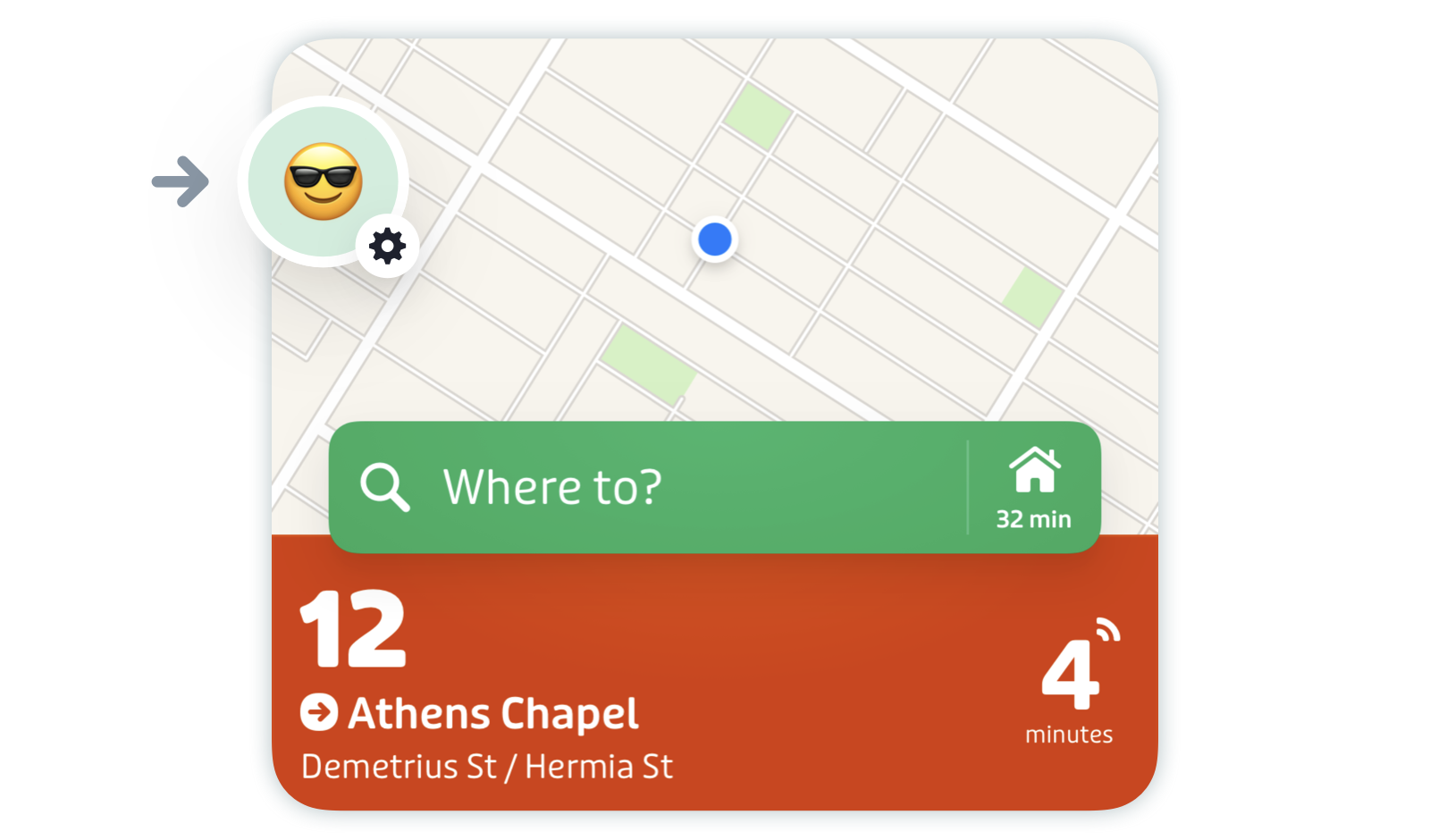
Scroll down to "Favorites" and tap "Saved locations".
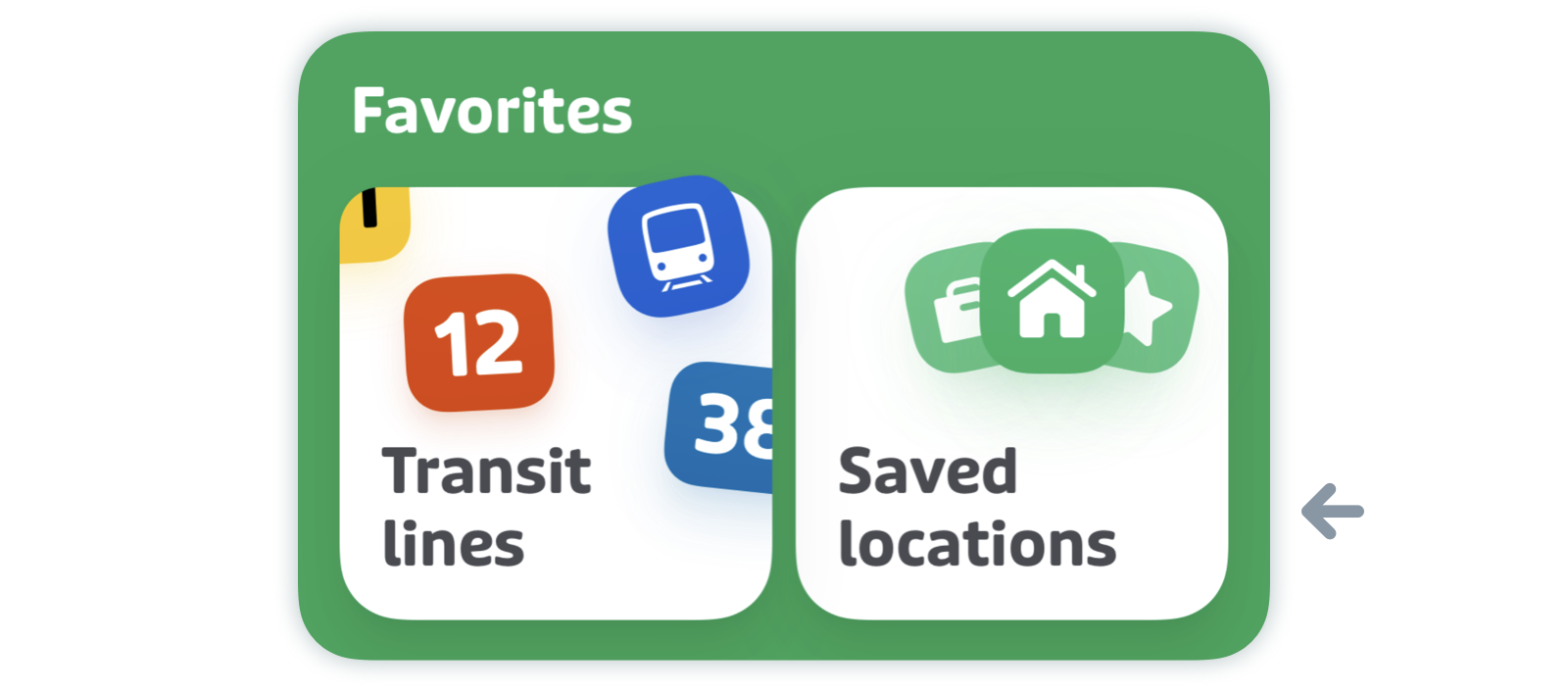
Tap "Add location...".
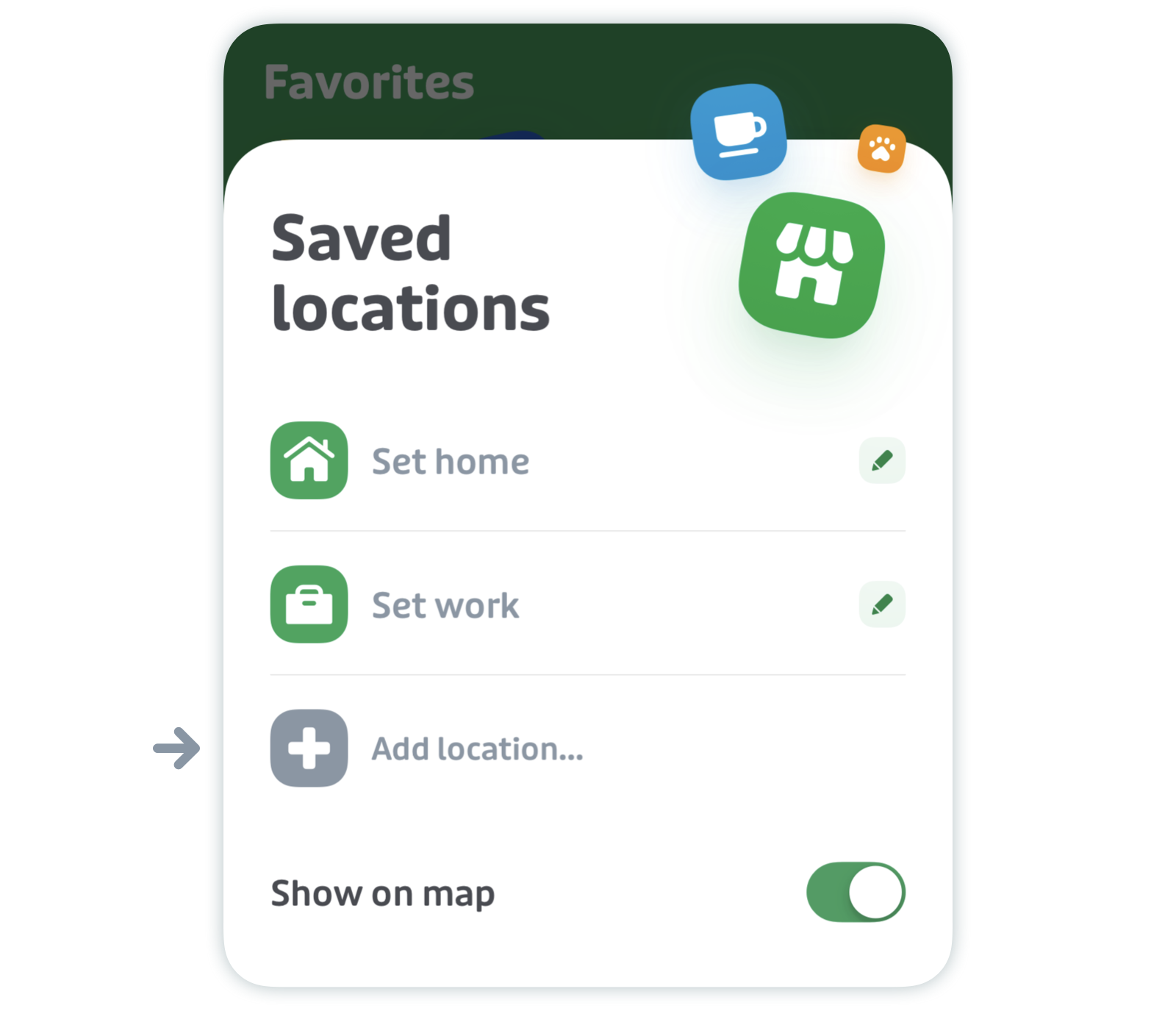
- Search for the address or move the map to place the pin to the right location.
- Select an icon and enter a name for your new favorite location.
Tap "Save location".
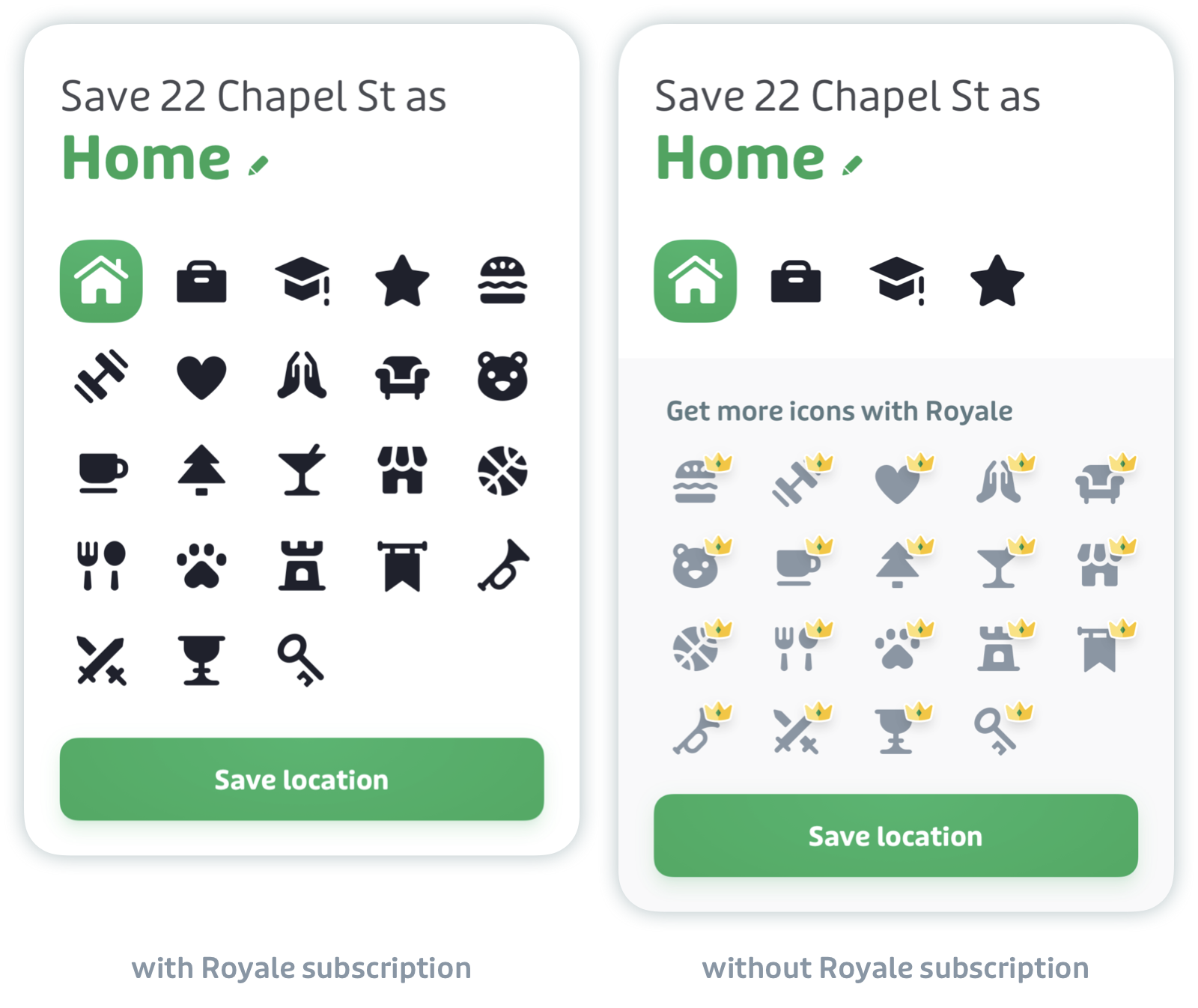
Does X not quite mark your spot? Royale gives you more icons to customize your favourite locations - learn more about this and other Royale perks here: Get the most out of Royale.
Access your favorite locations
From the map
All your favorite locations are saved as pins on the main screen map. Tap on the pin to edit the location or get directions.

From the search bar
On the main screen, tap the search bar to quickly access your list of favorites. You can then plan a trip there by tapping on the one you want, or you can tap the 3 dots next to it to see its nearby lines.

Edit or delete a favorite location
You can view and manage your favorite locations from the settings.
- Tap the gear icon at the top left of the main screen.
Scroll down to "Favorites" and tap "Saved locations".
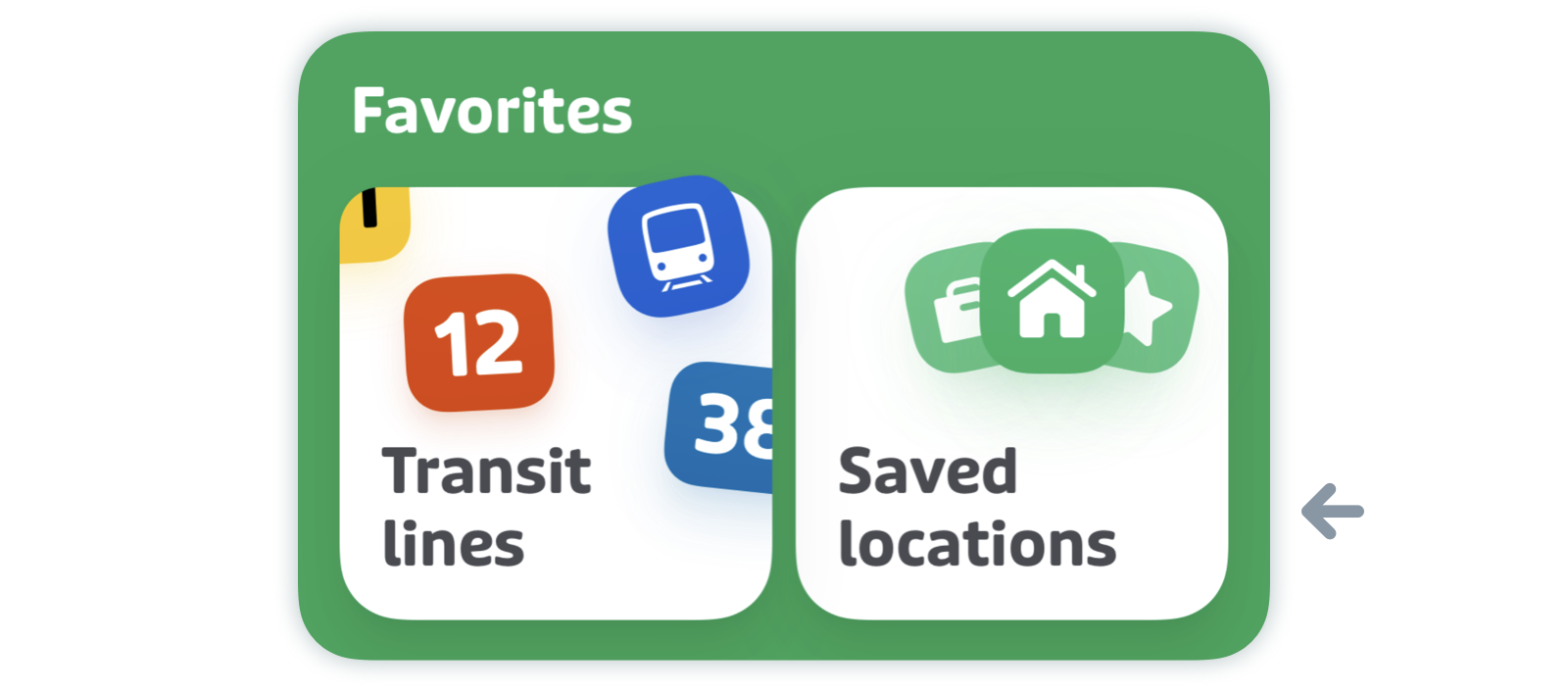
Tap on the pencil icon next to the saved location you’d like to change.
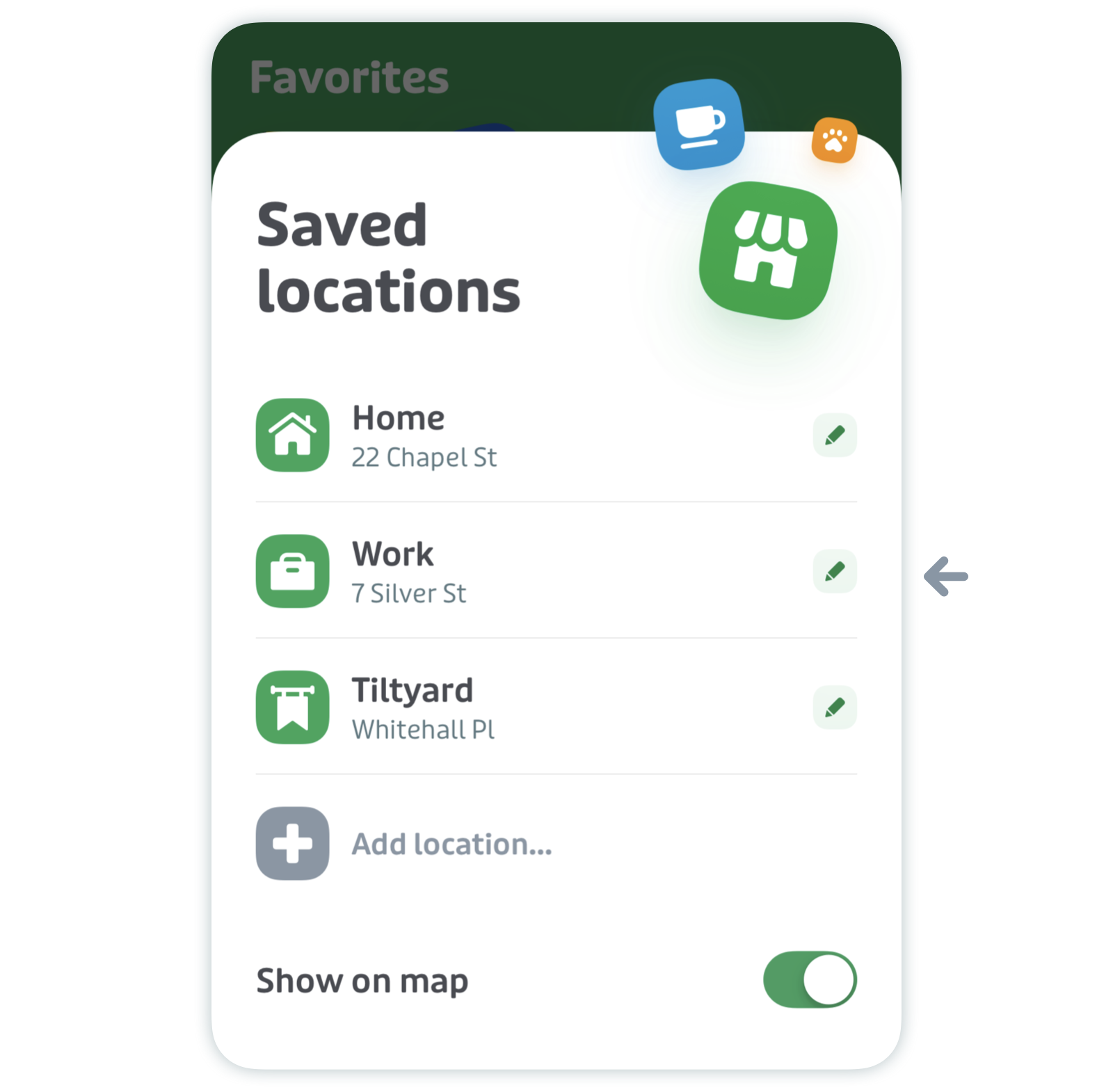
From here, you can modify or delete the favorite.