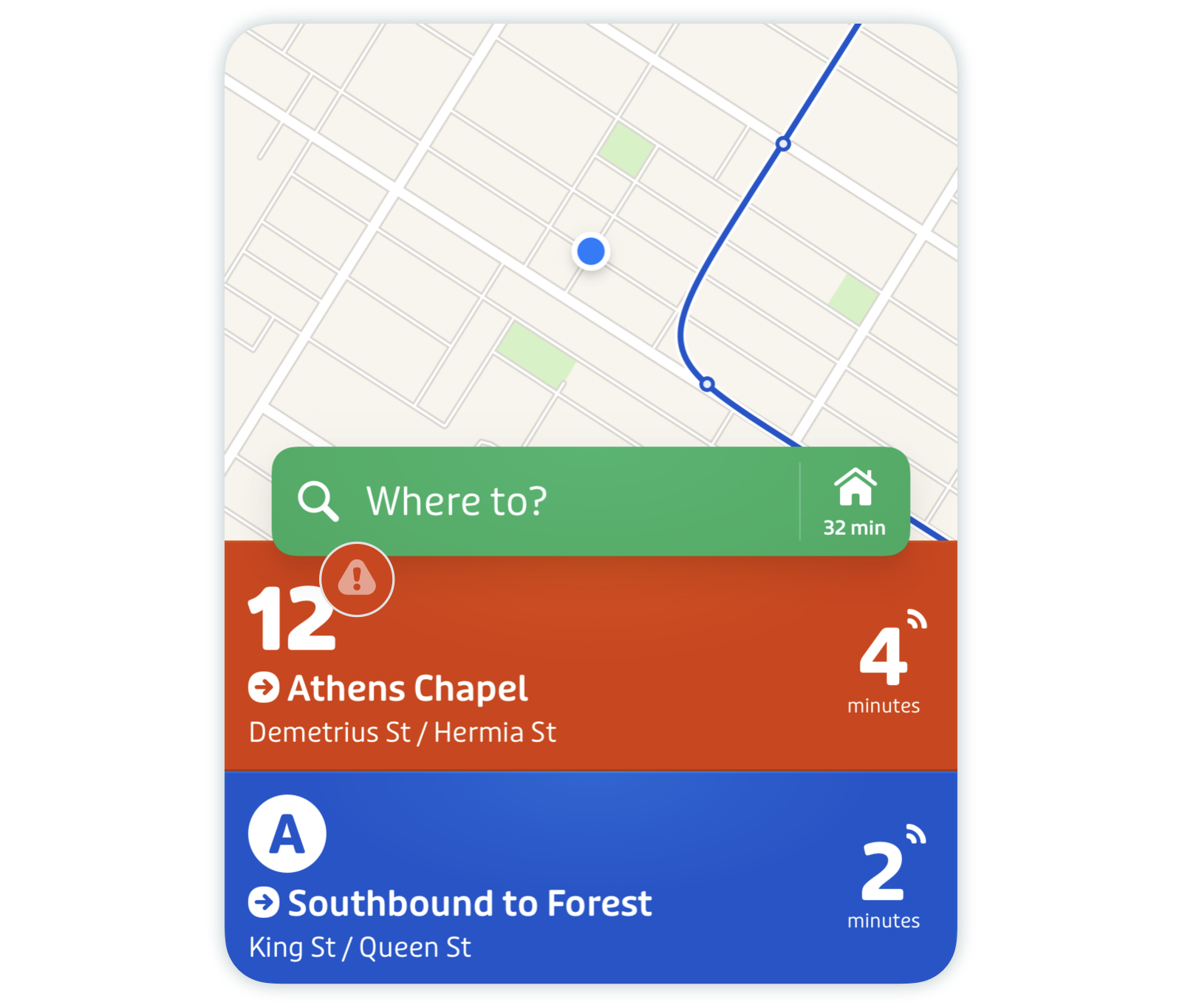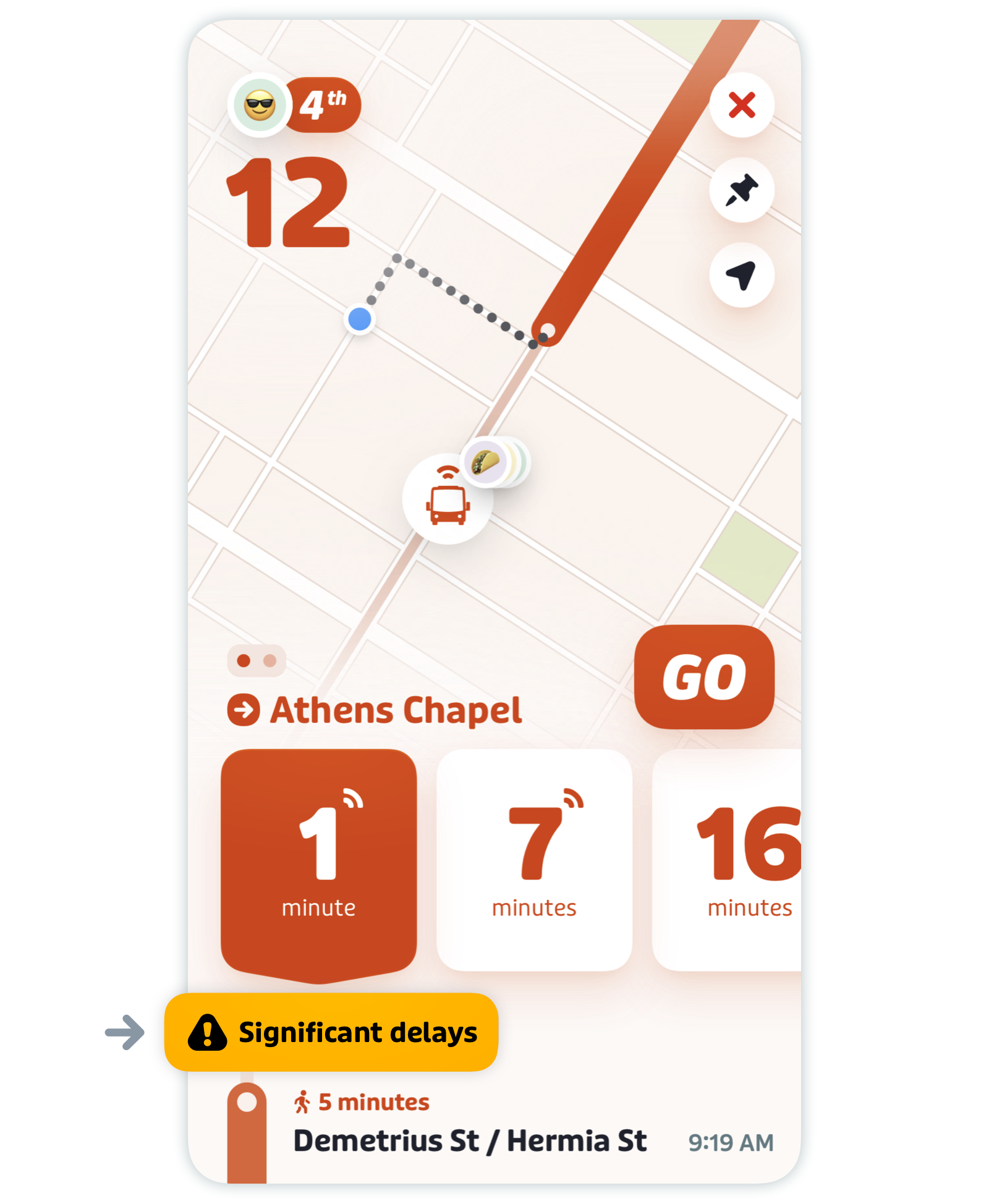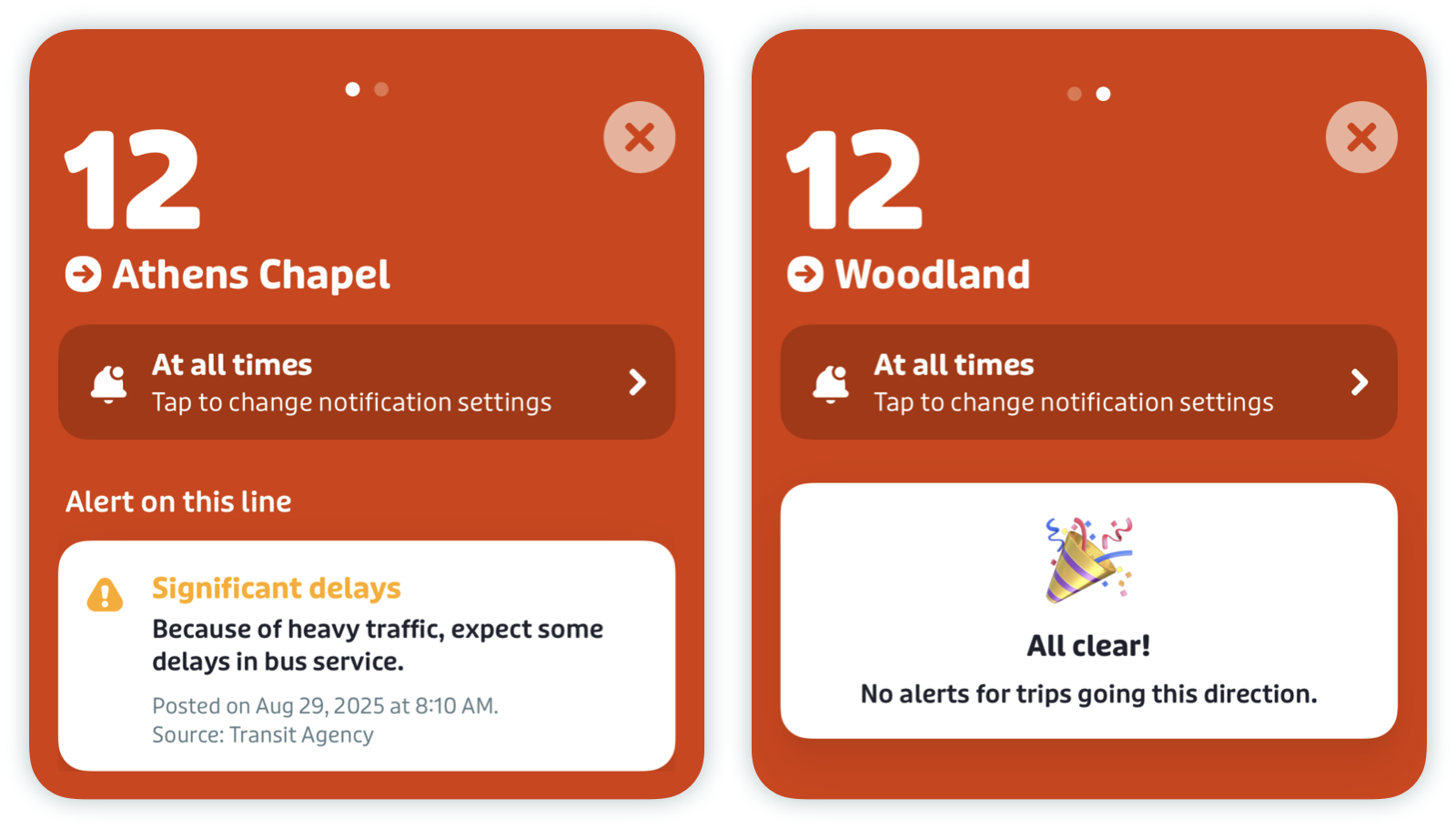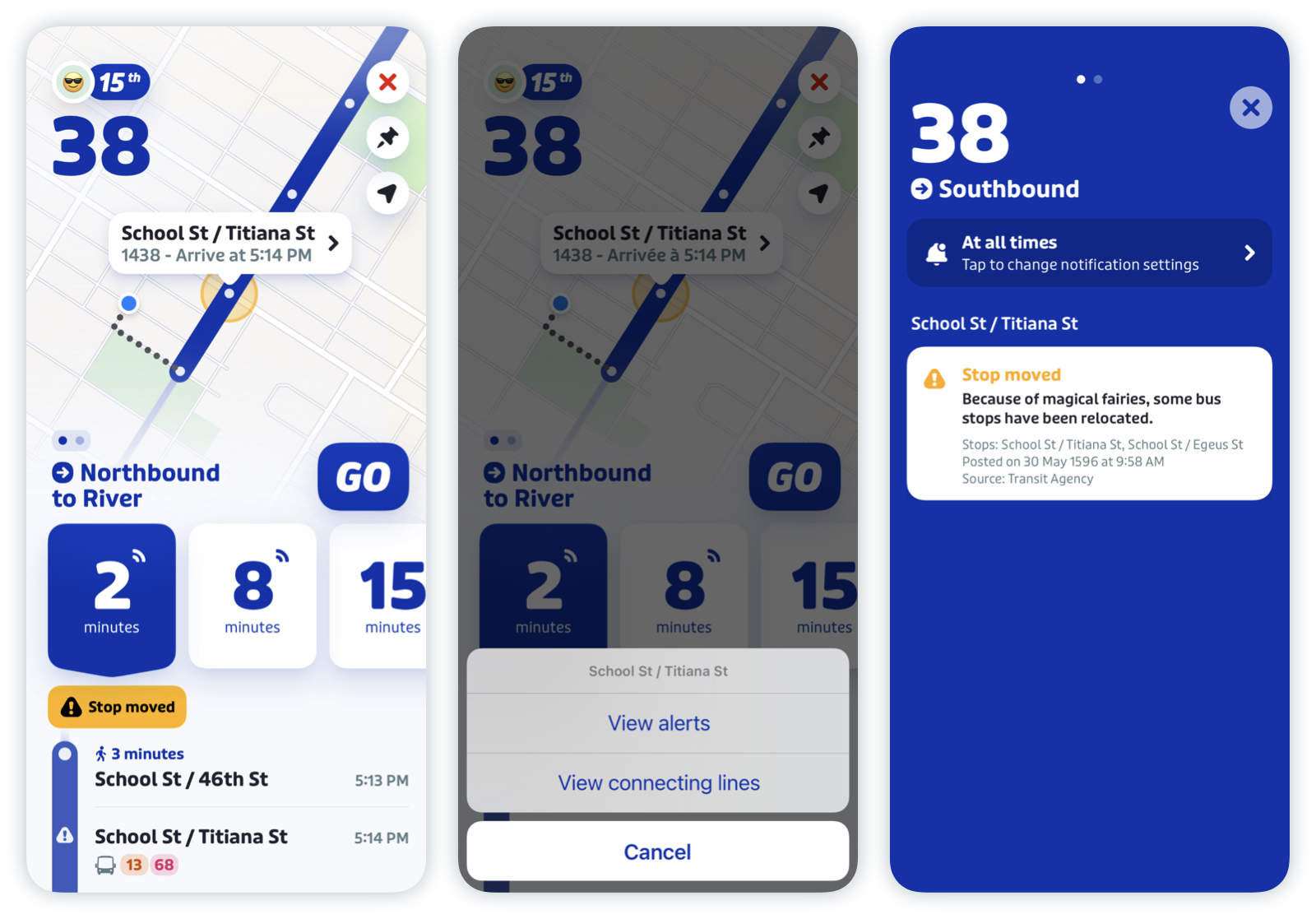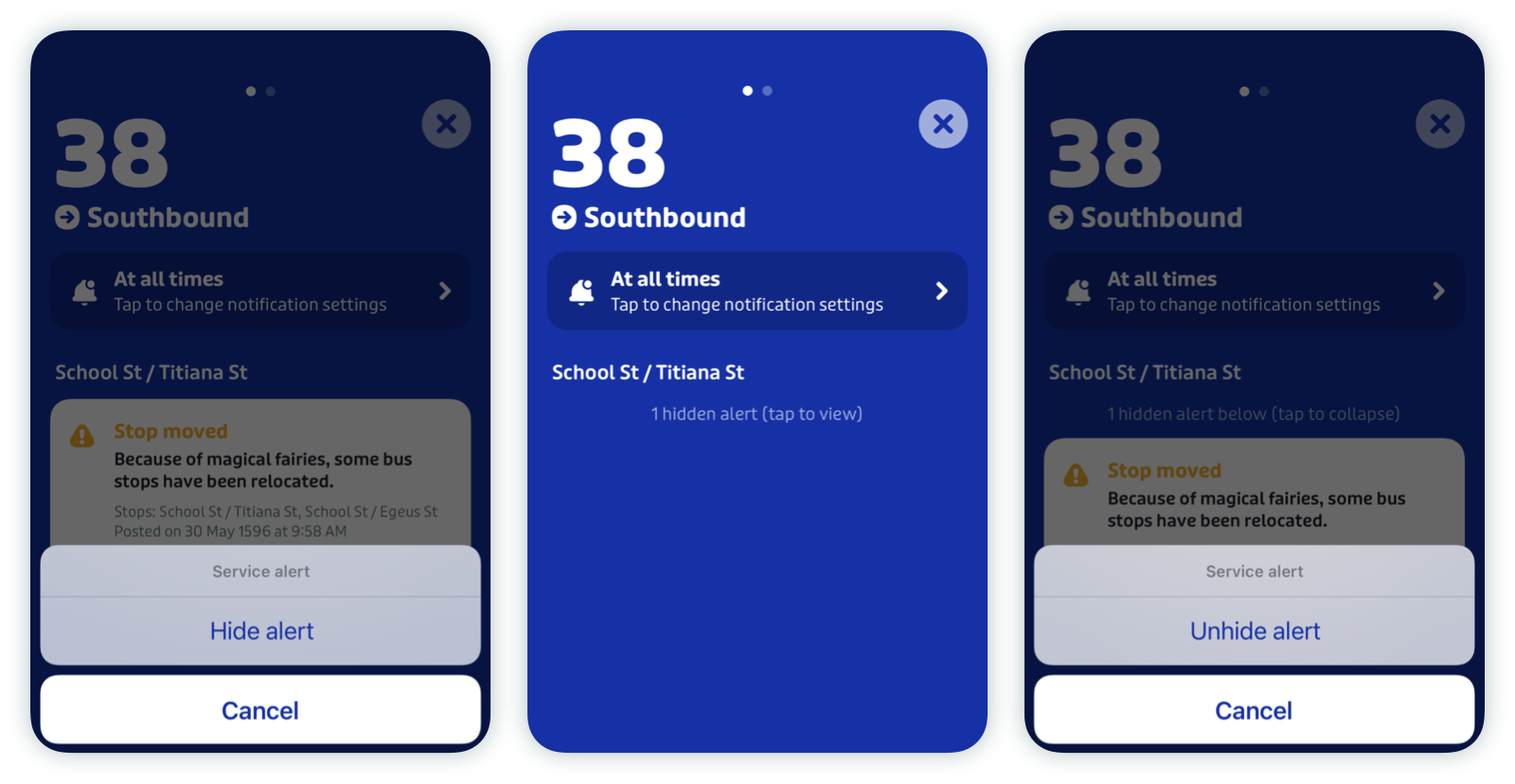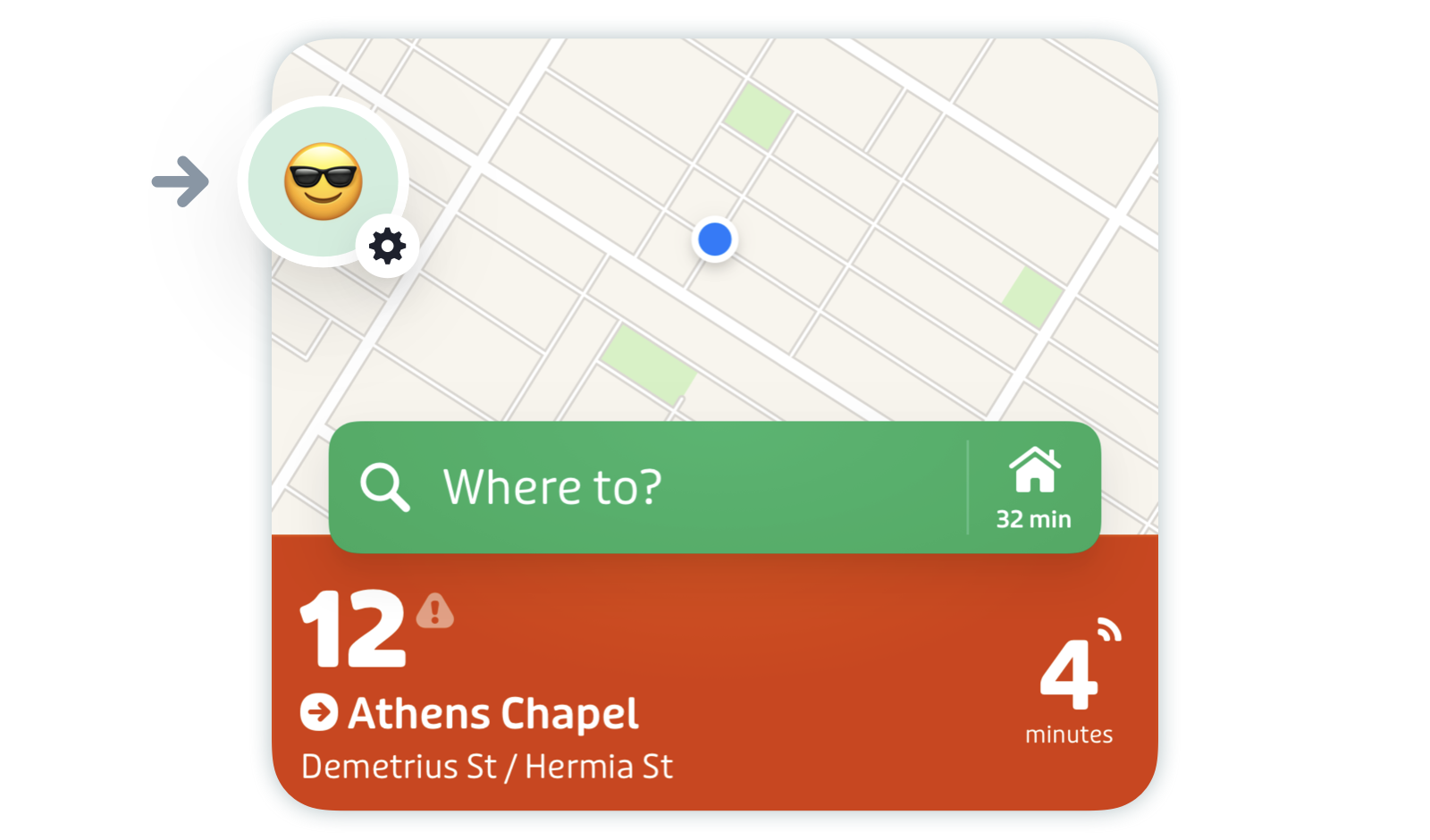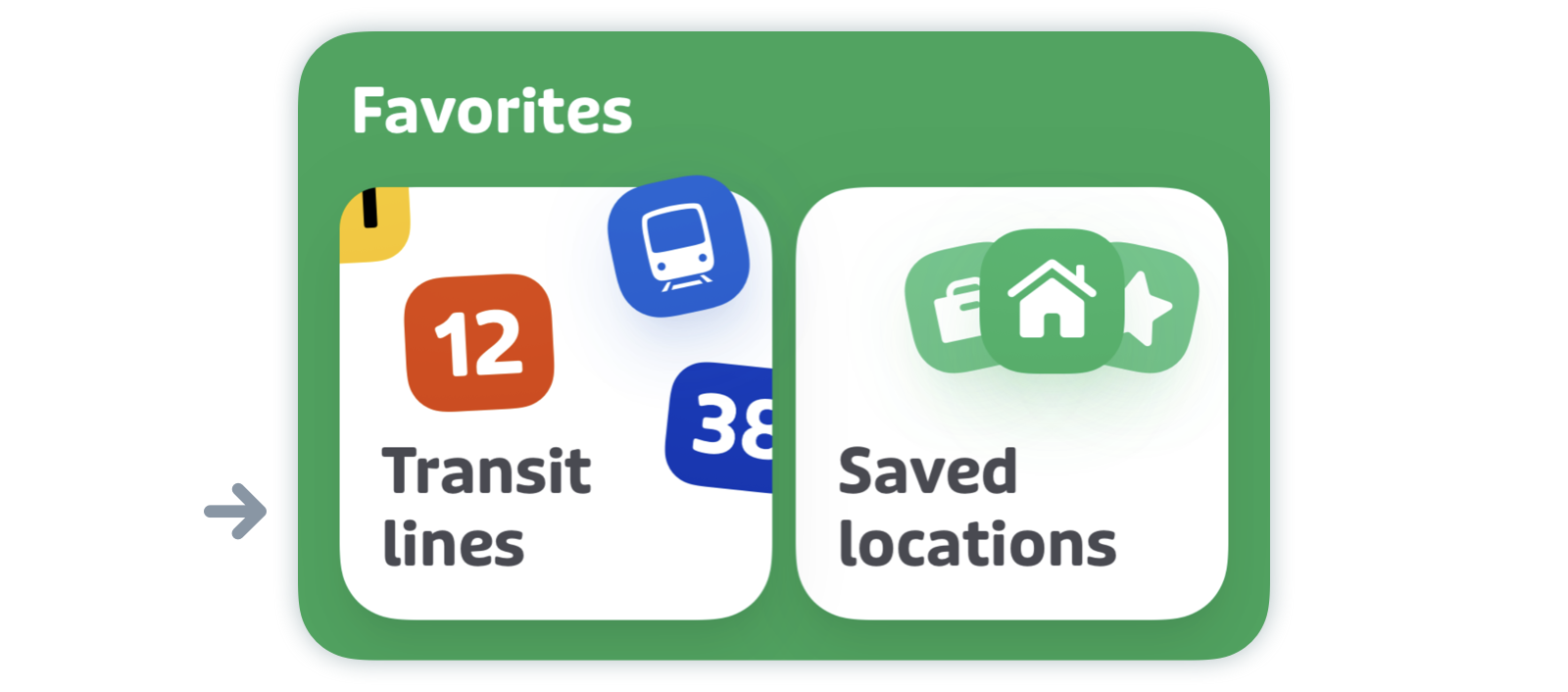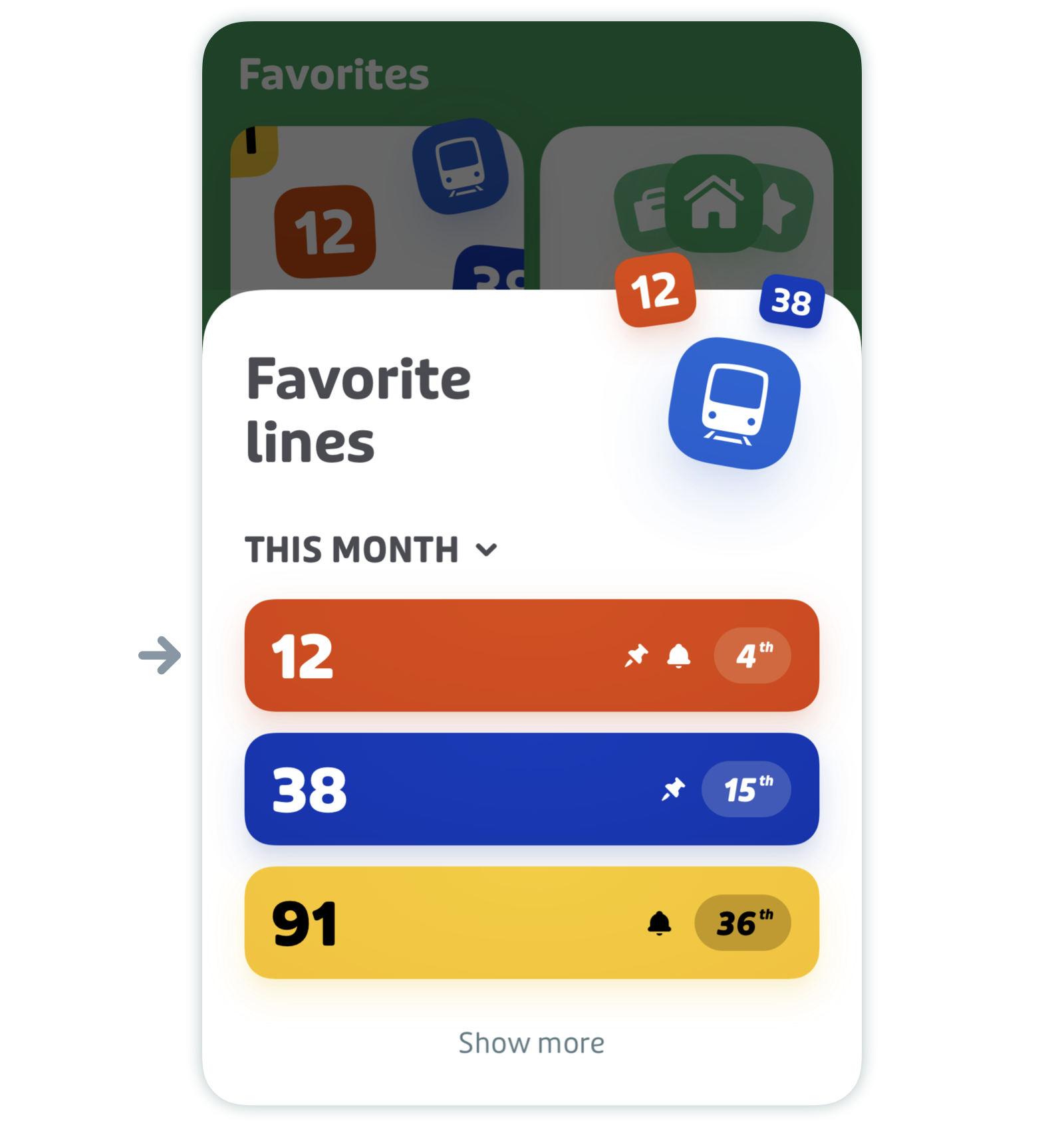Get notifications about disruptions with service alerts
In select cities, you can stay on top of schedule changes, stop relocations, entrance closures, and other unexpected surprises by subscribing to service alerts for your most frequently used transit lines.
You can receive notifications straight to your phone when agencies publish alerts.
Here's what this article covers:
- Check service alerts
- Hide individual alerts
- Subscribe to service alerts
- Manage service alert subscriptions
Check service alerts
When there is an active alert, you'll see a little triangle next to the line name or number. Tap the line to get more information.
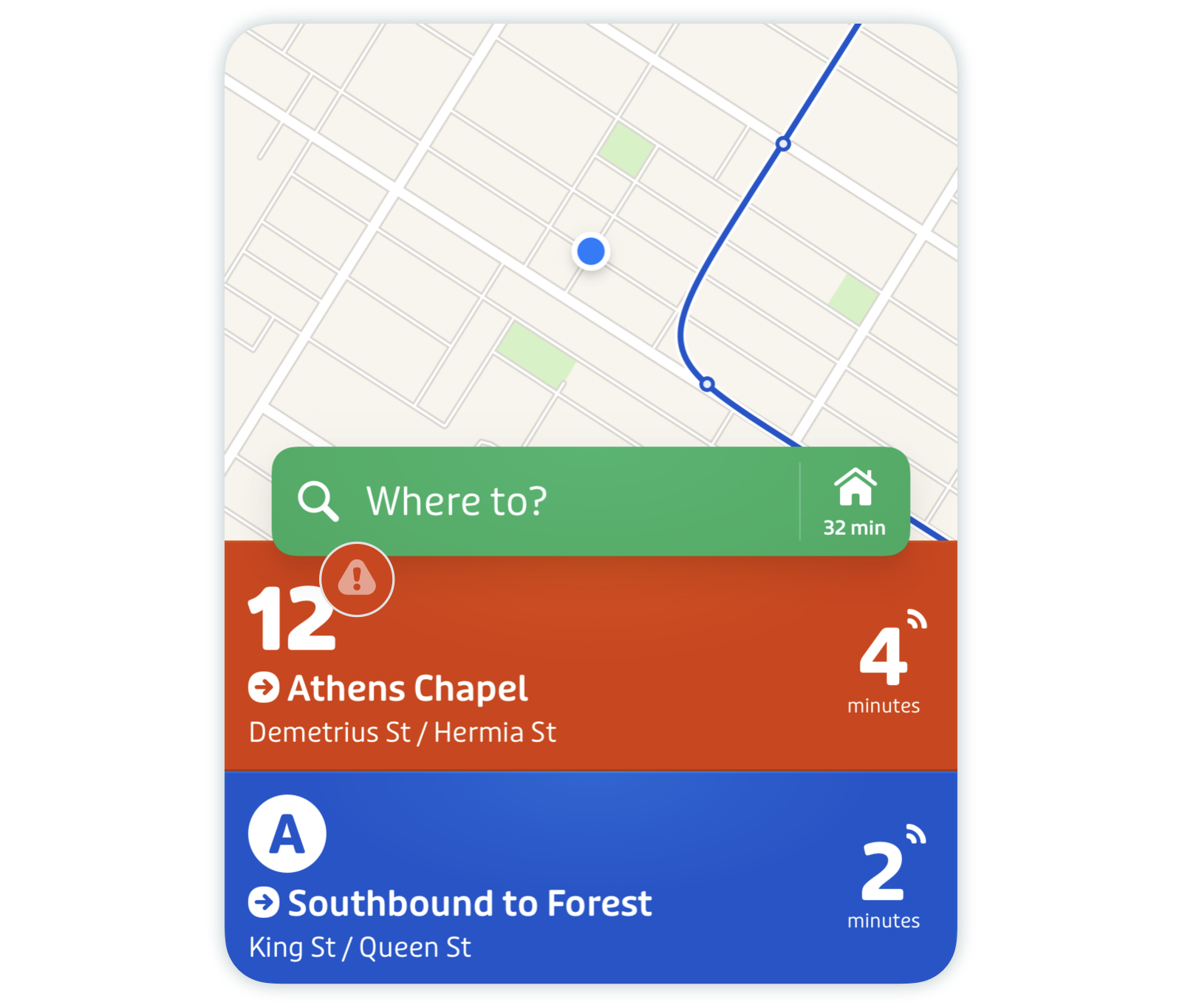
Tap the alert banner to read the alert.
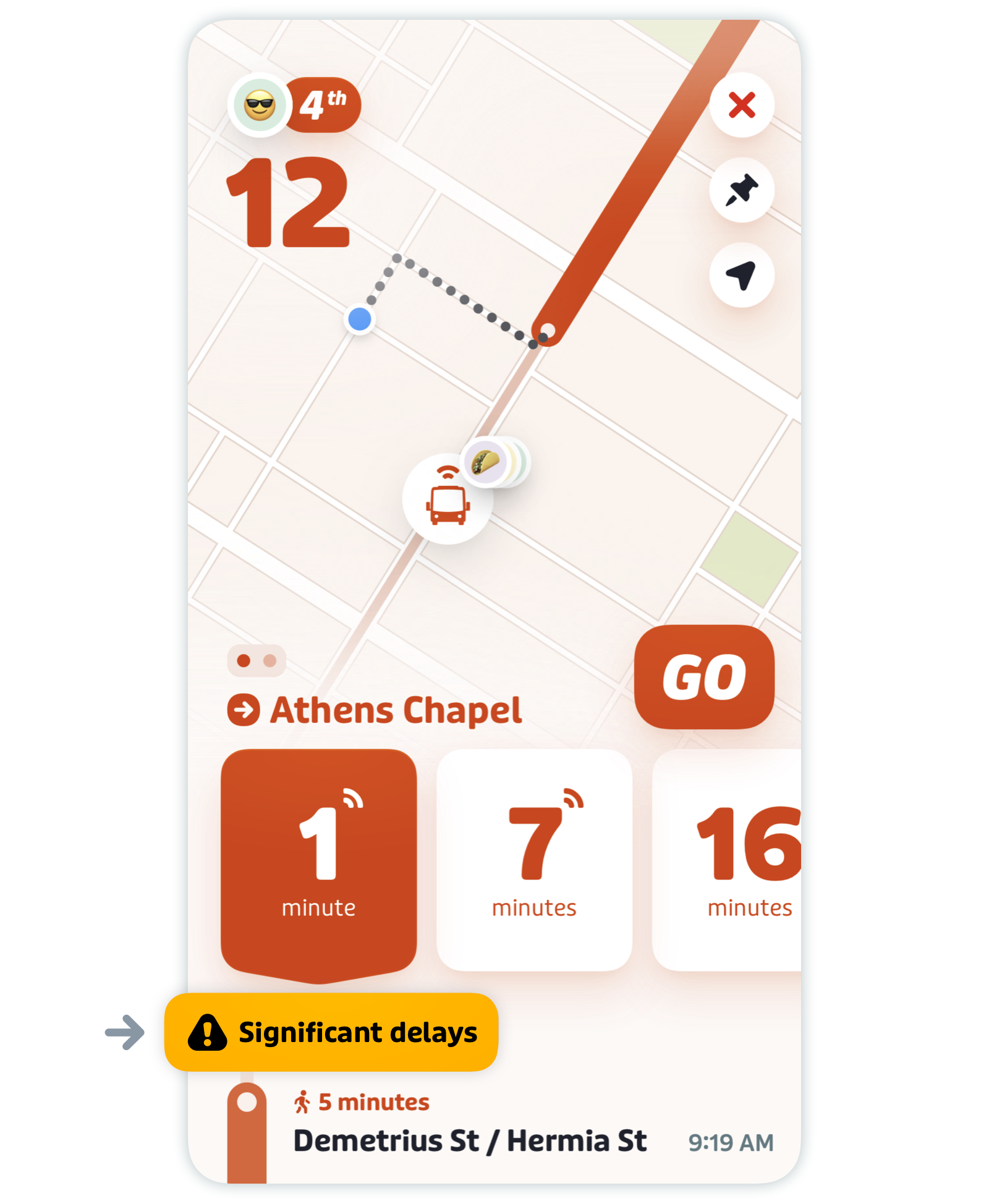
Swipe left/right on the line or in the alerts screen to check whether there are active alerts for the opposite direction.
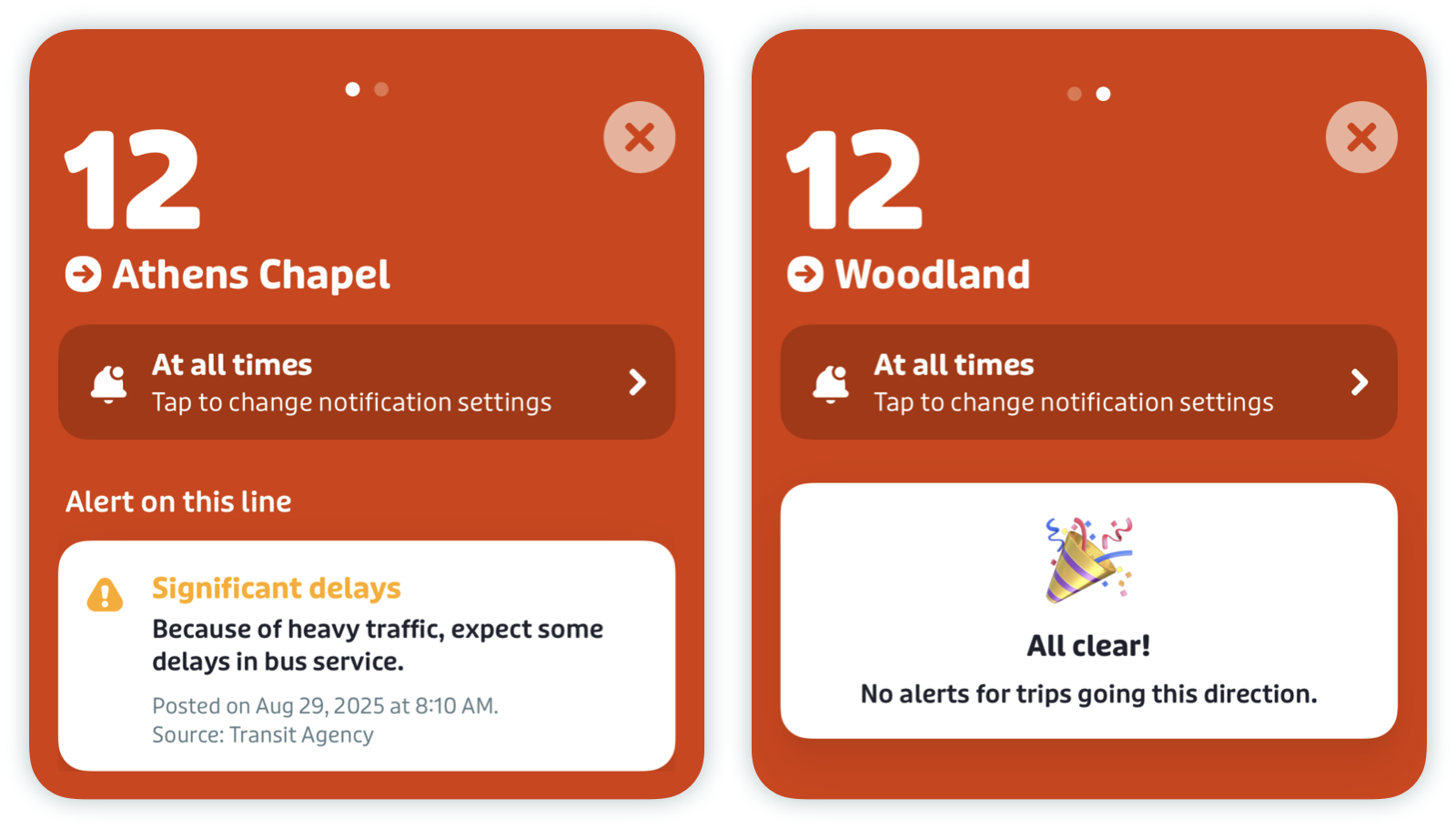
If the alert is associated with a specific stop, you'll see a circle highlighting the affected stop on the map (red or yellow only). Tap the stop, then the callout to check alerts for the affected stop.
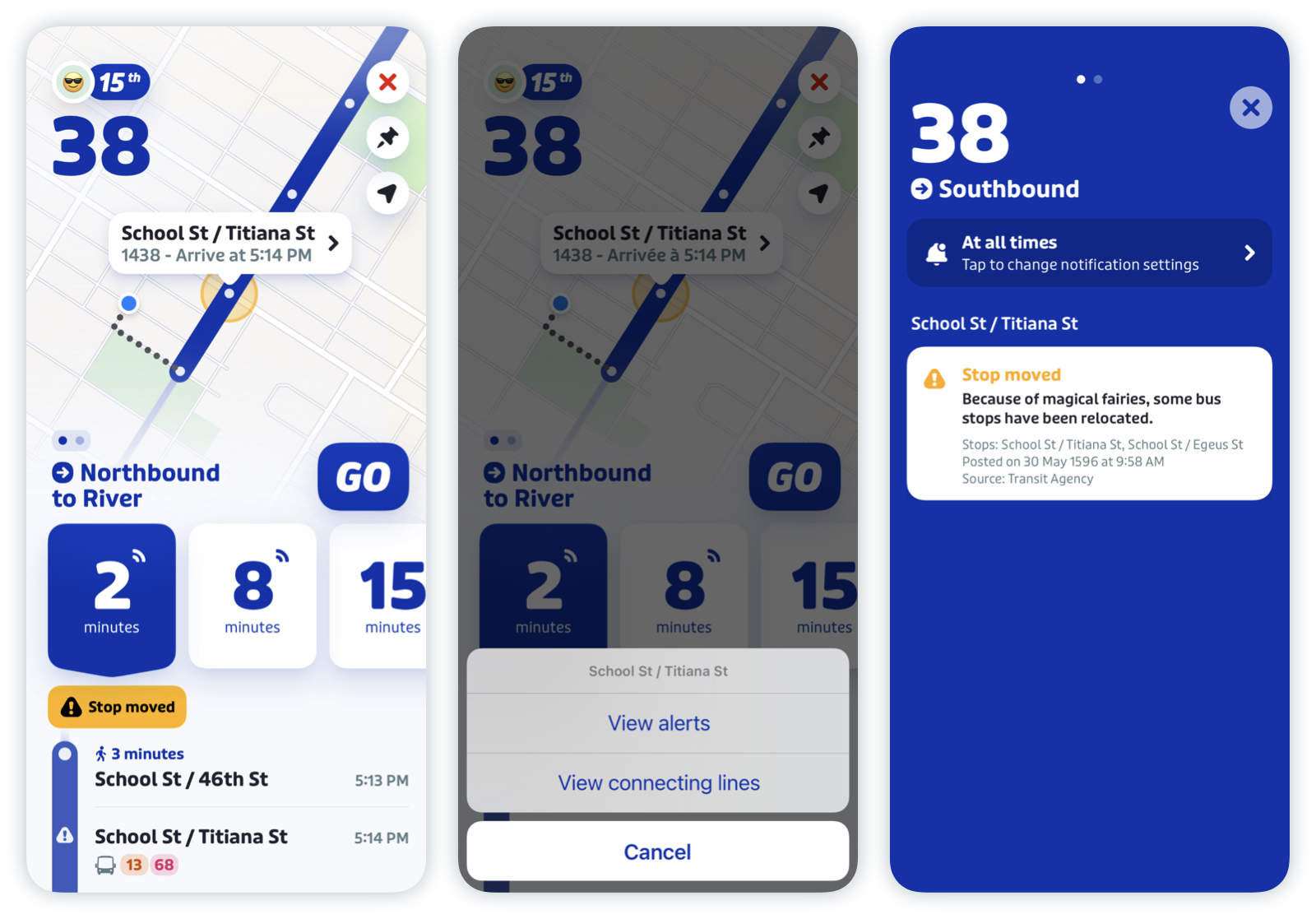
Pro tip: the alert color indicates how severe it is.
- Red alerts indicate that there is significant disruption on the route or a stop is closed.
- Yellow alerts indicate that there is mild disruption on the route or a stop has been moved.
- Grey alerts indicate an upcoming disruption on the route or information about changes at a station or stop.

Entrance alerts
Alerts for station entrances let you know if an entrance is closed or other important information. These alerts follow the same color pattern as other service alerts to indicate severity (see above).

Note: Station entrances are only shown in select cities.
Hide individual alerts
- In the service alerts screen, tap the alert you want to hide then tap "Hide alert" from the popup menu.
- To unhide an alert, tap "X hidden alert(s) (tap to view)".
Tap the alert, then tap "Unhide alert".
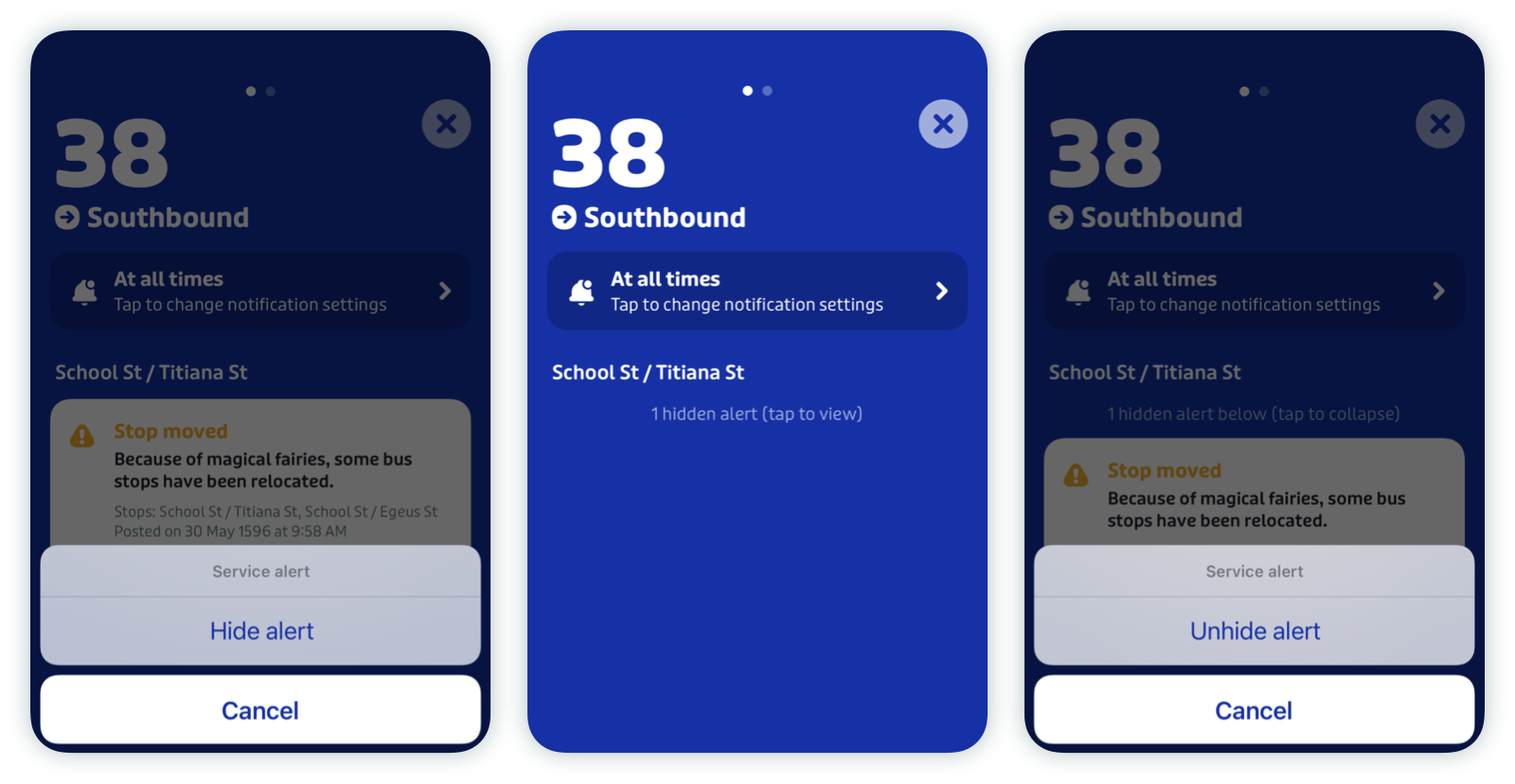
Subscribe to service alerts
To subscribe to service alerts, simply pin the transit line you’d like to receive service alerts for — tap the pin icon and select during which hours you’d like to receive notifications.

Note: Commute hours are defined as 7 to 9 AM and 4 to 7 PM. If you choose "Commute hours only", you'll only receive push notifications for alerts that are published during those periods, during weekdays.
We know that not everyone commutes during these times, so stay tuned for more flexibility in future updates!
If there’s an active alert on a line you’d like to receive service alerts for, you can tap on the alert banner to set up service alerts.

Manage service alert subscriptions
Tap the gear icon at the top left of the main screen.
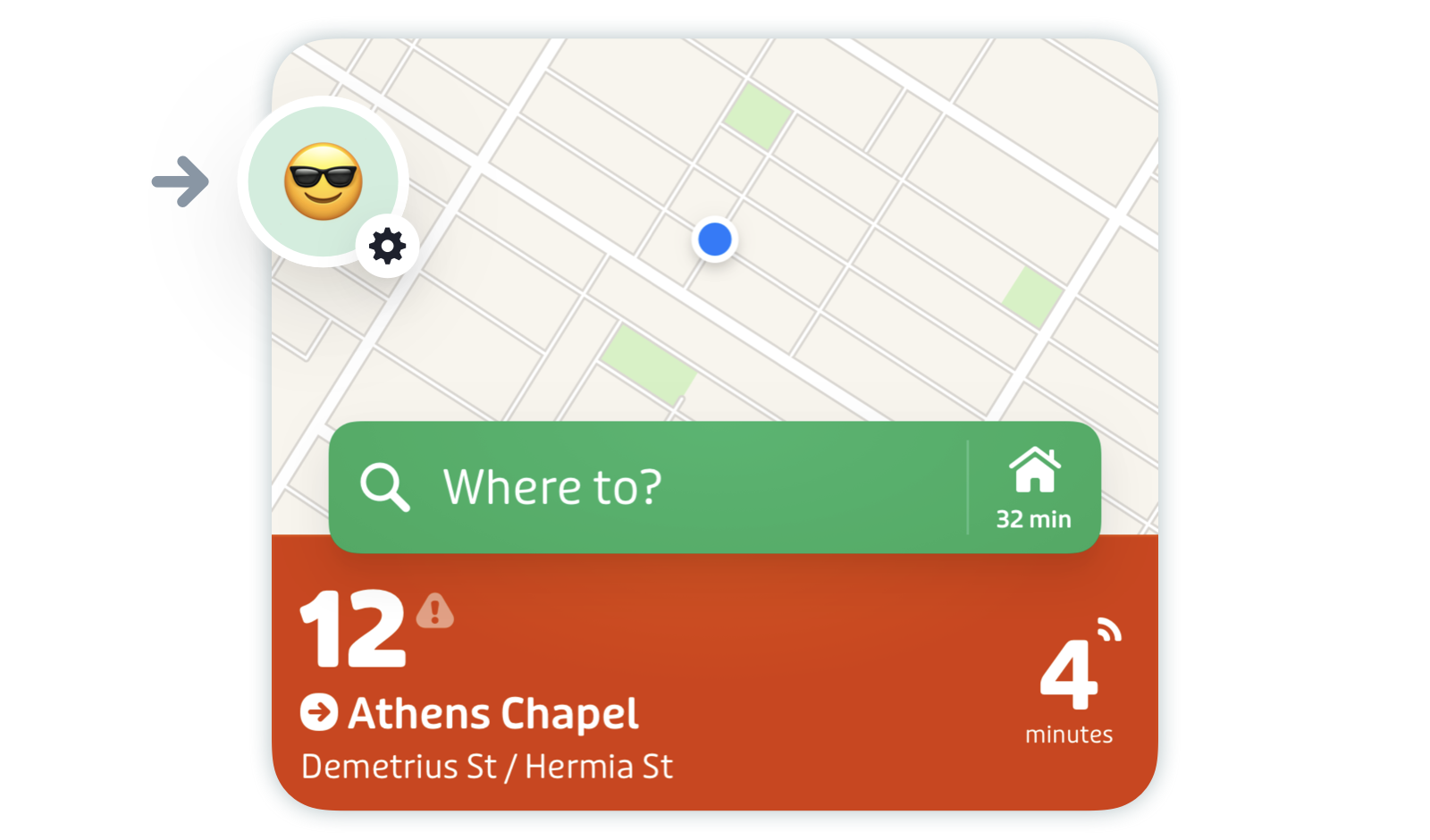
Scroll down to "Favorites" and tap "Transit lines".
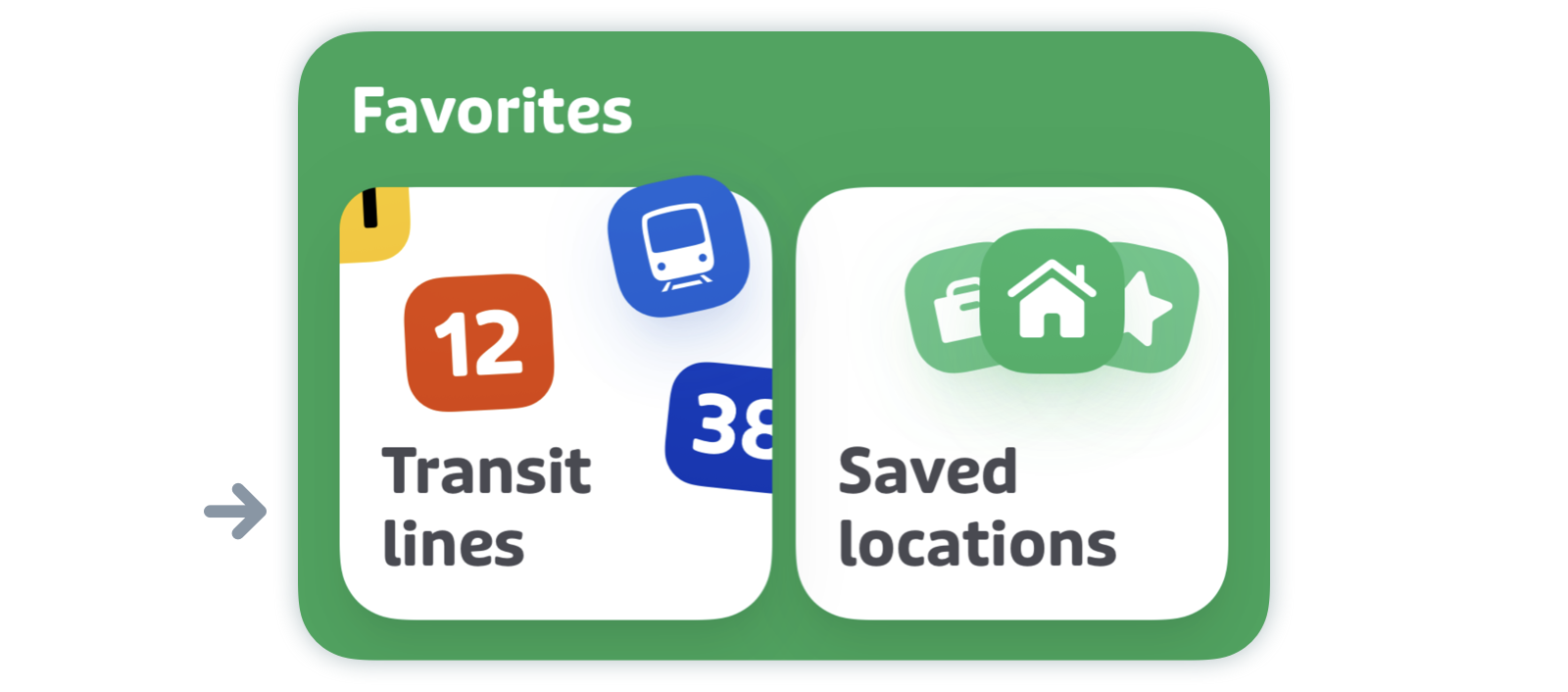
Then, you can tap the line you're interested in.
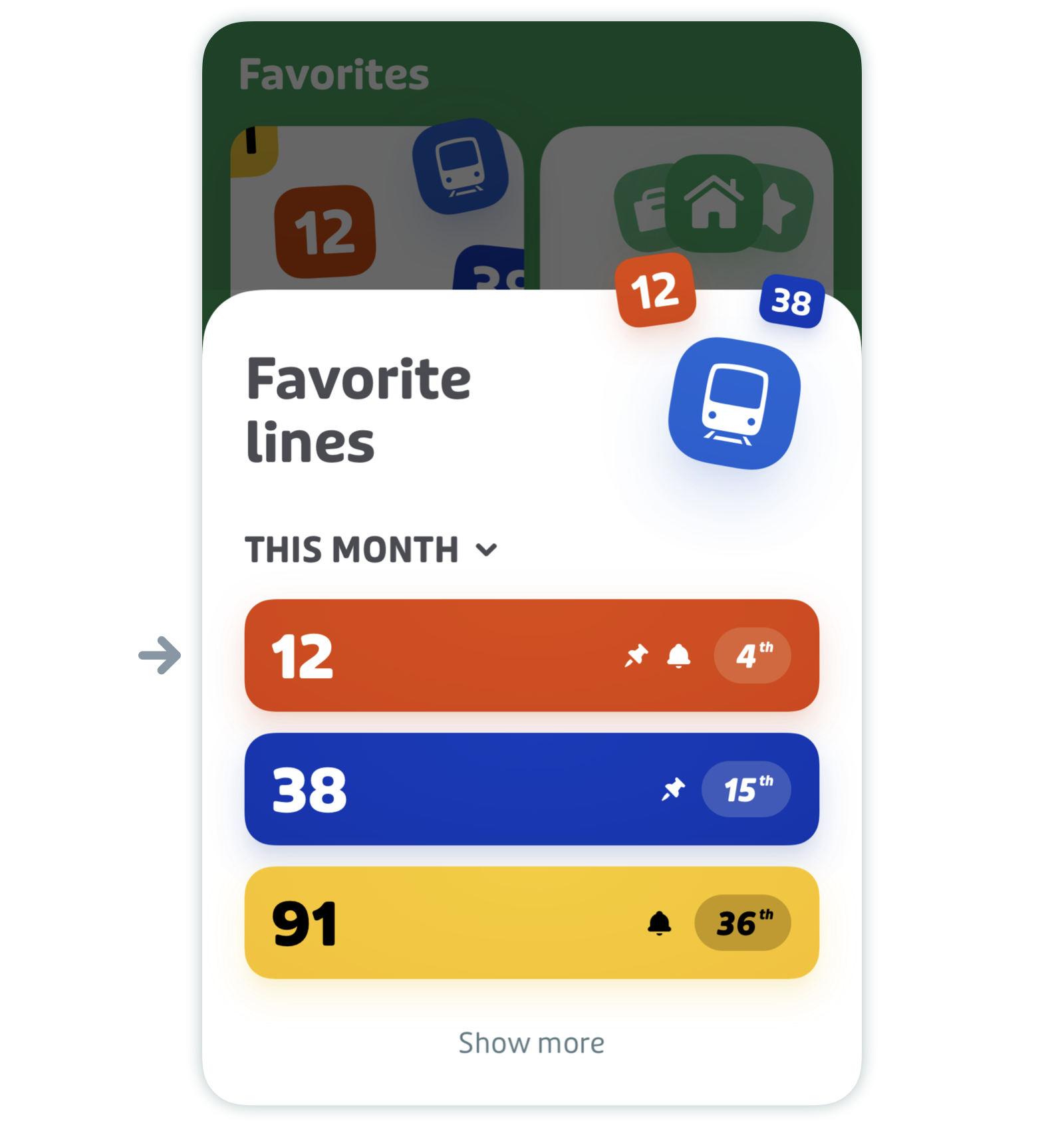
- Tap "Service alerts" to manage your service alert notifications.