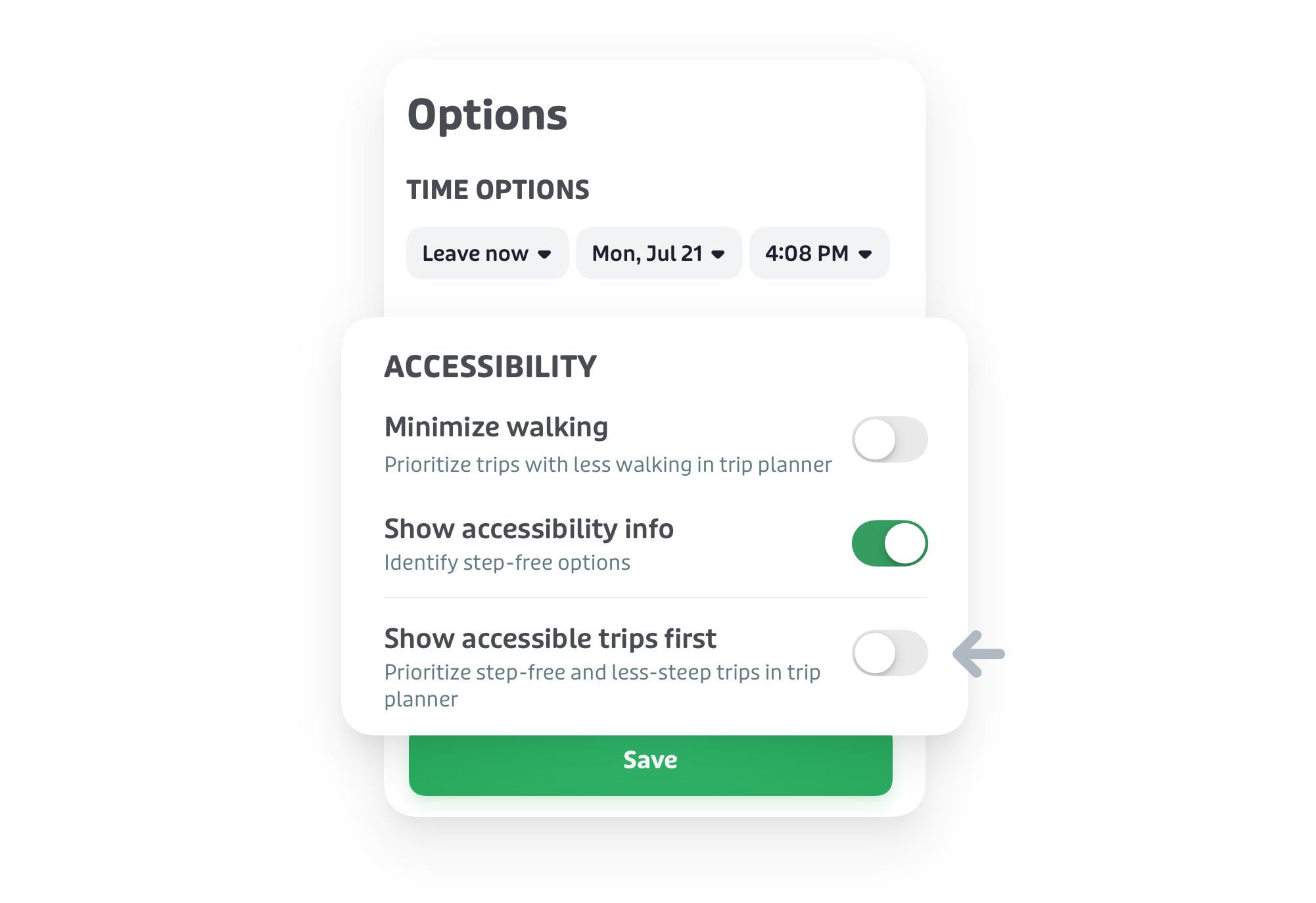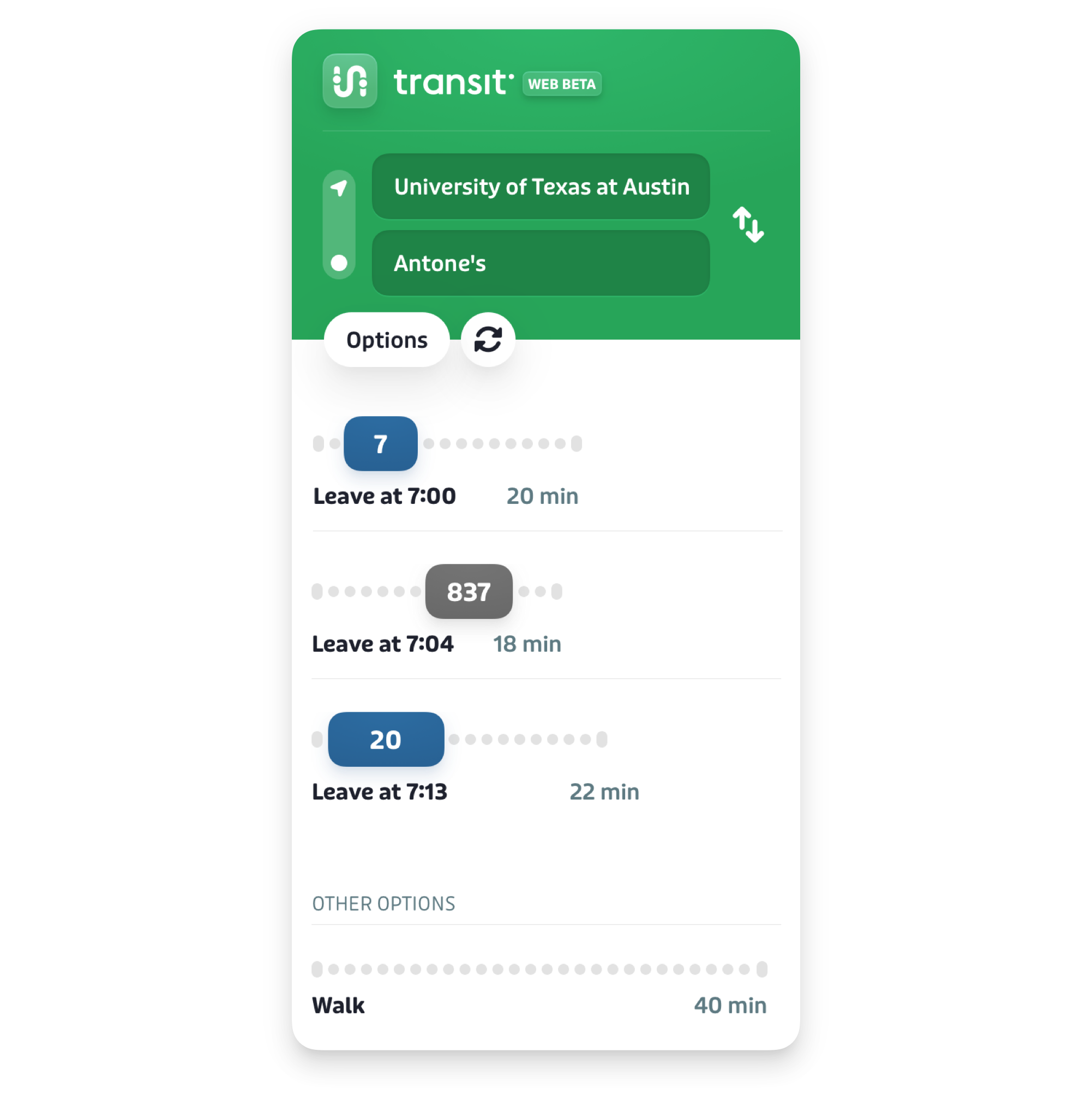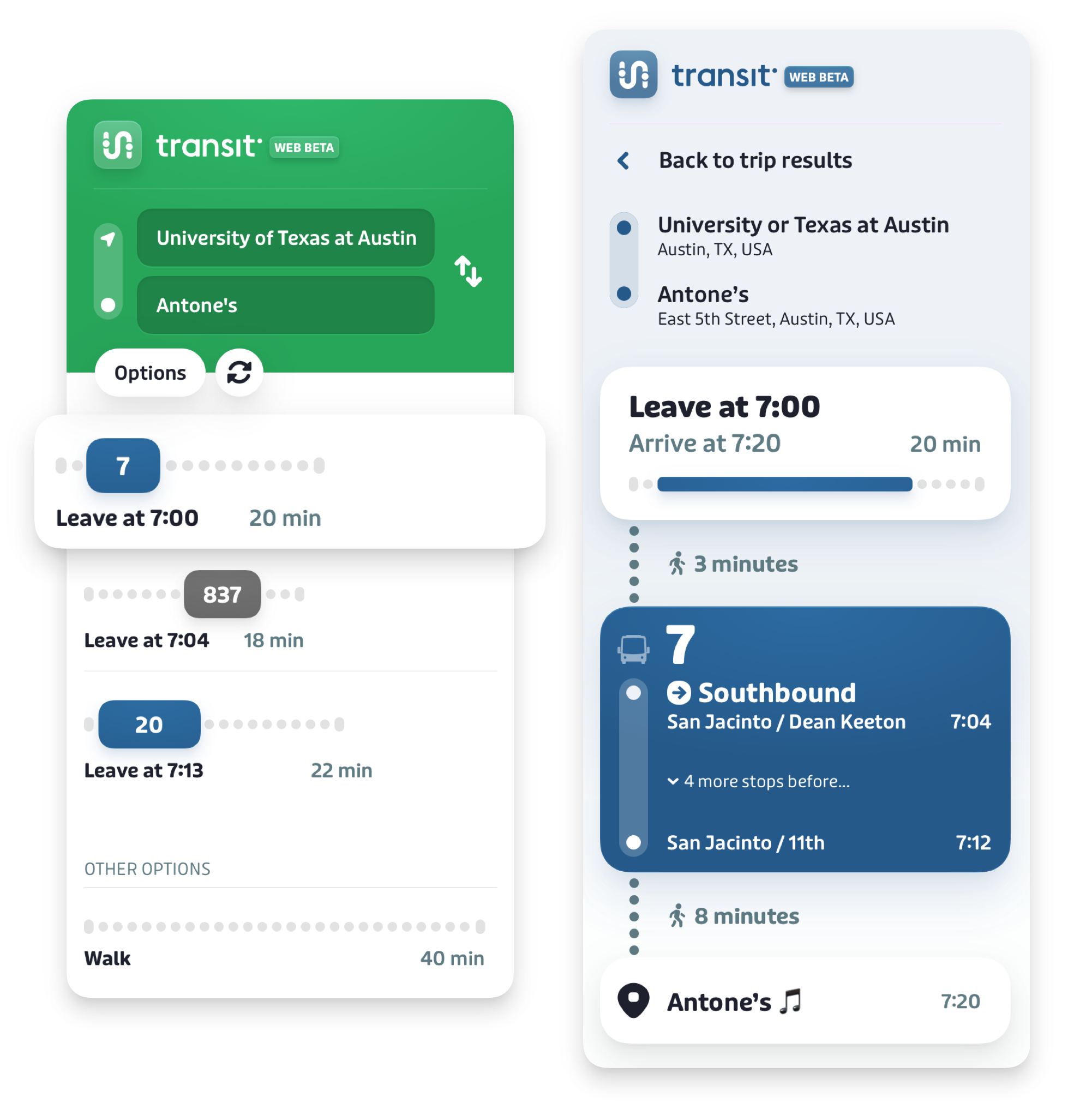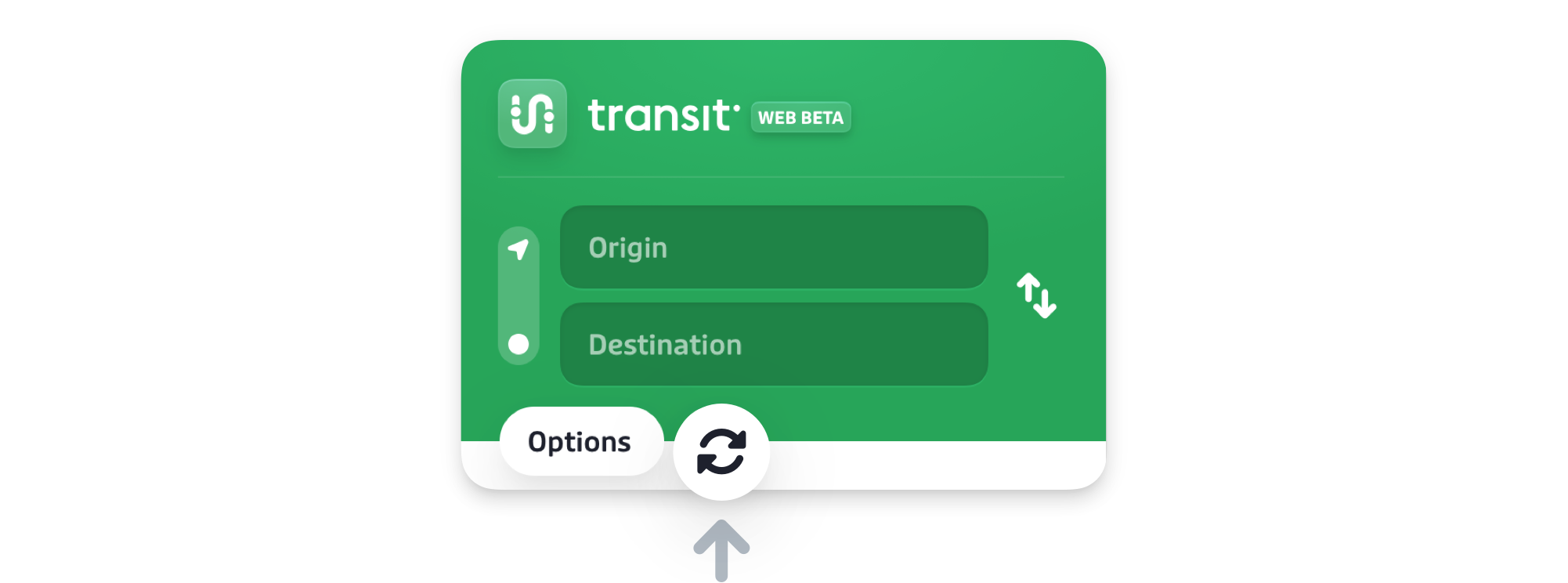How to use the Transit desktop trip planner
Table of Contents
- 🚀 Quick Start Guide: Plan a Trip in 4 Easy Steps
- 📓 Transit Desktop Trip Planner: Complete A-Z Guide
- 🖥️ Understanding Your Screen
- The Planning Panel: Your Controls
- The Interactive Map
- 🗺️ Planning Your Trip in Detail
- ✨ More Helpful Features
- How to Refresh Your Trip Results
- How to Share Your Set of Trip Plans with Someone
- 🖥️ Understanding Your Screen
- 💁 Common Questions & Troubleshooting
- What to do if you can't find your address
- What to do if no trip results show up
- Why the trip times changed
- Why your trip plan is taking a long time to load
- 🗃️ Glossary of Common Terms
🚀 Quick Start Guide: Plan a Trip in 4 Easy Steps
This mini-guide shows you the fastest way to plan a trip right now.
1️⃣ Define Trip Origin Location
- Action: Click on the Origin box.
- To plan a trip from where you are, click on Current Location below. Or, start typing an origin location, and then click on the correct location result from the list below.

2️⃣ Define Trip Destination Location
- Action: Click on the Destination box.
- To plan a trip to where you are, click on Current Location. Or, start typing a destination location, and then click on the correct location result from the list below.

3️⃣ Compare Trip Options
Once you’ve entered Origin and Destination locations for your trip, Transit will generate one or more Trip Options for getting from A to B in a list on the left-hand side of the screen.
Each Trip Option displays the total travel time in minutes.

4️⃣ Select a Trip Option for Your Journey
Action: Clicking on each Trip Option for your journey displays step-by-step instructions for the Trip Option and shows the entire Trip Option on the map, allowing you to choose which one you like best.

You have now planned a trip. For more details on all features of the Transit Desktop Trip Planner, continue with the full guide below👇
📓 Transit Desktop Trip Planner: Complete A-Z Guide
This guide will help you learn how to use the Transit Desktop Trip Planner to plan your journey from start to finish.
🖥️ Understanding Your Screen
When you open the Trip Planner, your screen has two main parts: the Planning Panel and the Interactive Map.

The Planning Panel: Your Controls
The Planning Panel on the left-hand side of the screen is your control center, where you define the Origin and Destination locations of your journey, compare various Trip Options, select and view step-by-step instructions for a given Trip Option, and where you can access the Options Panel to configure Web Trip Planner parameters.

Clicking on “Leave Now” brings up the Options pane, where you can configure a given departure or arrival time for your journey, as well as select optional accessibility parameters. These parameters in the Options pane will influence the Trip Options generated for you.

The Interactive Map
The Interactive Map on the right-hand side of the screen shows a map of the area near your location, or your transit agency’s area of service. Scroll into the map for more-precise local details, or scroll out of the map for a broader picture of the area.
When you plan a trip, clicking on any given Trip Option will show the entire Trip Option on the Interactive Map, including the Origin Location (Green pin), Destination Location (Red pin), walking directions to and from transit stops, and walking directions for any transfers between Trip Segments.

🗺️ Planning Your Trip in Detail
1️⃣ Define Origin Location
To begin, you need to tell the planner your Origin Location, or where your trip will start.
There are three different ways to define your Origin Location:
Define Origin Location Using Current Location
- In the Planning Panel at the top-right of your screen, click on the Origin Box. Your cursor will then appear in the Origin Box.
- Your Current Location will automatically appear in the Trip Planner Results Area.
- Click on Current Location in the Trip Planner Results Area to define your Origin Location as your Current Location.

Define Origin Location Using Search & Select
- In the Planning Panel at the top-right of your screen, click on the Origin Box. Your cursor will now appear in the Origin Box.
- Start typing an Origin Location in the Origin Box. You can type the name of a Point of Interest, a Street Address, or a Stop Number.
- As you type, Location Suggestions for your Origin Location based on your input will appear in the Trip Planner Results Area, beneath your Current Location. These Location Suggestions are organized into lists of Stops and Stations (transit stops), and/or Places (local street addresses and Points of Interest).
- Click on the correct Location Suggestion in the Trip Planner Results area to define your Origin Location as the selected transit stop, street address, or Point of Interest.

Define Origin Location by Clicking on the Interactive Map
- In the Planning Panel at the top-right of your screen, click on the Origin Box. Your cursor will now appear in the Origin Box.
- Now, look at the Interactive Map that fills the right-hand two-thirds of the Web Trip Planner interface.
- To find the correct Origin location, you may wish to move the view location of the Interactive Map by clicking and dragging to pan around the map, or you may wish to change the zoom level of the Interactive Map by scrolling in or out using your mouse or trackpad.
- Once you have found the correct Origin Location, place your cursor over it and click to define the chosen Interactive Map location as your Origin Location.

Once you have defined your Origin Location, it will appear as a green pin on the Interactive Map.
2️⃣ Define Destination Location
After defining your Origin Location, you need to tell the planner your Destination Location, or where your trip will end.
Just like for defining your Origin Location, you can set the Destination the same three ways:
Define Destination Location Using Current Location
- In the Planning Panel at the top-right of your screen, click on the Destination Box. Your cursor will then appear in the Destination Box.
- Your Current Location will automatically appear in the Trip Planner Results Area.
- Click on Current Location in the Trip Planner Results Area to define your Destination Location as your Current Location.

Define Destination Location Using Search & Select
- In the Planning Panel at the top-right of your screen, click on the Destination Box. Your cursor will now appear in the Destination Box.
- Start typing an Destination Location in the Destination Box. You can type the name of a Point of Interest, a Street Address, or a Stop Number.
- As you type, Location Suggestions for your Destination Location based on your input will appear in the Trip Planner Results Area, beneath your Current Location. These Location Suggestions are organized into lists of Stops and Stations (transit stops), and/or Places (local street addresses and Points of Interest).
- Click on the correct Location Suggestion in the Trip Planner Results area to define your Destination Location as the selected transit stop, street address, or Point of Interest.

Define Destination Location by Clicking on the Interactive Map
- In the Planning Panel at the top-right of your screen, click on the Destination Box. Your cursor will now appear in the Destination Box.
- Now, look at the Interactive Map that fills the right-hand two-thirds of the Web Trip Planner interface.
- To find the correct Destination location, you may wish to move the view location of the Interactive Map by clicking and dragging to pan around the map, or you may wish to change the zoom level of the Interactive Map by scrolling in or out using your mouse or trackpad.
- Once you have found the correct Destination Location, place your cursor over it and click to define the chosen Interactive Map location as your Destination Location.

Once you have defined your Destination Location, it will appear as a red pin on the Interactive Map.
Note: How to Swap Origin and Destination Locations
Once you have defined your Origin Location and your Destination Location, you may choose to swap Origin and Destination locations, i.e. to plan a return trip.
- Action: Click the swap icon.
- Icon with two arrows, located to the immediate right of the Origin and Destination boxes in Planning Panel at the top-left of your screen.

Your origin and destination will be swapped and the Trip Planner will provide new Trip Options for the “reverse” of your original trip.
3️⃣ Define Travel Time Parameters in the Options Pane
After defining your Origin Location and your Destination Location, the next step is to define the time parameters for your journey, by clicking on “Leave Now” to bring up the Options Pane.

The Options Pane provides three options for time parameters as you plan your journey, which influence the Trip Options it presents for you to choose from:
"Leave now": Departing as Soon as Possible (Default)
By default, the trip planner looks for trips that are leaving right away. If that’s the correct time parameter for your trip, take no further action and proceed to Step 4 below.
How "Leave now" works:
- This setting uses information about where buses and trains are right now, including any delays.
- It is the best option when you are ready to leave and need the most up-to-date travel times.
"Leave at": Departing at a Defined Time
If you need to leave at a specific time in the future, or if you’d like to view trip options for weekend schedules or future holidays, you can use the "Leave at" option:
- In the Planning Panel at the top-right of your screen, click on “Leave now” to bring up the Options Pane.
- In the "Time Options" section at the top of the Options Pane, click “Leave now” to reveal the drop down menu showing the time parameter options “Leave at” and “Arrive by”.
- Click “Leave at”.
- Select the correct date: To the right of the Time parameters drop-down menu, click today’s date to reveal the Date Selector drop-down menu. If your future date falls in a different month than the current month, you may click the small arrow to the right of the current month to see dates in future months. Click on the date on which you would like to plan a future trip.
- Select the correct time: To the right of the Date Selector down-down menu, click on the arrow to the right of the current time to reveal the Time Selector drop-down menu. Click on the time of day you would like to plan a trip for.
- Click the green "Save" button.
The Options pane will now close, and the Trip Planner will recalculate your trip according to your chosen Time Parameter.
"Arrive by": Arriving at a Defined Time
If you need to be at your destination by a certain time, you can use the "Arrive by" option:
- In the Planning Panel at the top-right of your screen, click on “Leave now” to bring up the Options Pane.
- In the "Time Options" section at the top of the Options Pane, click “Leave now” to reveal the drop-down menu showing the time parameter options “Leave at” and “Arrive by”.
- Click “Arrive by”.
- Select the correct date: To the right of the Time parameters drop-down menu, click today’s date to reveal the Date Selector drop-down menu. If your future date falls in a different month than the current month, you may click the small arrow to the right of the current month to see dates in future months. Click on the date on which you would like to plan a future trip.
- Select the correct time: To the right of the Date Selector down-down menu, click on the arrow to the right of the current time to reveal the Time Selector drop-down menu. Click on the time of day you would like to arrive by for your future trip.
- Click the green "Save" button.
The Options pane will now close, and the Trip Planner will recalculate your trip according to your chosen Time Parameter.
4️⃣ Define Accessibility Parameters in the Options Pane
After defining your Origin Location and your Destination Location, and defining any Time Parameters as required, the next step is to define any Accessibility parameters you require.
As with the Time Parameters, Accessibility parameters are accessed by clicking on “Leave Now” to bring up the Options Pane.

The Options Pane provides three options for accessibility parameters as you plan your journey, which influence the Trip Options it presents for you to choose from:
All Accessibility parameters are toggle-able on/off options.
Minimize walking
This parameter minimizes walking to and from stops and at transfer points. To activate the Minimize walking parameter:
- In the Planning Panel at the top-right of your screen, click on “Leave now” to bring up the Options Pane.
- In the Accessibility section underneath Time options, locate the toggle next to "Minimize walking" and click it. The toggle will slide rightward revealing a green space, indicating the Minimize walking parameter is now “on”.
- Click the green "Save" button.
The Options pane will now close, and the Trip Planner will recalculate your Trip Options to minimize walking.
Show accessibility info
This parameter displays accessibility info for your transit agency’s stops and stations for all public-transit journey segments, in the Trip Option timebars, and within the Trip Details after clicking on a given Trip Option. Note that the Web Trip Planner can only show accessibility info if it is provided such info by your transit agency.
To activate the Show accessibility info parameter:
- In the Planning Panel at the top-right of your screen, click on “Leave now” to bring up the Options Pane.
- In the Accessibility section underneath Time options, locate the toggle next to "Show accessibility info" and click it. The toggle will slide rightward revealing a green space, indicating the Show accessibility info parameter is now “on”.
Click the green "Save" button.
Outcome: The Options pane will now close, and the Trip Planner will recalculate your Trip Options to show accessibility info. Note that showing accessibility info does not modify Trip Options that the Web Trip Planner calculates; it is only an informational tool.
How Show accessibility info displays accessibility of trip segments:

The "show accessible trips first" toggle will prioritize accessible options above all other Trip Options.
How to Find a Step-Free Route
If you need to avoid stairs, you can use the step-free accessibility options.
How to plan a step-free trip:
- Action: Click on “Options” to open the Options menu.
- Action: Find the toggle next to "Show accessibility info". Click it to see which trips are wheelchair accessible.
Action: For a more focused search, find the toggle next to "Show accessible trips first". Click it.
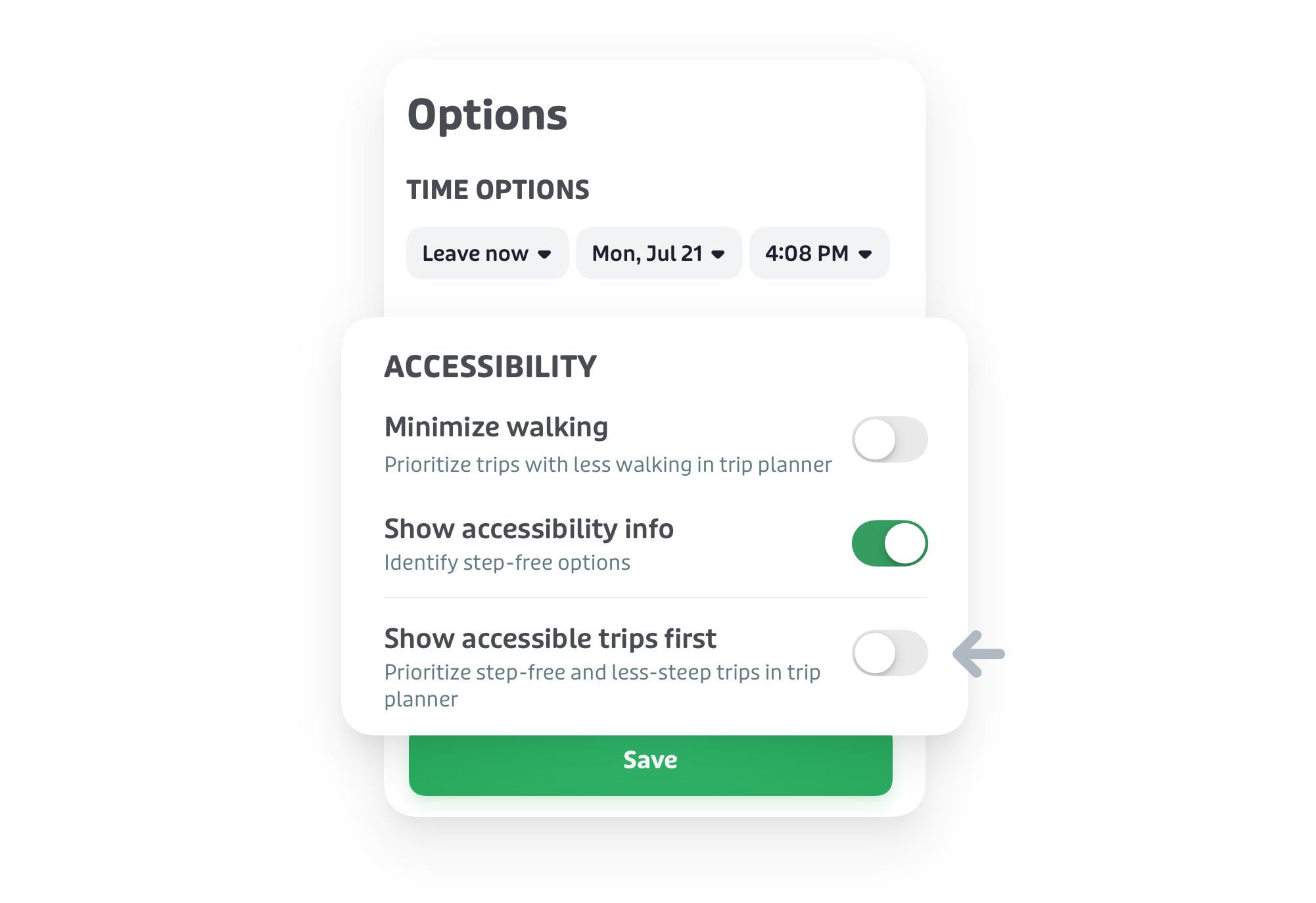
Outcome: The switch will slide to the "on" position.
Action: Click the green "Save" button.
Outcome: The trip results will update and show you routes without stairs at the top of the list.
5️⃣ Compare Your Trip Options
After defining your Origin Location and your Destination Location, and defining any Time Parameters or Accessibility Options as required, the Trip Planner will generate one or more Trip Options for your journey in the Trip Results List lower-right portion of the screen, within the Planning Panel.
Comparing your Trip Options involves:
Viewing the Trip Results List
The Trip Results List contains in the lower-left of the screen presents one or more Trip Options:
- Take note of the best Trip Option: The Web Trip Planner calculates the best Trip Option for your selected Origin and Destination Locations within your selected Time Parameters, and places this option first at the top of the Trip Results List.
Scroll down if necessary to view other Trip Options: If multiple Trip Options are available for your selected Origin and Destination Locations within your selected Time parameters, you may not be able to view the entire list. If so, scroll down using your mouse or trackpad to view additional Trip Options.
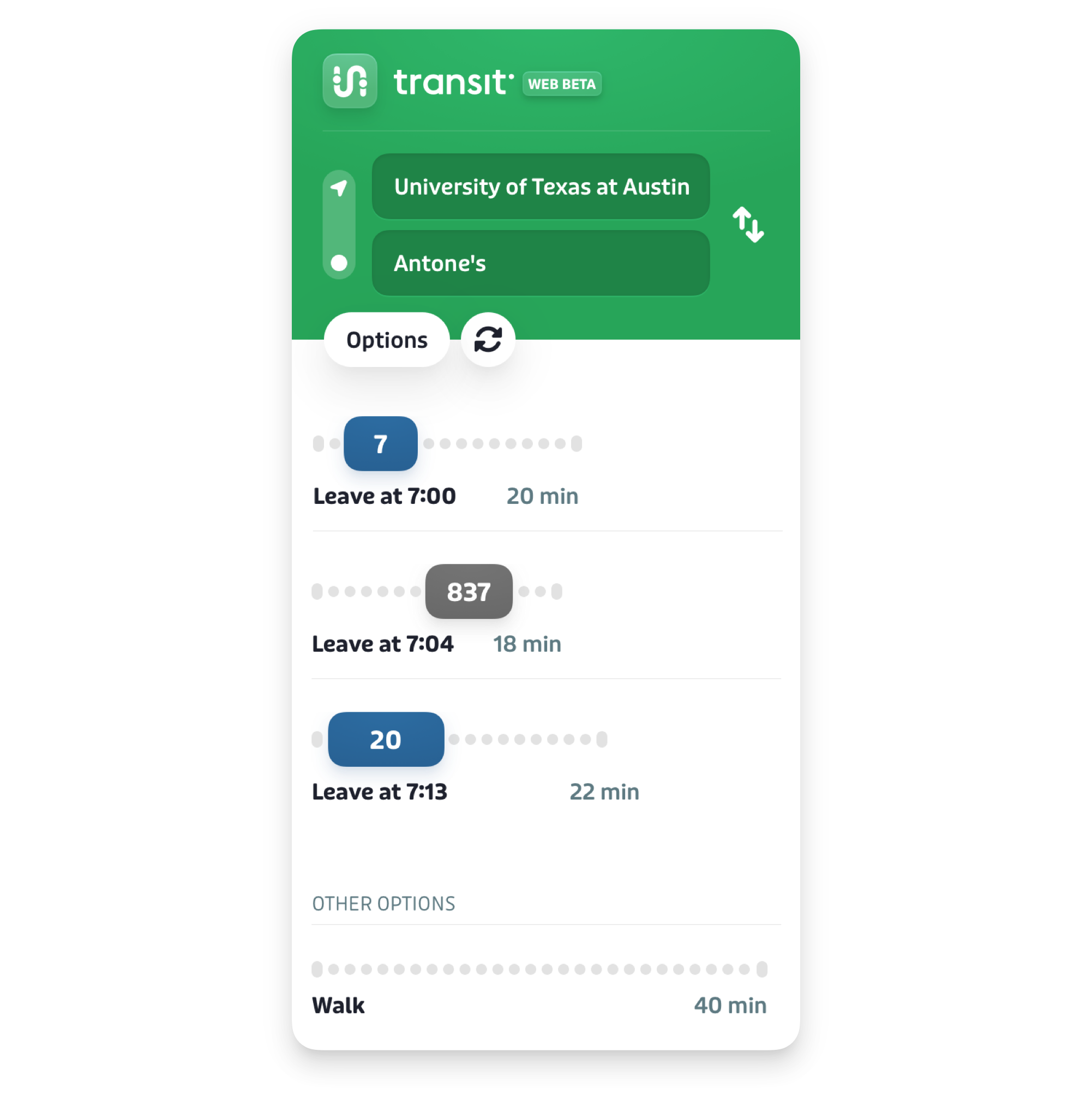
Note that the Trip Results List may present Trip Options that use different transportation modes, including public-transit-only trips, trips that combine public transit segments with longer walk segments, and sometimes walking-only options as well.
Understanding a Trip Option (The Timebar)
Within the Trip Results List, each Trip Option is shown in a format called a "timebar." This gives you a quick visual summary of the journey:

How to See Trip Details
To get more information about a specific trip, you can open the details view.
How to see more details:
- Action: From the list of trip results, find a trip you are interested in.
Action: Click anywhere on that trip's timebar.
Outcome: The Planning Panel will change to a new screen showing a detailed, step-by-step list for that single trip.
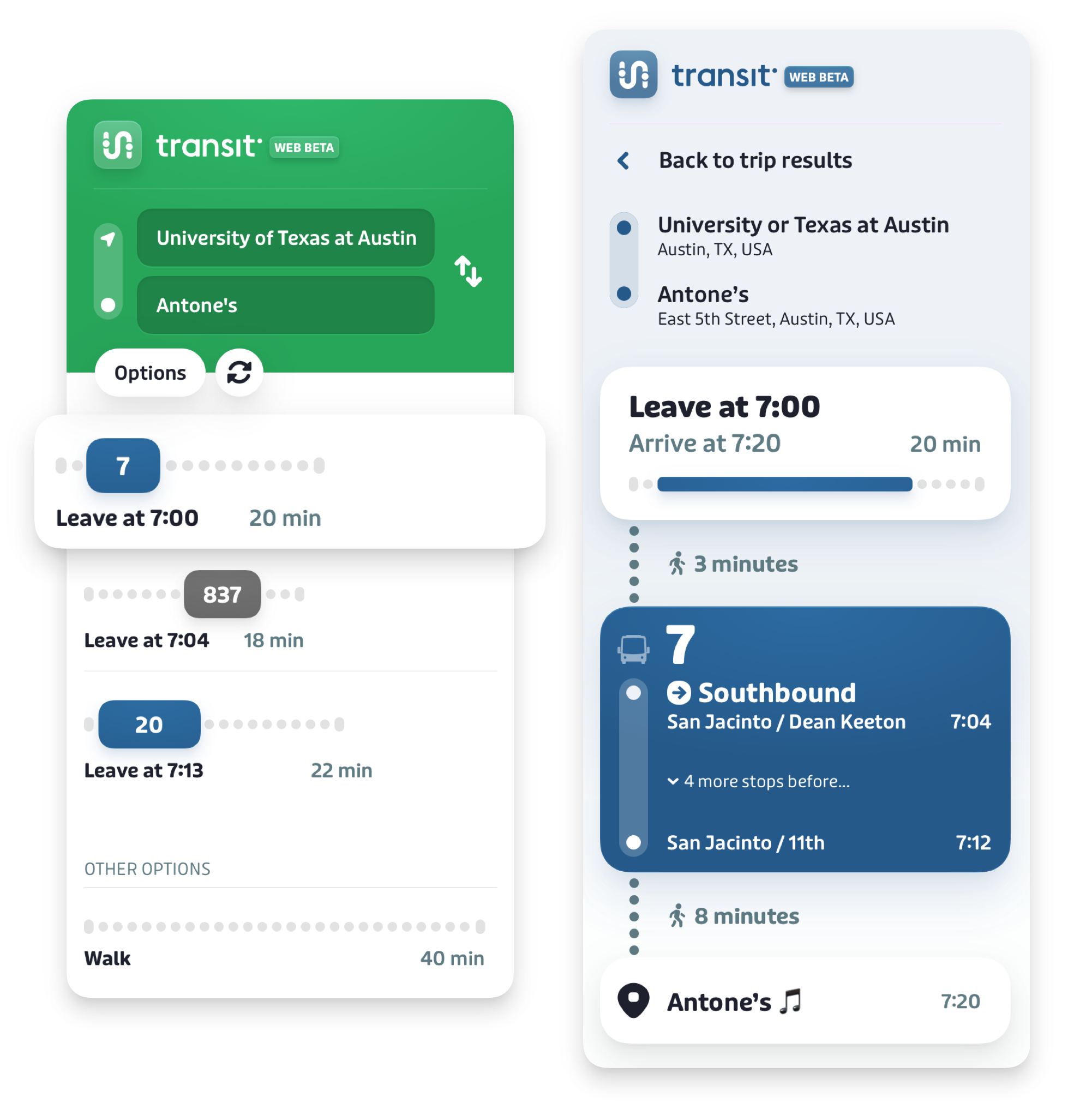
How to See All Stops on a Route
The details view shows you where to get on and off a bus or train. You can also see all the stops in between.
How to expand the stop list:
- Action: First, open the Trip Details view for a specific trip.
- Action: In the breakdown of your transit ride, look for a line of text that says something like "v 2 stops to...".
- Action: Click on this line of text.

Outcome: The view will expand to show you a list of every stop the vehicle will make before you need to get off. You can click it again to hide the list.
The Parts of Your Journey Explained
Each trip is made up of different parts. The trip planner combines these parts to find you the best route.
| Walking | This is shown with a walking person icon. The details view tells you how long you will need to walk and the distance. |
|---|---|
| Public Transit | This is any ride on a bus, train, or ferry. It is shown as a colored block in the timebar. The details view tells you the route name, direction, and stop information. |
| On Demand Transit | This refers to a special service you might need to book, like a local shuttle that doesn't follow a fixed route. The planner will let you know if a trip uses one of these services. (See the Glossary for more info) |
More Helpful Features
How to Refresh Your Trip Results
Information about where vehicles are can change. You can use the refresh button to get the latest updates.
How to refresh your results:
Action: Find the Refresh button in the Planning Panel. It looks like a circular arrow.
Action: Click the refresh button.
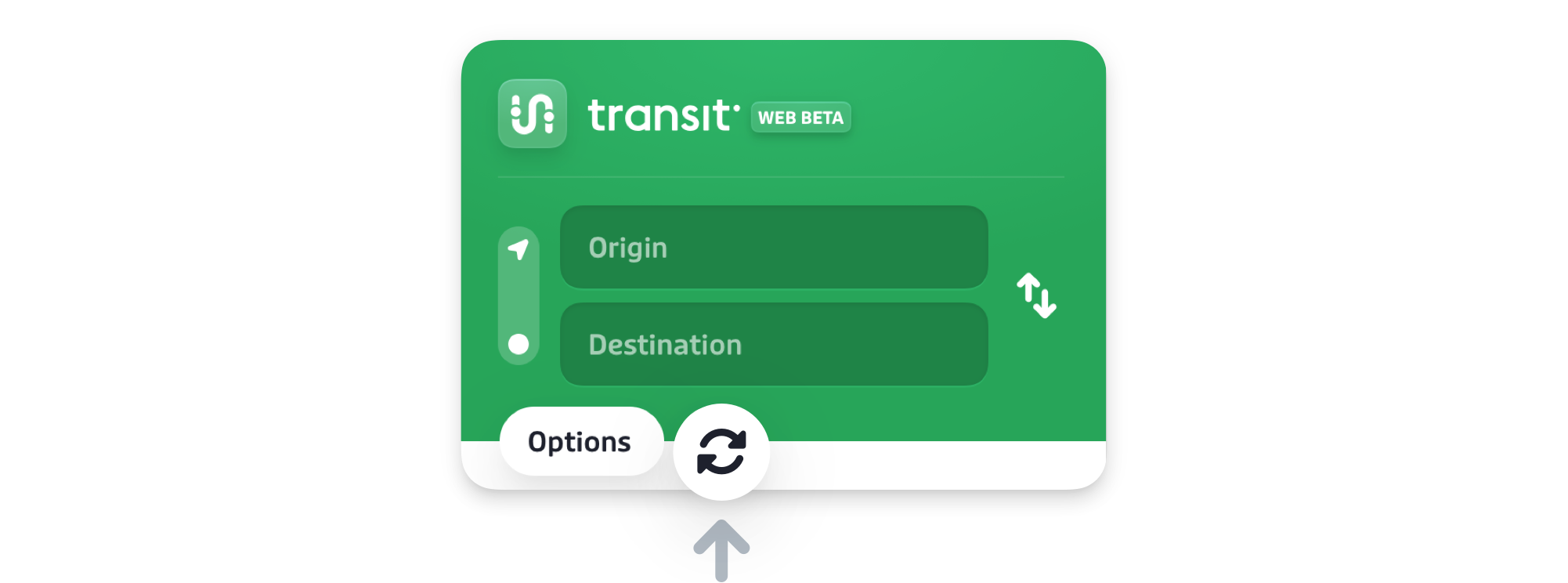
Outcome: The trip planner will search again using the most current information. The trip times in your results list may change slightly.
How to Share Your Trip Plans with Someone
You can share your trip plans with another person by sending them a link.
How to share your trips:
Action: After you have a set of trip plans you want to share, move your mouse to the address bar at the very top of your web browser. Click inside it.
Outcome: The full web address for the page will be highlighted.
- Action: Copy this address. You can do this by right-clicking on it and choosing "Copy," or by using a keyboard shortcut.
Action: Paste the link into an email or a message to send it.
Outcome: When the other person clicks the link, the Trip Planner will open on their computer showing the exact set of trip plans you created.
Common Questions & Troubleshooting
What to do if you can't find your address
Sometimes, the address you type might not show up in the suggestion list. Here are a few things you can try.
- Check for typos. Make sure you have spelled the street name and city correctly.
- Try a different format. For example, if "123 Main Street" does not work, try typing "Main Street and 2nd Avenue".
- Use a nearby landmark. If you are going to a specific store, try typing the name of the store or the shopping center it is in.
- Use the map. You can also select your location directly on the map instead of typing it. (See "How to Select a Location Directly on the Map").
What to do if no trip results show up
If you have entered an origin and destination but see a message that no trips could be found, here are some things to check.
- Check the date and time. Make sure you have not accidentally chosen a date in the past, or a time when transit service is not running (like in the middle of the night).
- Check the locations. Are the origin and destination very far apart? The trip planner may not be able to find a route if the trip is too long. Make sure the pins on the map are where you expect them to be.
- Try a different time. If you chose "Leave at" or "Arrive by," try changing the time by 15 or 30 minutes. There may not be a trip available at the exact time you first selected.
Why the trip times changed
You may notice that the departure times in your trip plan change if you wait a few minutes and then look again.
This happens because the trip planner is using Real-Time Information. This means it is getting live updates about where your bus or train is right now.
- If a bus is running a few minutes late, the trip planner will update its arrival time at your stop.
- If a bus is running early, the time might change as well.
- Using the Refresh button is a good way to make sure you have the most current times before you leave.
Why your trip plan is taking a long time to load
Sometimes, it may take a little longer for your trip results to appear after you enter your destination.
This can happen when the trip planner is looking for many different types of trips at once, especially trips that include On-Demand services. The planner is working hard to check all possible options to find you the best one.
Usually, the first few results will appear quickly, and more options may fill in after a few more seconds.
Glossary of Common Terms
Definitions for Transit Terms
| Accessibility Options | Tools within the trip planner that help you find routes that are step-free or have less walking. |
|---|---|
| Destination | The place where you want your trip to end. |
| Itinerary | Another word for a trip plan. It is a detailed list of the steps in your journey. |
| Origin | The place where you want your trip to begin. |
| Public Transit | Transportation services for everyone to use, like buses, trains, subways, and ferries. These services usually run on set routes and schedules. |
| Real-Time Information | Live, up-to-the-minute data about where transit vehicles are. This is why trip times can change to show if a bus is running early or late. |
| Route | The specific path that a bus or train follows. For example, the "Route 5" bus follows the same path every day. |
| On-Demand Transit | A type of transportation service that may not have a fixed route or schedule. You might need to book a ride for these services, like a local community shuttle. |
| Stop ID | A unique number that identifies a specific bus or train stop. You can type this number into the Origin or Destination box to find your stop. |
| Timebar | The visual summary of a trip option in the results list. It shows the different parts of your journey in a single line. |