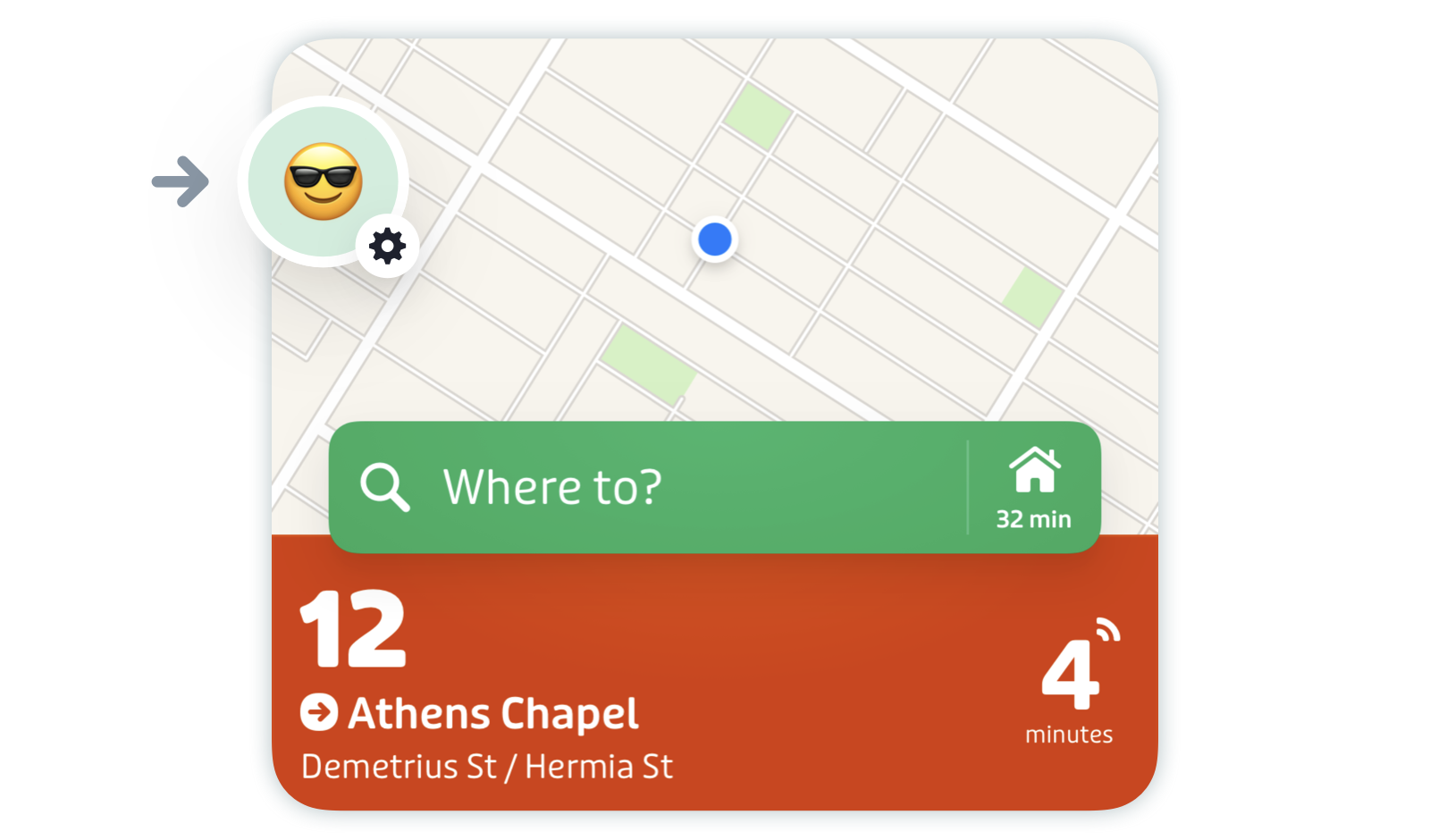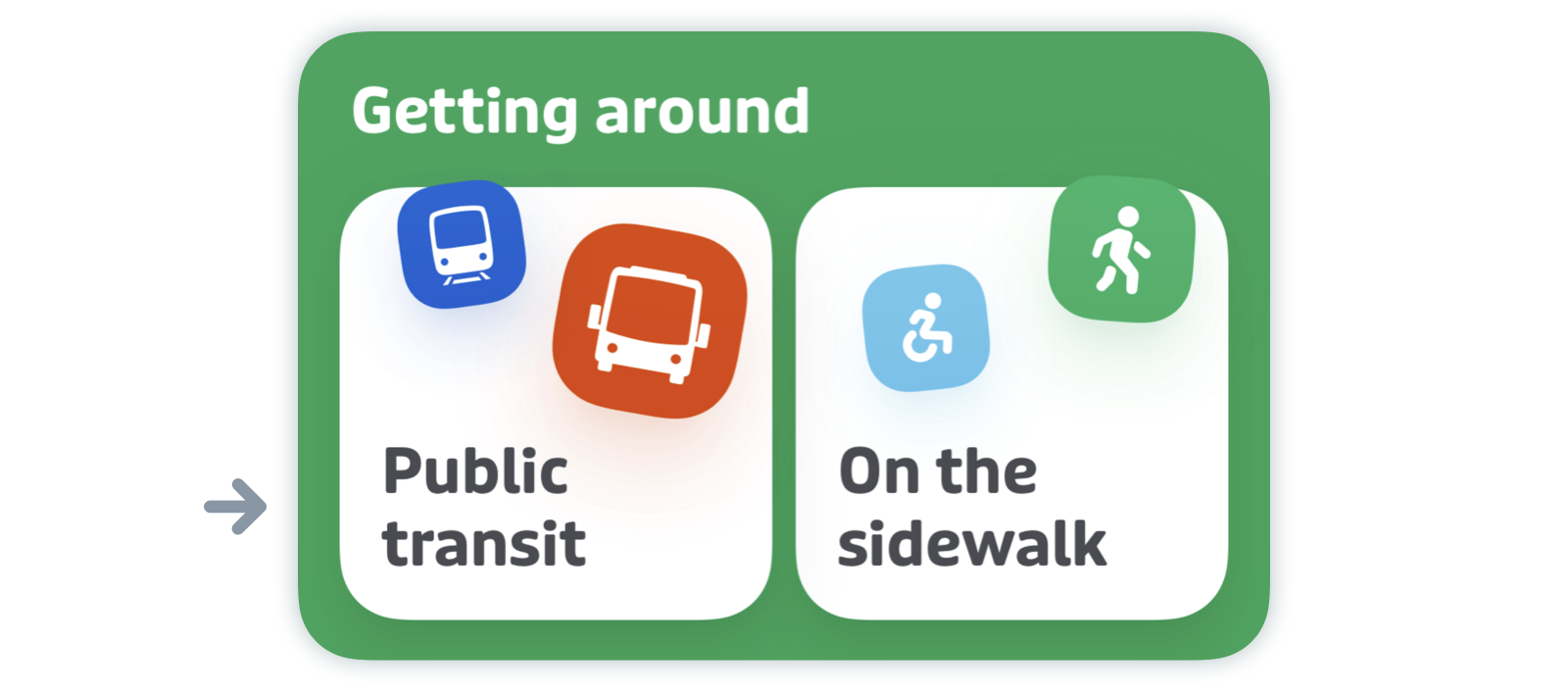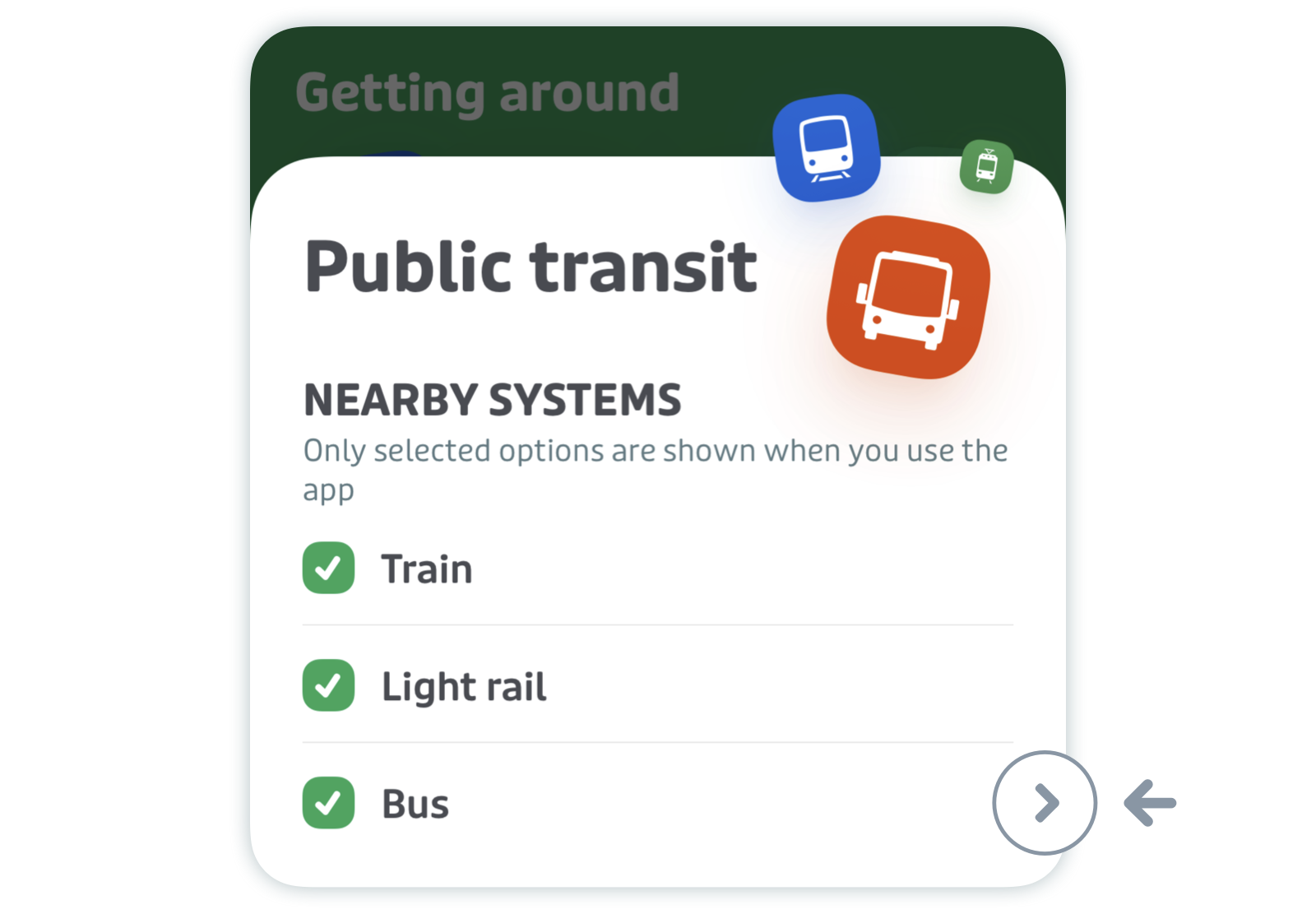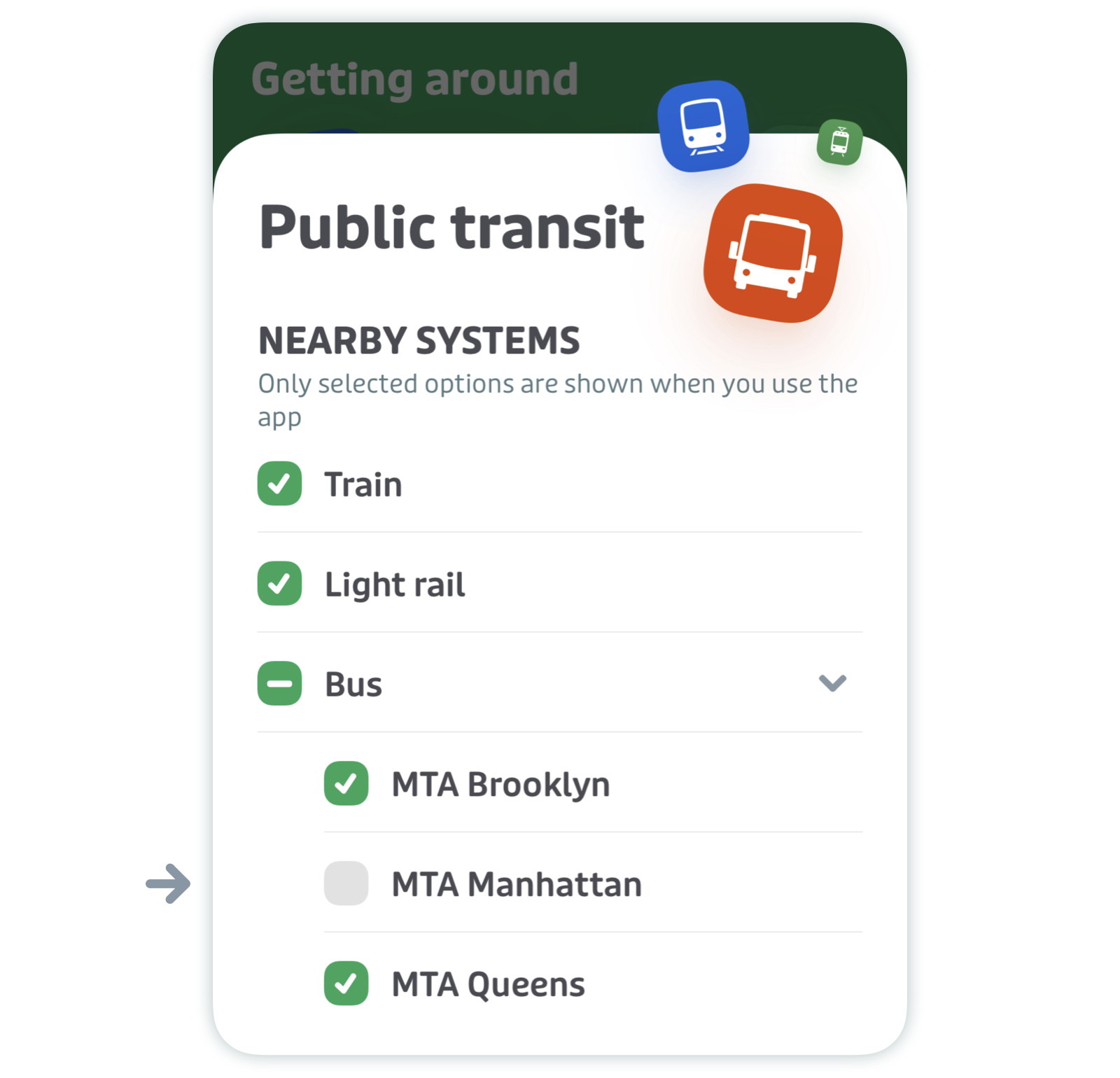Manage your public transit options
You can disable transportation options you don't use and show or hide map layers.
Tap the gear icon at the top left of the main screen.
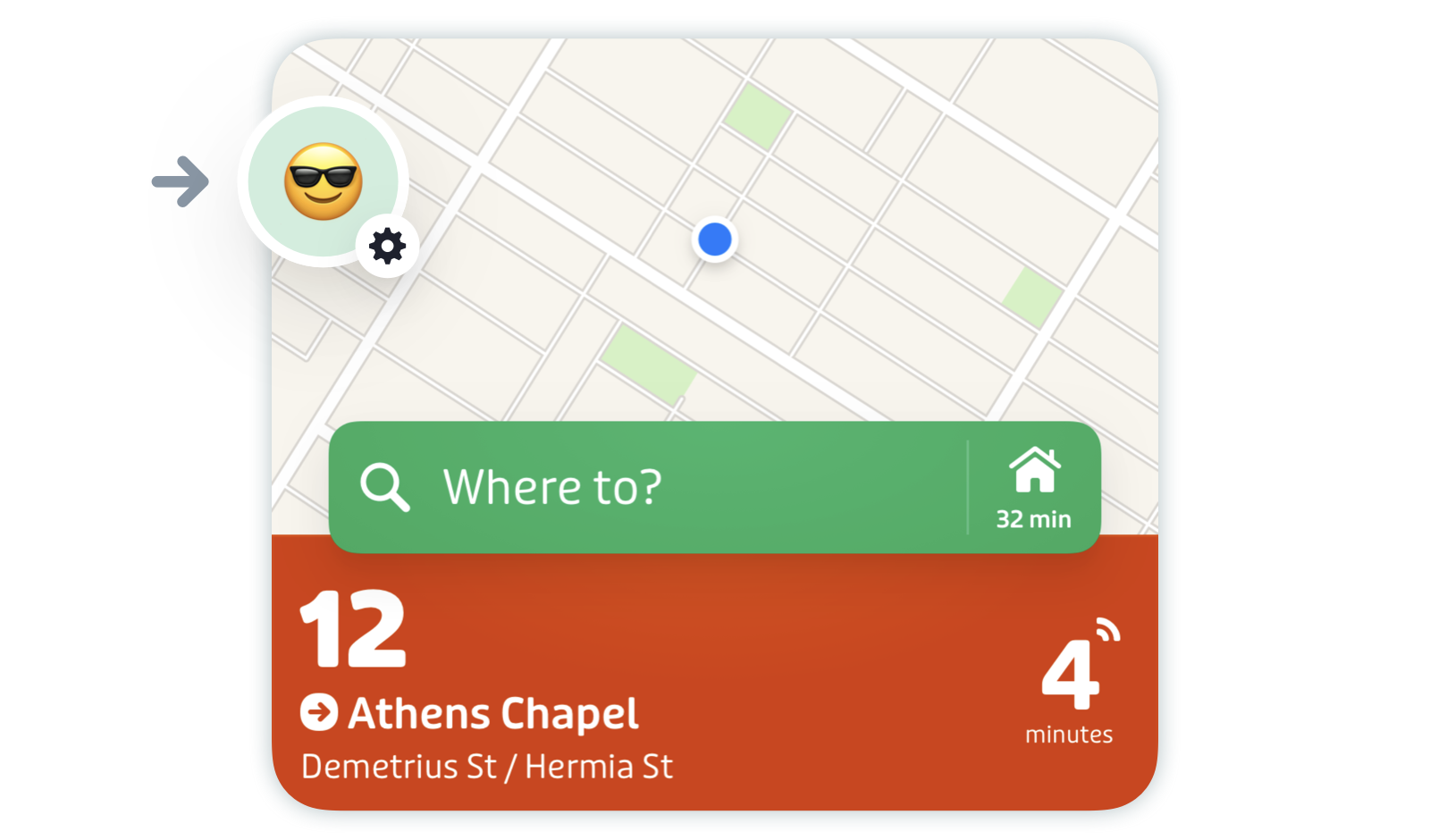
Scroll down to "Getting around" and tap "Public transit".
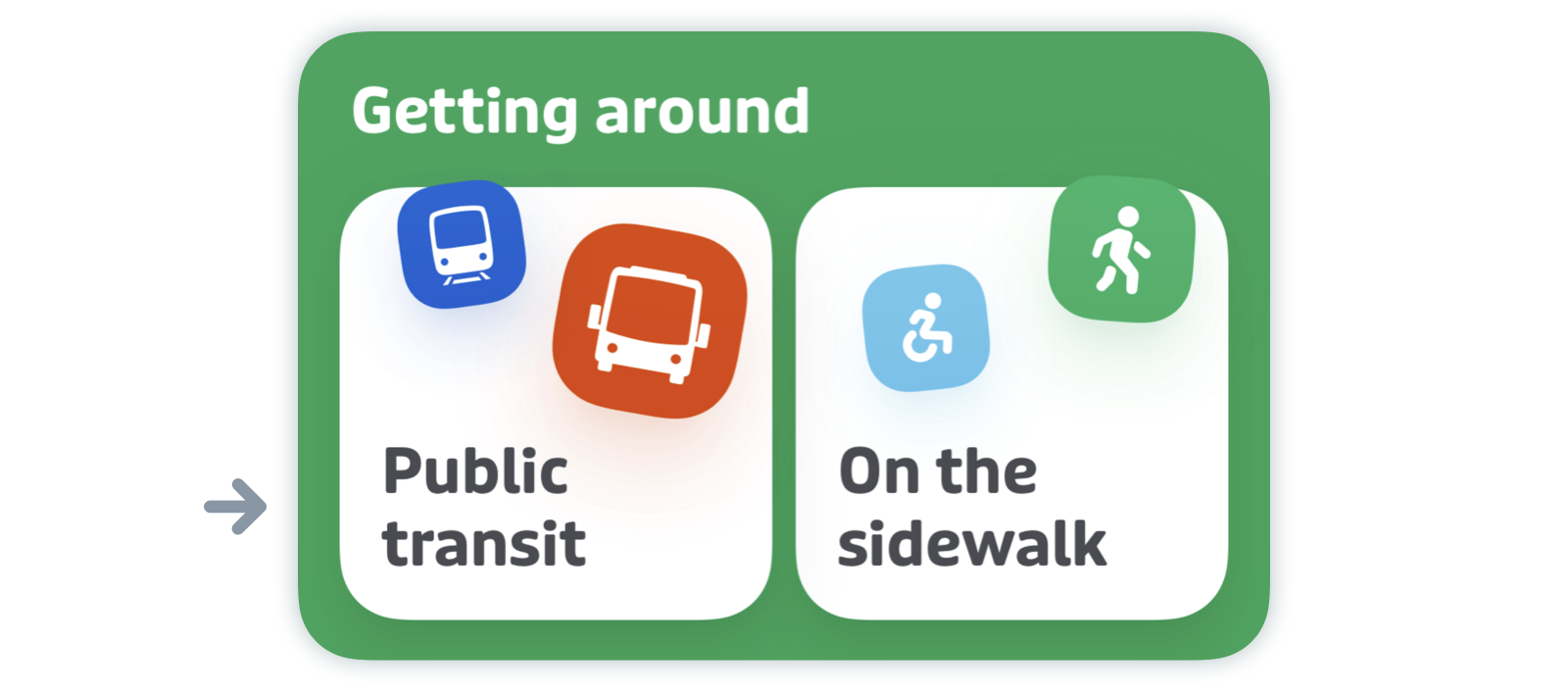
Tap services marked with an arrow to expand more options.
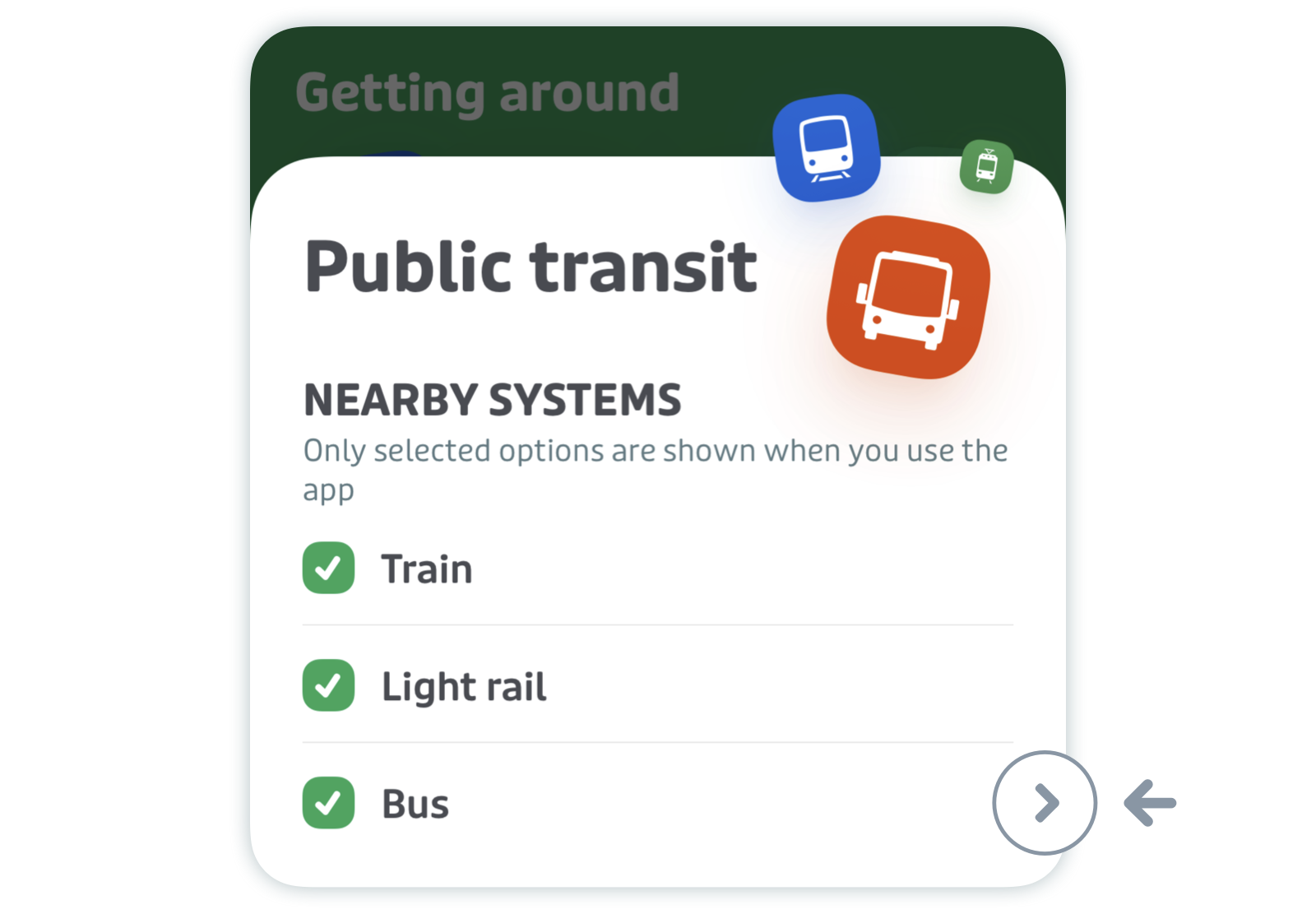
Tap the checkbox next to any services you don't interested in. You'll know they are disabled when the green checkmark becomes a grey circle.
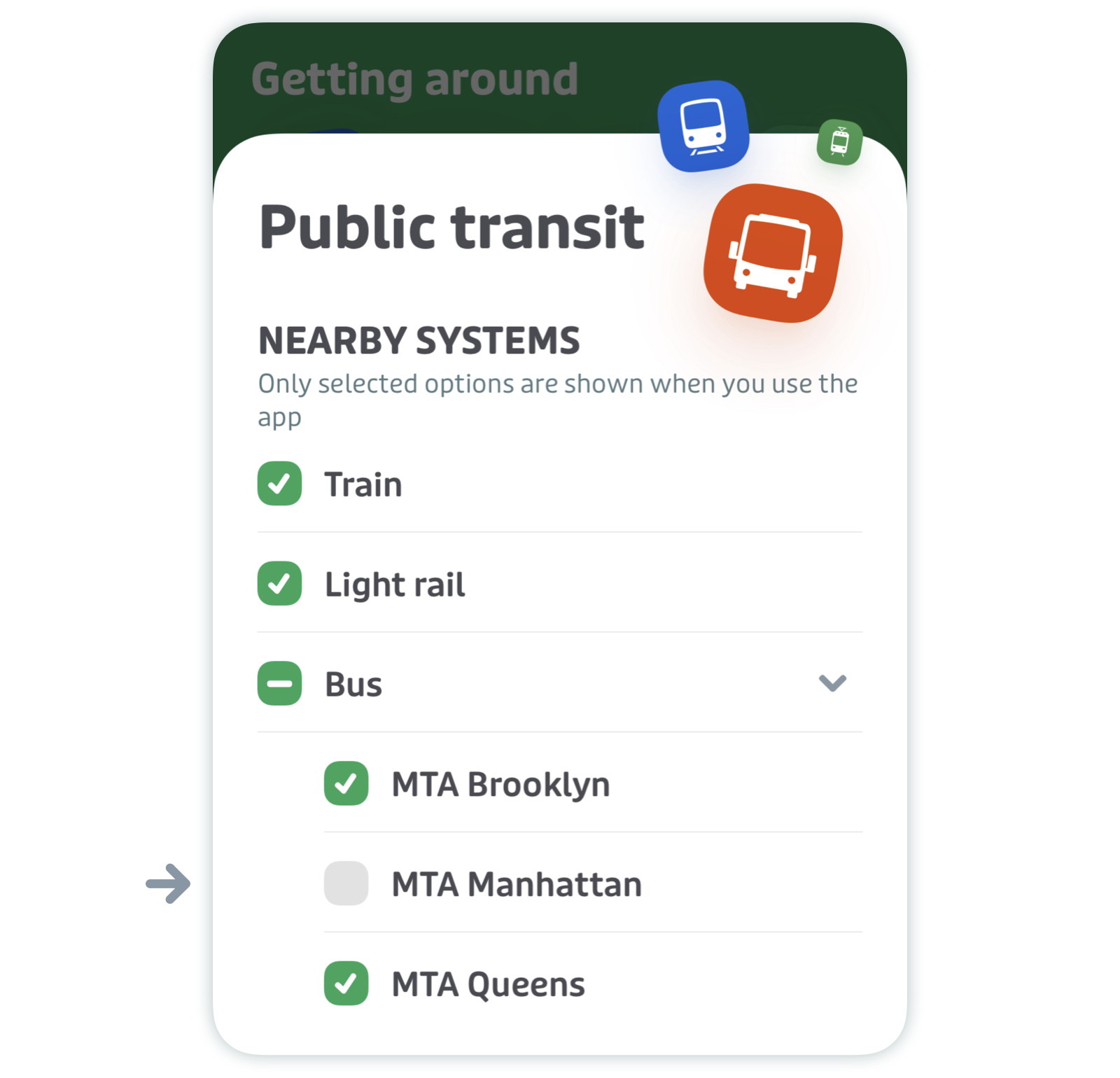
Note: Transit modes that are disabled in the settings will no longer be included in the list of nearby routes, and won't be taken into account in the trip planner.
Transit map
You can choose to show or hide major lines on the main screen. In the "Public transit" options, scroll down to "Transit map" and toggle on/off to suit your preferences.