Using Bikeshare and Scooters
You can use Transit to view nearby bikeshare and scooter stations to help make your commute even more convenient.
In some cities, you can purchase bikeshare passes and unlock bikes directly in the app, while in most locations, Transit will redirect you to the native app of the service you are using.
Here's what this article covers:
- Locate Bikeshare and Scooter Stations
- Purchase a Pass or Ride
- Unlock a Bike
- Unlock a Scooter
- Plan a Trip with Bikeshare or Scooters
- Troubleshooting Bikeshare Problems in Transit
- Bikeshare Systems Supported for Unlocking
Locate Bikeshare and Scooters Stations
Pin icons on the map indicate the locations of nearby bikeshare docks. The level within each pin indicates how many bikes are available at the station, and a lightning bolt badge means that the station has e-bikes. The location of scooter rentals are also shown as pin icons on the map. 
From the main screen, you can see where the nearest station is located. To see the number of bikes and docks available there, tap on the pin on the map.
Once you’ve pulled up the station’s details, you can compare the availability of bikes and walking distance for other stations by tapping on other pins. 
Pro tip: if the bikeshare service you want to use supports unlocking directly in Transit, you can also tap the pin icon on the top-right of the menu to keep that station at the top of the list on the main screen when you’re nearby.

Purchase a Pass or Ride
If you haven't purchased a pass for your local bikeshare system yet, you can read more about it here: Purchase a Bikeshare Pass
Unlock a Bike
Notes:
- Some bikeshare systems require some specific type of passes in order for you to quickly unlock a bike in the app.
- Some bikeshare systems require tapping a button on the dock before users can unlock a bike.
- You can not unlock all bikes directly in Transit. For some systems, you will be prompted to download an external app to use a bike.
Here's how to unlock and use a bikesharing bike in Transit:
- Select the bikeshare station you want to use on the map, or find the bikeshare card in the list of nearby routes and tap "Unlock a bike".

Note: You won't be able to get a ride code if you're too far away from the selected station. If you request a ride code for a different station, it will not unlock a bike at your nearest station.
- If we sell bikeshare plans and fares in the app:
- If you’re signed in and your bikeshare account is already connected, you will see the unlock code.
- If you haven't already signed in, tap "Connect here" to sign in to your account. You'll then see an unlock code.
- If you don't have an account yet, select the pass you'd like to purchase and create an account. Once you are set up with your account, you will be able to access the unlock code.
- Select a bike at the station and enter the 5-digit ride code provided in the app in the keypad on the dock.

- When the green light displays on the bike dock, pull the bike back firmly from the dock.
- Adjust the seat to your preference, strap on a helmet and pedal away!
Notes:
- Your ride code will expire after a set amount of time, and you’ll need to request a new one when the time’s up.
- Ride codes are good for only one trip. You’ll be able to request a new code free of charge within the period of your pass.
- Bikeshare networks have a maximum duration of free trips included in your pass. In most cases, this is 30 minutes. Trips longer than this will incur additional usage fees.
If we don’t support bikeshare plans and fares in the app, tap "Unlock in [app]" to be redirected to the native app for that system. You can access your account and unlock a bike there!
Unlock a Scooter
Here’s how to unlock and use a scooter in Transit:
- Locate the scooter you want to use on the map and tap on the pin.

- Tap "Unlock in [app]" (depending on the scooter operator).

- You will then be directed to unlock and pay for your trip in the operator’s app!
Plan a Trip with Bikeshare or Scooters
Transit can help you get directions that include the most convenient stations at which to unlock and return your bike.
- You will be able to see additional stations and scooters near your origin and destination. If you prefer to start or end at a different location, tap these pins on the map to re-route your trip to or from this station.
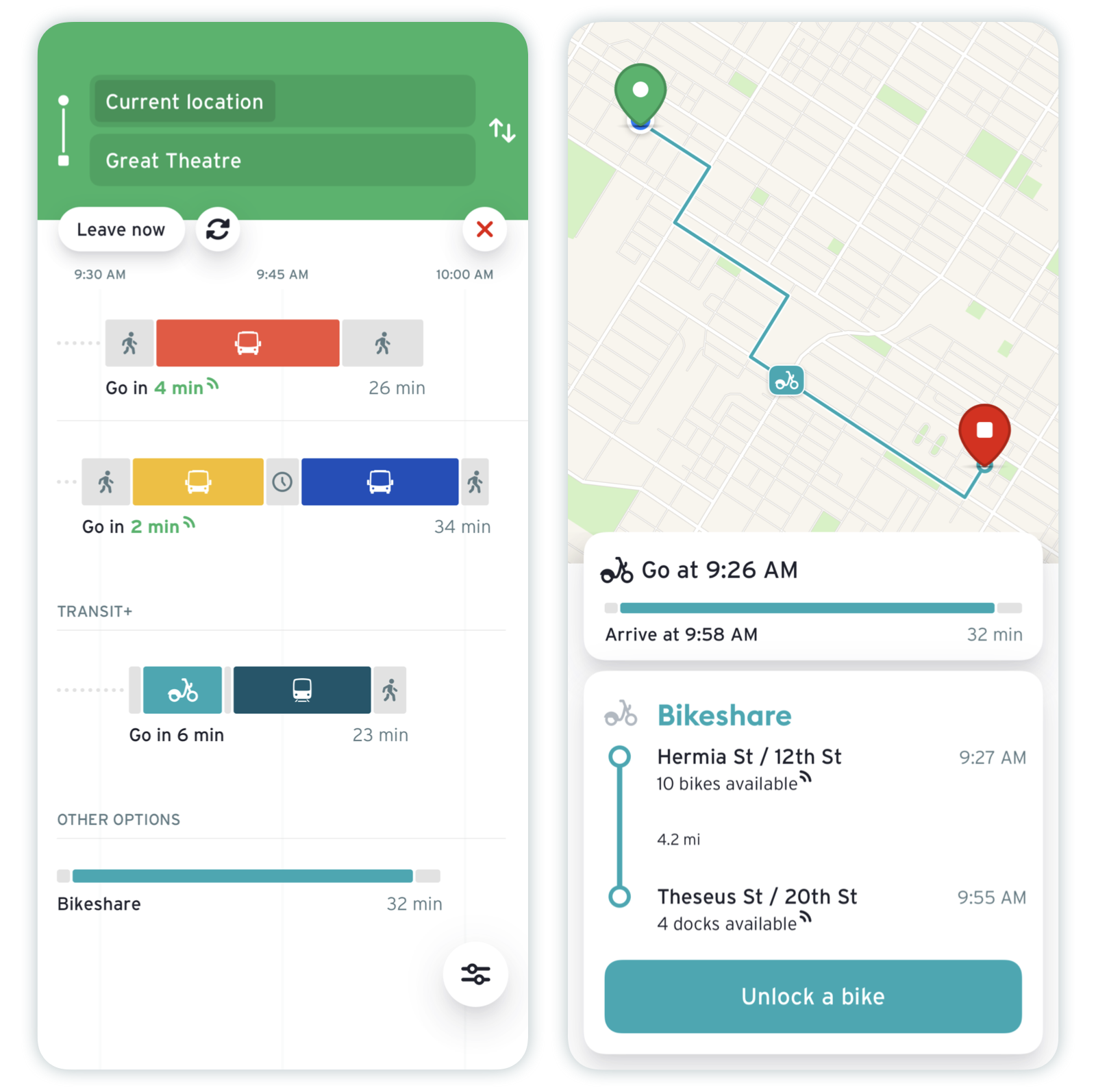
Pro tip: Our multimodal trip planner, Transit+, can help you find trips that combine bikeshare with public transport and get you to your destination as quickly as possible.
Troubleshooting Bikeshare Problems in Transit
Payment and Code Problems
If you experience issues with payment or ride codes (incorrect payment, code doesn't work, etc.), contact the customer service department of your local bikeshare system directly. They're in a better position to identify where the issue occurred.
Station Connectivity Problems
Rarely, there can be problems with the connection between the app and the bikeshare system. In this case, you will see the following error message:
" The connection to that station could not be established. Please try again later."
This is a problem with the bikeshare stations themselves, and is out of our control. We keep a record of these errors for the bikeshare operators to help them investigate persistent issues.
We suggest contacting the bikeshare operator directly if you continue to get this error message when trying to take out a bike.
Login Problems
If you are unable to log in to your bikeshare account, or if you're not able to get a ride code, report a bug through Transit. See how to do that here: Report a Bug
Please include your bikeshare e-mail address, a few details about the problem, and any relevant screenshots so we can help you out!
Bikeshare Systems Supported for Unlocking
These are the bikeshare systems we support in Transit. Tap on your operator to contact them:
- Accès Vélo - Saguenay, QC
- BCycle
- Boulder, CO
- Broward County and Fort Lauderdale, FL
- Greenville, SC
- Madison, WI
- San Antonio, TX
- Santa Barbara and Santa Cruz, CA
- Bike Chattanooga - Chattanooga, TN
- Bublr Bikes - Milwaukee, WI
- HI Bike - Kona, HI
- MoGo - Detroit, MI
- POGOH - Pittsburgh, PA
- RTC Bike Share - Las Vegas, NV
- WE-cycle - Aspen, CO



